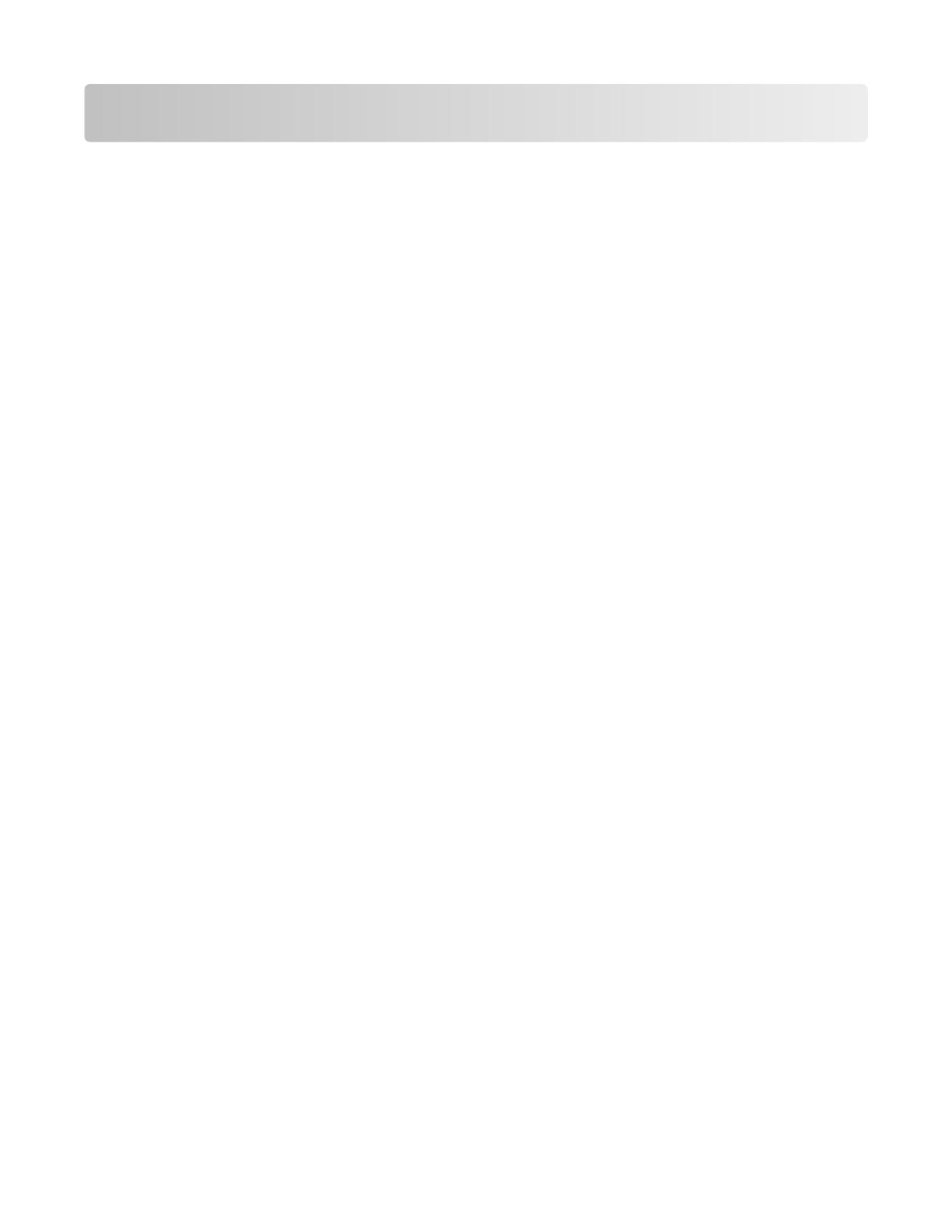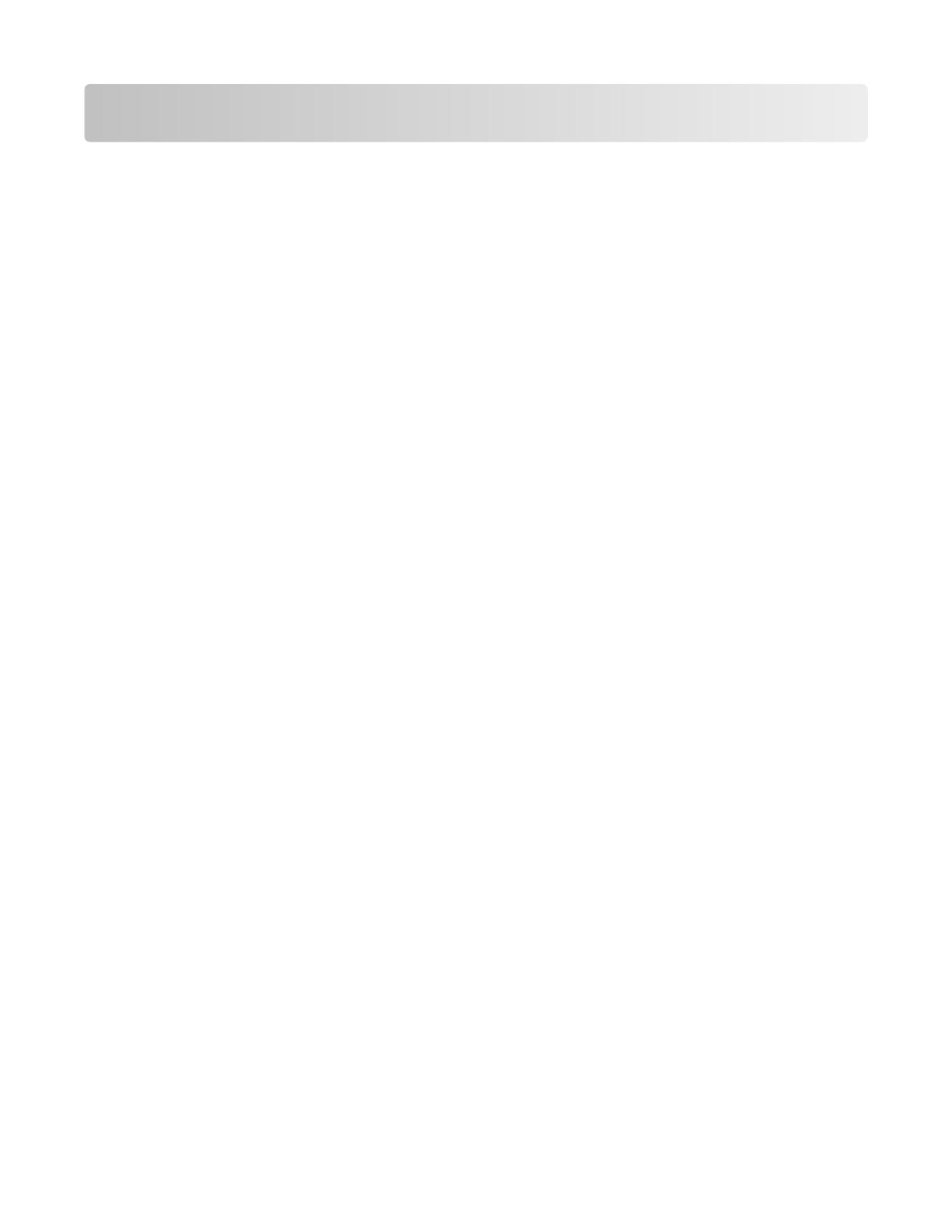
Contents
Maintaining the printer................................................................................3
Cleaning the exterior of the printer..........................................................................................................3
Storing supplies.........................................................................................................................................3
Conserving supplies...................................................................................................................................3
Checking the status of supplies.................................................................................................................4
Checking the status of supplies from the printer control panel.........................................................................4
Checking the status of supplies from a network computer................................................................................4
Ordering supplies......................................................................................................................................4
Ordering print cartridges....................................................................................................................................4
Ordering a maintenance kit................................................................................................................................6
Ordering charge rolls...........................................................................................................................................6
Ordering a fuser..................................................................................................................................................6
Ordering a fuser wiper........................................................................................................................................6
Ordering pick rollers............................................................................................................................................7
Ordering staple cartridges...................................................................................................................................7
Ordering a transfer roller....................................................................................................................................7
Recycling Lexmark products......................................................................................................................7
Moving the printer....................................................................................................................................7
Before moving the printer...................................................................................................................................7
Moving the printer to another location..............................................................................................................8
Shipping the printer............................................................................................................................................8
Contents
2