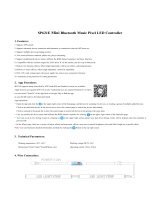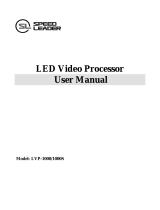Page is loading ...

Contents
Chapter1 Safety Precautions .................................................
Chapter2 Item List .................................................................
Chapter3 Hardware Connections............................................
3-1 Rear View ................................................................ . .............. ... ...
3-2 Ports Description ........................................................................
3-3 Hardware Connection Diagram ............................................
3-4 Specifications .............................................................................
3-5 Product Dimensions .................................................................
Chapter4 Front Panel Buttons Instructions ..............................
4-1 Front Panel Buttons Schematic .........................................................
69
70
71
71
71
72
73
75
76
76
5-1 AppM1 ( Switcher ) ............................................................................
5-2 AppM2 ( 2 mosaic ) ............................................................................
5-3 AppM3 ( 3 mosaic ) ......................................................... ....... ....... .....
Chapter5 Configuration Modes and Function Instructions ........
79
80
81
82
5-4 AppM4 ( 4 mosaic ) ............................................................................
83
5-5 AppM5 ( 4 Image ) ......................................................... .....................
84
5-6 AppM6 ( 3 Image ) ......................................................... .....................
85
Chapter6 Basic User Instructions...........................................
87
6-1 Signal Switching.................................................................................
6-2 Dual Picture Display Operation .........................................................
6-3 Mosaic Function Operation ................................................................
6-4 Multi-windows Display Operation ......................................................
6-5 Other Basic Operation .......................................................................
Chapter7 Setup Menu Instructions ..........................................
96
Chapter8 Remote control instruction ......................................
106
Chapter9 ....................................Notes about models .......
134
87
89
90
91
93
7-1 Output Port Config .............................................................................
96
7-2 Output Image Setting .......................................................... ............ ...
97
7-3 Input Signal Setting................................................... .........................
100
8-1 Hardware communication .................................................................
106
8-2 LVP909 PC control software instruction ............................................
107
8-3 Remote control by APP................................................... ....................
118
7-4 User Parameters Setting ...................................................................
101
7-5 Communication Setting .....................................................................
102
7-6 Language Setting ................................................... ......................... ..
102
104
68
7-7 Advance Setting ................................................... ......................... ....
103
7-8 Dual Pictures Setting ( PIP ) ..............................................................
67

69
70
Danger !
Warning !
Caution !
There is high voltage in the processor, to prevent any unexpected
hazard, unless you are maintenance, please do not open the cover
of the device.
1. Please thoroughly read this manual before using this device,
and keep it well for future reference.
2. In the event of lighting or when you are not going to use the
device for a long time, please pull the power plug out of
receptacle.
3. Nobody other than professional technicians can operate the
device, unless they have been appropriately trained or under
guidance of technicians.
4. To prevent equipment damage or electric shock, please don't
fill in anything in the vent of the device.
5. Do not place the device near any water source or anywhere
damp.
6. Do not place the device near any radiator or anywhere under
high temperature.
7. To prevent rupture or damage of power cords, please handle
and keep them properly.
8. Please immediately unplug power cord and have the device
repaired, when
1) Liquid splashes to the device.
2) The device is dropped down or cabinet is damaged.
3) Obvious malpractice is found or performance degrades.
1. This device shall not encounter water sprinkle or splash, please
do not place anything containing water on this device.
2. To prevent fire, keep this device far from any fire source.
3. If this device gives out any strange noise, smoke or smell, please
immediately unplug the power cord from receptacle, and contact
local dealer.
4. Signal cables are not hot swappable.
Chapter 1 Safety precautions
Standard accessories
Chapter 2 Item list
Please unpack the product carefully, then check whether all the following things
are included in the package. If anything is found missing, please contact the
dealer.
0.5m DVI cable x 4
DVI-I to VGA adapter x 1
The accessories supplied with this LED Video Processor may differ from the figures
contained in the User Manual, but they are applicable for the regions where you
live ( LED sending card is optional ).
1.5m power cord x 1
1.5m DVI cable x 1
1.5m RS232 / RJ45 adapter cable x 1
BNC-RCA adapter x 3
User manual x 1
Disk x 1
LVP9 09 Seri es User Manual LVP9 09 Use r Manual Ser ies

Chapter3 Hardware Connections
3-1 Rear View
3-2 Ports Description
1 Video Signal Inputs Inputs. ( )
LVP909 supports 6 video signals input as follows:
V1、V2
VGA
2 channels Composite video (PAL/ NTSC)
1 channels PC analog signal input
DVI
HDMI
SDI
Channel DVI ( PC digital signal )
1 channel HDMI ( HD digital signal )
1 channel SDI digital serial signal input
Ports
Description
2 Video Signal Outputs ( Outputs ).
4 channels DVI output ports to connect LED sending
cards or monitor.
And Out 4 is DVI-I port including VGA output port.
Out1 ~ Out4
Ports
Description
3-1 Rear Panel Signal Ports Diagram
71
72
LAN
USB
Ports
RS 232 IN
RS 232 LOOP
TCP/IP local area network control interface
USB communication port
Description
Serial communication interface, used to connect the
RS232 port of PC to realize PC software control.
Serial communication cascading output for connecting the
RS232 IN of next unit, through single PC can control all units.
3. Communication Ports
2
3
1
4
3-3 Hardware Connection Diagram
Pic 3-2 hardware connection diagram
LVP9 09 Seri es User Manual LVP9 09 Use r Manual Ser ies

3-4 Specifications
Inputs
Video system
Composite Video
Amplitude Impedance
Number / type
2×Video
1×VGA(RGBHV)
1×DVI(VESA / CEA-861)
1×HDMI(VESA / CEA-861)
1×SDI
PAL / NTSC
1V ( p_p ) / 75Ω
Output connectors DVI OUT:24+5 DVI_I
≤45W
Others
Control port
Input voltage
Power consumption
Environment
Temperature
RS 232 / USB / LAN
100~240VAC 50 / 60Hz
0-45 ℃
Environment
Humidity
15-85%
Product size
483( L ) x 274( W ) x 66.6( H ) mm
Packing size
520( L ) x 350( W ) x 130( H ) mm
weight
G.W.: 5.9Kg, N.W.: 4.2Kg
≤2048 x 1152_60Hz
VGA format
VGA Amplitude
Impedance
PC ( VESA standard )
R、G、B = 0.7 V ( p_p ) / 75Ω
≤1920×1200_60Hz
≤1920 x 1200_60Hz
Outputs
Number / type
DVI format
HDMI format
PC ( VESA standard )
PC ( VESA standard )
HDMI 1.3 ( CEA-861 )
HDMI 1.3 ( CEA-861 )
Input connectors
SDI format
SMPTE 259M-C
SMPTE 292M
SMPTE 274M / 296M
SMPTE 424M / 425M
480i_60Hz
576i_50Hz
720p、1080i、1080p
Video:BNC
VGA:15pin D_Sub( Female )
DVI:24+1 DVI_D
SDI:BNC / 75Ω
HDMI:HDMI port A type
4×DVI,1×VGA ( RGBHV ) ( Out4 )
VGA / DVI format
1024×768_60Hz
1280×1024_60Hz
1440x1440_60Hz
1920×1080p_50Hz / 60Hz
1920×1200_60Hz
73
74
LVP9 09 Seri es User Manual LVP9 09 Use r Manual Ser ies

3-5 Product Dimensions
4-1 Front Panel Buttons Schematic
Pic 3-5a product dimension
Pic 3-5b Rs232 cable order
Rs232 cable order:
Chapter4 Front Panel Buttons Instructions
4-1 Front Panel Buttons Schematic
4
1 2
3
4
① Input signal selection buttons
② Output ports / image switching buttons
③ Setup buttons
④ Other function buttons
Input signal selection buttons are used for selecting input signals.
1 Input signal selection buttons.
VGA SDI
Output ports selection buttons are used for selecting output port under mosaic modes
( APPM2, 3, 4 ).
2. Output ports selection buttons
Out1
IMG1
Out2
IMG2
Out3
IMG3
Out4
IMG4
Under dual picture and multi-windows display modes, image switching buttons
are used for selecting corresponding image or displaying the corresponding image
on the top.
3. Image switching buttons
Out1
IMG1
Out2
IMG2
Out3
IMG3
Out4
IMG4
75
76
LVP9 09 Seri es User Manual LVP9 09 Use r Manual Ser ies

Information display ( Info ): display the processor current settings and
information.
8. Information Display Button
Setup buttons: set the output image parameters.
4. Setup buttons
Enter the setup menu
Select setup item
Return to previous item.
VGA auto adjustment button ( Auto ): automatically adjust the VGA input signal.
5. VGA Auto Adjustment
Switching effect selection button ( C / F ): used to select the signals
switching effect and time.
6. Switching effect Selection Button C/F ( )
Take switching button ( Take ): under Pre. +Take switching mode, realize
to switch from current signal to the pre-select signal.
7 Take Switching Button .
9. PIP Function Button
PIP: Turn on / off dual picture display under AppM1 mode. When the indicator
is on, that means dual picture function is ready.
Info
9
PIP mode buttons to set PIP modes or switch modes under PIP on state.
10. Brightness Adjustment Buttons Brt+ Brt- ( , )
Brightness adjustment buttons ( Brt+,Brt- ): adjust processor output image
brightness.
PIP
0
M1
1
M2
2
M3
3
M4
4
1 ( )2. Lock Button Lock
Lock button(Lock): lock all buttons. When lock is on. The red light will be on
all the time. In addition to the Lock button, the other buttons are not available.
Press Lock button 3 times without stop to unlock, the red light is off.
11. Display Mode Buttons
Display mode buttons ( M1,M2,M3,M4 ): set display modes and call
modes under mosaic and multi-windows application modes.
M1
1
Lock
8
M2
2
M3
3
M4
4
(knob)
(OK)
Rotate Knob to adjust parameters or select
parameters.
Press Knob even OK button to save parameters.
77
78
LVP9 09 Seri es User Manual LVP9 09 Use r Manual Ser ies

Chapter 5 Configuration Modes and Function Instructions
LVP909 supports 6 channels video input signals including composite video,
VGA, DVI, HDMI, SDI and other different signals. It has 4 channels DVI output and
1 channel VGA output ( Out4 ). The maximum output format is 1920x1200_60Hz.
According to different application, LVP909 has 6 different application modes( AppM )
including AppM1( switcher )、AppM2( 2 mosaic )、AppM3( 3 mosaic )、AppM4( 4 mosaic )、
AppM5 ( 4 image )、AppM6 ( 3 image ).
Inside matrix
LVP909
V1
V2
VGA
DVI
HDMI
SDI
Out1
Out2
Out3
Out4
Pic 5 input and output sketch map
5-1 AppM1 ( Switcher )
Pic 5-1a application mode 1 sketch map
Inside matrix
LVP909
V1
V2
VGA
DVI
HDMI
SDI
Out1
Out2
Out3
Out4
Out1=1 main output
Out2=Out1
Out3 No output
Out4=preview+sync
AppM1(Switcher)
This application mode is also called switcher application. The main functions and
features include:
Under this application mode, Out1=Out2=1main output, Out3 no output
Out4=preview +sync monitoring, means:
Out1 and Out2 output the same image and display current signal.
Out4 in the form of left and right dual picture to display preview monitoring
and sync monitoring respectively.
1. Output the selected any input signal to Out 1 in seamless switching or fade in fade
out or wipe switching way.
2. Realize one key switch and Pre.+Take switch
3. Display any dual picture in 4 different modes.
4. Out4output realize one single screen to display preview + sync monitoring.
AppM1(Switcher)—— Signal switching
Pic 5-1b application mode1 signal switching display image sketch map
Out4 display image
Preselect signal
Current signal
Current signal
Out1 and Out2 display the same image.
79
80
LVP9 09 Seri es User Manual LVP9 09 Use r Manual Ser ies

5-2 AppM2 ( 2 mosaic )
5-3 AppM3 ( 3 mosaic )
Pic 5-2a application mode 2 sketch map
Inside matrix
LVP909
V1
V2
VGA
DVI
HDMI
SDI
Out1
Out2
Out3
Out4
Out1、Out2
Mosaic to display
any input signal
Out3 No output
Out4=Preview+sync
AppM2 ( 2 mosaic )
Pic 5-3a application mode 3 sketch map
Inside matrix
LVP909
V1
V2
VGA
DVI
HDMI
SDI
Out1
Out2
Out3
Out4
Out1、Out2、Out3
mosaic to display
any input signal
Out4=preview
or sync
AppM3(3 mosaic)
Under this application mode, Out1=Out2=current input signal, Out4=preview
+sync monitoring, means:
Out1 and Out2 display current signal and can be used for mosaic.
Out4 in the form of left and right dual picture to display.
AppM1 ( Switcher )-Dual picture display AppM2(2 mosaic)
Pic 5-1c application mode 1 dual picture display output image sketch map Pic 5-2b application mode 2 display image sketch map
Out1 and Out2 used as mosaic
Out4 display image Out4 display image
This application mode is mainly used as mosaic of 2 output ports to realize seamless
switching between input signals. Out4 display preview image and sync monitoring
image.
Under this application mode,Out1=Out2=Out3= current signal, Out4=current
signal or monitoring signal,means:
Out1,Out2 and Out3 display current signal and can be used for mosaic.
Out4 display current signal or preselect signal.
This application mode is mainly used as mosaic for 3 output ports to realize
seamless switching. Out4 display current signal under one key switch state and
display preselect signal under Pre.+take switch state.
Out1 Out2
Image 1
Image 2
Image 1 Image 2
Preselect signal
Current signal
Current signal
Out1 and Out2 display the same image
81
82
LVP9 09 Seri es User Manual LVP9 09 Use r Manual Ser ies

5-4 AppM4(4 mosaic)
5-5 AppM5 ( 4 image )
Pic 5-4a application mode 4 sketch map
Inside matrix
LVP909
V1
V2
VGA
DVI
HDMI
SDI
Out1
Out2
Out3
Out4
Out1、Out2、Out3
and Out4 mosaic to
display any input
signal
AppM4(4 mosaic)
Pic 5-5a application mode 5 sketch map
Inside matrix
LVP909
V1
V2
VGA
DVI
HDMI
SDI
Out1
Out2
Out3
Out4
Out4=Out1
Out3 no output
Out2=Out1
Out1= four
images display
AppM5(4 image)
Under this application mode,Out1=Out2=Out3=Out4=current signal,means:
Out1、 Out2、 Out3 and Out4 display any input signal and can be used for mosaic.
AppM3(3 mosaic) AppM4(4 mosaic)
Pic 5-3b application mode3 display image sketch map Pic 5-4b application mode4 display image sketch map
Out1、Out2 and Out3 used as mosaic Out1、Out2、Out3、Out4 used as mosaic
Out4 display image
1. One key switch
state: current
signal
2. Pre.+Take switch:
preselect signal
This application mode is mainly used as mosaic for 4 output ports to realize
seamless switching between any input signals.
Under this application mode、Out1=Out2= four images display, Out4=sync
monitoring means:
Out1、Out2 display the same four images assembled by any four input signals.
Wherein Out1 and Out 2 output the same image.
Out4 display sync monitoring image of four images.
This application mode is mainly used for mulit-windows display. The maximum
output is four images. Size, location and overlay order can be set four display modes
and switch by mode buttons.
Preselect signal or current signal
Current signal
Out1 Out2 Out3
Current signal
83
84
LVP9 09 Seri es User Manual LVP9 09 Use r Manual Ser ies

AppM5(4 image) AppM6(3 image)
Pic 5-5b application mode 5 display image sketch map
Pic 5-6b application mode 6 display image sketch map
Out1、Out2 display the same image:any four images display
Out4 display output sync monitoring
Out4 display the same image:display
three sync monitoring image in split-screen
mode.
Out1、Out2 display the same
image: any three images
display
5-6 AppM6 ( 3 image )
Pic 5-6a application mode 6 sketch map
Inside matrix
LVP909
V1
V2
VGA
DVI
HDMI
SDI
Out1
Out2
Out3
Out4
AppM6(3 image)
Out4=Out1
Out3 no output
Out2=Out1
Out1= Three
images display
Under this application mode、Out1=Out2=three images display, Out4=input sync
monitoring, means:
Out1 and Out2 display the same any three images.
Out4 display three images monitoring in split-screen mode and switch through Out4
button.
This application mode is mainly used as three image display. Size, location
and overlay order of three images can be set four display modes and switch through
mode buttons. Comparing with AppM5, image 3 has higher resolution and display
clear as background picture.
IMG1
IMG2
IMG3
IMG4
IMG1
IMG2
IMG1
IMG1
IMG2
IMG2
IMG3
IMG3
IMG1
85
86
LVP9 09 Seri es User Manual LVP9 09 Use r Manual Ser ies

Chapter 6 Basic User Instructions
After the system is powered on, LVP909 will automatically detect the device
information and enter the user operating status before the last shutdown. LVP909
has 6 application modes. And each mode can realize different functions. The
operation is also different. Here we explain the basic user operation.
6-1Signal Switching
In this switching mode LCD screen display as shown below, respectively, show
the current and the pre-selected input signal source and their status. If there is
no valid input signal input, it will display” no input”. Meanwhile the corresponding
input button is flicker slowly and LED screen is black. If there is effective signal,
it will display the input format.
1. Pre.+Take switch
Input signal selection buttons as follow list:
V1 、V2
VGA
2 * Composite video signal inputs (PAL/ NTSC)
1 * PC analog signal input
DVI
HDMI
SDI
1 * DVI digital signal input
1 * HDMI digital signal input
1 * SDI digital serial video signal input
Buttons
Description
In the application mode 1~4,that application under switcher and mosaic, LVP909
supports seamless switching between any two input signals. LVP909 supports two
signal switching way including one key switch and Pre.+Take switch which can be
set in user setup menu 3.1 switch mode. One key switch is default switching mode.
Switch new signal through pressing input signals selection buttons. Pre.+Take
switch adopts to press input signal buttons to preselect and then press TAKE button
to switch from current input signal to preselect signal.
Switching signal way:
Press input buttons to preselect signal. LCD will display the preselect signal
status after signal steady. Then press Take button to switch current output signal
to preselect signal. After the completion of the switching, the preselect signal
will be the current playing signal. In this switching mode, preselect signal lights:
indicator flashes quickly with signal input. Indicator flash very slowly without
signal input.
Curr. Input: HDMI
Curr.In Status: 1080p_60Hz
Pre.Input: V1
Pre.In Status: PAL
Switch Mode Pre.+Take SW
Switch time: 0 Sec
App.Mode: AppM1
:
Out Posi.&Size: (0,0,1920,1080)
Pic 6-1a LCD window: Preselect +Take switch
In the one key switch status, LCD screen displays the following figure, LCD screen
will display input signal and its status respectively.
2. One key switch
Switching signal way: press to select signal, the processor will auto finish the
new signal preselection and switching process.
input: HDMI
In status: 1080p_60Hz
Switch mode: One Key SW
Switch time: 5 sec
App. Mode: AppM1
Out Posi.& size: (0,0,1920,1080)
Pic 6-1b LCD window: one key switch
87
88
LVP9 09 Seri es User Manual LVP9 09 Use r Manual Ser ies

3. Switch effect selection ( C / F )
Switch effect: Cut
Switch time: 0sec
1sec 2sec
Cut Fade
Slip: R->L Slip:L->R
Slip: LU->RD
D. PIP AppM1 M3
D. 3 output image >>
D.1 Image_1 source
HDMI
V1 V2 VGA
DVI SDI
D. 2 Image_2 source V1 V2 VGA
DVI SDI HDMI
Switch dual picture display mode: when dual picture mode is on, press mode
buttons directly ( M1 、 M2 、 M3 、M4 ) to fast switch to corresponding display
modes.
This function is only available for non mosaic mode. Specific effects are as follow:
1. In AppM1 signal switching state, press C / F button, the LCD will display the above menu
and rotate knob to select Cut, Fade or Slip switching effect and switching time.
2. In AppM1 PIP display mode and App5 and App6 multi-windows display modes,
press C / F to switch Image overlay fade time including 0 sec ( CUT ) , 1 sec and 2 sec.
Pic 6-1c LCD window: switch effect selection
Pic 6-2b LCD window: dual picture setting
In AppM1 state, LVP909 can realize two pictures display. The two input signals
can be any selection. And the position, size and overlay order can be preset four modes.
6-2 Dual Picture Display Operation
Image_1 source: HDMI
Image_1 status 1080p_60Hz :
Image_2 source: V1
Image_2 status: PAL
Image_1 Posi.&Size: ( 0、0、1920、1080)
Image_2 Posi.&Size: (64、32、640、360)
Display Mode: M2
App. Mode: AppM1
Image2->1: 2 S
Enter dual picture display mode: press PIP button and the indicator is on,
lvp909 will enter dual picture display mode. Then press Setup button to enter setup
menu to operate PIP( like the following figure ).
The specific operation methods are as follow:
Pic 6-2a LCD window: dual picture operation
Change image source: when dual picture mode is on, enter setup menu D.1
Image_1 source or D.2 Image_2 source and rotate knob to select corresponding
input signal and press OK to save.
Change image overlay order switching time: Press C / F to select Image
overlay switching time including 0 sec ( Cut ), 1 sec and 2 sec.
Change image overlay order: when dual picture mode is on, press IMG1
or IMG2 button. And then the selected signal will display on the top.
The AppM2, 3, 4 of LVP909 are mosaic mode. The corresponding output ports
can splice together to drive huge LED screen. In the mosaic application modes,
in addition to signal switching operation, users can call mosaic modes, check
mosaic parameters and do other operation.
6-3 Mosaic function operation
Input: HDMI
In Status: 1080p_60Hz
OUT1 out posi.& size: (0, 0, 1920,1080 )
OUT1 in posi.&size: (0, 0, 1920,1080 )
Switch mode: One Key SW.
App. Mode: AppM4
Pic 6-3a LCD window: mosaic application mode
Set output image: when dual picture mode is on, enter setup menu D.3 output
image, press ↑ or ↓ to select corresponding setting and rotate knob to change
parameters. Press OK to save.
89
90
LVP9 09 Seri es User Manual LVP9 09 Use r Manual Ser ies

1. Call modes
Image_3 Status:
Image_1 Source: HDMI
Image_1 Status: 1080p_60Hz
Image_2 Source: V1
Image_2 Status: PAL
Image_3 Source: VGA
1080p_60Hz
Image_4 Source: V1
Image_4 Status: PAL
App. Mode: AppM5 Image4-3-1-2 2s
2. Check parameters
In mosaic application mode, press output port buttons Out1 , Out2 , Out3 ,
Out4 . Then the LCD will display the current port output position and size.
3. Switch Out4 output monitor modes
In application mode3, Out4 output current signal or preselect signal monitor which
is decided by the current signal switching way. Enter setup menu 3.1 switch mode
to select signal switching way.
In mosaic application mode, LVP909 can preset 4 groups mosaic parameters.
Press mode buttons M1 、M2 、M3 、M4 to call corresponding modes directly.
1. Switch image overlay order
Multi-windows display of LVP909 is realized through multi-windows overlay.
The default overlay order is image 4/3/2/1 from top to bottom. The overlay relations
can be switched through image buttons IMG1 , IMG2 , IMG3 , IMG4 : If you press
corresponding image button IMG1 , then image 1 is sticky.
One key switch
Pre. +Take switch
Current signal
Preselect signal
Switch mode
Out4 monitor output
setting)
4. Set parameters
In mosaic application mode, press Setup to enter item 2.output image setup menu
( the detail setting way please refer to page 67 -mosaic application mode output parameters
2. output image(Out1) AppM4 M3
The AppM5 and AppM6 are multi-windows modes. They will realize four images
and three images display respectively. Users can preset 4 modes to display multi-
windows position, size and overlay order. The following is the related operation.
6-4 Multi-windows display operation
2.1 LED Total Width 3840
2.2 LED Total Height 2160
2.3 Output Port Out1
2.4 Unit Width 1920
2.5 Unit Height 1080
2.6 Unit H_Start 0
2.7 Unit V_Start 0
2.8 Auto Calculation OK To Apply
Pic 6-3b LCD window: mosaic parameters setting
Pic 6-4a LCD window: multi-windows application mode
3. Image source AppM5 M1
2. Switch multi-windows display modes
3. Switch image input source
Press mode buttons M1 , M2 , M3 , M4 to switch corresponding display mode.
Press Setup to enter setup menu 3. Image Source , Press ↑ or ↓ to select
corresponding image source and rotate Knob to select input signals. Press OK to save.
Pic 6-4b LCD window: multi-windows setting
91
92
3.1 Image_1 Source V1 V2 VGA
DVI SDI HDMI
3.2 Image_2 Source V1 V2 VGA
DVI SDI HDMI
3.3 Image_3 Source V1 V2 VGA
DVI SDI HDMI
3.4 Image_4 Source V1 V2 VGA
DVI SDI HDMI
LVP9 09 Seri es User Manual LVP9 09 Use r Manual Ser ies

Output Brightness
1. Brightness 32
4. Set output image position and size
Press Setup to enter setup menu, then press ↓ to select 2. Output Image and
press OK to enter. Press mode buttons M1 , M2 , M3 , M4 to select the desired
adjustment display modes. Press ↑ or ↓ to select corresponding setting and rotate
knob to change parameters. Press OK to save.
1. VGA input auto adjustment ( Auto )
When LVP909 is in AppM1 and current input signal is VGA or Image 1 is VGA
input in multi-windows mode, VGA input is effective. Press Auto to adjust VGA
input signal sampling parameters. Then the VGA output image can be clear and full.
Pic 6-5a LCD window: output brightness setting
2. Button Lock ( Lock )
Press Lock, then all buttons of LVP909 will be lock. In addition to Lock button,
all other buttons are invalid to prevent misuse. Press 3 times Lock without stop
to unlock. In the key locked, only LAN, Rs232, USB communication are available
to prevent conflict between remote control and panel buttons. When remote control
give commands, the device will enter buttons lock state auto. The menu will be
as follow.
3. Check system information ( Info )
Press button Info to enter System Info menu. Press ↑ , ↓ to check. Press
to exit. System info menu as follow:
Button lock
Keypad Invalid
LAN valid
Rs232 valid
USB valid
Pic 6-5b LCD window: button lock
2. Output Image ( Out 1 ) AppM5 M3
2.1 Out Width 960
2.2 Out Height 540
2.3 Out H_Start 0
2.4 Out V_Start 540
5. Set output image border
LVP909 can set different color and size boarders for each output image. Press
Setup to enter setup menu. Then press ↓ to select 2.Output image and press
OK to enter. Press ↑ or ↓ to select corresponding setting and rotate knob to
change parameters. Press OK to save.
Pic 6-4c LCD window: multi-windows output image setting
LVP909 can support 32 level brightness selection. To make sure of full gray scale
of output image, it always set as 32.
6-5 Other basic operation
1. Output brightness selection
BRT -
BRT +
Reduce LVP909 output brightness, the lowest is 0.
Increase LVP909 output brightness, the highest is 32.
Button
Description
2. Output Image Border ( Image 1 )
2.5 Border No
2.6 Border R 255
2.7 Border G 255
2.8 Border B 255
2.9 Border Size 4
Pic 6-4d LCD window: multi-windows output image setting
93
94
LVP9 09 Seri es User Manual LVP9 09 Use r Manual Ser ies

System Info
Model: LVP909
Version: V0.0.7
IP: 192.168.1.8
Mask: 255.255.255.0
Gate: 192.168.1.1
MAC: 76-64-77-1A-2B-3A
Resolution: 1920x1080_60Hz
System Info
Made Data: 2016-08
App. Mode: AppM1 ( switcher)
Pic 6-5c LCD window: system information
Pic 6-5d LCD window: system information
User setup menu is setting for the entire processor including 9 sections. They
are output port configuration, output image setting, input signal setting, user
parameters setting, communication setting, language setting, Audio setting,
advance setting, dual pictures setting.
Chapter 7 Setup Menu Instructions
Pic 7 LCD window: Setup
Setup
1. Output CFG >>
2. Output Image >>
3. Image Source >>
4. Color&Brightness, etc. >>
5. Communication >>
6. Language >>
7. Advance >>
to select corresponding setting items. Then press knob button ( OK button) to enter and press
to return back the previous menu. Here we will explain the detail functions of each menu.
After the system start, press Setup to enter user setup menu. Press ↑ , ↓ buttons
7-1 Output port configuration
After the system start, press Setup to enter user setup menu. Press ↑ , ↓
button to select 1.Output CFG . Then press knob button ( OK button ) to enter
following figure 1.output CFG menu. This menu is used to set output resolution
and application mode of output ports.
1. Output CFG
Out1 Out2 = = 1 program
( 4 image )
Out3 = No output
Out4 = Sync. Monitor
1. 1 Resolution 1920x1080_60Hz ?
1. 2 App. Mode AppM5 ( 4 image )
1. 3 Setup OK To Apply
Pic 7-1a LCD window: output port config
95
96
LVP9 09 Seri es User Manual LVP9 09 Use r Manual Ser ies

97
98
Operation steps:
↑ or ↓ button to select desired adjustment menu and rotate knob to select
suitable parameters. Then press ↓ button to select 1.3 setup and press OK . The
screen will display following confirmation menu. Press OK to restart the device.
And the changed parameters are effective.
Tips
Data will reset
Press <OK> to reset
Press <return> to cancel
LVP909 outputs image from output ports. There are 6 fixed output resolution
( refer to page 43 specification). Users can choose one not to be less than the LED
screen resolution.
1. Resolution
LVP909 has 6 application modes including AppM1 ( switcher )、AppM2 ( 2
mosaic )、AppM3 ( 3 mosaic )、AppM4 ( 4 mosaic )、AppM5 ( 4 image )、and
AppM6 ( 3 image )。
2. App. Mode
Pic 7-1b LCD window: initialization tips
1. Output image parameters setting of AppM1
AppM1 is switcher mode. In this mode, output parameters menu is as follow. Press
Setup to enter user setup menu and press ↓ button to select item 2.output image .
Then press OK to enter 2.output image menu. The setting method is as follow:
↑ or ↓ button to select desired adjustment setting and rotate knob to select
suitable parameters and press OK to save.
Setup menu 2.output image is used to set output image parameters of corresponding
output ports.Different application modes, different setup menu. Here we will explain the
entry way and setting method of different modes.
7-2 Output Image setting
Pic 7-2a output image setting menu of App M1
2. Output image ( Out1 ) AppM1
2.1 Out Width 1920
2.2 Out Height 1080
2.3 Out H_Start 0
2.4 Out V_Start 0
2.5 In Width 1920
2.6 In Height 1080
2.7 In H_Start 0
2.8 In V_Start 0
Pic 7-2b output image parameters setting of mosaic modes
2. Output Image(Out1) AppM4 M3
2.1 LED Total Width 3840
2.2 LED Total Height 2160
2.3 Output Port Out1
2.4 Unit Width 1920
2.5 Unit Height 1080
2.6 Unit H_Start 0
2.7 Unit V_Start 0
2.8 Auto Calculation OK To Apply
Application mode 2 ,3 and 4 are mosaic mode. Setimage mosaic parameters in output
image setting menu. In this modes, press Setup to enter 2.output image menu directly.
2. Output image parameters setting of mosaic modes
LVP9 09 Seri es User Manual LVP9 09 Use r Manual Ser ies

99
100
Auto
Mosaic
Menu
Total screen width and
height
Calculate the mosaic
parameters automatic.
Each port control LED
screen size and position
with respect to the entire
screen.
2.1 LED Total Width
2.2 LED Total Height
2.4 Unit Width
2.5 Unit Height
2.6 Unit H_Start
2.7 Unit V_Start
2.8 Auto Calculation
DescriptionAdjustment items
Manual
Setting
Menu
Intercept DVI input image
position and size.
Output parameters
2.9 In Width
2.10 In Height
2.11 In H_Start
2.12 In V_Start
2.13 Out Width
2.14 Out Height
2.15 Out H_Start
2.16 Out V_Start
The setting method is as follow:
1. Press display mode buttons ( M1 , M2 , M3 , M4 ) to select desired
setting mode.
2. Press output port buttons ( Out1 , Out 2 , Out 3 , Out 4 ) to select desired
adjustment output ports.
3. Set the total width and height of need mosaic LED screen in turn. And the port
controls LED screen size and the position with respect to the entire LED screen.
Then enter setup menu 2.8 Auto Calculation and press OK . LVP909 will
calculate the output and input parameters of this port.
4. From item 2.9~2.16, slight adjust the auto parameters according to the output
image display effect.
5. Repeat steps ( 2~4 ) to set other ports parameters.
3. Output image parameters setting of multi-windows mode
Application mode 5 and 6 are multi-windows modes. Set each image output
parameters in output image window. Press Setup to enter user setup menu and
press ↓ to select 2.output image and press rotate button ( OK ) to enter the
following picture 2. output image menu.
2. Output Image ( Image 3 ) AppM5 M3
2.1 Out Width 960
2.2 Out Height 540
2.3 Out H_Start 0
2.4 Out V_Start 540
Pic 7-2C output image parameters setting of multi-windows mode
Setting method:
Setup menu 3. Input Video Signal is used to set processor input signal corresponding
configuration. In switcher, mosaic and multi-windows mode, there are different setting.
7-3 Input video signal setting
Press mode buttons ( M1 , M2 , M3 , M4 ) to select desired setting mode. Then
press image selection button ( IMG1 , IMG2 , IMG3 , IMG4 ) to select desired setting
image. Press ↑ or ↓ to select desired adjustment setting and rotate knob to select
suitable parameters. And press OK button to save parameters.
Pic 7-3a LCD window: Input signal switching mode
3. Input Video Signal
3. 1Switch Mode One Key SW.
In switcher and mosaic mode( AppM1~4 ), this menu is used to set signal switching
mode.
1. Input signal switch mode
Setting method:
Enter setup menu 3.1 Switch mode and rotate knob to select One Key SW.
or Pre.+Take SW. Then press OK button to save parameters.
LVP9 09 Seri es User Manual LVP9 09 Use r Manual Ser ies

101
102
2. Image Source setting
3. Image Source AppM5 M1
3.1 Image_1 Source
HDMI
HDMI
HDMI
HDMI
V1 V2 VGA
DVI SDI
3.2 Image_2 Source V1 V2 VGA
DVI SDI
3.3 Image_3 Source V1 V2 VGA
DVI SDI
3.4 Image_4 Source V1 V2 VGA
DVI SDI
Pic 7-3b LCD window: image signal source setting
In multi-windows application mode ( AppM5~6 ) , this menu is used to switch image
sources. Setting method:
Press Setup to enter menu 3. Image Source and press display modes( M1 ,
M2 , M3 , M4 ) to switch modes. Press ↑ or ↓ to select corresponding image
source and rotate knob to select input signal. And press OK to save.
Pic 7-4 LCD window: image quality setting
LVP909 supports custom input image brightness, contrast and color setting.
7-4 Color &Brightness etc. setting
4. Color&Brightness etc Default
4. 1 Brightness 50 50
4. 2 Contrast 50
4. 3 Color 50
50
50
1. To make sure of full gray scale of output image, they are always set as default value.
2. Color parameters are only available for V1、V2、SDI and Non -RGB format HDMI.
Notes:
4.1 Brightness
Range:0~100. Default value is 50
4.2 Contrast
Range:0~100. Default value is 50
4.3 Color
Range:0~100. Default value is 50
Adjustment items
Description
7-5 Communication setting
LVP909 can be remotely controlled via Ethernet. Communication setting menu
is used to set network parameters including IP address, mask, gate, MAC and number
the multiple LVP909 under the same IP.
5. Communication
5.5 Device ( ID ) 1
5.1 IP . 168. 1. 8
5.2 Mask 255. 255. 255. 0
5.3 Gate 192. 168. 1. 1
5.4 Mac 76-64-77-12-A0-1C
192
Setting method:
Pic 7-5 LCD window:communication setting
In 5. Communication , press ↓ to find desired adjustment setting and rotate
knob to select parameters. Finally press OK to save them. Then press button,
the LCD will give tips to restart the system and follow it.
6. 语言 / Language
6.1 语言 / Language 中文 ?
7-6 Language setting
LVP909 supports Chinese and English language. Rotate Knob to select one
and press OK to save and effect.
Pic 7-6 LCD window:Language setting
LVP9 09 Seri es User Manual LVP9 09 Use r Manual Ser ies

103
104
7-7 Advance setting
7. Advance
7.1 Adc Calibration OK to Apply ?
7.2 Device Reset OK to Apply
7.3 Out4 resolution 1920x1080_50Hz
Note: Processors finished white balance calibration before leaving factory.
Please use this item carefully.
1. ADC Calibration
In the current available Analog signals, enter “7.1 ADC calibration” and press
OK to start to calibrate.
Pic 7-7a LCD window:Advance setting
“7.1 ADC Calibration” is used to calibrate the white balance of analog signals
to avoid color cast or extreme darkness problem. This function is only available
for V1,V2 and VGA ports. Setting method:
2. Device Reset
Tips
Data will reset
Press <OK> to reset
Press <return> to cancel
The menu is used to reset LVP909 back to current application mode and current
output resolution default state. Setting method:
Enter 7.2 Device reset ,press OK . LCD will give reset tips and press OK
to reset and restart the processor before it disappear.
Pic 7-7b LCD window: initialization tips
3. Out4 resolution
Out4 output resolution defaults to be consistent with 1.1 Resolution. It also can be
set as 1280x720_60Hz. The setup menu is 7.3 Out4 resolution . Setting method:
Enter 7.3 Out4 resolution and rotate knob to select output resolution and then
press OK to save parameters.
7. Advance
7.1 Adc Calibration OK to Apply
7.2 Device Reset OK to Apply
7.3 Out4 resolution 1280x720_60Hz ?
Note: AppM4 need Out4 port to mosaic. It cannot set Out 4 resolution in this mode.
7-8 Dual picture setting ( PIP )
In switcher mode ( AppM1 and dual picture function is turned on( PIP indicator on ,) )
press Setup to enter setup menu D. PIP . Users can set PIP signal and output image
parameters.
Pic 7-7c LCD window: Out4 resolution
D. PIP AppM1 M3
D.3 Output Image >>
D.1 Image_1 source
HDMI
V1 V2 VGA
DVI SDI
D.2 Image_2 source V1 V2 VGA
DVI SDI HDMI
Pic 7-8a LCD window: PIP setting
LVP9 09 Seri es User Manual LVP9 09 Use r Manual Ser ies

105
106
D.3 Output Image ( Image 1 ) AppM1 M1
D.3.1 Out Width 640
D.3.2 Out Height 320
D.3.3 Out H_Start 16
D.3.4 Out V_Start 16
D.3.5 In Width 1920
D.3.6 In Height 1080
D.3.7 In H_Start 0
D.3.8 In H_Start 0
2. PIP output image setting
D.3 Output image is used to set PIP output image parameters. Setting method:
M2 , M3 , M4 ) to switch display modes and press ↑ or ↓ to select corresponding
output parameters. Rotate knob to adjust parameters and press OK to save.
Pic 7-8b LCD window: PIP output image setting
1. Switch image source
D.1 Image_1 source and D.2 Image_2 source is used to switch image source.
Setting method:
Enter setup menu D. PIP , press display mode buttons ( M1 , M2 , M3 , M4 )
to switch display modes. Then press ↑ or ↓ to select corresponding image source
and rotate knob to select input signal and press OK to save.
Enter setup menu D.3 Output image PIP, press display mode buttons ( M1 ,
LVP909 opens RS232 control protocol, supporting remote control by PC, Android
or iOS and other intelligent terminals. As below we illustrate the hardware connection
and relative software operation.
Chapter 8 Remote control instructions
RS232 is the most common remote control port. When use RS232, we only need
to use an RS232 cable to connect PC to processor’s RS232 port, then we can use
software to remote control processor. When PC does not have RS232 port, USB
control method can be used.
8-1 Hardware communication
The remote control ports of LVP909 include RS232, USB and wired network control.
We will illustrate the hardware communication connection and setting.
3
2 1
1 : RS232
2 : USB
3 : LAN
Pic 8-1a LVP909 remote control ports
1 RS232 and USB.
Pic 8-1b PC connection by USB / RS232
PC
LVP909
RS232 or USB
LVP9 09 Seri es User Manual LVP9 09 Use r Manual Ser ies
/