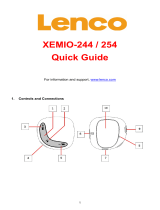Contents
Readthisrst.............iii
Importantsafetyandhandlinginformation.....iii
Chapter1.Productoverview......1
Tabletlayout................1
Accessories.................4
Features..................4
Specications................5
Operatingenvironment............5
Preinstalledwidgetsandapplications.......6
Chapter2.Gettingstarted.......9
InstallingtheSIMcard.............9
Settingupyourtablet............10
YourGoogleAccount............11
Homescreens...............12
Usingthemultitouchscreen.........14
Usingtheonscreenkeyboard.........15
UsingtheThinkPadTabletPen........17
Screenlockmode.............18
Downloadinggamesandapplications.....19
CustomizingyourHomescreens.......19
Chapter3.Connectingtowireless
networksanddevices........23
Determiningwhichmobilenetworkyouareusing.23
Disablingdataroamingonmobilenetworks...23
Limitingmobiledataconnectionto2Gnetworks.23
EditingorcreatingaGSMaccesspointname..24
Connectingtoa2Gor3Gmobiledatanetwork..24
ConnectingtoaWi-Finetwork........25
UsingBluetoothdevices...........26
Chapter4.Batteryandacpower...29
Chargingthebattery............29
Extendingthebatterylifebetweencharges...31
Checkingthebatterystatus.........31
Chapter5.Usingyourtablet.....33
Frequentlyaskedquestions.........33
BrowsingtheInternet............33
ConnectingtotheInternet........33
Usingthebrowser...........34
SearchingtheInternet..........36
Usingenhancedwirelessfeatures.......37
ImportingWi-FiprolesfromaThinkPad
notebookcomputertoyourtablet.....37
Conguringthewirelessnetworkdisconnect
policy................38
Usingyourtabletforentertainment.......39
Usingheadphonesorearphones......39
Usingcameras.............39
Viewingpictures............41
Watchingvideos............41
Listeningtomusic...........42
Readingbooks.............42
Obtainingmultimediales........42
WorkingwithEmail.............43
Managingyourcontacts...........44
Workingwithyourfavoriteapplications.....44
Managingrecentlylaunchedapplications....45
Sharingyourmobiledataconnection......45
WorkingwithUSBdevices..........46
UsingthemicroUSBconnector......46
Usingthefull-sizeUSBconnector.....47
UsingHDMIdevices............48
Usingthe3-in-1mediacardreader......48
Workingwiththeclock...........50
WorkingwithGoogleMapsandGPS......51
GoogleTalk................52
YouTube.................53
Chapter6.ThinkPadTabletoptions..55
ThinkPadTabletKeyboardFolioCase.....55
ThinkPadTabletDock............56
UsingtheThinkPadTabletKeyboardFolioCase.56
UsingtheThinkPadTabletDock........59
Chapter7.Usingyourtabletwithinan
enterprise...............61
SettingupMicrosoftExchangeaccounts....61
Accessingyourcompany’sVPN........61
Chapter8.Security..........63
Protectingdataagainstviruses........63
Lockingthetabletscreen..........63
Encryptingthetabletinternalstorage......64
Encryptingtheashmediacard........65
Chapter9.Youandyourtablet....67
Comfortandaccessibility..........67
Usingyourtabletmorecomfortably....67
Accessibilityinformation.........67
Gettingupdates..............68
©CopyrightLenovo2011
i