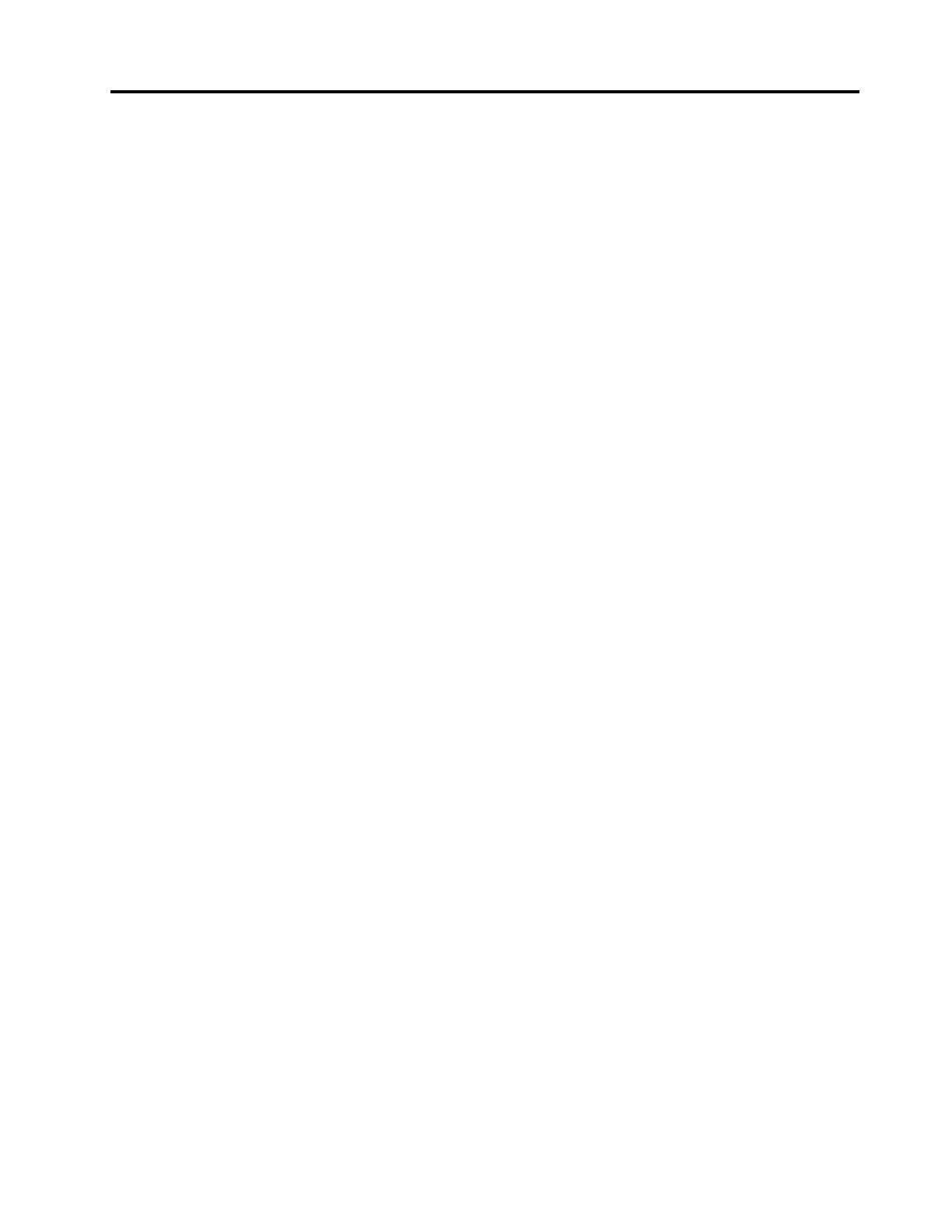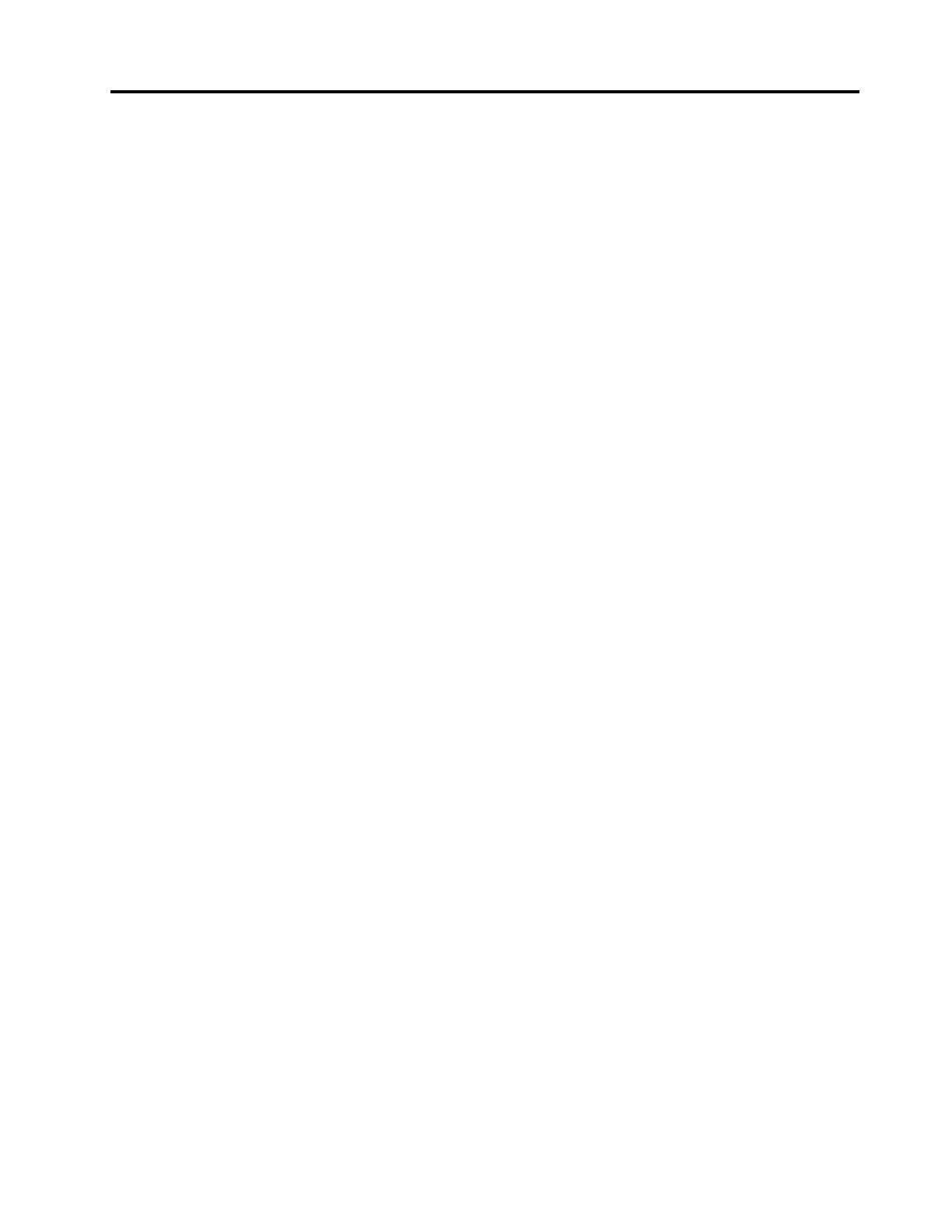
Contents
Readthisrst.............iii
Importantsafetyandhandlinginformation.....iii
Chapter1.Productoverview......1
Tabletlayout................1
Frontandsideview............1
Back-sideview..............4
Accessories.................5
Features..................5
Specications................6
Operatingenvironment............6
Chapter2.Gettingstarted.......9
Initialsetupinstructions............9
YourGoogleAccount.............9
Homescreens...............10
UsingLenovoLaunchZone........11
CustomizingyourHomescreens......12
Usingthemultitouchscreen.........13
Usingtheonscreenkeyboard.........15
UsingtheThinkPadTabletPen........16
Screenlockmode.............17
Checkingforinstalledwidgetsandapplications.18
Downloadinggamesandapplications.....20
Chapter3.Wirelessnetworksand
devices................23
InstallingtheSIMcard............23
Determiningwhichmobilenetworkyouareusing.23
Disablingdataroamingonmobilenetworks...24
Limitingmobiledataconnectionto2Gnetworks.24
EditingorcreatingaGSMaccesspointname..24
Connectingtoamobiledatanetwork......24
ConnectingtoaWi-Finetwork........25
UsingBluetoothdevices...........26
Chapter4.Batteryandacpower...29
Chargingthebattery............29
Extendingthebatterylifebetweencharges...31
Checkingthebatterystatus.........31
Chapter5.Usingyourtablet.....33
BrowsingtheInternet............33
Usingthebrowser...........33
SearchingtheInternet..........33
Usingyourtabletforentertainment.......34
Usingheadphonesorearphones......34
Usingthecameras...........34
Viewingpicturesandwatchingvideos....35
Listeningtomusic...........35
Readingbooks.............35
WorkingwithEmail.............35
Managingyourcontacts...........36
Usingtheclock..............37
Usingthescreencapturefunction.......37
WorkingwithUSBdevices..........37
UsingthemicroUSBconnector......37
Usingthefull-sizeUSBconnector.....38
Usingthe3-in-1mediacardreader......39
UsingHDMIdevices............41
Usingsynchronizationsolutions........41
SharingyourInternetconnection.......42
ImportingWi-FiprolesfromaThinkPadnotebook
computertoyourtablet...........43
Conguringthewirelessnetworkdisconnect
policy..................44
UsingtheGPSsatellitereceiver........44
Chapter6.ThinkPadTabletoptions..45
ThinkPadTabletKeyboardFolioCase.....45
ThinkPadTabletDock............46
UsingtheThinkPadTabletKeyboardFolioCase.46
UsingtheThinkPadTabletDock........49
Chapter7.Usingyourtabletwithinan
enterprise...............51
SettingupMicrosoftExchangeaccounts....51
Accessingyourcompany’sVPN........51
Chapter8.Security..........53
Protectingdataagainstviruses........53
Lockingthetabletscreen..........53
Encryptingthetabletinternalstorage......54
Encryptingtheashmediacard........54
Chapter9.Youandyourtablet....57
Comfortandaccessibility..........57
Usingyourtabletmorecomfortably....57
Accessibilityinformation.........57
Gettingupdates..............58
Travelingwithyourtablet...........58
Traveltips...............59
Travelaccessories...........59
Careandmaintenance...........59
©CopyrightLenovo2011,2012
i