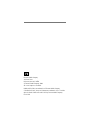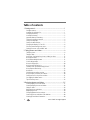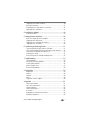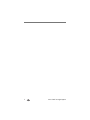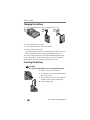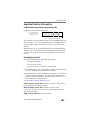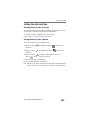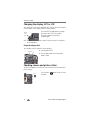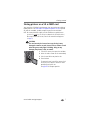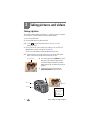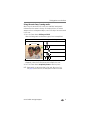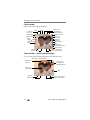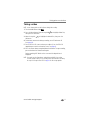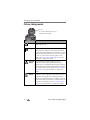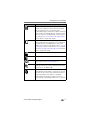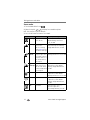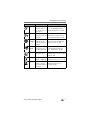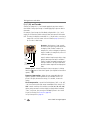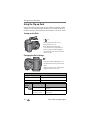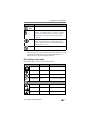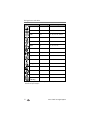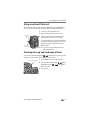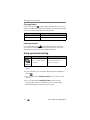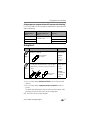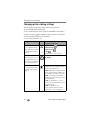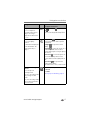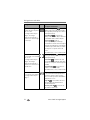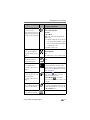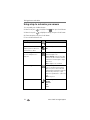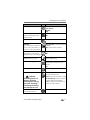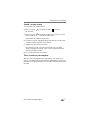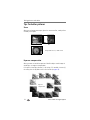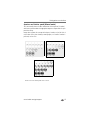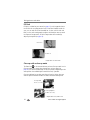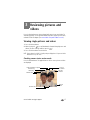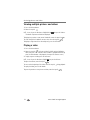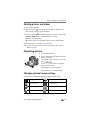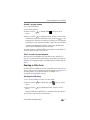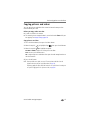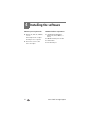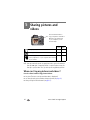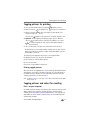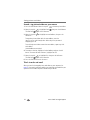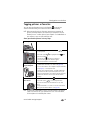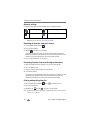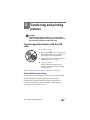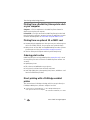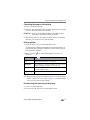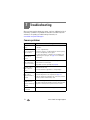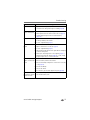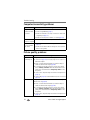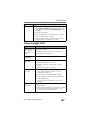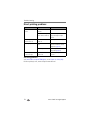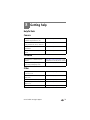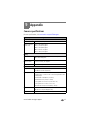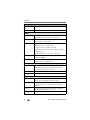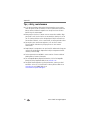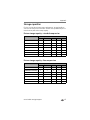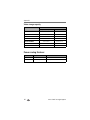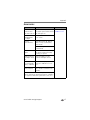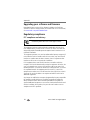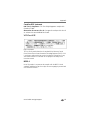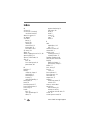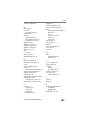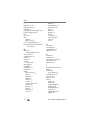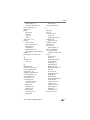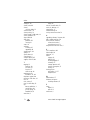Eastman Kodak Company
343 State Street
Rochester, New York 14650
© Eastman Kodak Company, 2004
All screen images are simulated.
Kodak and EasyShare are trademarks of Eastman Kodak Company.
Schneider-Kreuznach, Xenar, and Variogon are trademarks of Jos. Schneider
Optische Werke GmbH used under license by Eastman Kodak Company.
P/N 4J1301

Product features
www.kodak.com/go/support
i
Top, front view
Side views
1 Jog dial 4 Flip-up flash
2 Shutter button 5 Self-Timer/Video light
3 Microphone 6 Lens
1 SD/MMC card slot 5 USB port/ DC-In/ A/V-Out cover
2 Diopter dial 6 USB port
3 External flash connector 7 DC-In (5V)
4 External-flash-connector cover 8 A/V Out (for TV viewing)
4
1
6
2
5
3
3
1
4
5
6
8
7
2

Product features
ii www.kodak.com/go/support
Back view
1 Neck strap post 10 Mode dial
2 EVF/LCD toggle button 11 Review button
3 EVF (Electronic Viewfinder) 12 Menu button
4 On/Off button 13 Delete button
5 Zoom (Wide Angle/Telephoto) 14 Power ring
6 Neck strap post 15 LCD screen (Liquid Crystal Display)
7 Status button
8 Share button
9 Joystick (move );
OK button (press)
32
6
7
8
1
5
10
13
11
4
15
12
14
9

www.kodak.com/go/support iii
Top and bottom views
Top Bottom
1 Speaker 8 Battery door
2
3
Exposure bracketing /
First burst /Last burst button
Close-up /Landscape button
9 Tripod socket/locator for
EasyShare camera dock or
printer dock
4 Flash button 10 Dock connector
5
6
Flip-up flash
Open flash switch
11 Locator for EasyShare camera
dock or printer dock
7 Shutter button
3
4
1
7
2
5
9
8
10
11
6

iv www.kodak.com/go/support
Table of contents 1
1 Getting started ...........................................................................1
Package contents.............................................................................. 1
Installing the software first................................................................ 1
Charging the battery ......................................................................... 2
Inserting the battery.......................................................................... 2
Important battery information ........................................................... 3
Turning the camera on and off .......................................................... 4
Setting the language......................................................................... 4
Setting the date and time.................................................................. 5
Changing the display, EVF or LCD...................................................... 6
Checking camera and picture status .................................................. 6
Storing pictures on a SD or MMC card ............................................... 7
2 Taking pictures and videos ......................................................... 8
Taking a picture ................................................................................ 8
Taking a video ................................................................................ 11
Quickview—Reviewing the picture or video just taken..................... 12
Using optical zoom ......................................................................... 13
Using advanced digital zoom........................................................... 13
Picture-taking modes ...................................................................... 14
Using the flip-up flash..................................................................... 20
Using an external flash unit............................................................. 23
Shooting close-up and landscape pictures........................................ 23
Using exposure bracketing .............................................................. 24
Using burst ..................................................................................... 25
Changing picture-taking settings ..................................................... 26
Using setup to customize your camera............................................. 30
Putting yourself in the picture or video............................................. 32
Pre-tagging for album names .......................................................... 32
Tips for better pictures .................................................................... 34
3 Reviewing pictures and videos ................................................. 37
Viewing single pictures and videos .................................................. 37
Viewing multiple pictures and videos............................................... 38
Playing a video................................................................................ 38
Deleting pictures and videos............................................................ 39
Magnifying pictures......................................................................... 39
Changing optional review settings................................................... 39
Protecting pictures and videos from deletion.................................... 40
Viewing picture/video information ................................................... 40

www.kodak.com/go/support v
Tagging pictures/videos for albums.................................................. 40
Running a slide show ...................................................................... 41
Displaying pictures and videos on a television.................................. 42
Copying pictures and videos............................................................ 43
4 Installing the software ............................................................. 44
Install the software ......................................................................... 45
5 Sharing pictures and videos ..................................................... 46
When can I tag my pictures and videos?.......................................... 46
Tagging pictures for printing............................................................ 47
Tagging pictures and videos for emailing ......................................... 47
Tagging pictures as favorites ........................................................... 49
6 Transferring and printing pictures ............................................ 51
Transferring pictures/videos with the USB cable ............................... 51
Printing from a Kodak EasyShare printer dock or your computer....... 52
Printing from an optional SD or MMC card ...................................... 52
Ordering prints online ..................................................................... 52
Direct printing with a PictBridge-enabled printer.............................. 52
7 Troubleshooting ....................................................................... 54
Camera problems............................................................................ 54
Computer/connectivity problems...................................................... 56
Picture quality problems.................................................................. 56
Power-ring-light status.................................................................... 57
Direct printing problems.................................................................. 58
8 Getting help ............................................................................. 59
Helpful links.................................................................................... 59
Camera........................................................................................... 59
Software......................................................................................... 59
Other.............................................................................................. 59
Telephone customer support ........................................................... 60
9 Appendix .................................................................................. 61
Camera specifications ..................................................................... 61
Tips, safety, maintenance................................................................ 64
Storage capacities ........................................................................... 65
Power-saving features..................................................................... 66
Accessories .................................................................................... 67
Upgrading your software and firmware............................................ 68
Regulatory compliance .................................................................... 68

vi www.kodak.com/go/support

www.kodak.com/go/support 1
1 Getting started
Package contents
Not shown: User’s guide (may be provided on a CD), Start Here! guide,
Kodak EasyShare software CD. Contents may change without notice.
Installing the software first
IMPORTANT:
Install the software from the Kodak EasyShare software CD before
connecting the camera (or dock) to the computer. Otherwise, the
software may install incorrectly. See the Start Here! guide or
Installing the software, page 44.
1 Camera with neck strap 5 Lens cap with strap
2 Custom dock insert (for EasyShare
camera dock or printer dock)
6 USB cable
3
4
Battery charger with plug(s)
Li-Ion rechargeable battery
7 Audio/Video cable (for viewing
pictures and videos on television)
1
6
2
3
5
7
4

Getting started
2 www.kodak.com/go/support
Charging the battery
The Li-Ion rechargeable battery requires charging before first use.
1 Insert the battery into the charger.
2 Insert the plug that matches your electrical outlet.
3 Plug the charger into the outlet.
The indicator light turns red. When the indicator light turns green, remove the
battery and unplug the charger. Charging takes approximately 3 hours.
You can also charge the battery using an optional Kodak EasyShare printer
dock or camera dock. Purchase these and other accessories at a dealer of
Kodak products or visit www.kodak.com/go/dx7590accessories.
Inserting the battery
CAUTION:
Use only a Kodak EasyShare Li-Ion rechargeable battery.
1 Make sure the camera is turned off.
2 On the bottom of the camera, slide the battery
door and lift to open.
3 Insert the battery as shown. Push the battery
completely into the battery compartment.
4 Close the battery door.
1 2 3

Getting started
www.kodak.com/go/support
3
Important battery information
Kodak battery replacement types/battery life
Actual battery life may vary based on usage.
We recommend using only a Kodak EasyShare Li-Ion rechargeable battery. Not
all manufacturers’ 3.7V Li-Ion rechargeable batteries are compatible with the
camera. Damage caused by unauthorized accessories is not covered under
warranty.
Optional battery: You can use a Kodak EasyShare Li-Ion rechargeable battery,
1050 mAh, but it is a lower power battery. Expect approximately 30% fewer
pictures per full charge than with the 1700 mAh battery included with your
camera.
Extending battery life
■ Limit the following activities that deplete battery power:
–Using Quickview (page 12)
– Excessive use of the flash
– Using the LCD screen; utilize the EVF screen instead.
■ Dirt on the battery contacts can affect battery life. Wipe the contacts with a
clean, dry cloth before inserting a battery in the camera.
■ Battery performance is reduced at temperatures below 41° F (5° C). When
using your camera in cold weather, carry spare batteries and keep them
warm. Do not discard cold batteries that do not work; when they return to
room temperature, they may be usable.
Visit www.kodak.com/go/dx7590accessories for:
Kodak EasyShare camera dock—powers your camera, transfers pictures
to your computer, and charges your battery.
Kodak EasyShare printer dock—powers your camera, makes
4 x 6 in. (10 x 15 cm) prints with or without a computer, transfers pictures,
and charges your battery.
Kodak 5-volt AC adapter—powers your camera.
0
400
275-325
Li-Ion rechargeable battery,
Battery Life (Approx. num
ber of pictures)
1700 mAh (KLIC 5001)
(included with camera)

Getting started
4 www.kodak.com/go/support
Battery safety and handling
■ Do not allow batteries to touch metal objects, including coins. Otherwise, a
battery may short circuit, discharge energy, become hot, or leak.
■ For rechargeable battery disposal information, see the Rechargeable
Battery Recycling Corporation Web site at www.rbrc.com.
For more information on batteries, see
www.kodak.com/global/en/service/batteries/batteryUsage.jhtml
Turning the camera on and off
■ Press the On/Off button.
Your camera is ready to take pictures when the
Power ring stops blinking.
The EVF or the LCD screen turns on, depending
on which display was last used.
■ Press the On/Off button to turn off
the camera.
The camera completes operations that are
in process.
Setting the language
1 Turn on the camera. Press the Menu button.
2 Move the Joystick to highlight Setup Menu , then press the
OK button.
3 Move the Joystick to highlight Language , then press the
OK button.
4 Move the Joystick to choose a language: English, German, Spanish,
French, Italian, Portuguese, Chinese, Korean, or Japanese.
5 When finished, press the OK button.
6 Press the Menu button to exit the menu.
Power ring

Getting started
www.kodak.com/go/support
5
Setting the date and time
Setting the date & time, first time
The message
Date and Time have been reset
appears the first time you turn on
the camera or if the battery is removed for an extended time.
1 SET DATE & TIME is highlighted. Press the OK button.
2 Go to step 4 in Setting the date & time, anytime.
Setting the date & time, anytime
1 Turn on the camera. Press the Menu button.
2 Move the Joystick to highlight Setup Menu , then press the
OK button.
3 Move the Joystick to highlight Date & Time , then press the
OK button.
4 Move the Joystick to adjust the date and time. Move the
Joystick to advance to the next setting.
5 When finished, press the OK button.
6 Press the Menu button to exit the menu.
NOTE: Depending on your computer operating system, Kodak EasyShare software may update the
camera clock when you connect the camera. See the EasyShare software Help for details.

Getting started
6 www.kodak.com/go/support
Changing the display, EVF or LCD
Your camera has an Electronic Viewfinder (EVF). The EVF, like the LCD (Liquid
Crystal Display) screen, displays what the camera captures.
Press the EVF/LCD toggle button to change
the screen from EVF to LCD, and back.
The selection remains until you press
the button again.
NOTE: The EVF/LCD screen turns off after 1 minute if no pictures are taken. Press any button to
turn the display back on.
Using the diopter dial
You can adjust the EVF sharpness for your eyesight.
■ Look through the EVF.
■ Turn the Diopter dial until the viewfinder
image is sharp.
Checking camera and picture status
The icons that appear on the EVF/LCD screen indicate the active camera and
picture settings.
Press the Status button to turn the icons
off and on.
EVF/LCD
toggle
button
EVF
Diopter dial
Status
button

Getting started
www.kodak.com/go/support
7
Storing pictures on a SD or MMC card
Your camera has 32 MB of internal memory. You can purchase at a dealer of
Kodak products or at www.kodak.com/global/en/digital/accessories optional
SD cards for removable, reusable storage for your pictures and videos.
NOTE: We recommend Kodak SD or MMC cards. Other SD brands are acceptable, but must
possess the SD logo. (The SD logo is a trademark of the SD Card Association.)
When using the card for the first time, format it in this camera before taking pictures
(see page 31).
CAUTION:
The card can only be inserted one way; forcing it may
damage the camera or card. Do not insert or remove a card
when the green ready light is blinking; doing so may
damage your pictures, card, or camera.
1 Turn off the camera, then open the card door.
2 Orient the card as shown on the camera body.
3 Push the card all the way into the slot.
4 Close the door.
To remove the card, turn off the camera. Push
the card in, then release it. When the card is
partially ejected, pull it out.
See page 65 for storage capacities.

8 www.kodak.com/go/support
2 Taking pictures and videos
Taking a picture
The camera is always ready to take pictures—in Review, Share, or Setup but
not in Favorites. (In Video mode, the camera captures video.)
1 Press the On/Off button.
2 Turn the Mode dial to the desired setting.
NOTE: Use Auto for general picture-taking situations. (See page 14 for other
camera-mode options.)
3 Use the EVF or LCD
screen to frame your subject. (Press the EVF/LCD
toggle button to switch to the other. See page 6.)
The EVF /LCD screen displays a mode description and a live view.
NOTE: To take flash pictures, open the flip-up flash (see page 20). An Open Flash warning
appears on the EVF/LCD screen when the flash unit needs to be open.
4 Press the Shutter button halfway to set the
Auto Focus (AF) and Auto Exposure (AE).
The AF/AE indicator is displayed. If the focus
and/or exposure fails, recompose the shot and
try again.
5 Continue pressing the Shutter button
completely down to take the picture.
Open Flash warning
EVF screen
LCD screen
green—successful
red—failed
failed exposure
AF/AE indicator:
failed focus
AF/AE indicator

Taking pictures and videos
www.kodak.com/go/support
9
Using the auto-focus framing marks
When using the camera EVF/LCD screen as a viewfinder, framing marks
indicate where the camera is focusing. For the best pictures, the camera
attempts to focus on foreground subjects, even if the subjects are not centered
in the scene.
1 Press the Shutter button halfway and hold.
When the framing marks turn from blue to green, focus is accomplished.
2 If the camera is not focusing on the desired subject (or if the framing marks
disappear), release the Shutter button and recompose the scene.
3 Press the Shutter button completely down to take the picture.
NOTE: Framing marks do not appear in Landscape or Video mode. When you use Focus
Zone (page 28) and set Center Zone, the framing marks are fixed at Center Wide.
While the shutter button is pressed halfway:
Center focus
Center wide focus
Side focus
Center and side focus
Left and right focus
Framing marks

Taking pictures and videos
10 www.kodak.com/go/support
Capture modes
Only active camera settings are displayed:
Capture modes—shutter pressed halfway
Press the Shutter button halfway to display the active manual settings:
Exposure compensation
Camera mode
Low battery
Date stamp
Landscape/
Flash
Picture size
Pictures/time remaining
Storage location
ISO
White balance
Zoom:
digital
telephoto
wide
Album name
Exposure
metering
Burst
Compression
Aperture
Shutter speed
Flash compensation
AF mode
Focus zone
Close-up
(flashing = exhausted)
Auto focus
Exposure compensation
Slow shutter speed warning
Shutter speed
Aperture
ISO
framing marks
Flash compensation
Auto Focus/
Auto Exposure
(AF/AE indicator)
Open flash
warning

Taking pictures and videos
www.kodak.com/go/support
11
Taking a video
NOTE: You can change optical zoom before (but not during) video recording.
1 Turn the Mode dial to Video .
2 Press the Menu button. Move the Joystick to highlight Video Size,
then press the OK button.
3 Move the Joystick to highlight the desired Size, then press the
OK button.
4 To eliminate camera noise during recording, turn off Continuous AF
(see page 28).
5 Use the EVF or LCD screen to frame your subject. (Press the EVF/LCD
toggle button to switch to the other screen, see page 6.)
6 Press the Shutter button completely down and release. To stop recording,
press and release the Shutter button again.
During recording, REC blinks on the screen and the elapsed time is
displayed.
NOTE: If you prefer, press the Shutter button completely down and hold it for more than
2 seconds to begin recording. To stop recording, release the Shutter button. Recording
also stops if the storage location is full. See page 66 for video storage capacities.

Taking pictures and videos
12 www.kodak.com/go/support
Quickview—Reviewing the picture or video
just taken
After you take a picture or video, the EVF or LCD screen displays a Quickview
for approximately 5 seconds. While the picture or video is displayed, you can:
■ Review: If you take no action, the
picture/video is saved.
■ Play (video): Press the OK button to play the
video. Move the Joystick to adjust the
volume. Press OK again to pause the video.
■ Share: Press the Share button to tag a
picture/video for email (see page 47) or as a
favorite, or to tag a picture for print. (See
page 47.)
■ Delete: Press the Delete button while the
picture/video and are displayed.
NOTE: Only the final picture of exposure bracketing (see
page 24) or burst series (see page 25) is displayed
during Quickview. If you select Delete, all pictures in
the burst series are deleted. To delete selectively, do so
in Review (see page 39).
OK
Share
Delete
Page is loading ...
Page is loading ...
Page is loading ...
Page is loading ...
Page is loading ...
Page is loading ...
Page is loading ...
Page is loading ...
Page is loading ...
Page is loading ...
Page is loading ...
Page is loading ...
Page is loading ...
Page is loading ...
Page is loading ...
Page is loading ...
Page is loading ...
Page is loading ...
Page is loading ...
Page is loading ...
Page is loading ...
Page is loading ...
Page is loading ...
Page is loading ...
Page is loading ...
Page is loading ...
Page is loading ...
Page is loading ...
Page is loading ...
Page is loading ...
Page is loading ...
Page is loading ...
Page is loading ...
Page is loading ...
Page is loading ...
Page is loading ...
Page is loading ...
Page is loading ...
Page is loading ...
Page is loading ...
Page is loading ...
Page is loading ...
Page is loading ...
Page is loading ...
Page is loading ...
Page is loading ...
Page is loading ...
Page is loading ...
Page is loading ...
Page is loading ...
Page is loading ...
Page is loading ...
Page is loading ...
Page is loading ...
Page is loading ...
Page is loading ...
Page is loading ...
Page is loading ...
Page is loading ...
Page is loading ...
Page is loading ...
Page is loading ...
-
 1
1
-
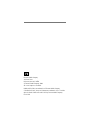 2
2
-
 3
3
-
 4
4
-
 5
5
-
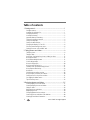 6
6
-
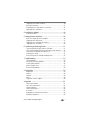 7
7
-
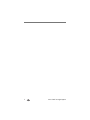 8
8
-
 9
9
-
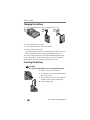 10
10
-
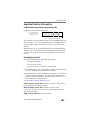 11
11
-
 12
12
-
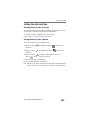 13
13
-
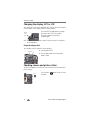 14
14
-
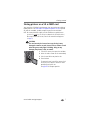 15
15
-
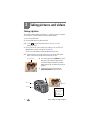 16
16
-
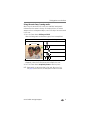 17
17
-
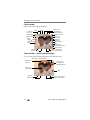 18
18
-
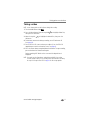 19
19
-
 20
20
-
 21
21
-
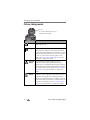 22
22
-
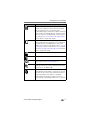 23
23
-
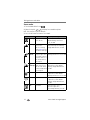 24
24
-
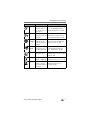 25
25
-
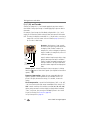 26
26
-
 27
27
-
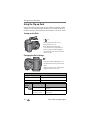 28
28
-
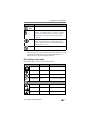 29
29
-
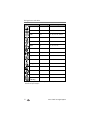 30
30
-
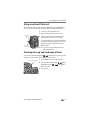 31
31
-
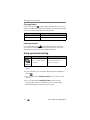 32
32
-
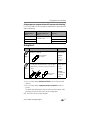 33
33
-
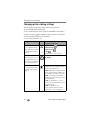 34
34
-
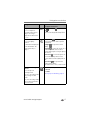 35
35
-
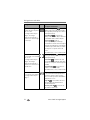 36
36
-
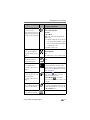 37
37
-
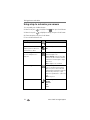 38
38
-
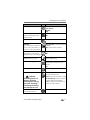 39
39
-
 40
40
-
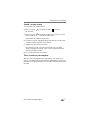 41
41
-
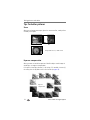 42
42
-
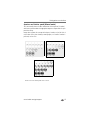 43
43
-
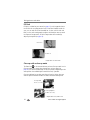 44
44
-
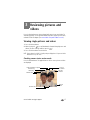 45
45
-
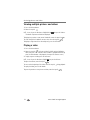 46
46
-
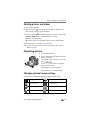 47
47
-
 48
48
-
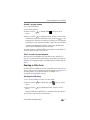 49
49
-
 50
50
-
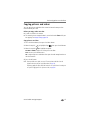 51
51
-
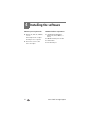 52
52
-
 53
53
-
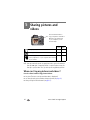 54
54
-
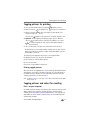 55
55
-
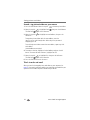 56
56
-
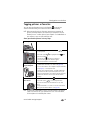 57
57
-
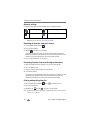 58
58
-
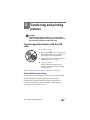 59
59
-
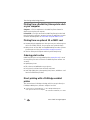 60
60
-
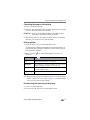 61
61
-
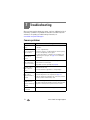 62
62
-
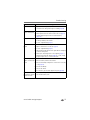 63
63
-
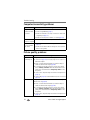 64
64
-
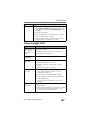 65
65
-
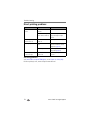 66
66
-
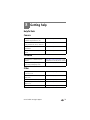 67
67
-
 68
68
-
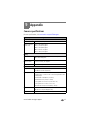 69
69
-
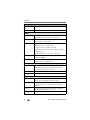 70
70
-
 71
71
-
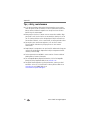 72
72
-
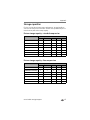 73
73
-
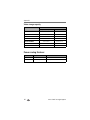 74
74
-
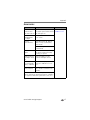 75
75
-
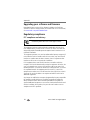 76
76
-
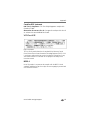 77
77
-
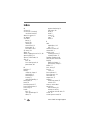 78
78
-
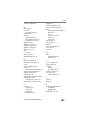 79
79
-
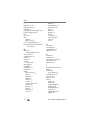 80
80
-
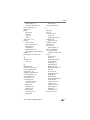 81
81
-
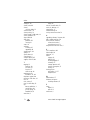 82
82
Ask a question and I''ll find the answer in the document
Finding information in a document is now easier with AI
Related papers
-
Kodak EasyShare P880 User manual
-
Kodak Z612 - EasyShare 6.1 MP Digital Camera User manual
-
Kodak Z612 - EasyShare 6.1 MP Digital Camera User manual
-
Kodak C513 - Easyshare Digital Camera User manual
-
Kodak C613 - EasyShare 6.2MP Digital Camera User manual
-
Kodak EASYSHARE C513 User manual
-
Kodak EasyShare C613 User manual
-
Kodak EasyShare Z7590 User's guide User manual
-
Kodak EASYSHARE DX7630 User manual
-
Kodak ADVANTIX C300 User manual