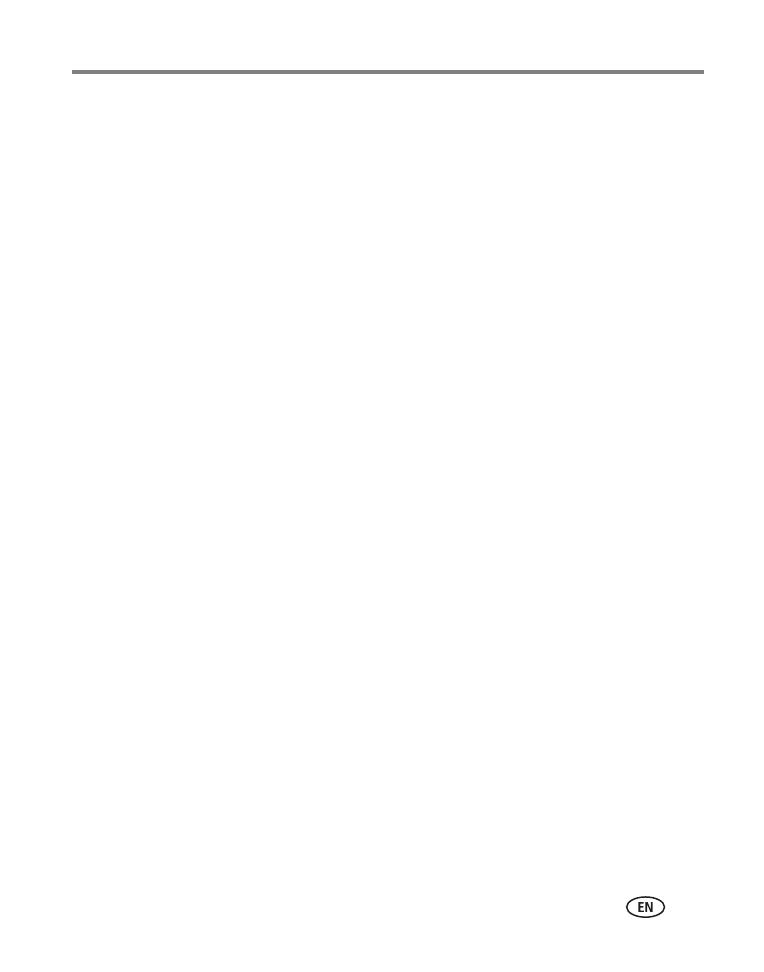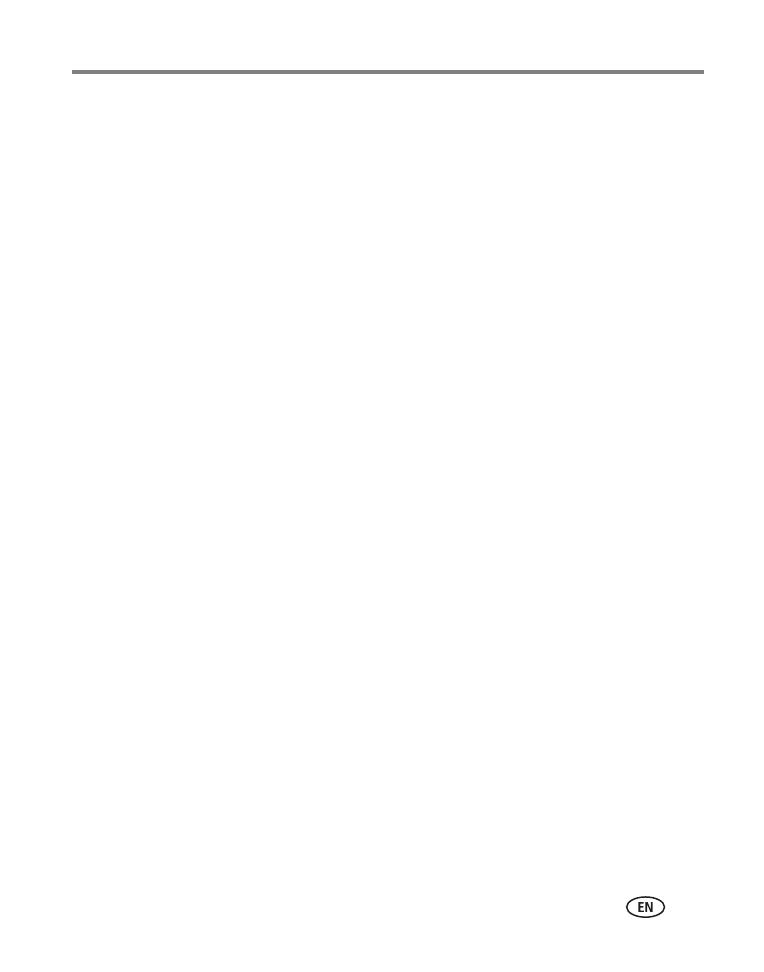
www.kodak.com/go/support iii
Table of contents 1
1 Setting up your camera .........................................................................1
Attaching the lens cap and camera strap ....................................................... 1
Charging the battery ..................................................................................... 2
Loading the battery.......................................................................................2
Turning on the camera ..................................................................................3
Setting the language and date/time, first time ...............................................3
Setting the language and date/time, other times............................................4
Storing pictures on an SD or MMC card .........................................................4
2 Taking pictures and videos ....................................................................5
Taking a picture ............................................................................................ 5
Reviewing pictures and videos.......................................................................9
Using optical zoom ..................................................................................... 12
Using the flip-up flash .................................................................................13
Protecting pictures and videos from deletion................................................14
Deleting pictures and videos........................................................................ 14
3 Transferring and printing pictures .......................................................15
Installing the software................................................................................. 15
Transferring pictures....................................................................................16
Printing pictures.......................................................................................... 17
Dock compatibility for your camera.............................................................. 20
4 Doing more with your camera .............................................................21
Picture-taking modes .................................................................................. 21
Changing the flash settings .........................................................................25
Using the focus button ................................................................................ 26
Using self-timer, burst, and exposure bracketing..........................................27
Using the histogram to view picture brightness............................................ 29
Using exposure compensation with exposure bracketing .............................. 29
PASM modes .............................................................................................. 30
Changing picture-taking settings .................................................................32