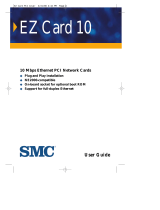3Com Corporation
■
5400 Bayfront Plaza
■
Santa Clara, California
■
95052-8145
Copyright © 1999, 1998, 3Com Corporation. All rights reserved. No part of this documentation may
be reproduced in any form or by any means or used to make any derivative work (such as translation,
transformation, or adaptation) without written permission from 3Com Corporation.
3Com Corporation reserves the right to revise this documentation and to make changes in content
from time to time without obligation on the part of 3Com Corporation to provide notification of such
revision or change.
3Com Corporation provides this documentation without warranty, term, or condition of any kind,
either implied or expressed, including, but not limited to, the implied warranties, terms or conditions
of merchantability, satisfactory quality, and fitness for a particular purpose. 3Com may make
improvements or changes in the product(s) and/or the program(s) described in this documentation
at any time.
If there is any software on removable media described in this documentation, it is furnished under a
license agreement included with the product as a separate document, in the hard copy documentation,
or on the removable media in a directory file named LICENSE.TXT or !LICENSE.TXT. If you are unable to
locate a copy, please contact 3Com and a copy will be provided to you.
UNITED STATES GOVERNMENT LEGEND
If you are a United States government agency, then this documentation and the software described
herein are provided to you subject to the following:
All technical data and computer software are commercial in nature and developed solely at
private expense. Software is delivered as “Commercial Computer Software” as defined in DFARS
252.227-7014 (June 1995) or as a “commercial item” as defined in FAR 2.101(a) and as such is
provided with only such rights as are provided in 3Com’s standard commercial license for the
Software. Technical data is provided with limited rights only as provided in DFAR 252.227-7015
(Nov. 1995) or FAR 52.227-14 (June 1987), whichever is applicable. You agree not to remove or
deface any portion of any legend provided on any licensed program or documentation contained
in, or delivered to you in conjunction with, this User Guide.
Unless otherwise indicated, 3Com registered trademarks are registered in the United States and may
or may not be registered in other countries.
3Com, the 3Com logo, EtherDisk, and EtherLink are registered trademarks of 3Com Corporation.
3Com Facts is a service mark of 3Com Corporation.
Anixter is a trademark of Anixter Bros., Inc. Artisoft and LANtastic are registered trademarks
of Artisoft Inc. Banyan and VINES are registered trademarks of Banyan Systems Incorporated.
CompuServe is a registered trademark of CompuServe Interactive Services, Inc. DEC and PATHWORKS
are registered trademarks of Digital Equipment Corporation. IBM and OS/2 are registered trademarks
of International Business Machines Corporation. Microsoft, Windows, and Windows NT are registered
trademarks of Microsoft Corporation. Novell and NetWare are registered trademarks of Novell, Inc.
PictureTel is a registered trademark of PictureTel Corporation.
All other company and product names may be trademarks of the respective companies with which they
are associated.
Guide written by Nick Franks and Phillip Schlueter. Illustrated by Mary Inden. Produced by Georgi Felix.
Book Page 2 Monday, June 7, 1999 8:55 AM