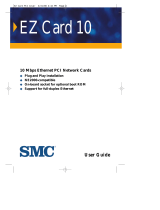Page is loading ...

User Guide
EZ Card 10
10 Mbps Ethernet ISA Network Cards
◆ Plug and Play installation
◆ NE2000-compatible
◆ On-board socket for optional boot ROM
◆ Support for full-duplex Ethernet
EZ Card ISA Cover 3/31/98 5:49 PM Page 2

User Guide
for
SMC’s EZ Card 10
ISA Network Card
September 1997
Publication 79-000558-000
Standard Microsystems Corporation
80 Arkay Drive
Hauppauge, New York 11788
ISA-FINAL 3/31/98 4:06 PM Page a

Information furnished by Standard Microsystems Corporation
(SMC) is believed to be accurate and reliable. However, no
responsibility is assumed by SMC for its use, nor for any
infringements of patents or other rights of third parties which
may result from its use. No license is granted by implication or
otherwise under any patent or patent rights of SMC. SMC
reserves the right to change specifications at any time without
notice.
Copyright © 1997 by
Standard Microsystems Corporation
Hauppauge, New York.
All rights reserved. Printed in U.S.A.
Trademarks:
SMC is a registered trademark, and EZ Card and EliteFax are trademarks of Standard
Microsystems Corporation.. Other product and company names are trademarks or regis-
tered trademarks of their respective holders.
ISA-FINAL 3/31/98 4:06 PM Page b

This installation guide is for SMC's family of EZ Card
™
10 ISA
Plug and Play Network Cards. The three models are as follows:
Table 1. EZ Card 10 ISA Models
This guide covers the following topics:
• Description of the hardware, such as LEDs and
connectors
• Installation procedure
Note: Procedures for driver installation and additional informa-
tion or changes that became available after the manual is
printed are in text files in the driver diskette that comes
with the package. You can use the DOS DIR command
to locate all available text files and view the file contents
using the DOS TYPE command.
iii
ABOUT THIS GUIDE
Order Number Description
SMC1660T twisted-pair card with RJ-45
connector
SMC1660BT 2-port combo card with RJ-45 and
BNC connectors
SMC1660BTA 3-port combo card with RJ-45, BNC
and AUI connectors
ISA-FINAL 3/31/98 4:06 PM Page c

PACKAGE CONTENTS
iv
Carefully unpack the contents of the package and check them
against the checklist below:
✓ One EZ Card 10 ISA Network Card
✓ BNC T-Connector (combo models only)
✓ One Driver Diskette
✓ This User Guide
✓ SMC Warranty Registration Card — please complete and
return this card to SMC
Note: Network cards are sensitive to static electricity, which
can damage their delicate electronic components. Dry
weather conditions or walking across a carpeted floor
may cause you to acquire an electrostatic charge.
To protect your device, always:
• Touch the metal chassis of your computer before
you pick up the card. This grounds the electrostat-
ic charge.
• Avoid touching any of the electrical components
when handling the card. If possible, wear a
rounded wrist strap or anti-static gloves.
Please inform your dealer immediately should there be any
incorrect, missing or damaged parts.
If possible, retain the carton, including the original packing
materials. Use them again to repack the product in case there is
a need to return it for repair.
Back up your driver disk and use the copy as the working disk.
Do this to protect the original from accidental damage.
ISA-FINAL 3/31/98 4:06 PM Page d

Installing the Card
1. Power off your PC and remove its cover.
2. If you have purchased an optional boot ROM, plug the
boot ROM into the socket on the card, making sure the
notch on the memory device and that on the socket are in
the same direction.
3. Select an available expansion slot and plug in the card.
4. Connect your card using the appropriate network connection
(RJ-45, BNC or AUI).
5. Power on the PC.
6. Follow the appropriate instructions in this chapter to
configure the card and load the network drivers.
Configuring the Card
Important: It is recommended that you read the RELEASE.TXT
file located on the driver diskette. This file provides information
about the disk’s contents. The contents of the file is displayed
by typing the following command at the DOS prompt:
TYPE RELEASE.TXT Press <Enter>
To install and run the configuration program, proceed as
follows:
1. Insert the driver diskette in drive A: or B:
2. Type the following command at the DOS prompt:
INSTALL <PATH> Press <Enter>
where: <PATH> is the directory location where you wish to
install the program.
v
QUICK START
ISA-FINAL 3/31/98 4:06 PM Page vii

The configuration program is automatically invoked once the
INSTALL command is entered and the Program Menu is
displayed (see Figure 1).
Note: This program may be run again by typing the
following command at the DOS prompt while you
are in the directory where the program is located:
SMCINST Press <Enter>
Figure 1. Program Menu
3. Select Hardware Configuration from the Program Menu to
display the Main Menu (see Figure 2).
4. Select View Current Configuration from Main Menu to verify
the hardware settings (see Figure 3).
QUICK START
vi
ISA-FINAL 3/31/98 4:06 PM Page viii

Figure 2. Main Menu
Figure 3. Current Configuration Display
vii
QUICK START
ISA-FINAL 3/31/98 4:06 PM Page ix

Note: If you need to modify the current configuration and
you are in a Jumperless (non-Plug and Play)
environment, return to the Main Menu and select
Manual Setup. In a Plug and Play environment,
select the Default Setup option to automatically set
the parameters. Refer to Chapter 2, “Hardware
Settings” for more detailed information.
5. If you have made changes to the Card Configuration, the
program prompts you to save these changes.
6. Run the Diagnostics.
Select the appropriate option from the Main Menu:
• Diagnose the Adapter
• Diagnose EEPROM
• Run Diagnostics on Network
Refer to Appendix A, “Diagnostics” for a detailed
explanation of the diagnostics.
Note: Run diagnostics before the software driver is loaded
into the system. Otherwise, your system may hang.
7. Select Exit Setup to return to the Program Menu.
QUICK START
viii
ISA-FINAL 3/31/98 4:06 PM Page x

Software Installation
NetWare Client Operating System
The following steps will be performed if you select “Yes” from
the EZ Link screen:
• the drivers and configuration files are copied
• STARTNET.BAT and NET.CFG files are created
• card’s components and corresponding cabling system are
tested
• network drivers are loaded
• you are logged on to the nearest Novell server, which
then prompts for your password
1. Select EZ Link from the Program Menu.
2. Select <Yes> to run EZ Link.
• insert the driver diskette in Drive A: or B:
• type the location where you wish the driver to
reside
• Press <OK>
3. Select <No> to return to the Program Menu.
4. Select Exit to quit the program.
ix
QUICK START
ISA-FINAL 3/31/98 4:06 PM Page xi

Other Operating Systems
(including Windows95 and NT)
1. Select the Software Installation option from the Program
Menu. The Software Installation Screen is displayed (see
Figure 4).
Figure 4. Software Installation Screen
Menu Bar Commands - the menu bar below the title bar
contains File, Action and Help pull-down menus.
• File Menu - displays commands for opening a DOS
shell or exiting to the Program Menu
• Action Menu - contains commands to install the
selected software or update the specified drivers.
These functions can also be performed by the
<F2> and <F3> function keys
• Help Menu - provides software version and
copyright information under About, while the
Help command provides online assistance for the
available functions.
QUICK START
x
ISA-FINAL 3/31/98 4:06 PM Page xii

Note: Use the tab key to go to the next field and arrow
keys to move the cursor up or down within a field.
2. Select the Vendor and corresponding network operating
system from the screen.
If the driver is not included in this menu, refer to the *.TXT
file for a list of available drivers and instructions for installing
these drivers. *.TXT files are provided in each subdirectory
for last-minute changes and detailed driver installation
instructions.
3. Type the target directory where the program will reside.
4. Press <F2> to install the software.
• insert the driver diskette in drive A: or B:
• type the location of the driver diskette
• Press <OK>
5. Press <F10> to return to the Program Menu.
6. Select Exit to quit the program.
xi
QUICK START
ISA-FINAL 3/31/98 4:06 PM Page xiii

TABLE OF CONTENTS
xiii
Chapter
1 Hardware Description.................................. 1-1
LAN Connectors ................................................................. 1-1
LED Indicators.................................................................... 1-1
Link Status....................................................................... 1-2
Activity Status ................................................................. 1-2
2 Hardware Settings ........................................ 2-1
Default Setup...................................................................... 2-1
Manual Setup...................................................................... 2-2
Changing the Settings ........................................................ 2-3
Medium Type ................................................................. 2-3
Full Duplex..................................................................... 2-3
I/O Base Address (Jumperless Environment only)...... 2-3
Interrupt (Jumperless Environment only)..................... 2-4
Boot ROM........................................................................... 2-4
Appendices
A Diagnostics.................................................... A-1
Diagnose the Card.............................................................. A-2
Network Diagnostics........................................................... A-3
B Troubleshooting ........................................... B-1
"Clean Boot"....................................................................... B-1
Problems and Solutions..................................................... B-2
C Pin Assignments........................................... C-1
RJ-45 Connector ................................................................. C-1
AUI Connector.................................................................... C-2
ISA-FINAL 3/31/98 4:06 PM Page 1-1

D Specifications................................................ D-1
General .............................................................................. D-1
Operating Environment ..................................................... D-2
EMC/Safety Compliance .................................................... D-2
Network Drivers................................................................. D-3
E Glossary......................................................... E-1
Index
Limited Warranty
Compliances
xiv
TABLE OF CONTENTS
ISA-FINAL 3/31/98 4:06 PM Page 1-2

xv
TABLE OF CONTENTS
List of Figures
Figure 1. Program Menu................................................. vi
Figure 2. Main Menu ...................................................... vii
Figure 3. Current Configuration Display ....................... vii
Figure 4. Software Installation Screen ........................... x
Figure 1-1. LED Indicators................................................. 1-2
Figure 2-1. Default Setup................................................... 2-1
Figure 2-2. Manual Setup - Plug and Play Environment.. 2-2
Figure 2-3. Manual Setup - Jumperless Environment ...... 2-2
Figure A-1 Main Menu ...................................................... A-1
Figure A-2. On-Board Diagnostics..................................... A-2
Figure A-3. EEPROM Test ................................................. A-3
Figure A-4. On-Network Diagnostics ................................ A-3
Figure A-5. On-Network Diagnostics - Initiator Screen.... A-4
Figure A-6. On-Network Diagnostics - Responder Screen A-4
List of Tables
Table 1. EZ Card 10 ISA Models................................... iii
Table 2.1. Commonly Used I/O Base Addresses............ 2-3
Table 2.2. Commonly Used IRQ Channels ..................... 2-4
Table 2.3. Commonly Used Memory Addresses............. 2-5
Table C.1. RJ-45 Connector Pin Assignments.................. C-1
Table C.2. AUI Connector Pin Assignments.................... C-2
ISA-FINAL 3/31/98 4:06 PM Page 1-3

The SMC EZ Card 10 ISA models have two LED indicators and
support from one to three types of network connections.
LAN Connectors
The EZ Card 10 ISA models support IEEE 802.3 10BASE-T,
10BASE2 and 10BASE5 standards. These cards also support
one or more of the following network connections, depending
upon the model chosen:
• RJ-45 connector for twisted-pair cable
• BNC connector for thin coax cable
• AUI connector for thick coax cable
The cards include signal transceivers that interface with twisted-
pair and thin coax connections. On the 2-port combo model,
the media type in use is automatically detected by the driver.
LED Indicators
The cards contain two LEDs for monitoring network conditions.
The function of each LED is described on the next page. Refer
to Figure 1-1 for the LED location.
CHAPTER 1
HARDWARE DESCRIPTION
1-1
ISA-FINAL 3/31/98 4:06 PM Page 1-5

Figure 1-1. LED Indicators
Link Status (Lnk)
Color: Green
Function: Twisted-pair link status indicator
When lit, this LED indicates an active connection between the
network card and a 10BASE-T hub or switch.
Note: The Link Status LED does not monitor the condition of
the BNC and AUI connections. When the card is config-
ured for these connections, this LED is always lit.
Activity Status (ACT)
Color: Green
Function: Network activity indicator
This LED is unlit upon power on. It lights up to indicate the
presence of network activity on the port. The rate of flashing is
proportional to the amount of network traffic.
HARDWARE DESCRIPTION
1-2
1660BTA
1660T 1660BT
ISA-FINAL 3/31/98 4:06 PM Page 1-6

Default Setup
The Default Setup option automatically allocates necessary I/O
and IRQ resources to the card, then detects and corrects
parameter settings which are in conflict with other devices
installed on the host PC. If you have more than one Plug and
Play card installed and you select Hardware Configuration from
the Program Menu, you will be prompted to specify the card
you want to configure. Select the corresponding Node ID from
the Select LAN Adapter box.
Figure 2-1. Default Setup
CHAPTER 2
HARDWARE SETTINGS
2-1
ISA-FINAL 3/31/98 4:06 PM Page 1-7

Manual Setup
This option is used for systems without Plug and Play support
or when it is necessary to change the default settings.
Figure 2-2. Manual Setup - Plug and Play Environment
Figure 2-3. Manual Setup - Jumperless Environment
HARDWARE SETTINGS
2-2
ISA-FINAL 3/31/98 4:07 PM Page 1-8

Changing the Settings
The following settings may be changed in the Plug and Play
and Jumperless environments.
Medium Type
The transceiver setting depends on the type of card you are
using. It should agree with the network cabling type. For
combo cards, this program provides two media type selections:
Auto Detect and AUI.
If you are using the RJ-45 or BNC connector, you can select
“Auto Detect” to have the system automatically determine the
media type (i.e., 10BASE-T or 10BASE2). If you are using an
AUI connection, then specify 10BASE5 (AUI).
Full Duplex
Enable full-duplex mode only if the card is connected directly to
a switch that also supports this mode. Do not enable this mode
if the card is connected to a hub.
I/O Base Address (Jumperless Environment only)
Select any available address in the range 200h to 3E0h from the
displayed list. The factory default is 300h. The following table
represents the most commonly used I/O Base Addresses:
Table 2.1. Commonly Used I/O Base Addresses
2-3
HARDWARE SETTINGS
I/O Base Potential Conflicting Devices and
Addresses their Typical I/O Addresses
300 NE2000 default setting
320 XT Hard Disk Interface (320 to 32F)
360 LPT1: (378 to 37F) +
ISA-FINAL 3/31/98 4:07 PM Page 1-9
/