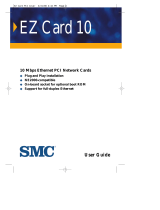Page is loading ...

http://www.3com.com/
EtherLink
®
III ISA
Network Interface Card
User Guide
A member of the 3Com EtherLink III family
of network interface cards
Part No. 09-1310-000
Published January 1998
Book Page i Friday, June 11, 1999 3:02 PM

ii
3Com Corporation
■
5400 Bayfront Plaza
■
Santa Clara, California
■
95052-8145
Copyright © 1997, 3Com Corporation. All rights reserved. No part of this documentation may be
reproduced in any form or by any means or used to make any derivative work (such as translation,
transformation, or adaptation) without written permission from 3Com Corporation.
3Com Corporation reserves the right to revise this documentation and to make changes in content
from time to time without obligation on the part of 3Com Corporation to provide notification of such
revision or change.
3Com Corporation provides this documentation without warranty of any kind, either implied or
expressed, including, but not limited to, the implied warranties of merchantability and fitness for a
particular purpose. 3Com may make improvements or changes in the product(s) and/or the program(s)
described in this documentation at any time.
UNITED STATES GOVERNMENT LEGENDS:
If you are a United States government agency, then this documentation and the software described
herein are provided to you subject to the following:
United States Government Legend:
All technical data and computer software is commercial in nature
and developed solely at private expense. Software is delivered as Commercial Computer Software as
defined in DFARS 252.227-7014 (June 1995) or as a commercial item as defined in FAR 2.101(a) and as
such is provided with only such rights as are provided in 3Com’s standard commercial license for the
Software. Technical data is provided with limited rights only as provided in DFAR 252.227-7015 (Nov 1995)
or FAR 52.227-14 (June 1987), whichever is applicable. You agree not to remove or deface any portion of
any legend provided on any licensed program or documentation contained in, or delivered to you in
conjunction with, this User Guide.
Unless otherwise indicated, 3Com registered trademarks are registered in the United States and may or
may not be registered in other countries.
3Com, the 3Com logo, EtherDisk, EtherLink, EtherLink II, and EtherLink Plus are registered trademarks
of 3Com Corporation. AutoLink and PACE are trademarks of 3Com Corporation. 3ComFacts is
a service mark of 3Com Corporation.
Anixter is a trademark of Anixter Bros., Inc. Artisoft and LANtastic are trademarks of Artisoft, Inc.
Banyan and VINES are trademarks of Banyan Systems, Incorporated. CompuServe is a registered
trademark of CompuServe, Incorporated. DEC and PATHWORKS are trademarks of Digital Equipment
Corporation. IBM and OS/2 are trademarks of International Business Machines Corporation.
Microsoft, Windows, and Windows NT are trademarks of Microsoft Corporation. Novell and
NetWare are trademarks of Novell, Inc. PictureTel is a trademark of PictureTel Corporation.
Other brand and product names may be registered trademarks or trademarks of their
respective holders.
Guide written by Nick Franks. Edited by Nancy Kurahashi. Illustrated by Mary Inden. Produced by
Georgi Felix.
Book Page ii Friday, June 11, 1999 3:02 PM

iii
C
ONTENTS
A
BOUT
T
HIS
G
UIDE
How to Use This Guide 1
Conventions 2
1
N
ETWORK
I
NTERFACE
C
ARD
I
NSTALLATION
Network Interface Card Overview 1-1
Before You Begin 1-2
Installing the NIC 1-3
Connecting to the Network 1-5
Link LED 1-7
2
S
ETUP
FOR
C
USTOM
I
NSTALLATION
Selecting the Type of Installation 2-1
Express Installation 2-1
Custom Installation 2-2
Multiple NIC Installations 2-2
Windows 95 Setup 2-2
Performing the Preinstallation Procedure 2-4
Configuring the NIC in a Plug and Play PC 2-5
Disabling Plug and Play on the NIC 2-7
Configuring the NIC 2-8
Windows NT Setup 2-10
3
3C
OM
I
NSTALLATION
W
IZARD
Custom Installation 3-1
Configuring the NIC 3-2
To Accept Configuration Settings 3-2
To Modify Configuration Settings 3-3
Testing the NIC and the Network Connection 3-3
Installing TCP/IP Under Windows 95 3-5
To Not Install TCP/IP 3-5
To Install TCP/IP 3-5
Book Page iii Friday, June 11, 1999 3:02 PM

iv
Configuring TCP/IP Under Windows 95 3-6
To Obtain an IP Address Automatically 3-6
To Specify an IP Address Manually 3-7
Configuring DNS 3-8
To Obtain a DNS Address Automatically 3-8
To Specify a DNS Address Manually 3-9
Identifying Your PC on the Network 3-10
Configuring Dynamic
Access
Software 3-11
To Not Configure Dynamic
Access
Software 3-11
To Configure Dynamic
Access
Software 3-12
Repeating a Previous Installation 3-13
To Not Save Installation Settings 3-13
To Save Installation Settings 3-14
Completing the Installation and Configuration 3-16
Windows 95 3-16
Windows NT 3-17
4
S
OFTWARE
I
NSTALLATION
AND
C
ONFIGURATION
U
NDER
W
INDOWS
3.
X
Installing NetWare Drivers for DOS, Windows 3.1, and
Windows for Workgroups 4-1
AutoLink Requirements 4-1
Running the AutoLink Install Program 4-1
Obtaining NetWare Loadable Modules 4-3
Installing Other Supported Network Drivers 4-3
Removing NIC Software 4-4
Configuring the NIC 4-4
Reconfiguring the NIC 4-5
Changing NIC Configuration from ISA to EISA 4-6
Changing NIC Configuration from EISA to ISA 4-7
Changing Configuration Settings 4-8
5
W
INDOWS
95
AND
W
INDOWS
NT
T
ROUBLESHOOTING
Checklist 5-1
Resolving Hardware Conflicts in Windows 95
and Windows NT 5-1
Changing the I/O Base Address or the Interrupt
Request Level 5-2
Book Page iv Friday, June 11, 1999 3:02 PM

v
Windows 95 5-2
Windows NT 5-3
Installing Multiple NICs in a Windows NT PC 5-4
Installing the First NIC 5-4
Installing Subsequent NICs 5-5
Windows 95 and Windows NT Troubleshooting 5-6
Diagnostic Testing Under Windows 95 and Windows NT 5-6
Starting the 3Com NIC Diagnostics Program 5-6
Running Tests 5-8
NIC Test 5-8
Network Test 5-8
Uninstalling the NIC 5-8
Reinstalling NIC Software 5-9
Performing Automated Installations 5-10
Installing from the Hard Disk 5-10
Installing from a Diskette 5-10
6
W
INDOWS
3.
X
T
ROUBLESHOOTING
Checklist 6-1
Diagnostic Testing Under Windows 3.x 6-1
Starting the DOS Configuration and Diagnostic
Program 6-2
Running the Group 1 Tests 6-2
Running the Group 2 Test 6-3
Assembling a Loopback Plug 6-3
Starting the Group 2 Test 6-4
Running the Group 3 Test 6-4
Setting Up an Echo Server 6-4
Starting the Group 3 Test 6-5
Getting Help If a Test Fails 6-6
A
S
PECIFICATIONS
NIC Specifications A-1
RJ-45 Connector Pin Assignments A-2
AUI Connector Pin Assignments A-2
Cable Specifications A-3
Book Page v Friday, June 11, 1999 3:02 PM

vi
B
A
DVANCED
PACE F
EATURES
Additional Ranges Tab B-1
Advanced Options Tab B-2
FIFO Packet Threshold B-3
Concurrent UDP Streams B-3
Low-Priority Ratio B-3
Natural Packet Interval B-3
Disable Switch Packet Prioritization B-4
Disable Receive Packet Buffering B-4
C
C
ROSSOVER
C
ABLE
T
ROUBLESHOOTING
T
IPS
Troubleshooting Hubs with Crossover Cable C-1
D
T
ECHNICAL
S
UPPORT
Support from Your Network Supplier D-1
Online Technical Services D-1
World Wide Web Site D-2
3Com Bulletin Board Service D-2
Access by Analog Modem D-2
Access by Digital Modem D-2
3ComFacts Automated Fax Service D-3
Book Page vi Friday, June 11, 1999 3:02 PM

vii
I
NDEX
3C
OM
C
ORPORATION
L
IMITED
W
ARRANTY
FCC C
LASS
B S
TATEMENT
FCC D
ECLARATION
OF
C
ONFORMITY
I
NDUSTRY
C
ANADA
C
LASS
B E
MISSION
C
OMPLIANCE
S
TATEMENT
A
VIS
DE
CONFORMITÉ
À
LA
RÉGLEMENTATION
D
’I
NDUSTRIE
C
ANADA
3C
OM
E
ND
U
SER
S
OFTWARE
L
ICENSE
A
GREEMENT
Book Page vii Friday, June 11, 1999 3:02 PM

viii
Book Page viii Friday, June 11, 1999 3:02 PM

ix
F
IGURES
1-1
3C509B Network Interface Cards 1-1
1-2
Installing the 3C509B NIC 1-4
1-3
Connecting to the RJ-45 Port on the 3C509B NIC 1-5
1-4
Connecting to the BNC Port on the 3C509B-TPC NIC 1-6
1-5
Connecting to the AUI Port on the 3C509B-COMBO NIC 1-6
2-1
Windows 95 NIC Installation Overview 2-3
2-2
Preinstallation Software Screen 2-4
2-3 non–Plug and Play BIOS Detected Screen 2-5
2-4 Update Device Driver Wizard Screen 2-5
2-5 Updated Driver Found Screen 2-6
2-6 DOS PNPDSABL Screen 2-7
2-7 Select Device Screen 2-8
2-8 Install from Disk Screen 2-9
2-9 Select Device Screen 2-9
2-10 I/O Range Assigned to the NIC Screen 2-10
2-11 Windows NT NIC Installation Overview 2-11
3-1 Selecting Custom Installation Screen 3-1
3-2 NIC Configuration Settings Screen 3-2
3-3 NIC Test Screen 3-3
3-4 Network Connection Test Screen 3-4
3-5 TCP/IP Inquiry Screen 3-5
3-6 TCP/IP Configuration Screen 3-6
3-7 Specify an IP Address Screen 3-7
3-8 DNS Configuration Screen 3-8
3-9 Specifying a DNS Address Screen 3-9
3-10 Network Identification Screen 3-10
3-11 DynamicAccess Software Inquiry Screen 3-11
3-12 PACE Support Setup Screen 3-12
3-13 Repeat Last Installation Screen 3-13
3-14 Confirm Installation Settings Screen 3-14
3-15 Save Installation Settings Screen 3-14
3-16 Installation Complete Screen 3-15
Book Page ix Friday, June 11, 1999 3:02 PM

x
3-17 System Settings Change Dialog Box 3-16
3-18 Adapters Tab of the Network Screen 3-17
3-19 Microsoft TCP/IP Properties Screen 3-18
4-1 Main Menu of the DOS Installation Program 4-2
4-2 NIC Configuration Screen 4-5
6-1 Assembling a Loopback Plug 6-3
A-1 RJ-45 Connector Pin Assignments A-2
B-1 PACE Additional Ranges Tab B-1
B-2 PACE Advanced Options Tab B-2
C-1 Straight-Through and Crossover Cable Pinouts C-2
Book Page x Friday, June 11, 1999 3:02 PM

xi
TABLES
1 Notice Icons 2
2 Text Conventions 2
1-1 Parameters for 3C509B NIC Models 1-2
1-2 NIC LED Interpretation 1-7
4-1 NetWare NLMs 4-3
4-2 Network Driver Text File Names 4-3
4-3 Option Settings 4-8
5-1 3Com NIC Diagnostics Program Tab Screens 5-7
6-1 Diagnostic Programs 6-5
A-1 AUI Connector Pin Assignments A-2
A-2 Supported Cable Types A-3
Book Page xi Friday, June 11, 1999 3:02 PM

Book Page xii Friday, June 11, 1999 3:02 PM

ABOUT THIS GUIDE
About This Guide provides an overview of this guide, describes
guide conventions, and tells you where to look for specific
information.
This guide describes how to install, configure, and troubleshoot
the 3Com
®
EtherLink
®
III ISA network interface card (called the
3C509B NIC in this guide).
This guide is for a variety of users from network administrators,
who are familiar with computers and understand Ethernet
networks, to small office and home users.
If the information in the README.TXT file differs from the
information in this guide, follow the information in the
README.TXT file on EtherDisk diskette 2. If a release note is
included, the release note contains the latest information.
How to Use This Guide
This table shows where to find specific information in this guide.
If you are looking for... Turn to...
NIC version and installation information Chapter 1
Windows 95 and Windows NT NIC installation setup information Chapter 2
3Com Installation Wizard Chapter 3
Windows 3.x procedures for installing and configuring the NIC Chapter 4
Windows 95 and Windows NT troubleshooting Chapter 5
Windows 3.x troubleshooting Chapter 6
Specifications, connector pin assignments, and cable specifications Appendix A
PACE advanced features Appendix B
Crossover cable tips Appendix C
Technical support Appendix D
Book Page 1 Friday, June 11, 1999 3:02 PM

2 ABOUT THIS GUIDE
Conventions
Table 1 and Table 2 list conventions that are used throughout
this guide.
Table 1 Notice Icons
Icon Notice Type Alerts you to...
Information note Important features or instructions
Caution Risk of personal safety, system damage, or loss of data
Warning Risk of severe personal injury
Table 2 Text Conventions
Convention Description
Screen displays This typeface represents information as it appears on the screen.
The words “enter”
and “type”
When you see the word “enter” in this guide, you must type
something, and then press the Return or Enter key. Do not press
the Return or Enter key when an instruction simply says “type.”
Keyboard key names If you must press two or more keys simultaneously, the key names
are linked with a plus sign (+). Example:
Press Ctrl+Alt+Del.
Menu commands
and buttons
Menu commands or button names appear in italics. Example:
From the Help menu, select Contents.
Words in italicized type Italics emphasize a point or denote new terms at the place where
they are defined in the text.
Words in bold-face type Bold text denotes key features.
Book Page 2 Friday, June 11, 1999 3:02 PM

1
NETWORK INTERFACE CARD
INSTALLATION
This chapter describes the 3C509B network interface card (NIC),
provides procedures for installing the NIC, and describes the
correct network cable to use for connecting each version of the
NIC to an Ethernet network.
Network Interface Card Overview
The four versions of the 3Com
®
EtherLink
®
III ISA 3C509B NICs are
shown in Figure 1-1. These NICs connect your ISA or EISA PC to an
Ethernet network using up to three different types of media.
Figure 1-1 3C509B Network Interface Cards
Each NIC has a light-emitting diode (LED) called the link LED,
which indicates whether there is an active connection between
the NIC and the hub. See “Link LED” later in this chapter for a
more complete description of this function.
AUI port
RJ-45 port
BNC port
3C509B-TPC 3C509B-TP 3C509B-COMBO3C509B-TPO
LED
LED
LED
LED
Book Page 1 Friday, June 11, 1999 3:02 PM

1-2 CHAPTER 1: NETWORK INTERFACE CARD INSTALLATION
Table 1-1 shows the cable, connector, transceiver, and maximum
network segments for the various 3C509B NIC models.
Before You Begin
Before you install the 3C509B NIC, verify that you have all of the
components. If any of these items are damaged or missing,
contact your shipper or network supplier.
■ EtherLink III ISA NIC (3C509B)
■ EtherLink III ISA Network Interface Card User Guide
(this guide)
■ EtherLink III ISA Network Interface Card Quick Guide
■ 3Com 3C509B EtherDisk diskettes 1 and 2
Table 1-1 Parameters for 3C509B NIC Models
NIC Model Cable Connector Transceiver
Maximum
Network
Segment
3C509B-TPO Category 3, 4,
or 5 unshielded
twisted-pair
(10BASE-T)
RJ-45 On-board 328 ft/100 m
3C509B-TPC Category 3, 4,
or 5 unshielded
twisted-pair
(10BASE-T)
RJ-45 On-board 328 ft/100 m
10BASE2 thin
Ethernet coaxial
BNC On-board 605 ft/185 m
3C509B-TP Category 3, 4,
or 5 unshielded
twisted-pair
(10BASE-T)
RJ-45 On-board 328 ft/100 m
10BASE5 thick
Ethernet coaxial
15-pin AUI External 1640 ft/500 m
3C509B-COMBO Category 3, 4,
or 5 unshielded
twisted-pair
(10BASE-T)
RJ-45 On-board 328 ft/100 m
10BASE5 thick
Ethernet coaxial
15-pin AUI External 1640 ft/500 m
10BASE2 thin
Ethernet coaxial
BNC On-board 605 ft/185 m
Book Page 2 Friday, June 11, 1999 3:02 PM

Installing the NIC 1-3
You also need to know the following about your network
environment:
■ The kind of network cabling that is used to connect to the
network at your site. You must use the same kind of network
cable, and the NIC that you install in your PC must have a port
that matches the connector on the network cable that
you use.
■ Your network protocol (IPX, IP, NetBEUI, or TCP/IP).
The next step is to install the NIC in the PC.
If your PC is running Windows 95, before you install the NIC
in your PC, be sure to perform the preinstallation procedure for
Windows 95. See “Performing the Preinstallation Procedure” in
Chapter 2.
Installing the NIC
The following instructions apply to installing the 3C509B NIC
in most PCs. If the instructions are not appropriate for your PC,
refer to the documentation that accompanied your PC. You must
have one ISA or EISA slot available in your PC in which to install
the NIC.
CAUTION: Each NIC is packed in antistatic packaging to protect it
during shipment. Before handling the NIC, touch the bare metal
case of your PC. While you are handling the NIC, wear a wrist
strap attached to the PC chassis.
If your PC is running Windows 95, do not install the NIC in your
PC until you have run the Windows 95 preinstallation procedure
described in Chapter 2. If you do not run the preinstallation
procedure, Windows will install the default driver and the 3Com
NIC Diagnostics program will not be installed on your hard disk.
Remove all jewelry from your hands and wrists and use only
insulated or nonconducting tools.
Follow these steps to install the NIC in your PC:
1 Turn off power to the PC, and remove the power cord from
the PC.
2 Unscrew the cover screws and remove the cover.
On some PCs, it may be necessary to remove all cables before the
cover can be removed.
Book Page 3 Friday, June 11, 1999 3:02 PM

1-4 CHAPTER 1: NETWORK INTERFACE CARD INSTALLATION
3 Locate an available ISA or EISA slot and remove the
screw from the corresponding backplate (Figure 1-2).
Save the screw.
Some PCs have both ISA and PCI slots. Make sure that you install
the EtherLink III ISA NIC in either an ISA or an EISA slot. See
Figure 1-2.
PCI slots, the shortest of the three types of slots, are white. The
longer ISA slots are black. EISA slots, the longest, are brown.
Figure 1-2 Installing the 3C509B NIC
4 Remove and discard the backplate.
5 Ensure that the shape and length of the edge connector on
the NIC match the slot that you intend to use (Figure 1-2).
6 Carefully insert the NIC into the slot; press firmly with
steady pressure to ensure that the NIC is fully seated in
the slot.
When the NIC is correctly inserted in the slot, the NIC backplate is
flush with the PC backplate.
7 Secure the NIC with the backplate screw.
8 Replace the PC cover. Reinsert and tighten the cover screws.
9 Reconnect all power and peripheral cables.
Backplate screw
ISA or EISA slot
3C509B NIC
Book Page 4 Friday, June 11, 1999 3:02 PM

Connecting to the Network 1-5
Connecting to the Network
This section describes how to connect the 3C509B NIC to an
Ethernet network using an RJ-45, BNC, or AUI port. Each 3C509B
NIC provides different network ports, as shown in Figure 1-1.
When you first install the NIC and power on the PC, the LED on
the NIC backplate lights, but the link is not active. To enable the
link, you must load the network drivers. See “Link LED” in this
chapter for more information.
Follow these steps to connect the RJ-45 port on the 3C509B-TPO,
TPC, TP, and COMBO NICs to the network:
1 Plug the RJ-45 connector on the twisted-pair network cable
into the RJ-45 port on the NIC backplate. See Figure 1-3.
Figure 1-3 Connecting to the RJ-45 Port on the 3C509B NIC
2 Connect the other end of the network cable to an active
network port.
Go to “Link LED” later in this chapter.
RJ-45 port
RJ-45
connector
Book Page 5 Friday, June 11, 1999 3:02 PM

1-6 CHAPTER 1: NETWORK INTERFACE CARD INSTALLATION
Follow these steps to connect the BNC port on the 3C509B-TPC
and COMBO NICs to the network:
1 Connect the BNC connector on the thin Ethernet coaxial
cable to the BNC port on the NIC. See Figure 1-4.
Figure 1-4 Connecting to the BNC Port on the 3C509B-TPC NIC
2 Connect the other end of the network cable to another PC
or a 50-ohm terminator.
Go to “Link LED” later in this chapter.
Follow these steps to connect the AUI port (Figure 1-5) on the
3C509B-TP and COMBO NICs to the network:
1 Locate the 15-pin AUI port on the NIC and move the slide
latch down to the open position.
Figure 1-5 Connecting to the AUI Port on the 3C509B-COMBO NIC
BNC port
BNC connector
AUI connector
AUI port
Book Page 6 Friday, June 11, 1999 3:02 PM
/