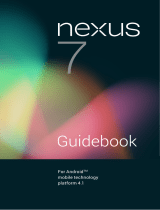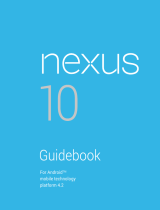NEXUS 4 GUIDEBOOK ii
Copyright © 2012 Google Inc. All rights reserved.
Edition 1.2.
Google, Android, Gmail, Google Maps, Chrome,
Nexus 4, Google Play, YouTube, Google+, and other
trademarks are property of Google Inc. A list of
Google trademarks is available at http://www.
google.com/permissions/guidelines.html. LG and
the LG logo are trademarks of LG electronics Inc.
All other marks and trademarks are properties of
their respective owners.
The content of this guidebook may differ in some
details from the product or its software. For best
results, make sure you’re running the latest Android
system update. To check, go to Settings > System >
About phone > System updates.
All information in this guidebook is subject to
change without notice.
For online help and support, visit support.google.
com/nexus.