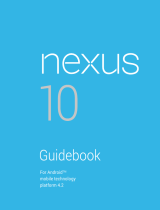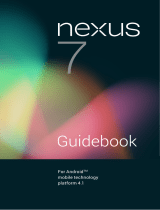Page is loading ...

For Android
TM
mobile technology
platform 4.2.2

NEXUS 7 GUIDEBOOK ii
Copyright © 2012, 2013 Google Inc. All rights reserved.
Edition 1.2.2.12.
Google, Android, Gmail, Google Maps, Chrome, Nexus 7, Google Play, You-
Tube, Google+, and other trademarks are property of Google Inc. A list of
Google trademarks is available at http://www.google.com/permissions/
guidelines.html. ASUS and the ASUS logo are trademarks of ASUSTek
Computer Inc. All other marks and trademarks are properties of their
respective owners.
The content of this guidebook may differ in some details from the product
or its software. For best results, make sure you’re running the latest An-
droid system update. To check, go to Settings > System > About tablet >
System updates.
All information in this guidebook is subject to change without notice.
The Nexus 7 tablet is certied by ASUS under the name ASUS Pad ME370T.
For online help and support, visit support.google.com/nexus. To download
a printable PDF version of this eBook, open the Nexus 7 support page and
scroll to the bottom.

NEXUS 7 GUIDEBOOK iii
Table of contents
1. Get started 1
Insert & activate a SIM card 1
Charge the battery 3
Set up your tablet 4
Get around 5
Use your Home screens 7
Touch & type 9
Type text by speaking 10
What’s New in Android 11
2. Explore your tablet 13
Swipe up for Google Now 13
Swipe down for notications & settings 15
Relax with Google Play 17
Use & customize the lock screen 20
Try Face Unlock 21
Share content with Android Beam 22
Change the wallpaper 23
Take a screenshot 24
Connect to keyboards, mice, & other devices 24
3. Use the keyboard 27
Enter & edit text 27
Try Gesture Typing 29
Use keyboard dictionaries 30

NEXUS 7 GUIDEBOOK iv
4. Try some apps 32
Use All Apps 32
Start Gmail 33
Find People 34
Manage your Calendar 35
Open & use Clock 36
Manage downloads 37
5. Google Now & Search 39
About Google Now 39
Use Google Now 43
Turn Google Now on or off 46
Control location access, reporting, & history 46
Use your voice on Android 49
Voice Actions commands 51
Google Now Card list 53
About Gmail Cards 62
About the Activity summary card 63
About the Stocks card 63
About the Research topics card 64
Search settings 64

NEXUS 7 GUIDEBOOK GET STARTED 1
1
Get started
Insert & activate a SIM card
Applies only to Nexus 7 with mobile data.
To use your tablet with mobile network data, you must rst insert
& activate a SIM card. If no card is installed, the message “No SIM
card” appears on the tablet’s lock screen.
Only the Nexus 7 with mobile data can accept a SIM card. Wi-Fi
versions of the tablet can’t.

NEXUS 7 GUIDEBOOK GET STARTED 2
When the tablet is face down, the SIM card tray is located on the
right side. The eject button is a small round opening on the left
side of the tray door.
To insert a new SIM card:
1. Turn your tablet off and place it on a flat surface with the
screen facing down.
2. Locate the SIM card tray on the right side of your tablet, and
nd the hole on the tray door. Caution: Avoid the microphone
hole that is located slightly above the tray.
3. Insert the tool that comes with the tablet (or a paperclip) into
the hole on the tray, and push rmly but gently until the tray
pops out.
4. Remove the tray and place the micro SIM card inside it, with
the angled corner to the left.
5. Carefully reposition the tray in the slot and push it gently back
into the tablet.
To activate a SIM card:
1. Turn off Wi-Fi after completing the set-up instructions. Once
Wi-Fi is off, you’ll see a notication at the top of your screen.
2. Swipe down the notication shade and touch the notication.
3. Follow the activation instructions provided by your carrier.
IMPORTANT: Some carriers may take a minute or more to
activate your SIM card. If you nd it’s taking a long time to
activate, you may want to try restarting your tablet. Some
mobile service providers may require you to enter and then
exit airplane mode, or to use an SMS app from the Google
Play store to manage your data. Contact your own mobile
service provider for additional details.

NEXUS 7 GUIDEBOOK GET STARTED 3
Charge the battery
The battery may not be fully charged at rst. It’s a good idea to
fully charge it as soon as you can.
Connect the micro USB cable to Nexus 7 and to the charging unit,
and the charging unit to a power outlet:
• The USB charging unit varies by country or region.
• Use only the USB charging unit and micro USB cable that come
with your Nexus 7. Using a different charging unit or cable may
damage your tablet.
• To avoid risk of injury or damaging your device, peel the pro-
tective lm from the USB charging unit and USB cable before
charging the battery.
• The input voltage range between the wall outlet and this
charging unit is AC 100V–240V, and the charging unit’s output
voltage is DC 5V, 2A.
a

NEXUS 7 GUIDEBOOK GET STARTED 4
• Your Nexus 7 can be charged via the USB port on a computer
only when Nexus 7 is in sleep mode (screen off) or turned off.
Charging through the USB port will take longer than charging
with the USB charging unit.
DO NOT throw the battery in municipal waste.
The symbol of the crossed out wheeled bin
indicates that the battery should not be
placed in municipal waste.
Set up your tablet
To turn on your Nexus 7, press the Power button on the right edge
near the top for a few seconds, then release it.
The rst time you turn on the tablet, you’ll see a Welcome screen.
• To choose a different language, touch the menu.
• To continue, touch the Play icon and follow the instructions.
IMPORTANT: You must have a Wi-Fi connection to com-
plete the setup process.
When prompted, you can sign in with your Google Account or cre-
ate one at that time. You can also choose to skip this step and
create one later.
An email address that you use for any of the following counts as
a Google Account:

NEXUS 7 GUIDEBOOK GET STARTED 5
• Gmail
• YouTube
• Google Apps
• AdWords
• Any other Google product
When you sign in with a Google Account, all the email, contacts,
Calendar events, and other data associated with that account are
automatically synced with your tablet.
If you have multiple Google Accounts, you can add the others
later.
Get around
Every Home screen shows the Favorites tray: another quick way
to get to your books, magazines, apps, movies, and music.
At the bottom of every screen, no matter what you’re doing, you’ll
always nd these three navigation buttons:
Back
Opens the previous screen you were working in, even
if it was in a different app. Once you back up to the
Home screen, you can’t go back any further in your
history.
Open folder of
popular apps
View all
your apps
Shop on
Google Play

NEXUS 7 GUIDEBOOK GET STARTED 6
Home
Opens Home. If you’re viewing a left or right Home
screen, opens the central Home screen. To open
Google Now, swipe up. Google Now gives just what
you need to know, right when you need it.
Recent apps
Opens a list of thumbnail images of apps you’ve
worked with recently. To open an app, touch it. To re-
move a thumbnail from the list, swipe it left or right.
If you don’t use these buttons often, they may shrink to dots or
fade away, depending on the current app. To bring them back,
touch their location.
Settings
On the All Apps screen available from the Favor-
ites tray, notice the Settings icon. This brings you
to the Settings screens for your tablet, where you
can adjust things like network, sound, and account
settings, among many others.
TIP: In Android 4.2 and later, you can use Quick Settings to
toggle Wi-Fi, change display brightness, and more. To open
Quick Settings, swipe down from the top right corner of any
screen.
At the top of the screen you’ll nd Google Search, which lets you
search your tablet or the Internet. Touch Google to type your
search terms, or the
Microphone icon to speak them.
Many screens in apps and Settings include a Menu icon. Touch
it to explore additional options, often including a Help item that
provides more information about that screen.

NEXUS 7 GUIDEBOOK GET STARTED 7
Use your Home screens
Browse Home screens
To move between Home screens, swipe left or right.
The My Library widget displays music, movies, magazines, and
books you already have:
When you’re ready to shop for more, try the suggestions in one of
the Play Recommendations widgets:
Touch any
title to
open it
Touch to
avoid future
suggestions
like this
Touch to
learn more
Touch to see a
different suggestion

NEXUS 7 GUIDEBOOK GET STARTED 8
To resize a widget, touch & hold, then let go and drag the blue
dots. To remove it, touch & hold, then drag it to the Remove icon
at the top of the screen.
Organize Home screens
To add an app or widget to a Home screen:
1. Go to the Home screen where you want to place the app or
widget.
2. Touch the All Apps icon.
3. Swipe right, if necessary, to nd the app or widget you want.
4. Touch & hold the app or widget until the Home screen appears,
slide it into place, and lift your nger.
To move an app or widget icon to a different location on a Home
screen:
1. Touch & hold the icon.
2. Slide your nger to the new position.
To move between Home screens, slide toward the edge of the
screen.
To bump another icon out of the way, slide slowly into it.
3. Lift your nger.
The icon drops into its new position.
To create a folder, slide one icon quickly over another.
To rename a folder, touch its name.

NEXUS 7 GUIDEBOOK GET STARTED 9
Touch & type
To select or activate something, touch it.
To type something, such as a name, password, or search terms,
just touch where you want to type. A keyboard pops up that lets
you type into the eld.
Other common gestures include:
• Touch & hold. Touch & hold an item on the screen by touching
it and not lifting your nger until it responds.
• Drag. Touch & hold an item for a moment and then, without lift-
ing your nger, move your nger on the screen until you reach
the target position. For example, you can move apps around
on the Home screen.
• Swipe or slide. Quickly move your nger across the surface of
the screen, without pausing when you rst touch (so you don’t
drag something instead). For example, you can slide a Home
screen left or right to view the other Home screens.
• Double-tap. Tap quickly twice on a webpage, map, or other
screen to zoom. For example, double-tap a picture in Chrome
to zoom in, and double-tap again to zoom out.
• Pinch. In some apps (such as Maps, Chrome, and Gallery), you
can zoom in and out by placing two ngers on the screen at
once and pinching them together (to zoom out) or spreading
them apart (to zoom in).
• Rotate the screen. The orientation of most screens rotates
with your device as you turn it. To lock or unlock the screen’s
vertical orientation, swipe down from the top right of any
screen and touch the Rotation icon in Quick Settings.

NEXUS 7 GUIDEBOOK GET STARTED 10
To change your tablet’s notication sounds, vol-
umes, and more, go to
Settings > Device >
Sound.
To change your tablet’s brightness, font size, and
more, go to
Settings > Device > Display.
Type text by speaking
You can speak to enter text in most places that you can enter text
with the onscreen keyboard.
1. Touch a text eld, or a location in text you’ve already entered
in a text eld.
2. Touch the Microphone key on the onscreen keyboard.
3. When you see the microphone image, speak what you want
to type.
Say “comma,” “period,” “question mark,” “exclamation mark,” or
“exclamation point” to enter punctuation.
When you pause, what you spoke is transcribed by the speech-
recognition service and entered in the text eld, underlined.
You can touch the Delete key to erase the underlined text. If you
start typing or entering more text by speaking, the underline
disappears.
To improve processing of your voice input, Google may record a
few seconds of ambient background noise in temporary memory
at any time. This recording remains on the device only fleetingly
and is not sent to Google.
Settings

NEXUS 7 GUIDEBOOK GET STARTED 11
To change your tablet’s speech settings, go to Set-
tings > Personal > Language & input.
What’s New in Android
Whether you’re new to Android or an avid user, check out some of
the new features in Android 4.1 and 4.2 (Jelly Bean). For a compre-
hensive list of all changes since Android 4.0, see Android 4.1, Jelly
Bean and Android 4.2: A new flavor of Jelly Bean.
• Gesture Typing (Android 4.2)
Instead of typing each letter, use Gesture Typing to input a
word without lifting your nger. You don’t need to worry about
spaces because they’re added automatically for you.
Glide your nger over the letters you want to type, and lift it
after each word.
• Google Play widgets
New widgets on your Home screens display recently used
apps, music, movies, books, or games you already have – in-
cluding preloaded content that comes with your device. Other
widgets offer suggestions for browsing Google Play.
Touch a widget to access its content on Google Play. Touch &
hold a widget to resize it or remove it.
• Quick Settings (Android 4.2)
Use Quick Settings to easily access Wi-Fi settings, manage
display brightness, open the main Settings menu, and more.
Swipe down from the top right corner of any screen to open
Quick Settings, then touch one of the boxes to open a specic
setting.
Settings

NEXUS 7 GUIDEBOOK GET STARTED 12
• Expandable notications
Expandable notications were introduced in Android 4.1, in-
cluding the option to perform actions from the notication it-
self. In Android 4.2, you can expand notications more easily
with a swipe of your nger.
Swipe down the notication shade from the top of the screen,
then glide your nger down the notications to expand them.
Touch an icon inside a notication to handle a task directly.
• Rearrange Home screens
Slide an icon slowly to move other icons or widgets gently
aside.
Touch & hold an icon and slide slowly to the location of your
choice. Slide an icon quickly over another to create a folder.
• Screen magnication (Android 4.2)
Users with visual impairments can enter full-screen magni-
cation by triple-tapping the screen.
Go to Settings > System > Accessibility > Magnication ges-
tures to turn on screen magnication.
• Google Now
Google Now shows you information at just the right time, such
as today’s weather before you start your day, how much traf-
c to expect before you leave for work, and even your favorite
team’s score while they’re playing.
Swipe up from the bottom center of any screen, or touch the
Google Search bar on any Home screen.
• Say “Google” to search
When the Google Now screen is open, you can say “Google” to
activate a voice search.
Open Google Now, then say “Google” and your query to search.

NEXUS 7 GUIDEBOOK EXPLORE YOUR TABLET 13
2
Explore your tablet
Swipe up for Google Now
Google Now is about getting you just the right information, at just
the right time.
It tells you today’s weather before you start your day, how much
trafc to expect before you leave for work, and even your favorite
team’s score while they’re playing.
All of this happens automatically. Google Now intelligently brings
you the information you want to see, when you want to see it. No
digging required.
For example, here’s a Google Now card that appears when you’re
about to start your commute home:

NEXUS 7 GUIDEBOOK EXPLORE YOUR TABLET 14
Give it a try! Swipe your nger up from the bottom of any screen,
or touch the Google Search bar at the top of the Home screen.
When you want to see more cards, touch Show more cards at the
bottom of the screen. When you don’t need them any more, swipe
them out of the way.
You’re in control
When you decide to use Google Now, you’re turning on location
reporting and location history. Google Now also uses location in-
formation provided by Google’s location service and GPS, if those
are currently turned on.
Google Now also uses data that you may have stored in other
Google products. For example, if you have searches stored in
your Web History, Google Now can show cards based on sports
scores, flight status, and so on.
Similarly, Google Now can use data that you may have stored in
third-party products that you allow Google to access. For exam-
ple, your tablet’s synced calendar may include entries from non-
Google calendar products. If you have a synced calendar entry for
a dentist appointment that includes the dentist’s address, Google
Now can check trafc and suggest when to leave.
You’re in control. You can choose exactly which cards you’d like
to see, adjust the details of what they display, and adjust your
privacy settings.
For more information about Google Now and your location infor-
mation, see “Chapter 5, Use Google Now & Search.”

NEXUS 7 GUIDEBOOK EXPLORE YOUR TABLET 15
Swipe down for notications & settings
Notications alert you to the arrival of new messages, calendar
events, and alarms, as well as ongoing events, such as video
downloads.
When a notication arrives, its icon appears at the top of the
screen. Icons for pending notications appear on the left, and
system icons showing things like Wi-Fi signal or battery strength
on the right:
To open the notication shade, swipe down from the top left cor-
ner of any screen.
Certain notications can be expanded to show more information,
such as email previews or calendar events. The one at the top is
always expanded when possible.
To open the related app, touch the notication icon on the left.
Some notications also allow you to take specic actions by
touching icons within the notication. For example, Calendar no-
tications allow you to Snooze (remind you later) or send email
to other guests.
When you’re nished with a notication, just swipe it away. To dis-
miss all notications, touch the Dismiss icon at the top right of
the notication shade.
Bluetooth, Wi-Fi, &
battery status
Pending
notications
/