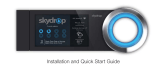General Information and Setup
6 Installation and User’s Manual for Wi-Fi Module
Section 2: General Information and Setup
Introduction
This section of the manual describes the
features and controls of the Wi-Fi® module
and system. Every effort was made to verify
the information and instructions in this
manual were both accurate and current at the
time the manual was written. However, the
manufacturer reserves the right to change,
alter or otherwise improve this product or
manual at any time without prior notice.
NOTE: Wi-Fi® is a registered trademark of
Wi-Fi Alliance®.
Glossary
The back of this manual contains a glossary
of Terms and Acronyms associated with
Wi-Fi enabled modules and controllers.
Description
The Wi-Fi module is mounted on the back of
the generator and communicates with the
generator’s controller through a wiring
harness. Generator status and operating
information is periodically transmitted over
the generator owner’s private Wi-Fi network.
This enables the generator owner to monitor
generator status from anywhere he or she
has Internet access. Controller updates are
automatically downloaded and installed from
Mobile Link’s file server.
Automatic standby generators require
activation in order to operate automatically.
This one-time process also serves as the
product registration. For activation instructions,
refer to the Installation Manual provided with
the unit.
The owner may also choose to set up an
optional account on www.mobilelinkgen.com.
An active Mobile Link™ subscription enables
the owner to log onto the website to check on
the current status of the generator at any
time. This also enables the system to notify
the owner of any change in operating status.
With a valid subscription, the owner can be
contacted by e-mail, push notifications, or
text messages if alarms or warnings occur.
The delivery method and frequency of some
alerts can be adjusted on the website and
mobile app.
Wi-Fi Network Usage
The installed and activated Wi-Fi module
maintains a connection to the private Wi-Fi
network. Operating data, including certain
customer information, will be shared between
the generator and Mobile Link. By using Mobile
Link, you agree to collection and use of this
data subject to Mobile Link’s privacy policy
located at
https://www.mobilelinkgen.com/
PrivacyStatement.aspx.
While every effort has been made to protect
user data, all networks are susceptible to
external attacks. Mobile Link cannot
guarantee absolute security as a result.
Mobile Link is not aware of or responsible for
the level of network security provided by the
network owner. Also, Mobile Link accepts no
liability for external attacks.
IMPORTANT NOTE: As with any Wi-Fi
device, it is imperative to take all necessary
measures to secure the connection and
avoid security breaches and theft of
personal data. Such security measures are
the customer’s responsibility.
Operating data transmitted over the Wi-Fi
network may be counted towards monthly
Internet service plan limits. The Wi-Fi
network owner is responsible for monitoring
data usage after the Wi-Fi module is installed
and activated.
Wi-Fi Network Infrastructure
Limitations
All communication systems have benefits
and limitations based on consistency, cost,
number of nodes, and additional factors.
Consistent Wi-Fi communication will vary
depending on the reliability and response
time of your Internet Service Provider (ISP)
under normal operating conditions and during
a storm or utility outage. In addition, the type
of network equipment you own, and the way
it is configured, can also affect the
generator’s ability to communicate via Mobile
Link Wi-Fi.
As an alternative, Mobile Link Cellular
communication is available as an accessory.
Contact your IASD, or visit
www.mobilelinkgen.com for more
information.
NOTE: Installing Mobile Link Cellular requires
disabling Wi-Fi.