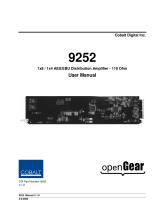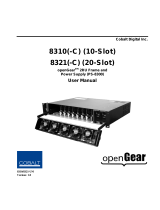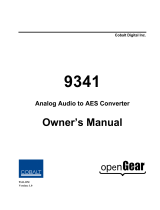Page is loading ...

Cobalt Digital Inc.
9242
Analog Audio Distribution Amplifier with Remote Gain Control
Product Manual

9242 User Manual
• Cobalt Digital Part Number: 9242
• Release Date: September 19, 2012
The information contained in this product manual is subject to change without notice or obligation.
Copyright
© 2012 Cobalt Digital Inc. All rights reserved.
Contents of this publication may not be reproduced in any form without the written permission of
openGear. Reproduction or reverse engineering of copyrighted software is prohibited.
Patents
This product is protected by the following US Patents: 4,205,346; 5,115,314; 5,280,346; 5,561,404;
7,034,886; 7,508,455; 7,602,446; 7,834,866; 7,914,332. This product is protected by the following
Canadian Patents: 2039277; 1237518; 1127289. Other patents pending.
Notice
The material in this manual is furnished for informational use only. It is subject to change without
notice and should not be construed as a commitment by Cobalt Digital. Cobalt Digital Inc. assumes no
responsibility or liability for errors or inaccuracies that may appear in this manual.
Trademarks
• Compass® is a registered trademark of Cobalt Digital Inc.
• Ross, ROSS, ROSS
, and MLE are registered trademarks of Ross Video Limited.
• openGear® is a registered trademark of Ross Video Limited
• DashBoard Control System™ is a trademark of Ross Video Limited.
• Dolby® is a registered trademark of Dolby Laboratories.
• All other product names and any registered and unregistered trademarks mentioned in
this manual are used for identification purposes only and remain the exclusive property of
their respective owners.

Important Regulatory and Safety Notices
Before using this product and any associated equipment, refer to the “Important Safety
Instructions” listed below to avoid personnel injury and to prevent product damage.
Products may require specific equipment, and/or installation procedures to be carried out to satisfy
certain regulatory compliance requirements. Notices have been included in this publication to call
attention to these specific requirements.
Symbol Meanings
This symbol on the equipment refers you to important operating and maintenance
(servicing) instructions within the Product Manual Documentation. Failure to heed
this information may present a major risk of damage or injury to persons or
equipment.
Warning — The symbol with the word “Warning” within the equipment manual
indicates a potentially hazardous situation which, if not avoided, could result in death
or serious injury.
Caution — The symbol with the word “Caution” within the equipment manual
indicates a potentially hazardous situation which, if not avoided, may result in minor
or moderate injury. It may also be used to alert against unsafe practices.
Notice — The symbol with the word “Notice” within the equipment manual
indicates a situation, which if not avoided, may result in major or minor equipment
damage or a situation which could place the equipment in a non-compliant operating
state.
ESD Susceptibility — This symbol is used to alert the user that an electrical or
electronic device or assembly is susceptible to damage from an ESD event.
Important Safety Instructions
Caution — This product is intended to be a component product of the 20-Slot
series frame. Refer to the 20-Slot series frame User Manual for important safety
instructions regarding the proper installation and safe operation of the frame as well
as its component products.
Warning — Certain parts of this equipment namely the power supply area still
present a safety hazard, with the power switch in the OFF position. To avoid
electrical shock, disconnect all A/C power cards from the chassis’ rear appliance
connectors before servicing this area.

Warning — Service barriers within this product are intended to protect the
operator and service personnel from hazardous voltages. For continued safety,
replace all barriers after any servicing.
This product contains safety critical parts, which if incorrectly replaced may present a
risk of fire or electrical shock. Components contained with the product’s power
supplies and power supply area, are not intended to be customer serviced and
should be returned to the factory for repair. To reduce the risk of fire, replacement
fuses must be the same time and rating. Only use attachments/accessories specified
by the manufacturer.
EMC Notices
United States of America
FCC Part 15
This equipment has been tested and found to comply with the limits for a class A Digital device,
pursuant to part 15 of the FCC Rules. These limits are designed to provide reasonable protection
against harmful interference when the equipment is operated in a commercial environment. This
equipment generates, uses, and can radiate radio frequency energy and, if not installed and used in
accordance with the instruction manual, may cause harmful interference to radio communications.
Operation of this equipment in a residential area is likely to cause harmful interference in which
case the user will be required to correct the interference at his own expense.
Notice — Changes or modifications to this equipment not expressly approved by
Cobalt Digital Inc. could void the user’s authority to operate this equipment.
CANADA
This Class “A” digital apparatus complies with Canadian ICES-003.
Cet appariel numerique de la classe “A” est conforme a la norme NMB-003 du Canada.
EUROPE
This equipment is in compliance with the essential requirements and other relevant provisions of
CE Directive 93/68/EEC.
INTERNATIONAL
This equipment has been tested to CISPR 22:1997 along with amendments A1:2000 and
A2:2002, and found to comply with the limits for a Class A Digital device.
Notice — This is a Class A product. In domestic environments, this product may
cause radio interference, in which case the user may have to take adequate
measures.
Maintenance/User Serviceable Parts
Routine maintenance to this openGear product is not required. This product contains no user
serviceable parts. If the module does not appear to be working properly, please contact Technical
Support using the numbers listed under the “Contact Us” section on the last page of this manual.

Environmental Information
The equipment that you purchased required the extraction and use of natural resources for its
production. It may contain hazardous substances that could impact health and the environment.
To avoid the potential release of those substances into the environment and to diminish the need for the
extraction of natural resources, Cobalt Digital encourages you to use the appropriate take-back
systems. These systems will reuse or recycle most of the materials from your end-of-life equipment in
an environmentally friendly and health conscious manner.
The crossed-out wheeled bin symbol invites you to use these systems.
If you need more information on the collection, reuse, and recycling systems, please contact your local
or regional waste administration.
You can also contact Cobalt Digital for more information on the environmental performances of our
products.


9242 Product Manual (V1.1) Contents
•
i
Contents
Introduction 1-1
In This Chapter ....................................................................................................................... 1-1
Overview ................................................................................................................................ 1-2
Features .................................................................................................................... 1-2
Functional Block Diagrams .................................................................................................... 1-3
User Interfaces ........................................................................................................................ 1-4
DashBoard Control System™ .................................................................................. 1-4
Card-edge Controls ................................................................................................... 1-4
Documentation Terms and Conventions ................................................................................. 1-5
Installation 2-1
In This Chapter ....................................................................................................................... 2-1
Before You Begin ................................................................................................................... 2-2
Static Discharge ........................................................................................................ 2-2
Unpacking ................................................................................................................ 2-2
Installing the 9242 .................................................................................................................. 2-3
Rear Modules for the 9242 ....................................................................................... 2-3
Installing a Rear Module .......................................................................................... 2-3
Installing the 9242 .................................................................................................... 2-4
Cabling for the 9242 ............................................................................................................... 2-5
8321 Series Frames Cabling Overview .................................................................... 2-5
Software Upgrades for the 9242 ............................................................................................. 2-6
User Controls 3-1
In This Chapter ....................................................................................................................... 3-1
Card Overview ........................................................................................................................ 3-2
Configuring the DIP Switches ................................................................................................ 3-3
Enabling Card-edge Control ..................................................................................... 3-3
Setting the Output Mode .......................................................................................... 3-3
Specifying the Gain .................................................................................................. 3-3
Control and Monitoring Features ............................................................................................ 3-6
Status and Selection LEDs on the 9242 .................................................................... 3-6
DashBoard Menus 4-1
In This Chapter ....................................................................................................................... 4-1
Status Tabs .............................................................................................................................. 4-2
Product Tab .............................................................................................................. 4-2
Settings Tab ............................................................................................................................ 4-3
Specifications 5-1
In This Chapter ....................................................................................................................... 5-1
Technical Specifications ......................................................................................................... 5-2

ii
•
Contents 9242 Product Manual (V1.1)
Service Information 6-1
In This Chapter .......................................................................................................................6-1
Troubleshooting Checklist ......................................................................................................6-2
Warranty and Repair Policy ....................................................................................................7-3

9242 Product Manual (V1.1) Introduction
•
1-1
Introduction
In This Chapter
This chapter contains the following sections:
• Overview
• Functional Block Diagrams
• User Interfaces
• Documentation Terms and Conventions

1-2
•
Introduction 9242 Product Manual (V1.1)
Overview
The 9242 is a Analog Audio Distribution Amplifier with Remote Gain Control designed for broadcast
use. It can be used as either a mono 1x8, or two channel (stereo) 1x4 audio DA. When used with the
standard RM20-9142-B Standard-Width Rear Module, it provides eight copies of the single (mono)
input signal or four copies each of the two (stereo) inputs.
The RM20-9142-C/S Split Rear Module can support two 9242 cards, each operating as a 1x4 audio
DA. This can be used to separate left and right stereo pair signals to be amplified in separate paths for
critical signals.
The 9242 is also ideal to distribute Timecode (LTC) throughout a facility. In single channel, 1x8 mode,
the 9242 provides eight copies of the incoming single when used with the RM20-9142-B Standard-
Width Rear Module or four copies of the incoming signal when used with the RM20-9142-C/S Split
Rear Module.
Features
The following features make the 9242 the best solution for distributing analog audio signals:
• 1x8 Mono or 1x4 Stereo Analog Audio Distribution
• +/- 15dB Remote Gain control
• Summing capability
• Low Distortion
• 1x8 or High Density 1x4 Timecode (LTC) Distribution
• Higher density with up to 20 cards per frame in the 8321 series frames using RM20-
9142-C/S Split Rear Modules
• Balanced I/O
• 5-year transferable warranty

9242 Product Manual (V1.1) Introduction
•
1-3
Functional Block Diagrams
This section provides a functional block diagrams that outline the workflow of the 9242.
Figure 1.1 illustrates the 9242 when the Operating Mode is set to Stereo DA (2x4).
Figure 1.1 Simplified Block Diagram — RM20-9142-B Standard-Width Rear Module.
Figure 1.2 Simplified Block Diagram —RM20-9142-C/S Split Rear Module

1-4
•
Introduction 9242 Product Manual (V1.1)
User Interfaces
The 9242 offers the following interfaces for control and monitoring.
DashBoard Control System™
The DashBoard Control System™ enables you to monitor and control openGear frames and cards
from a computer. DashBoard communicates with other cards in the 20-Slot series frame through
the MFC-8300 Series Network Controller Card.
For More Information…
• on the menus in DashBoard, refer to the chapter “DashBoard Menus”.
• on using DashBoard, refer to the DashBoard User Manual available from our website.
Card-edge Controls
The 9242 provides card-edge controls for adjusting the output levels, selecting the operation
mode, and configuring remote control options. The front-edge of the 9242 also includes LEDs that
display the status of the input signals. As selections are made in the menus, the LEDs display the
status of the input signals.
For More Information…
• on adjusting the output levels, refer to the section “Card Overview”.
• on using the DIP switches on the card-edge, refer to the section “Configuring the 9242”.
• on monitoring the status using the card-edge LEDs, refer to the section “Control and
Monitoring Features”.

9242 Product Manual (V1.1) Introduction
•
1-5
Documentation Terms and Conventions
The following terms and conventions are used throughout this manual:
• “Board”, and “Card” refers to the 9242 card itself, including all components and
switches.
• “DashBoard” refers to the DashBoard Control System™.
• “20-Slot series frame” refers to 20-slot frames and any available options unless
otherwise noted.
• “Frame” refers to the 8321 or HPF-9000 20-Slot series frame that houses the 9242
card, as well as any openGear frames.
• “System” and “Video system” refers to the mix of interconnected production and
terminal equipment in which the 9242 operates.
• The “Operating Tips” and “Note” boxes are used throughout this manual to provide
additional user information.

1-6
•
Introduction 9242 Product Manual (V1.1)

9242 Product Manual (V1.1) Installation
•
2-1
Installation
In This Chapter
This chapter provides instructions for installing the Rear Module(s) for the 9242, installing the card
into the frame, cabling details, and updating the card software.
The following topics are discussed:
• Before You Begin
• Installing the 9242
• Cabling for the 9242
• Software Upgrades for the 9242

2-2
•
Installation 9242 Product Manual (V1.1)
Before You Begin
Static Discharge
Whenever handling the 9242 and other related equipment, please observe all static discharge
precautions as described in the following note:
ESD Susceptibility — Static discharge can cause serious damage to sensitive
semiconductor devices. Avoid handling circuit boards in high static environments such as
carpeted areas and when synthetic fiber clothing is worn. Always exercise proper grounding
precautions when working on circuit boards and related equipment.
Unpacking
Unpack each 9242 you received from the shipping container, and ensure that all items are included. If
any items are missing or damaged, contact your sales representative or Cobalt Digital directly.

9242 Product Manual (V1.1) Installation
•
2-3
Installing the 9242
This section outlines how to install a Rear Module in a 20-Slot series frame. The same procedure
applies regardless of the frame or card type. However, the specific Rear Module you need to install
depends on the frame you are using.
Rear Modules for the 9242
The Rear Module for the 9242 depends on the openGear frame you are installing the card into.
• 8321 series frame — When installing the 9242 in the 8321 series frames, the RM20-
9142-B Standard-Width Rear Module or the RM20-9142-C/S Split Rear Module can be
used. When using an RM20-9242-B Rear Module in the 8321 frame, use the even
numbered slots, such as 2 or 4, to ensure that the card aligns with the rear module.
Installing a Rear Module
If the Rear Module is already installed, proceed to the section “Installing the 9242”.
Use the following procedure to install a Rear Module in a 20-Slot series frame:
1. Locate the card frame slot.
2. Remove the Blank Plate from the slot you have chosen for the 9242 installation.
3. Install the bottom of the Rear Module in the Module Seating Slot at the base of the
frame’s back plane. (Figure 2.1)
Figure 2.1 Rear Module Installation in a 20-Slot Series Frame (9242 not shown)
4. Align the top hole of the Rear Module with the screw hole on the top-edge of the frame
back plane.
5. Using a Phillips screwdriver, and the supplied screw, fasten the Rear Module to the frame
back plane. Do not over tighten.
6. Ensure proper frame cooling and ventilation by having all rear frame slots covered with
Rear Modules or Blank Plates.

2-4
•
Installation 9242 Product Manual (V1.1)
Installing the 9242
This section outlines how to install the 9242 in a 20-Slot series frame. If the 9242 is to be installed in
any compatible frame other than a Cobalt Digital product, refer to the frame manufacturer’s manual for
specific instructions.
Use the following procedure to install the 9242 in a 20-Slot series frame:
1. Locate the Rear Module you installed in the procedure “Installing a Rear Module”.
2. Hold the 9242 by the edges and carefully align the card edges with the slots in the frame.
3. Fully insert the card into the frame until the rear connection plugs are properly seated on
the midplane and rear module.
4. Verify whether your label is self-adhesive by checking the back of the label before
applying the label to the rear module surface.
5. Affix the supplied Rear Module Label to the BNC area of the Rear Module.

9242 Product Manual (V1.1) Installation
•
2-5
Cabling for the 9242
This section provides information for connecting cables to the installed Rear Modules on the 20-Slot
series frames. Connect the input and output cables according to the following sections.
8321 Series Frames Cabling Overview
In the 8321 series frames, the 9242 may be used with the following Rear Modules:
• RM20-9142-B Standard-Width Rear Module — Each module occupies two slots and
accommodates one card. This rear module provides two analog inputs and eight analog
outputs. (Figure 2.2)
• RM20-9142-C/S Split Rear Module — Each module occupies two slots and
accommodates two cards. This rear module provides one analog input and four analog
outputs per card. (Figure 2.3)
Note: + /- /G orientation on connectors varies from that on other Cobalt products. Make
certain hookup is as shown here.
Figure 2.2 Cable Connections for the RM20-9242-B
Rear Modules
Figure 2.3 Cable Connections for the RM20-9142-C/S Split
Rear Module

2-6
•
Installation 9242 Product Manual (V1.1)
Software Upgrades for the 9242
The card can be upgraded in the field via the MFC-8300 series Network Controller card in your frame.
Note — DashBoard version 3.0.0 or higher is required for this procedure.
To upgrade the software on a card
1. Contact Cobalt Digital Technical Support for the latest software version file.
2. Display the Device View of the card by double-clicking its status indicator in the Basic
Tree View.
3. From the Device View, click Upload to display the Select file for upload dialog.
4. Navigate to the *.bin upload file you wish to upload.
5. Click Open.
6. If you are upgrading a single card, click Finish. Proceed to step 8.
7. If you are upgrading multiple cards:
Click Next > to display the Select Destination menu. This menu provides a list of
the compatible cards based on the card selected in step 3.
Specify the card(s) to upload the file to by selecting the check box(es) for the cards
you wish to upload the file to.
Verify that the card(s) you wish to upload the file to. The Error/Warning fields
indicate any errors, such as incompatible software or card type mismatch.
Click Finish.
8. Monitor the upgrade.
Monitor the upgrade progress bar displayed in DashBoard.
The card(s) are automatically re-booted and temporarily taken offline during the re-
boot process. The process is complete once the status indicators for the Card State
and Connection fields return to their previous status.
/