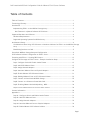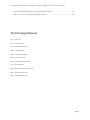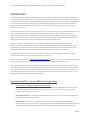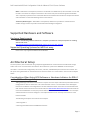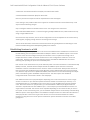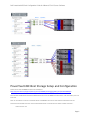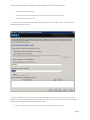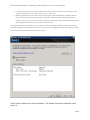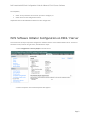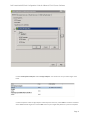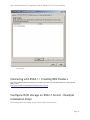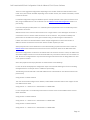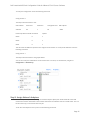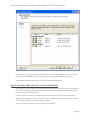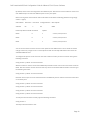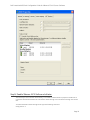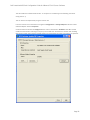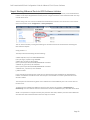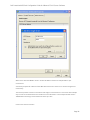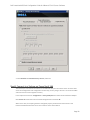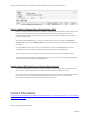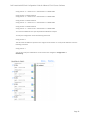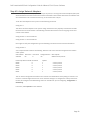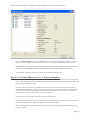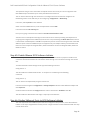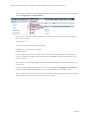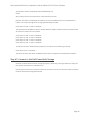DELL PowerVault MD32xxi Deployment
Guide for VMware ESX4.1 Server Software
A Dell Technical White Paper
Version 1.3
PowerVault MD3200i and MD3220i Storage Arrays

Dell PowerVault MD32xxi Configuration Guide for VMware ESX4.1 Server Software
Page ii
THIS WHITE PAPER IS FOR INFORMATIONAL PURPOSES ONLY, AND MAY CONTAIN TYPOGRAPHICAL
ERRORS AND TECHNICAL INACCURACIES. THE CONTENT IS PROVIDED AS IS, WITHOUT EXPRESS OR
IMPLIED WARRANTIES OF ANY KIND.
© 2010 Dell Inc. All rights reserved. Reproduction of this material in any manner whatsoever without
the express written permission of Dell Inc. is strictly forbidden. For more information, contact Dell.
Dell, the DELL logo, and the DELL badge, and PowerVault are trademarks of Dell Inc. VMware and the
VMware logo are trademarks or registered trademarks of VMware Corporation or its affiliates in the US
and other countries. Other trademarks and trade names may be used in this document to refer to
either the entities claiming the marks and names or their products. Dell Inc. disclaims any proprietary
interest in trademarks and trade names other than its own.
June 2010

Dell PowerVault MD32xxi Configuration Guide for VMware ESX4.1 Server Software
Page 1
Table of Contents
Table of Contents ............................................................................................. 1
Terminology/Glossary ........................................................................................ 2
Introduction ................................................................................................... 3
Implementing ESX4.1 on the MD32xxi Storage Array ................................................ 3
New Features in vSphere4 Software iSCSI Initiator ............................................... 3
Supported Hardware and Software ........................................................................ 4
Hardware Requirements .................................................................................. 4
Supported Operating Systems for MD32xxi array ..................................................... 4
Architectural Setup........................................................................................... 4
Considerations When Using iSCSI Software or Hardware Initiators for ESX4.1 on the MD32xxi Storage
Array ......................................................................................................... 4
Establishing Sessions to a SAN ........................................................................... 5
PowerVault MD32xxi Storage Setup and Configuration ................................................ 6
iSCSI Software Initiator Configuration on ESX4.1 Server ............................................... 9
Clustering with ESX4.1 / Creating DRS Clusters ....................................................... 12
Configure iSCSI storage on ESX4.1 Server - Example Installation Steps ........................... 12
Step1: Configure vSwitch & Enable Jumbo Frames ................................................ 13
Step2: Add iSCSI VMkernel Ports ...................................................................... 13
Step3: Assign Network Adapters ...................................................................... 15
Step4: Associate VMkernel Ports to Physical Adapters ............................................ 18
Step5: Enable VMware iSCSI Software Initiator ..................................................... 21
Step6: Binding VMkernel Ports to iSCSI Software Initiator........................................ 23
Step7: Connect to PowerVault MD32XXi Storage ................................................... 25
Step8: Connect to a Volume on PowerVault SAN ................................................... 29
Step9: Enabling VMware Native Multipathing – MRU ............................................... 30
Step10: Create VMFS Datastores and Connect More Volumes ......................................... 30
Contact Information ........................................................................................ 30
Appendix A ................................................................................................... 31
Step A1: Configure vSwitch and Enable Jumbo Frames ........................................... 31
Step A2: Add iSCSI VMkernel Ports .................................................................... 31
Step A3: Assign Network Adapters .................................................................... 33
Step A4: Associate VMkernel Ports to Physical Adapters ......................................... 34
Step A5: Enable VMware iSCSI Software Initiator .................................................. 36

Dell PowerVault MD32xxi Configuration Guide for VMware ESX4.1 Server Software
Page 2
Step A6: Binding VMkernel Ports to iSCSI Software Initiator ..................................... 36
Step A7: Connect to the Dell PowerVault Storage ................................................. 39
3
Terminology/Glossary
VD == virtual disk
VM == virtual machine
NIC == network interface card
MPIO == Multi-Path I/O
SAN == Storage Area Network
RDM == Raw Device Map
DVS == Distributed Virtual Switch
HA == high availability
DRS == Distributed Resource Scheduler
MRU == Most Recently Used
IQN == iSCSI Qualified Name

Dell PowerVault MD32xxi Configuration Guide for VMware ESX4.1 Server Software
Page 3
Introduction
The Dell™ PowerVault™ MD32XXi storage solution consists of either a standard or high availability configuration.
The standard (simplex) configuration has a single controller with four 1GbE ports. It can be deployed to support up
to 16 hosts non-redundantly. The high availability (duplex) configuration has dual controllers with four 1GbE ports
per controller for a total of eight 1GbE ports. The dual controller option can connect up to 32 fully redundant
hosts. This document provides instructions to setup the MD32XXi iSCSI storage solution for use with VMware®
ESX4.1 Server™ software.
Provisioning of storage on servers in a VM environment is a multi-step process starting with definition of the server
names for host access. The iSCSI connection is then established from the storage subsystem. After which,
detection and configuration are established as a two-way link with the associated ESX server(s), completing the
iSCSI communication subsystem. The final step allocates the detected storage to the individual virtual machines
(VMs), where all or part of the configured storage can be assigned to individual VMs.
VMware® vSphere4™ offers many new and advanced enhancements over the iSCSI software initiator in
conjunction with iSCSI SAN connectivity. Many of these new features require advanced configuration in order to
work properly. Administrators who are familiar with ESX 3.5 iSCSI SAN configuration may find that their current
configuration steps are not sufficient to enable all of the advanced features offered in vSphere4.
This whitepaper addresses some of the new features in vSphere4 as well as showing two examples of how to
connect a vSphere4 environment to a Dell™ PowerVault™ iSCSI SAN.
These steps are documented in VMware’s iSCSI SAN Configuration Guide which can be found on VMware’s website
but this whitepaper goes into depth on configuration steps for connecting to a PowerVault™ SAN.
This whitepaper also covers steps for utilizing the software iSCSI initiator inside the ESX server. Users connecting
their vSphere4 environment using just iSCSI HBAs or users wishing to only assign a single iSCSI NIC with no Jumbo
Frame support will not follow these steps and instead configure their environment as normal. Users who wish to
only enable Jumbo Frame support for their environment will want to take note of steps 1 and 2 but only create a
single VMkernel port through the vCenter GUI after that.
Implementing ESX4.1 on the MD32xxi Storage Array
New Features in vSphere4 Software iSCSI Initiator
VMware vSphere4 ESX4.1 has new support for various new advanced capabilities that were not found in
ESX 3.5. This whitepaper will cover the new features in the iSCSI software initiator as well as how to
configure them to connect to the SAN.
iSCSI Software Initiator – With ESX4.1, the iSCSI software initiator was re-written from the ground up for
better performance and functionality.
Jumbo Frames – With ESX 4.1 and vSphere4, Jumbo Frames can be enabled on the iSCSI software
initiator. Jumbo Frame support allows for larger packets to be transferred between the ESX4.1 servers and
the SAN for increased efficiency and performance. Jumbo Frame Support can be enabled via the CLI.

Dell PowerVault MD32xxi Configuration Guide for VMware ESX4.1 Server Software
Page 4
MPIO – With ESX4.1 and vSphere4, customers can benefit from Multi-Path I/O from the ESX4.1 server and
the SAN. This allows for multiple connections to be concurrently used to allow for greater bandwidth.
This is especially important for the PowerVault SAN as each PowerVault member has multiple connections
and now ESX4.1 can take full advantage of these connections.
Third Party MPIO Support – With ESX4.1 and vSphere4, VMware has provided an architecture that
enables storage vendors to provide new and advanced intelligent integration.
Supported Hardware and Software
Hardware Requirements
Refer to the following VMware website for a complete up-to-date list of the prerequisites for installing
VMware ESX server.
http://www.vmware.com/pdf/vsphere4/r40_u1/vsp_40_u1_esx_get_start.pdf
Supported Operating Systems for MD32xxi array
ESX4.1 is the only supported VMware OS for MD32xxi.
Architectural Setup
As a best practice, Dell recommends using a separate Gigabit Ethernet network switch to handle iSCSI storage
traffic. Each server is connected to two switches. Each switch has a path to the MD32XXi via two dual-port
controllers. In this base HA configuration, the servers, switches, and MD32XXi ports share the same subnet. The
NIC ports serving iSCSI traffic on the ESX servers are teamed in order to re-route traffic in the event of an adapter
failure.
Considerations When Using iSCSI Software or Hardware Initiators for ESX4.1
on the MD32xxi Storage Array
Taking advantage of all of these new features requires some new steps to be taken by ESX administrators.
Configuration is done via either GUI or CLI inside the ESX4.1 server. The remainder of this whitepaper
focuses on installation and configuration of an iSCSI software initiator connection to a PowerVault Series
SAN. Each of these commands can be found inside the VMWARE ISCSI SAN CONFIGURATION Guide and where
names and IP Addresses are used, they will be different for each environment. This serves as an example
and demonstration of how to configure a new vSphere4 ESX4.1 server correctly and connect it to the
PowerVault SAN.
The following assumptions are made for this example:
1. Running ESX4.1
2. Running latest Dell PowerVault MD32xxi firmware

Dell PowerVault MD32xxi Configuration Guide for VMware ESX4.1 Server Software
Page 5
3. More than one Network Interface Card (NIC) set aside for iSCSI traffic
4. No Distributed Virtual Switch (DVS) for iSCSI traffic
Not every environment requires all of the steps detailed in this whitepaper.
Users wishing to only enable Jumbo Frame support for the iSCSI connection need to follow steps 1 and
steps 2 with the following changes:
Step 1: Configure vSwitch and Enable Jumbo Frames – No changes to the instructions
Step 2: Add iSCSI VMkernel Ports – Instead of assigning multiple VMkernel Ports, administrators will only
assign a single VMkernel Port
Once these two steps are done, the rest of the configuration can be accomplished in the vCenter GUI by
attaching NICs, assigning storage and then connecting to the storage.
The rest of this document assumes the environment will be using multiple NICs and attaching to a Dell
PowerVault SAN utilizing Native Multipathing (NMP) from VMware.
Establishing Sessions to a SAN
Before continuing the examples, we first must discuss how VMware ESX4.1 establishes its connection to
the SAN utilizing the new vSphere4 iSCSI Software Adapter. VMware uses VMkernel ports as the session
initiators and so we must configure each port that we want to use as a path to the storage. This is
independent of the number of network interfaces but in most configurations it will be a one-to-one
relationship. Once these sessions to the SAN are initiated, the VMware NMP will take care of load
balancing and spreading the I/O across all available paths.
Each volume on the PowerVault array can be utilized by ESX4.1 as either a Datastore or a Raw Device Map
(RDM). To do this, the iSCSI software adapter utilizes the VMkernel ports that were created and
establishes a session to the SAN and to the volume in order to communicate. With previous versions of
ESX, this session was established using a single NIC path and any additional NICs were there for failover
only. With the improvements to vSphere4 and MPIO, administrators can now take advantage of multiple
paths to the SAN for greater bandwidth and performance. This does require some additional
configuration which is discussed in detail in this whitepaper.
Each VMkernel is bound to a physical adapter. Depending on the environment this can create a single
session to a volume or up to 8 sessions (ESX4.1 maximum number of connections per volume). For a
normal deployment, it is acceptable to use a one-to-one (1:1) ratio of VMkernels to physical network
cards. This means if there are 3 physical NICs, you would establish 1 VMkernel per physical NIC and
associate a separate NIC with each VMkernel port. In this example you would establish 3 sessions to a
single volume on the SAN. This scheme can be expanded depending on the number of NICs you have in
the system. As the environment grows, you can establish multiple sessions to the SAN by oversubscribing
VMkernel ports to actual physical NICs. This establishes multiple sessions to a volume but still utilizes the
same physical NICs as the means to get to the volume. As more PowerVault members are added
intelligent routing will come into the picture and allow for dynamic allocation of sessions as the SAN
group grows.

Dell PowerVault MD32xxi Configuration Guide for VMware ESX4.1 Server Software
Page 6
PowerVault MD32xxi Storage Setup and Configuration
CREATE VIRTUAL DISKS ON MD32XXI USING STEPS DESCRIBED IN:
http://support.dell.com/support/edocs/systems/md3000i/multlang/gsg/DAO_BCC/DY731A00MR.pdf.
AFTER OPENING THE MODULAR DISK STORAGE MANAGER AND SELECTING THE MD32XXI STORAGE ARRAY TO BE CONFIGURED, SELECT THE
SETUP TAB.
NOTE: IN THE EXAMPLES TO FOLLOW THE STORAGE ARRAY IS AN MD32XXI WITH VIRTUAL DISKS ALREADY CONFIGURED USING THE
CONFIGURE STORAGE ARRAY SELECTION. THE NEW SERVER BEING ADDED TO AN EXISTING HOST GROUP IS NAMED “VALHALLA”.
FROM THE SETUP TAB

Dell PowerVault MD32xxi Configuration Guide for VMware ESX4.1 Server Software
Page 7
1. SELECT MANUALLY DEFINE HOSTS.
2. ENTER THE HOST NAME FOR THE SERVER WHICH HAS THE ESX SERVER SOFTWARE IS INSTALLED.
3. SELECT VMWARE AS THE HOST TYPE.
From the next screen, specify the iSCSI Initiator by entering a name for the iSCSI initiator. The label is auto-
populated from the server name.
Host Group configuration starts from the screen titled “Manually Define Hosts”. For ESX servers supporting
VMotion, HA, and DRS (Distributed Resource Scheduler), a host group must be defined so the MD32xxi storage
subsystem has a configured iSCSI path to each of the hosts.
Select “Yes: This host will share access to the same virtual disks with other hosts”

Dell PowerVault MD32xxi Configuration Guide for VMware ESX4.1 Server Software
Page 8
If a new host group is desired select the radio button for that option and enter in a name for your host
group using standard host naming conventions (e.g. no spaces etc.).
Should you already have one or more host groups assigned, select the radio button enabling selection
from a drop down list of existing host groups. This option is to be used when configuring the second,
third, etc. host in a group. Once the host group is selected, previously configured hosts for that host group
will be displayed. Note that these are shown as VMware hosts.
Selecting Next provides a Confirmation screen in which the new server being configured is shown and the other
previously configured associated hosts are named. For the first server configured in a new host group there will be
no associated hosts listed under the Associated host group.
Select Finish confirming the new host definition. This initiates the wizard configuration of the
new host.

Dell PowerVault MD32xxi Configuration Guide for VMware ESX4.1 Server Software
Page 9
On completion,
Select Yes to proceed to the next host you wish to configure, or
Select No to end the configuration wizard.
Helpful Hint: Record the MD32xxi IP address for later configuration
iSCSI Software Initiator Configuration on ESX4.1 Server
This section lists the steps required to configure the software initiator on the VMware ESX4.1 Server. Connect to
the ESX4.1 server/vCenter using VI Client, and follow these steps:
1. Select Configuration->Security Profile on the ESX server.
2. Click on Properties. The Firewall Properties box appears.

Dell PowerVault MD32xxi Configuration Guide for VMware ESX4.1 Server Software
Page 10
3. Check Software iSCSI Client option.
4. Select Configuration->Storage Adapters on the ESX4.1 server.
5. Select iSCSI Software Adapter and click on Properties.
6. The iSCSI initiator Properties window appears.
7. Under the General tab select Configure tab. Select the Enabled checkbox and click OK. Select Close.

Dell PowerVault MD32xxi Configuration Guide for VMware ESX4.1 Server Software
Page 11
8. Select iSCSI Software Adapter under Storage Adapters. You should now see your iSCSI Target name
listed.
9. Select Properties under storage adapters. Select Dynamic Discovery. Select Add. Provide the IP address
of the MD32xxi iSCSI Target Port and click OK. There may be a slight delay before the process completes.

Dell PowerVault MD32xxi Configuration Guide for VMware ESX4.1 Server Software
Page 12
10. Click Close.
Clustering with ESX4.1 / Creating DRS Clusters
Refer to the following VMware website for a complete up-to-date list of the prerequisites for clustering with
ESX4.1 server.
http://www.vmware.com/pdf/vsphere4/r40/vsp_40_mscs.pdf
Configure iSCSI storage on ESX4.1 Server - Example
Installation Steps
Connect to the ESX server/vCenter using VI Client and follow the steps below.

Dell PowerVault MD32xxi Configuration Guide for VMware ESX4.1 Server Software
Page 13
Go to the configuration tab and select Storage Adapters. Select the iSCSI Software Adapter and click Rescan. The
newly created iSCSI target and LUN should be visible from the ESX server.
Step1: Configure vSwitch & Enable Jumbo Frames
This step will create a new vSwitch and enable Jumbo Frame support for this switch. This step is used for
both examples no matter the number of VMkernels or physical NICs. Currently there is no option to
enable Jumbo Frames on a vSwitch from VMware vCenter GUI so these commands must be run via CLI. Be
sure to check the environment to make sure that Jumbo Frames are supported at the networking layer
before enabling it on the ESX host.
The following command will create a new vSwitch called vSwitch2:
esxcfg-vswitch –a vSwitch2
Next, enable Jumbo Frames on the vSwitch:
esxcfg-vswitch –m 9000 vSwitch2
To verify that the switch was configured properly run the following command:
esxcfg-vswitch –l
Your output will look similar to this:
Switch Name Num Ports Used Ports Configured Ports MTU Uplinks
vSwitch2 64 1 64 9000
You can note the new vSwitch2 with the MTU of 9000 to verify that the switch was created correctly. You
can also see it displayed in the GUI of vCenter. Throughout these procedures some of the verification can
be done via command line or seen in the vCenter GUI. The polling rate of vCenter is not instant so changes
will not show up immediately after it is typed.
Step2: Add iSCSI VMkernel Ports
This next step will assign VMkernel Ports to the new vSwitch2. It will also configure Jumbo Frame support
as well as assign the IP Addresses. Administrators familiar with iSCSI connectivity in ESX3.5 will find that it
is no longer required to configure a Service Console port for the iSCSI connection. Another thing to notice
is that because the Service Console is not needed, the iSCSI switch environment can be on a different
subnet than the public environment or existing service console. Each VMkernel Port will need its own IP
Address and they must all be on the same subnet and be on the same subnet as the PowerVault IP
Address.

Dell PowerVault MD32xxi Configuration Guide for VMware ESX4.1 Server Software
Page 14
There are some suggested configurations depending on the number of NICs that will be used for iSCSI
traffic. Every environment will differ depending on the number of hosts, the number of members, and the
number of volumes.
In a default configuration assign one VMkernel port for each physical NIC in the system. So if there are 3
NICs, assign 3 VMkernel Ports. This is referred to in the VMware’s iSCSI SAN Configuration Guide as 1:1
port binding.
In the two examples provided, both a 1:1 relationship with 3 physical NICs and a 3:1 relationship with 2
physical NICs are shown.
VMware vCenter has a maximum of 8 connections to a single volume. In this whitepaper we choose 3
connections in the 1:1 scenario and 6 connections in the 3:1 scenario. This provides scalability and
performance as the SAN environment grows without having to make changes on each ESX host.
If fewer connections are desired follow the above sample configurations to obtain the number of
VMkernel Ports that match the environment and the number of paths you need.
Always keep the entire virtual datacenter in mind when deciding on path and volume count. View the
Release Notes of the PowerVault Firmware for the current connection limits for the Dell PowerVault.
All of these configurations are done for the vSwitch itself. This means that once it is done, the ESX4.1 host
will create multiple connections to the PowerVault SAN. Every new volume will have more connections as
well. Once this is configured there only need to be changes made if more NICs are being added or if more
or less paths are needed.
Note: Host profiles do not keep information on Jumbo Frames or Port Bindings.
For the rest of this whitepaper the configuration steps and commands will be given for the 1:1 binding.
See Appendix A for an example of the 3:1 VMkernel port binding.
The following command will add a new iSCSI VMkernel Port named iSCSI1 on the vSwitch created in the
previous step.
esxcfg-vswitch –A iSCSI1 vSwitch2
This next command will configure the IP Address, Subnet Mask and enable Jumbo Frame support for the
new VMkernel Port iSCSI1
esxcfg-vmknic –a –i 10.10.5.173 –n 255.255.255.0 –m 9000 iSCSI1
For our example with a 1:1 relationship with 3 NICs we need to create 2 more VMkernel Ports named
iSCSI2 and iSCSI3
esxcfg-vswitch –A iSCSI2 vSwitch2
esxcfg-vmknic –a –i 10.10.5.174 –n 255.255.255.0 –m 9000 iSCSI2
esxcfg-vswitch –A iSCSI3 vSwitch2
esxcfg-vmknic –a –i 10.10.5.175 –n 255.255.255.0 –m 9000 iSCSI3

Dell PowerVault MD32xxi Configuration Guide for VMware ESX4.1 Server Software
Page 15
To verify the configuration enter the following command:
esxcfg-vswitch –l
The output will look similar to this:
Switch Name Num Ports Used Ports Configured Ports MTU Uplinks
vSwitch2 64 7 64 9000
PortGroup Name VLAN ID Used Ports Uplinks
iSCSI3 0 1
iSCSI2 0 1
iSCSI1 0 1
This will show the VMkernel ports that are assigned to the vSwitch. To verify the IP addresses enter the
following command:
esxcfg-vmknic –l
The output will look similar to the graphic below.
You can also verify the IP Addresses via the vCenter GUI. In vCenter, on the ESX Host, navigate to
Configuration -> Networking.
Step3: Assign Network Adapters
The next step in the process is to assign the network adapters (NICs) that will be attached to the iSCSI
network and used for iSCSI traffic. These will be attached to the vSwitch2 that we created earlier. This can
be done two ways, in the vCenter GUI or by CLI.
To list all of the adapters in the system run the following command:

Dell PowerVault MD32xxi Configuration Guide for VMware ESX4.1 Server Software
Page 16
esxcfg-nics –l
The output will look similar to this:
Name PCI Driver Link Speed Duplex MAC Address MTU
vmnic0 03:00.00 bnx2 Up 1000Mbps Full 00:21:9b:8b:4b:b0 1500
This will list all of the adapters in the system. Assign the NICs that are physically connected to the SAN
infrastructure and to the vSwitch. The following command assumes that we are assigning vmnic1, vmnic2,
and vmnic3 to the vSwitch.
esxcfg-vswitch –L vmnic1 vSwitch2
esxcfg-vswitch –L vmnic2 vSwitch2
esxcfg-vswitch –L vmnic3 vSwitch2
Once again, to verify the configuration type the following command to list the vSwitch information:
esxcfg-vswitch –l
Your output will look similar to the following. Note the new vmnics that were assigned to the vSwitch
under uplinks.
Switch Name Num Ports Used Ports Configured Ports MTU Uplinks
vSwitch2 64 9 64 9000
PortGroup Name VLAN ID Used Ports Uplinks
iSCSI3 0 1 vmnic1,vmnic2,vmnic3
iSCSI2 0 1 vmnic1,vmnic2,vmnic3
iSCSI1 0 1 vmnic1,vmnic2,vmnic3
Adding a NIC can also be configured and verified in the vCenter GUI. Remember that the polling of
vCenter is not instant so a refresh might need to occur to see the latest changes. To configure this same
process from the GUI, first navigate to the Networking section on the ESX host you are configuring.
Configuration -> Networking.
From here, click Properties on the vSwitch2.

Dell PowerVault MD32xxi Configuration Guide for VMware ESX4.1 Server Software
Page 17
Click the Network Adapters tab. Then click Add. This will open up the Add Adapter Wizard. From here
select the vmnics that you want to add to the vSwitch. In our example it will be vmnic1, vmnic2 and
vmnic3.

Dell PowerVault MD32xxi Configuration Guide for VMware ESX4.1 Server Software
Page 18
Click Next after you have selected the chosen adapters. For now keep the defaults listed in the Failover
Order screen and click Next. Review the adapters listed and click Finish completing the process.
These adapters will now show up in the GUI under the Network Adapters tab.
Step4: Associate VMkernel Ports to Physical Adapters
The next step is used to create the individual path bindings for each VMkernel to a NIC. This is required in
order to take advantage of the new advanced features such as Most Recently Used(MRU) MPIO or 3rd
party MPIO plug-ins available from Dell.
From our previous step there are 3 VMkernel ports and 3 NICs. This means that each NIC will have 1
VMkernel ports assigned to it. Again, each environment will differ and these numbers can change based
on the number of NICs and the number of paths assigned.
This process can be done either via CLI or through the vCenter GUI.
Page is loading ...
Page is loading ...
Page is loading ...
Page is loading ...
Page is loading ...
Page is loading ...
Page is loading ...
Page is loading ...
Page is loading ...
Page is loading ...
Page is loading ...
Page is loading ...
Page is loading ...
Page is loading ...
Page is loading ...
Page is loading ...
Page is loading ...
Page is loading ...
Page is loading ...
Page is loading ...
Page is loading ...
-
 1
1
-
 2
2
-
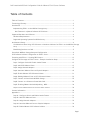 3
3
-
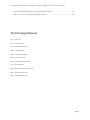 4
4
-
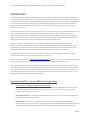 5
5
-
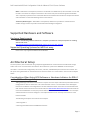 6
6
-
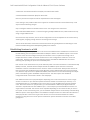 7
7
-
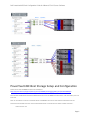 8
8
-
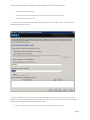 9
9
-
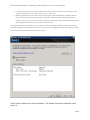 10
10
-
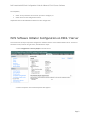 11
11
-
 12
12
-
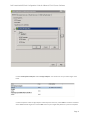 13
13
-
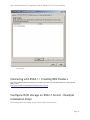 14
14
-
 15
15
-
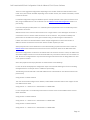 16
16
-
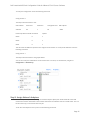 17
17
-
 18
18
-
 19
19
-
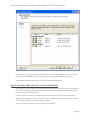 20
20
-
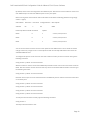 21
21
-
 22
22
-
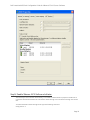 23
23
-
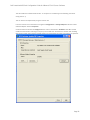 24
24
-
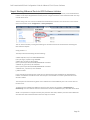 25
25
-
 26
26
-
 27
27
-
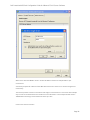 28
28
-
 29
29
-
 30
30
-
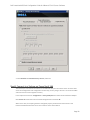 31
31
-
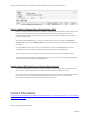 32
32
-
 33
33
-
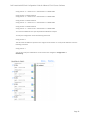 34
34
-
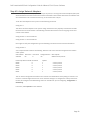 35
35
-
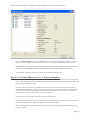 36
36
-
 37
37
-
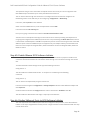 38
38
-
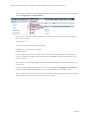 39
39
-
 40
40
-
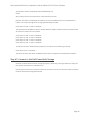 41
41
Dell PowerVault MD3220i Series User manual
- Type
- User manual
- This manual is also suitable for
Ask a question and I''ll find the answer in the document
Finding information in a document is now easier with AI
Related papers
-
Dell PowerVault MD3600i Series Configuration manual
-
Dell Storage Solution Resources Owner's manual
-
Dell PowerVault NX3100 Owner's manual
-
Dell PowerVault DP500 Owner's manual
-
Dell PowerVault NX1950 User guide
-
Dell Active System Manager Version 7.0 Practices Guide
-
Dell Storage Solution Resources Owner's manual
-
Dell Storage Solution Resources Owner's manual
-
Dell PowerVault NX3500 Quick start guide
-
Dell MD3200i Specification
Other documents
-
Extron VMK 1 User manual
-
Studiologic VMK-161 Plus User manual
-
Iomega ix4-200r User manual
-
Fujitsu (ISCSI) for VMware ESX User manual
-
Broadcom Emulex Drivers Version 10.3 for VMware ESXi User User guide
-
Broadcom Emulex Drivers Version 10.4 for VMware ESXi User User guide
-
Broadcom Emulex DriversVersion 10.6for VMware ESXi User guide
-
Broadcom Emulex Drivers for VMware ESXi User 11.0 and 11.1 User guide
-
Broadcom Emulex Drivers Version 10.0 for VMware ESXi User guide
-
Broadcom Emulex Drivers forVMware ESX/ESXiUser User guide