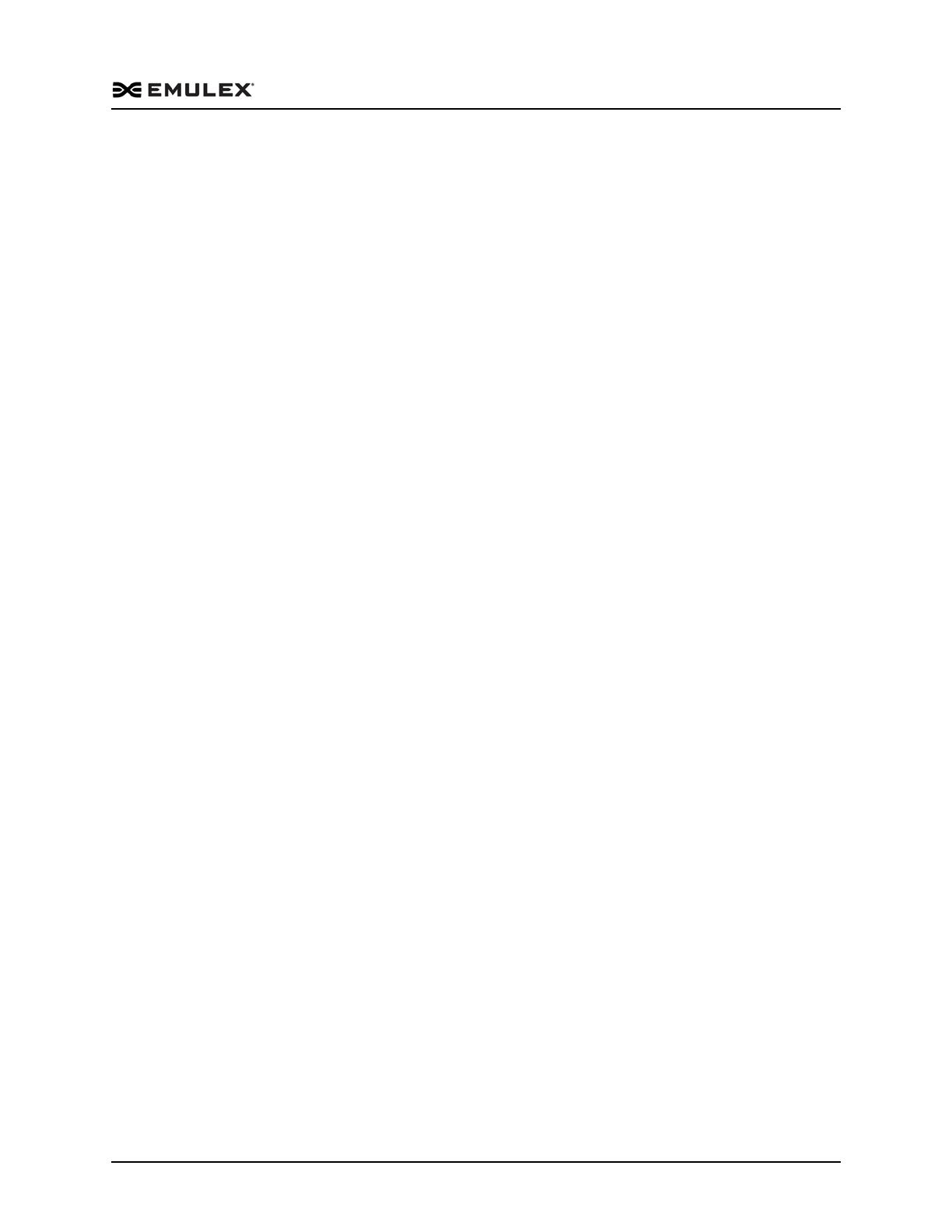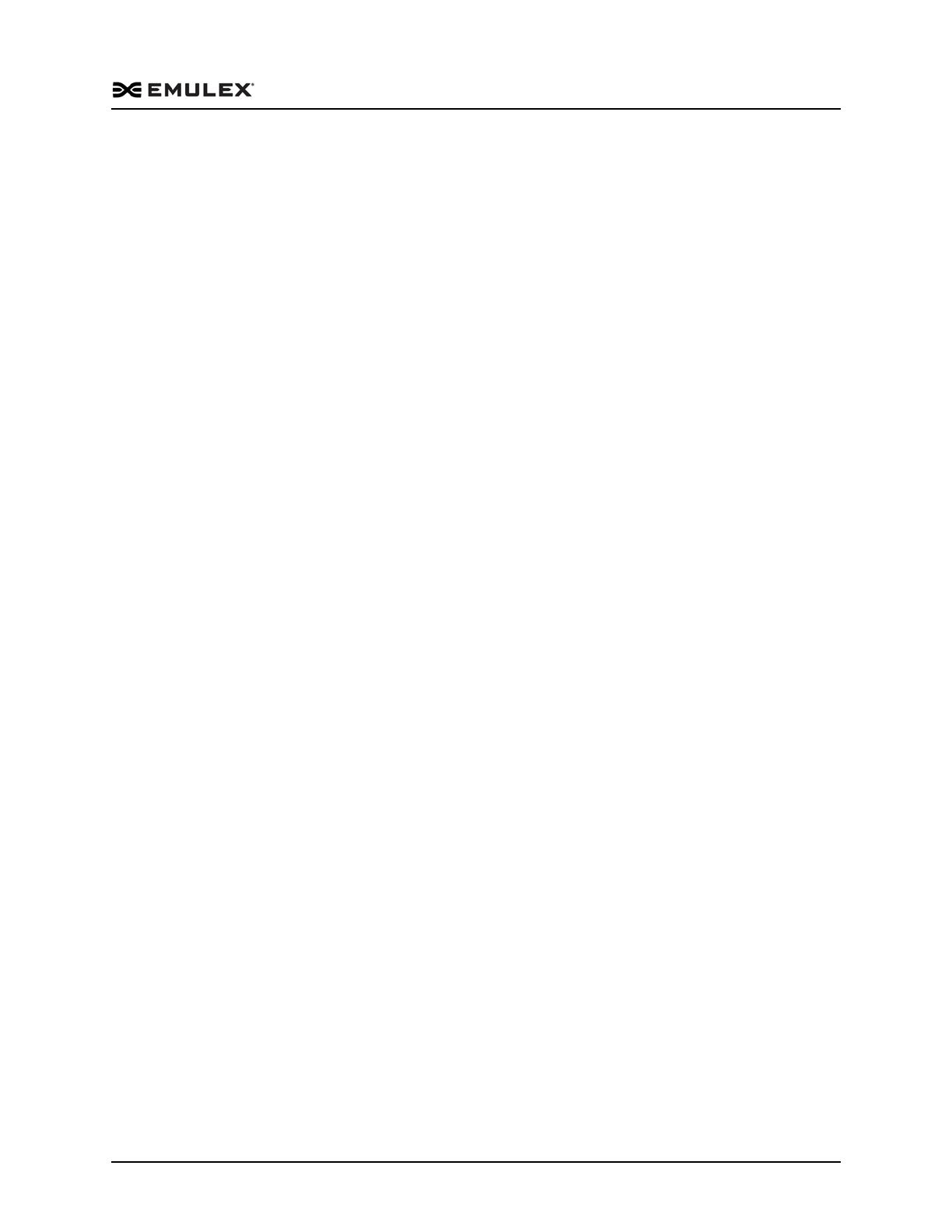
Emulex Drivers Version 10.0 for VMware ESXi User Manual P009803-01A Rev. A
1. Installation
Driver Information
8
For Ethernet (NIC) functionality, the out-of-box driver for OCe10100-series,
OCe11100-series, OCe14000-series, and LPe16202/OCe15100 adapters is the
native mode “elxnet” driver.
Note: For iSCSI functionality on OCe10100, OCe11100, and OCe14000-series
adapters, the out-of-box driver continues to be the vmklinux-based
“be2iscsi” driver.
ESXi 5.5 also requires changes to the installation process and tools. These changes
include:
Driver parameters migration – When you upgrade to ESXi 5.5, you must
document the existing driver parameter values for the initial ram disk for the
server being upgraded. After the upgrade, you must then manually reprogram
those initial ram disk values. See “Driver Parameters Migration When
Upgrading to ESXi 5.5” on page 8 for additional information.
Command line tool transition – For the ESXi 5.5 release and all subsequent
operating system releases, VMware is starting the transition from esxcfg
commands to esxcli commands. Both sets of commands are supported in the
ESXi 5.5 release. See “ESXi 5.5 Command Line Tool Transition” on page 19 for
additional information.
Native mode driver management support – With the introduction of the new
native mode driver, ethtool is no longer supported. Instead, you may use either
the esxcli commands or the VmkMgmtKeyVal interface to provide
troubleshooting support. See “ESXi 5.5 Native Mode Driver Troubleshooting
Support” on page 153 and “ESXi 5.5 Native Mode Driver Support for ethtool
Commands” on page 155 for additional information.
Driver Parameters Migration When Upgrading to ESXi 5.5
VMware's ESXi 5.5 release has two driver models:
vmklinux – the legacy driver model
native mode – the new driver model
vmklinux is a Linux compatibility layer for device drivers in all ESX releases from ESX
2.x to ESXi 5.1. This vmklinux layer allows independent hardware vendors (IHVs) to
use their Linux drivers in ESXi with only a few modifications. This consistent driver
model usage along the ESXi release train ensures that upgrades automatically copy the
initial ram disk driver parameters from the original operating system to the upgraded
operating system. With the introduction of ESXi 5.5, this is no longer true.
VMware recommends loading the drivers by default in native mode because this is the
preferred driver model for all subsequent releases. However, because native mode is
different than vmklinux and because there is no native mode in prior ESXi releases,
there is no driver parameter migration from vmklinux to native mode when migrating
to ESXi 5.5.
When you install ESXi 5.5 over your existing ESXi system, you will notice after
updating and rebooting the system that the driver parameter settings did not migrate.
For example, if you set the lpfc_lun_queue_depth driver parameter to 8 on ESXi 5.1 and