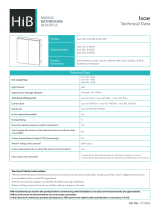Page is loading ...

Dell PowerVault MD3200i/MD3600i Configuration Guide for VMware ESX4.1 Server Software
June 4, 2012 Page 2
DISCLAIMER:
THIS WHITE PAPER IS FOR INFORMATIONAL PURPOSES ONLY, AND MAY
CONTAIN TYPOGRAPHICAL ERRORS AND TECHNICAL INACCURACIES.
THE CONTENT IS PROVIDED AS IS, WITHOUT EXPRESS OR IMPLIED
WARRANTIES OF ANY KIND.
For more information, contact Dell.
Information in this document is subject to change without notice.
http://www.dell.com

Dell PowerVault MD3200i/MD3600i Configuration Guide for VMware ESX4.1 Server Software
June 4, 2012 Page 3
TABLE OF CONTENTS
TABLE OF CONTENTS ................................................................................................................................ 3
TERMINOLOGY/GLOSSARY ....................................................................................................................... 4
INTRODUCTION .......................................................................................................................................... 5
New Features in vSphere4 Software iSCSI Initiator ..................................................................................... 5
SUPPORTED HARDWARE AND SOFTWARE ................................................................................................ 6
Hardware Requirements ....................................................................................................................... 6
Supported Operating Systems for MD3200i array ............................................................................... 6
ARCHITECTURAL SETUP ........................................................................................................................... 7
Considerations When Using iSCSI Software or Hardware Initiators for ESX4.1 on the MD3200i
Storage Array ........................................................................................................................................ 8
Establishing Sessions to a SAN ............................................................................................................ 9
CONFIGURE ISCSI STORAGE ON ESX4.1 SERVER - INSTALLATION STEPS ............................................11
Connect to the ESX server/vCenter using VI Client and follow the steps below. ..............................12
Step1: Configure vSwitch & Enable Jumbo Frames ..........................................................................12
Step2: Add iSCSI VMkernel Ports ......................................................................................................12
Step3: Assign Network Adapters .........................................................................................................15
Step4: Associate VMkernel Ports to Physical Adapters ......................................................................17
Step5: add an MD3600i into the ESX rule set ....................................................................................21
Step6: Enable VMware iSCSI Software Initiator ...............................................................................21
Step7: Binding VMkernel Ports to iSCSI Software Initiator .............................................................24
Step8: Connect to PowerVault MD3200i Storage ...............................................................................26
Step9: PowerVault MD3200i Storage Setup and Configuration ........................................................29
Step10: Perform rescan so VMware sees the virtual disk ...................................................................43
Step11: Create VMFS Datastores........................................................................................................46
Step12: Configuring VMware Path Selection Policy ..........................................................................54
CONTACT INFORMATION .........................................................................................................................55
APPENDIX A ..............................................................................................................................................56
3

Dell PowerVault MD3200i/MD3600i Configuration Guide for VMware ESX4.1 Server Software
June 4, 2012 Page 4
TERMINOLOGY/GLOSSARY
VD == virtual disk
VM == virtual machine
NIC == network interface card
MPIO == Multi-Path I/O
SAN == Storage Area Network
RDM == Raw Device Map
DVS == Distributed Virtual Switch
HA == high availability
DRS == Distributed Resource Scheduler
MRU == Most Recently Used
IQN == iSCSI Qualified Name

Dell PowerVault MD3200i/MD3600i Configuration Guide for VMware ESX4.1 Server Software
June 4, 2012 Page 5
INTRODUCTION
These steps necessary to connect to an iSCSI SAN are documented in VMware’s iSCSI SAN
Configuration Guide which can be found on VMware’s website. This whitepaper goes into depth
with configuration examples for connecting to a Dell™ PowerVault™ iSCSI SAN utilizing the
software iSCSI initiator inside the VMware® ESX4.1 Server™. Additionally, Appendix A gives
details regarding configuring hardware initiators from within VMware® ESX4.1 Server™.
The Dell™ PowerVault™ MD3200i & MD3600i iSCSI SAN storage solution consists of either a
standard or high availability configuration. The standard (simplex) configuration has a single
controller with four 1GbE ports. It can be deployed to support up to 32 hosts non-redundantly.
The high availability (duplex) configuration has dual controllers with four 1GbE ports per
controller for a total of eight 1GbE ports. The dual controller option can also connect up to 32
fully redundant hosts
Provisioning of MD3200i storage in a VMware® ESX4.1 environment is a multi-step process
starting with establishing the iSCSI session, defining the server topology for host access, and
finally allocating storage to the individual virtual machines (VMs).
VMware® vSphere4™ offers many new and advanced enhancements over the iSCSI software
initiator in conjunction with iSCSI SAN connectivity. Many of these new features require
advanced configuration in order to work properly. Administrators who are familiar with ESX 3.5
iSCSI SAN configuration may find that their current configuration steps are not sufficient to
enable all of the advanced features offered in vSphere4.
NEW FEATURES IN VSPHERE4 SOFTWARE ISCSI INITIATOR
VMware vSphere4 ESX4.1 has new support for various new advanced capabilities that
were not found in ESX 3.5. This whitepaper will cover the new features in the iSCSI
software initiator as well as how to configure them to connect to the SAN.
iSCSI Software Initiator – With ESX4.1, the iSCSI software initiator was re-written from
the ground up for better performance and functionality.
Jumbo Frames – With ESX 4.1 and vSphere4, Jumbo Frames can be enabled on the iSCSI
software initiator. Jumbo Frame support allows for larger packets to be transferred
between the ESX4.1 servers and the SAN for increased efficiency and performance.
Jumbo Frame Support can be enabled via the vSphere vCLI.
MPIO – With ESX4.1 and vSphere4, customers can benefit from Multi-Path I/O(MPIO)
from the ESX4.1 server and the SAN. This allows for multiple connections to be used to
allow for greater bandwidth. This is especially important for the PowerVault SAN as each
PowerVault member has multiple connections and now ESX4.1 can take full advantage
of these connections.

Dell PowerVault MD3200i/MD3600i Configuration Guide for VMware ESX4.1 Server Software
June 4, 2012 Page 6
Third Party MPIO Support – With ESX4.1 and vSphere4, VMware has provided an
architecture that enables PowerVault platforms to provide new and advanced intelligent
integration.
SUPPORTED HARDWARE AND SOFTWARE
HARDWARE REQUIREMENTS
Refer to the following VMware website for a complete up-to-date list of the
prerequisites for installing VMware ESX server.
http://www.vmware.com/pdf/vsphere4/r41/vsp_41_esx_server_config.pdf
SUPPORTED OPERATING SYSTEMS FOR MD3200I ARRAY
ESX4.1 and ESXi5.0 are two of the supported VMware OSs for MD3200i. Please see the
MD Support Matrix at support.dell.com for a complete listing of supported VMware
OSs.

Dell PowerVault MD3200i/MD3600i Configuration Guide for VMware ESX4.1 Server Software
June 4, 2012 Page 7
ARCHITECTURAL SETUP
As a best practice, Dell recommends using a separate Gigabit Ethernet network switch to handle
iSCSI storage traffic, see PowerVault MD32x0i IP SAN Best Practices. An IP SAN consists of one
or more hosts, connected to one or more storage arrays through an IP network, utilizing at least
one switch in the network infrastructure. Each switch in the configuration has a path to the
MD3200i via duplex quad-port controllers.
There are many ways to implement an IP SAN based on need, available resources and intended
application. Some general rules can be used when designing your IP SAN. For example, in order
to maximize the throughput of your storage arrays, all host ports should be utilized. Nothing
requires you to use all four ports for a given server. Figure 1 below shows the high level
connection details with all four controller paths utilized. However, there are no technical
architectural or functional features in the MD32x0i/36x0i that requires you to use all four ports
for a given server.
At the hypervisor level, there is no ESX-driven requirement, for either performance-related or
pathing-related implementation that requires multiple IP-address subnets. More specifically, all
iSCSI ports can reside on the same subnet. The ESX native multipathing (NMP) driver is able to
use all paths on the same subnet, so if you choose a RR pathing policy, these ports will all be
used for Round Robin. Depending upon the workload needs, as shown in Figure 1 below, you
certainly could only use two of the ports if that meets your IO <throughtput> requirements.
Later in this whitepaper we include an in-depth explanation regarding why one might want to
use multiple subnets.

Dell PowerVault MD3200i/MD3600i Configuration Guide for VMware ESX4.1 Server Software
June 4, 2012 Page 8
FIGURE 1: HIGH-LEVEL CONNECTION DETAILS FOR BOTH MD3200I AND MD3600I
CONSIDERATIONS WHEN USING ISCSI SOFTWARE OR HARDWARE INITIATORS FOR ESX4.1
ON THE MD3200I STORAGE ARRAY
Taking advantage of new ESX4.1 features requires some new steps to be taken by ESX
administrators. Configuration is done via either the vSphere GUI or using vCLI. The
remainder of this whitepaper focuses on installation and configuration of an iSCSI
software initiator connection to a PowerVault Series SAN. Each of these commands can
be found inside the VMWARE ISCSI SAN CONFIGURATION Guide and where names and IP
Addresses are used, they will be different for each environment. This serves as an
example and demonstration of how to configure a new vSphere4 ESX4.1 server correctly
and connect it to the PowerVault SAN. The screenshots displayed in this whitepaper are
for reference only and may vary from site specific implementations.

Dell PowerVault MD3200i/MD3600i Configuration Guide for VMware ESX4.1 Server Software
June 4, 2012 Page 9
ESTABLISHING SESSIONS TO A SAN
Before continuing the examples, we first must discuss how VMware ESX4.1 establishes
its connection to the SAN utilizing the vSphere4 iSCSI Software Adapter.
With previous versions of ESX, sessions were established using a single NIC path and any
additional NICs were there for failover only. With the improvements to vSphere4 and
MPIO, administrators can now take advantage of multiple paths to the SAN for greater
bandwidth and performance. This does require some additional configuration which is
discussed in detail in the sections below.
VMware uses VMkernel ports as the session initiators. Each VMkernel is bound to a
separate physical adapter. Depending on the environment this can create a single
session to an array or up to eight sessions (ESX4.1 maximum number of connections per
volume). For a typical deployment, it is recommended to use a one-to-one (1:1) ratio of
VMkernels to physical network cards. As shown in Figure 2 below, this means if there
are four physical NICs, you would establish one VMkernel per physical NIC and associate
a separate NIC with each VMkernel port.
This scheme can be expanded depending on the number of NICs you have in the system.
As the environment grows, you can establish multiple sessions to the SAN by
oversubscribing VMkernel ports to actual physical NICs. This establishes multiple
sessions to an array but still utilizes the same physical NICs as the means to get to the
storage. However, VMWare reports issues with oversubscribing VMkernel ports.
Consequently we recommend maintaining a 1:1 port binding.
Once these sessions to the SAN are initiated, the VMware NMP will take care of load
balancing and spreading the I/O across all available paths.
Note: Port binding requires that all target ports of the storage array must reside on
the same broadcast domain as the VMkernel ports because routing is not supported with port
binding. See VMware KB #2017084 here.

Dell PowerVault MD3200i/MD3600i Configuration Guide for VMware ESX4.1 Server Software
June 4, 2012 Page 10
Figure 2: Port Binding
The following assumptions are made for these examples:
1. Running ESX4.1
2. Running latest Dell PowerVault MD3200i firmware
3. More than one Network Interface Card (NIC) set aside for iSCSI traffic.

Dell PowerVault MD3200i/MD3600i Configuration Guide for VMware ESX4.1 Server Software
June 4, 2012 Page 11
4. Note: Port binding requires that all target ports of the storage array must reside on
the same broadcast domain as the VMkernel ports because routing is not supported
with port binding. See VMware KB #2017084 here.
5. No Distributed Virtual Switch (DVS) for iSCSI traffic
6. The MD3200i IP address on the host ports will have already been configured, see
PowerVault MD32x0i IP SAN Best Practices
7. The network topology is connected and both the ESX server and MD3200i are
powered on.
8. The environment uses multiple NICs and attaching to a Dell PowerVault SAN utilizing
Native Multipathing (NMP) from VMware.
CONFIGURE ISCSI STORAGE ON ESX4.1 SERVER - INSTALLATION
STEPS
Not every environment requires all of the steps detailed in this example.
Users connecting their vSphere4 environment using just iSCSI HBAs or users wishing to
only assign a single iSCSI NIC with no Jumbo Frame support will not follow these steps
and instead configure their environment as normal. Users who wish to only enable
Jumbo Frame support for their environment will want to take note of steps 1 and 2 but
only create a single VMkernel port through the vCenter GUI after that.
Users wishing to only enable Jumbo Frame support for the iSCSI connection need to
follow 1 and 2 with the following changes:
Step 1: Configure vSwitch and Enable Jumbo Frames – No changes to the instructions
Step 2: Add iSCSI VMkernel Ports – Instead of assigning multiple VMkernel Ports,
administrators will only assign a single VMkernel Port
Once these two steps are done, the rest of the configuration can be accomplished in the
vCenter GUI by attaching NICs, assigning storage and then connecting to the storage.

Dell PowerVault MD3200i/MD3600i Configuration Guide for VMware ESX4.1 Server Software
June 4, 2012 Page 12
CONNECT TO THE ESX SERVER/VCENTER USING VI CLIENT AND FOLLOW THE STEPS BELOW.
STEP1: CONFIGURE VSWITCH & ENABLE JUMBO FRAMES
This step will create a new vSwitch and enable Jumbo Frame support for this switch.
Currently there is no option to enable Jumbo Frames on a vSwitch from the VMware
vCenter GUI so these commands must be run via vCLI. Be sure to check the environment
to make sure that Jumbo Frames are supported at the networking layer before enabling
it on the ESX host.
The following command will create a new vSwitch called vSwitch2:
esxcfg-vswitch –a vSwitch2
Next, enable Jumbo Frames on the vSwitch:
esxcfg-vswitch –m 9000 vSwitch2
To verify that the switch was configured properly run the following command:
esxcfg-vswitch –l
Your output will look similar to this:
Switch Name Num Ports Used Ports Configured Ports MTU Uplinks
vSwitch2 64 1 64 9000
As shown in Figure 3 below, you can note the new vSwitch2 with the MTU of 9000 to
verify that the switch was created correctly. You can also see it displayed in the GUI of
vCenter. Throughout these procedures some of the verification can be done via
command line or seen in the vCenter GUI. The polling rate of vCenter is not instant so
changes will not show up immediately after it is typed.
Figure 3: Creating a vSwitch
STEP2: ADD ISCSI VMKERNEL PORTS

Dell PowerVault MD3200i/MD3600i Configuration Guide for VMware ESX4.1 Server Software
June 4, 2012 Page 13
This next step will assign VMkernel Ports to the new vSwitch2. It will also configure
Jumbo Frame support as well as assign the IP Addresses.
Administrators familiar with iSCSI connectivity in ESX3.5 will find in 4.1 that it is no
longer required to configure a Service Console port for the iSCSI connection. So the
iSCSI switch environment can be on a different subnet from the public environment or
existing service console. If multiple controller ports are used, each iSCSI VMkernel Port
will need its own IP Address and they must all be on the same subnet as the MD array’s
controller or target IP Addresses.
Note that, If you choose to use all four target ports and you choose a Round Robin
pathing policy, then the target ports need to be on separate subnets for RR to work
correctly.
Alternatively, if you are using VLANs you’ll need separate VLANs for RR to work
correctly. As shown in Figure 1, you certainly can only use two of the ports if that meets
your throughput requirements.
In a default configuration assign one VMkernel port for each physical NIC in the system.
So if there are three NICs, assign three VMkernel Ports. This is referred to in VMware’s
iSCSI SAN Configuration Guide as 1:1 port binding.
VMware vCenter has a maximum of eight connections to a single volume. In this
whitepaper we choose three connections in the 1:1 scenario, which results in twelve
connections per ESXi host given four iSCSI software initiators mapped to the four
controller ports. This provides scalability and performance as the SAN environment
grows without having to make changes on each ESX host.
Note: Port binding requires that all target ports of the storage array must reside on
the same broadcast domain as the VMkernel ports because routing is not supported
with port binding. See VMware KB #2017084 here.
Always keep the entire virtual datacenter in mind when deciding on path and volume
count. View the Release Notes of the PowerVault Firmware for the current connection
limits for the Dell PowerVault.
All of these configurations are done for the vSwitch itself. This means that once it is
done, the ESX4.1 host will create multiple connections to the PowerVault SAN. Once this
is configured there only need to be changes made if more NICs are being added or if
more or less paths are needed.
Note: Host profiles do not keep information on Jumbo Frames or Port Bindings.
For the rest of this example the configuration steps and commands will be given for the
1:1 binding.

Dell PowerVault MD3200i/MD3600i Configuration Guide for VMware ESX4.1 Server Software
June 4, 2012 Page 14
The following command will add a new iSCSI VMkernel Port named iSCSI1 on the
vSwitch created in the previous step.
esxcfg-vswitch –A iSCSI1 vSwitch2
This next command will configure the IP Address, Subnet Mask and enable Jumbo Frame
support for the new VMkernel Port iSCSI1
esxcfg-vmknic –a –i 10.10.6.206 –n 255.255.255.0 –m 9000 iSCSI1
For our example with a 1:1 relationship with 3 NICs we need to create 2 more VMkernel
Ports named iSCSI2 and iSCSI3
esxcfg-vswitch –A iSCSI2 vSwitch2
esxcfg-vmknic –a –i 10.10.7.207 –n 255.255.255.0 –m 9000 iSCSI2
esxcfg-vswitch –A iSCSI3 vSwitch2
esxcfg-vmknic –a –i 10.10.8.208 –n 255.255.255.0 –m 9000 iSCSI3
To verify the configuration enter the following command:
esxcfg-vswitch –l
The output will look similar to this:
Switch Name Num Ports Used Ports Configured Ports MTU Uplinks
vSwitch2 64 7 64 9000
PortGroup Name VLAN ID Used Ports Uplinks
iSCSI3 0 1
iSCSI2 0 1
iSCSI1 0 1
This will show the VMkernel ports that are assigned to the vSwitch. To verify the IP
addresses enter the following command:
esxcfg-vmknic –l
The output will look similar to the graphic below.
You can also verify the IP Addresses via the vCenter GUI. In vCenter, on the ESX Host,
navigate to Configuration -> Networking.

Dell PowerVault MD3200i/MD3600i Configuration Guide for VMware ESX4.1 Server Software
June 4, 2012 Page 15
Figure 4: Adding iSCSI VMKernel ports
STEP3: ASSIGN NETWORK ADAPTERS
The next step in the process is to assign the network adapters (NICs) that will be
attached to the iSCSI network and used for iSCSI traffic. These will be attached to the
vSwitch2 that we created earlier. This can be done two ways, in the vCenter GUI or by
vCLI.
To list all of the adapters in the system run the following command:
esxcfg-nics –l
The output will look similar to this:
Name PCI Driver Link Speed Duplex MAC Address MTU
vmnic0 03:00.00 bnx2 Up 1000Mbps Full 00:21:9b:8b:4b:b0 1500
This will list all of the adapters in the system. Assign the NICs that are physically
connected to the SAN infrastructure and to the vSwitch. The following command
assumes that we are assigning vmnic1, vmnic2, and vmnic3 to the vSwitch.
esxcfg-vswitch –L vmnic1 vSwitch2
esxcfg-vswitch –L vmnic2 vSwitch2
esxcfg-vswitch –L vmnic3 vSwitch2
Once again, to verify the configuration type the following command to list the vSwitch
information:
esxcfg-vswitch –l
Your output will look similar to the following. Note the new vmnics that were assigned
to the vSwitch under uplinks.

Dell PowerVault MD3200i/MD3600i Configuration Guide for VMware ESX4.1 Server Software
June 4, 2012 Page 16
Switch Name Num Ports Used Ports Configured Ports MTU Uplinks
vSwitch2 64 9 64 9000
PortGroup Name VLAN ID Used Ports Uplinks
iSCSI3 0 1 vmnic1,vmnic2,vmnic3
iSCSI2 0 1 vmnic1,vmnic2,vmnic3
iSCSI1 0 1 vmnic1,vmnic2,vmnic3
Adding a NIC can also be configured and verified in the vCenter GUI. Remember that the
polling of vCenter is not instant so a refresh might need to occur to see the latest
changes.
To configure this same process from the GUI, first navigate to the Networking section on
the ESX host you are configuring. Configuration -> Networking.
From here, click Properties on the vSwitch2.
Figure 5: Assigning Network Adapters
Click the Network Adapters tab. Then click Add. This will open up the Add Adapter
Wizard. From here select the vmnics that you want to add to the vSwitch. In our
example it will be vmnic1, vmnic2 and vmnic3.

Dell PowerVault MD3200i/MD3600i Configuration Guide for VMware ESX4.1 Server Software
June 4, 2012 Page 17
Figure 6: Assigning Network Adapters (continued)
Click Next after you have selected the chosen adapters. For now keep the defaults listed
in the Failover Order screen and click Next. Review the adapters listed and click Finish
completing the process.
These adapters will now show up in the GUI under the Network Adapters tab.
STEP4: ASSOCIATE VMKERNEL PORTS TO PHYSICAL ADAPTERS
The next step is used to create the individual path bindings for each VMkernel to a NIC.
This is required in order to take advantage of features such as Most Recently
Used(MRU) and Round Robin(RR) multipathing policies or 3rd party MPIO plug-ins
currently available from Dell.
From our previous step there are 3 VMkernel ports and 3 NICs. This means that each
NIC will have 1 VMkernel ports assigned to it. Again, each environment will differ and
these numbers can change based on the number of NICs and the number of paths
assigned.
This process can be done either via vCLI or through the vCenter GUI.

Dell PowerVault MD3200i/MD3600i Configuration Guide for VMware ESX4.1 Server Software
June 4, 2012 Page 18
By default, all the vmnics are assigned to each VMkernel port. We need to remove all
but one vmnic from each VMkernel port so that each VMkernel port has only one
uplink.
Before running these commands the switch information looks like the following
(obtained using esxcfg-vswitch –l again):
Switch Name Num Ports Used Ports Configured Ports MTU Uplinks
vSwitch2 64 7 64 9000
PortGroup Name VLAN ID Used Ports Uplinks
iSCSI3 0 1 vmnic1,vmnic2,vmnic3
iSCSI2 0 1 vmnic1,vmnic2,vmnic3
iSCSI1 0 1 vmnic1,vmnic2,vmnic3
You can see that there are three vmnics in each uplink for each VMkernel Port. This is
what we need to change so that only a single vmnic is in each uplink and that we
manually load balance them across all available VMkernel Ports.
To configure this process via vCLI first note the vmnic number of a NIC you want to
remove and type the following command:
esxcfg-vswitch –p iSCSI1 –N vmnic3 vSwitch2
What this will do is remove vmnic3 from VMkernel port iSCSI1 so that now vmnic1 and
vmnic2 are left on iSCSI1. We then need to remove vmnic2 so that only vmnic1 is
associated with the iSCSI1. To do this type the following command:
esxcfg-vswitch –p iSCSI1 –N vmnic2 vSwitch2
Now that we have just one vmnic associated with one VMkernel port we need to
remove the excess NICs on the other ports.
esxcfg-vswitch –p iSCSI2 –N vmnic1 vSwitch2
esxcfg-vswitch –p iSCSI2 –N vmnic3 vSwitch2
esxcfg-vswitch –p iSCSI3 –N vmnic1 vSwitch2
esxcfg-vswitch –p iSCSI3 –N vmnic2 vSwitch2
To verify that this was done correctly type the following command:

Dell PowerVault MD3200i/MD3600i Configuration Guide for VMware ESX4.1 Server Software
June 4, 2012 Page 19
esxcfg-vswitch –l
The output will look similar to this:
Switch Name Num Ports Used Ports Configured Ports MTU Uplinks
vSwitch2 64 7 64 9000
PortGroup Name VLAN ID Used Ports Uplinks
iSCSI3 0 1 vmnic3
iSCSI2 0 1 vmnic2
iSCSI1 0 1 vmnic1
Figure 7: Associating VMKernel ports
The important thing to note is that under the Uplinks section there is only one vmnic
assigned to each iSCSI VMkernel port and that they are evenly distributed across them.
This can also be done through the vCenter GUI. To configure this from the GUI first
navigate to the Networking section on the ESX host you are configuring. Configuration -
> Networking.
From here, click Properties on the vSwitch2.
Select one of the VMkernel Ports, in this example iSCSI1 and click Edit.
From here select the NIC Teaming tab.
Here you are going to select the check box for Override vSwitch failover order.
Just like in the vCLI example we will assign vmnic1 to iSCSI1. This is done by selecting the
adapters that are not going to be assigned to the VMkernel (vmnic2 and vmnic3 in this
case) and clicking the Move Down button until it is listed under Unused Adapters. The

Dell PowerVault MD3200i/MD3600i Configuration Guide for VMware ESX4.1 Server Software
June 4, 2012 Page 20
following figure shows the completed result. Click Ok to complete the process. Do this
same thing for each of the iSCSI VMkernel ports so that each VMkernel port is mapped
to only one adapter and they are all balanced. In this example we assigned iSCSI1to
vmnic1, iSCSI2 to vmnic2 and iSCSI3 to vmnic3. See also VMware’s KB discussing
reported issues with oversubscribing VMkernel ports.
Figure 8: Associating VMKernel ports (continued)
/