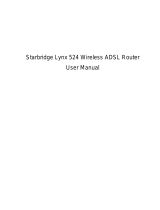Page is loading ...

4-Port ADSL Router
Lynx L-325
User Manual
Version 1.0
Version Date: July 8, 2005
Document #: BD-AU0007-10
Table of Contents
GENERAL INFORMATION ...............................................................3
Package Contents..................................................................3
Safety Instructions—Please read. ...........................................3
Front Panel View....................................................................4
Back Panel View ....................................................................5
INSTALLING THE ROUTER .............................................................6
Connect the ADSL Line and Telephone.................................6
Connect the PC to the Router ................................................6
Connect the Power Adapter ...................................................6

4-Port ADSL Router Lynx L-325
User Manual
1
Version 1.0
Document #: BD-AU0007-10
INSTALLATION DIAGRAM ...............................................................7
CONFIGURING YOUR COMPUTER ..................................................8
Windows 2000........................................................................8
Windows XP...........................................................................9
LOG IN TO THE ROUTER..............................................................10
DEVICE INFO..............................................................................11
Summary..............................................................................11
WAN.....................................................................................11
STATISTICS ........................................................................12
LAN Statistics ...................................................................12
WAN Statistics..................................................................12
ATM Statistics...................................................................13
ADSL Statistics.................................................................13
ADSL BER Test................................................................15
Route....................................................................................17
ARP......................................................................................17
QUICK SETUP ............................................................................18
ATM PVC Configuration.......................................................18
ADVANCED SETUP .....................................................................22
WAN.....................................................................................22
Connection Type ..............................................................24
NAT ......................................................................................27
Virtual Servers ..................................................................27
Port Triggering..................................................................29
DMZ Host .........................................................................30
Firewall.................................................................................31
IP Filtering—Outgoing........................................................31
IP Filtering—Incoming........................................................32
MAC Filtering....................................................................33
Port Mapping........................................................................34
Quality of Service .................................................................36
Routing.................................................................................37
Default Gateway ...............................................................37
Static Route ......................................................................38
RIP....................................................................................39
DNS......................................................................................39
DNS Server ......................................................................39
Dynamic DNS ...................................................................40
ADSL....................................................................................41
DSL Advanced Settings....................................................42
Tone Settings ...................................................................43
DIAGNOSTICS ............................................................................44
MANAGEMENT ...........................................................................45
Settings ................................................................................45
Backup Settings................................................................45

4-Port ADSL Router Lynx L-325
User Manual
2
Version 1.0
Document #: BD-AU0007-10
Restore User Settings ......................................................46
Restore Default.................................................................46
System Log ..........................................................................47
Configure System Log ......................................................48
SNMP...................................................................................48
Internet Times ......................................................................49
Access Control .....................................................................51
Services............................................................................51
IP Addresses ....................................................................51
Passwords ........................................................................52
Update Software ..................................................................53
Reboot Router......................................................................53

4-Port ADSL Router Lynx L-325
User Manual
3
Version 1.0
Document #: BD-AU0007-10
General Information
The 4-Port ADSL Router features 4 LAN ports for added
convenience and accessibility.
Package Contents
Included in the package is one of each of the following—
• 4-Port ADSL router
• 15 VAC AC power adapter
• RJ-11 telephone cable
• RJ-45 Ethernet cable
• Splitter
• User Manual
• Place your router on a flat surface close to the cables in a
location with sufficient ventilation.
• To prevent overheating, do not obstruct the ventilation
openings of this equipment.
• Plug this equipment into a surge protector to reduce the risk
of damage from power surges and lightning strikes.
• Operate this equipment only from an electrical outlet with
the correct power source as indicated on the adapter.
• Do not open the cover of this equipment. Opening the
cover will void any warranties on the equipment.
• Unplug equipment first before cleaning. A damp cloth can
be used to clean the equipment. Do not use liquid / aerosol
cleaners or magnetic / static cleaning devices.
Safety Instructions—Please read.

4-Port ADSL Router Lynx L-325
User Manual
4
Version 1.0
Document #: BD-AU0007-10
Front Panel View
LED Mode Indication
Solid ADSL is connected.
No light ADSL is not connected.
DSL
Blinking The router is connected to ADSL.
Solid Router is connected to the LAN.
No light
No connection to the LAN. Check if the
LAN cable is connected to the router.
ETH1-ETH4
Blinking LAN traffic
Solid PPP user ID accepted
INT
No light PPP not connected
Solid
Router is powered on.
POWER
No light
Router is not powered. Check if the
router is plugged in and if the power
switch is turned on.

4-Port ADSL Router Lynx L-325
User Manual
5
Version 1.0
Document #: BD-AU0007-10
Back Panel View
Port Description
Power Switch Press to turn the router on and off.
Power Connects to a 15 VAC AC power adapter.
Reset
Restart
—press the button for less than 4
seconds.
Default settings
—press the button for 4
seconds or longer.
LAN1-LAN4
RJ-45 connects the unit to an Ethernet device
such as a PC or a switch.
Line ADSL connection.

4-Port ADSL Router Lynx L-325
User Manual
6
Version 1.0
Document #: BD-AU0007-10
Installing the Router
Connect the ADSL Line and Telephone
An RJ-11 cable will be connected to the wall phone jack and the
line-end of the splitter. Connect another RJ-11 phone cable from
the modem-end of the splitter to the port labeled “line” on the
router. A third RJ-11 phone cable will be needed to connect the
telephone to the phone-end of the splitter.
NOTE: See connections on the installation diagram.
Connect the PC to the Router
Use the Ethernet cable to connect your computer directly to the
router. Connect one end of the Ethernet cable to one of the ports
labeled LAN on the rear panel of the router and connect the other
end to the Ethernet port of your computer. Attach any additional
PCs to the router using RJ-45 cables to the port labeled LAN on
the rear panel of the router.
Connect the Power Adapter
Complete the process by connecting the AC power adapter to the
POWER connector on the back of the device and plug the adapter
into a wall outlet or power strip. Then turn on and boot up your
PC and any LAN devices, such as hubs or switches, and any
computers connected to them.

4-Port ADSL Router Lynx L-325
User Manual
7
Version 1.0
Document #: BD-AU0007-10
Installation Diagram

4-Port ADSL Router Lynx L-325
User Manual
8
Version 1.0
Document #: BD-AU0007-10
Configuring Your Computer
Prior to accessing the router through the LAN port, note the
following necessary configurations—
• Your PC’s TCP/IP address: 192.168.1.__( the last number
is any number between 3 and 254)
• The router’s default IP address: 192.168.1.1
• Subnet mask: 255.255.255.0
Below are the procedures for configuring your computer. Follow
the instructions for the operating system that you are using.
Windows 2000
1. In the Windows taskbar, click on the Start button and point
to Settings, Control Panel, and Network and Dial-up
Connections (in that order).
2. Click on Local Area Connection. When you have the Local
Area Connection Status window open, click on Properties.
3. Listed in the window are the installed network components.
If the list includes Internet Protocol (TCP/IP), then the
protocol has already been enabled, and you can skip to
Step 10.
4. If Internet Protocol (TCP/IP) does not appear as an
installed component, then click on Install.
5. In the Select Network Component Type window, click on
protocol and then the Add button.
6. Select Internet Protocol (TCP/IP) from the list and then click
on OK.
7. If prompted to restart your computer with the new settings,
click OK.

4-Port ADSL Router Lynx L-325
User Manual
9
Version 1.0
Document #: BD-AU0007-10
8. After your computer restarts, click on the Network and Dial-
up Connections icon again, and right click on the Local
Area Connection icon and then select Properties.
9. In the Local Area Connection Properties dialog box, select
Internet Protocol (TCP/IP) and then click on Properties.
10. In the Internet Protocol (TCP/IP) Properties dialog box,
click in the radio button labeled Use the following IP
address and type 192.168.1.x (where x is any number
between 2 and 254) and 255.255.255.0 in the IP address
field and Subnet Mask field.
11. Click on OK twice to save your changes and then close
the Control Panel.
Windows XP
1. In the Windows taskbar, click on the Start button and point
to Settings and then click Network Connections.
2. In the Network Connections window, right click on the Local
Area Connection icon and click on properties.
3. Listed in the Local Area Connection window are the
installed network components. Make sure the box for
Internet Protocol (TCP/IP) is checked and then click on
Properties.
4. In the Internet Protocol (TCP/IP) Properties dialog box, click
in the radio button labeled Use the following IP address and
type 192.168.1.x (where x is any number between 2 and
254) and 255.255.255.0 in the IP address field and Subnet
Mask field.
5. Click on OK twice to save your changes and then close the
Control Panel.

4-Port ADSL Router Lynx L-325
User Manual
10
Version 1.0
Document #: BD-AU0007-10
Log in to the Router
This section explains how to log in to your router using the
following steps—
1. Launch your web browser.
2. Enter the URL
http://192.168.1.1 in the address bar and click
on Enter.
A login screen like the one below will be displayed after you
connect to the user interface.
3. Enter your user name and password, and then click on OK
to display the user interface.
NOTE: There are two default user name and password
combinations. The user / user combination can display device
status, but cannot change or save configurations and are limited
to only certain screens. The admin / admin combination can
perform all functions. Passwords can be changed at any time.
The following manual shows configurations based on the admin /
admin log in.

4-Port ADSL Router Lynx L-325
User Manual
11
Version 1.0
Document #: BD-AU0007-10
Device Info
This section describes the system information that can be
accessed using the menu items under Device Info.
Summary
Access the general status report from the router by clicking on
“Summary” under “Device Info”. It shows information about the
router such as software version, bootloader, etc. It also displays
the current status of your DSL connection as shown below—
WAN
Access the WAN status report from the router by clicking on
“WAN” under “Device Info
”. Since a WAN connection has not
been set up yet, there is no information to view. After completing
the configurations for a WAN connection, you can return to this
screen to view the information on your WAN status.

4-Port ADSL Router Lynx L-325
User Manual
12
Version 1.0
Document #: BD-AU0007-10
Below is how the screen will look once a WAN connection is set
up.
STATISTICS
LAN Statistics
Access the LAN statistics from the router by clicking on the “LAN”
item under “Statistics”.
WAN Statistics
Access the WAN statistics from the router by clicking on the
“WAN” item under “Statistics”.

4-Port ADSL Router Lynx L-325
User Manual
13
Version 1.0
Document #: BD-AU0007-10
ATM Statistics
Access ATM statistics from the router by clicking on the “ATM”
item under “Statistics”.
ADSL Statistics
You can view ADSL statistics by clicking on the “ADSL” item
under “Statistics”. Information contained in this screen is useful
for troubleshooting and diagnostics of connection problems.

4-Port ADSL Router Lynx L-325
User Manual
14
Version 1.0
Document #: BD-AU0007-10

4-Port ADSL Router Lynx L-325
User Manual
15
Version 1.0
Document #: BD-AU0007-10
ADSL BER Test
A Bit Error Rate Test (BER Test) is a test that reflects the ratio of
error bits to the total number transmitted.
If you click on the ADSL BER Test button at the bottom of the
ADSL Statistics page, the following pop-up screen will appear
allowing you to set the tested time and to begin the test.
Below is an ADSL BER Test result screen displaying information
about the test and the error bits and ratio.

4-Port ADSL Router Lynx L-325
User Manual
16
Version 1.0
Document #: BD-AU0007-10

4-Port ADSL Router Lynx L-325
User Manual
17
Version 1.0
Document #: BD-AU0007-10
Route
Access the routing status report from the router by clicking on the
“Route” item under “Device Info”.
ARP
Access the ARP status report from the router by clicking on the
“ARP” item under “Device Info”.

4-Port ADSL Router Lynx L-325
User Manual
18
Version 1.0
Document #: BD-AU0007-10
Quick Setup
This section will explain how to configure the router for the sole
purpose of connecting to the Internet.
ATM PVC Configuration
To enable the DSL auto-connect process, click on the box labeled
DSL Auto-connect
, a process that will automatically detect the
first usable PVC and automatically detect PPPoE, PPPoA, and
Bridge Protocol (with DHCP Server available). To continue, click
on the Next button.
If you uncheck the
DSL Auto-connect
box, the resulting screen is
seen below. Enter the VPI / VCI as indicated by your ISP and
click on Next.

4-Port ADSL Router Lynx L-325
User Manual
19
Version 1.0
Document #: BD-AU0007-10
Following is the Connection Type screen where you select the
type of network protocol and encapsulation mode over the ATM
PVC that your ISP has instructed you to use. The following is a
PPPoA example. Click on Next to continue.
Enter the PPP username and password as given by your ISP.
Then decide if you will be using any features such as
dial on
demand, PPP IP extension, keep alive
and then click on Next.
/