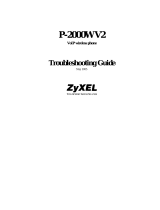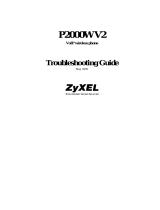Page is loading ...

www.zyxel.com
www.zyxel.com
MAX-306HW2 Series
Models: MAX-306 ODU (2.5 GHz), MAX-316 ODU (3.5 GHz), MAX-306HW2 IDU
Copyright © 2009
ZyXEL Communications Corporation
Firmware Version 3.6
Edition 2, 05/2009
Default Login Details
IP Address: http://192.168.100.1
User Name: admin
Password: 1234
WiMAX MIMO Indoor/Outdoor
CPE (2.5GHz & 3.5GHz)


About This User's Guide
User’s Guide
3
About This User's Guide
Intended Audience
This manual is intended for people who want to configure this product using the
web configurator. You should have at least a basic knowledge of TCP/IP
networking concepts and topology.
Related Documentation
•Quick Start Guide
The Quick Start Guide is designed to help you get up and running right away. It
contains information on setting up your network and configuring for Internet
access.
• Web Configurator Online Help
Embedded web help for descriptions of individual screens and supplementary
information.
• Command Reference Guide
The Command Reference Guide explains how to use the Command-Line
Interface (CLI) and CLI commands to configure the WiMAX Device.
• Support Disc
Refer to the included CD for support documents.
• ZyXEL Web Site
Please refer to www.zyxel.com
for additional support documentation and
product certifications.
User’s Guide Feedback
Help us help you. Send all User’s Guide-related comments, questions or
suggestions for improvement to the following address, or use e-mail instead.
Thank you!
The Technical Writing Team,
ZyXEL Communications Corp.,
6 Innovation Road II,
Science-Based Industrial Park,
Hsinchu, 300, Taiwan.
E-mail: [email protected]om.tw

Document Conventions
User’s Guide
4
Document Conventions
Warnings and Notes
These are how warnings and notes are shown in this User’s Guide.
Warnings tell you about things that could harm you or your
WiMAX Device.
Note: Notes tell you other important information (for example, other things you may
need to configure or helpful tips) or recommendations.
Syntax Conventions
• This product may be referred to as the “WiMAX Device”, the “ZyXEL Device”, the
“device”, the “system” or the “product” in this User’s Guide.
• Product labels, screen names, field labels and field choices are all in bold font.
• A key stroke is denoted by square brackets and uppercase text, for example,
[ENTER] means the “enter” or “return” key on your keyboard.
• “Enter” means for you to type one or more characters and then press the
[ENTER] key. “Select” or “choose” means for you to use one of the predefined
choices.
• A right angle bracket ( > ) within a screen name denotes a mouse click. For
example, TOOLS > Logs > Log Settings means you first click Tools in the
navigation panel, then the Logs sub menu and finally the Log Settings tab to
get to that screen.
• Units of measurement may denote the “metric” value or the “scientific” value.
For example, “k” for kilo may denote “1000” or “1024”, “M” for mega may
denote “1000000” or “1048576” and so on.
• “e.g.,” is a shorthand for “for instance”, and “i.e.,” means “that is” or “in other
words”.

Document Conventions
User’s Guide
5
Icons Used in Figures
Figures in this User’s Guide may use the following generic icons. The WiMAX
Device icon is not an exact representation of your WiMAX Device.\
Table 1 Common Icons
Wireless Signal Internet Cloud Computer
Notebook Server WiMAX Base Station
Telephone Switch Router
Network Cloud

Safety Warnings
User’s Guide
6
Safety Warnings
For your safety, be sure to read and follow all warning notices and
instructions.
• Do NOT use this product near water, for example, in a wet basement or near a
swimming pool.
• Do NOT expose your device to dampness, dust or corrosive liquids.
• Do NOT store things on the device.
• Do NOT install, use, or service this device during a thunderstorm. There is a
remote risk of electric shock from lightning.
• Connect ONLY suitable accessories to the device.
• Do NOT open the device or unit. Opening or removing covers can expose you to
dangerous high voltage points or other risks. ONLY qualified service personnel
should service or disassemble this device. Please contact your vendor for further
information.
• Make sure to connect the cables to the correct ports.
• Place connecting cables carefully so that no one will step on them or stumble
over them.
• Always disconnect all cables from this device before servicing or disassembling.
• Use ONLY an appropriate power adaptor or cord for your device. Connect it to
the right supply voltage (for example, 110V AC in North America or 230V AC in
Europe).
• Do NOT remove the plug and connect it to a power outlet by itself; always
attach the plug to the power adaptor first before connecting it to a power outlet.
• Do NOT allow anything to rest on the power adaptor or cord and do NOT place
the product where anyone can walk on the power adaptor or cord.
• Do NOT use the device if the power adaptor or cord is damaged as it might
cause electrocution.
• If the power adaptor or cord is damaged, remove it from the device and the
power source.
• Do NOT attempt to repair the power adaptor or cord. Contact your local vendor
to order a new one.Do not use the device outside, and make sure all the
connections are indoors. There is a remote risk of electric shock from lightning.
• Do NOT obstruct the device ventilation slots, as insufficient airflow may harm
your device.Use only No. 26 AWG (American Wire Gauge) or larger
telecommunication line cord.
• Antenna Warning! This device meets ETSI and FCC certification requirements
when using the included antenna(s). Only use the included antenna(s).
• If you wall mount your device, make sure that no electrical lines, gas or water
pipes will be damaged.

Safety Warnings
User’s Guide
7
• The Power over Ethernet (PoE) device that supplies power must be indoors.
• Do not use the Indoor Unit’s PoE feature to supply power to any other device
other than the Outdoor Unit models specified in this User’s Guide.
• Do not use any PoE device other than the Indoor Unit model specified in this
User’s Guide to supply power to the Outdoor Unit.
Your product is marked with this symbol, which is known as the WEEE mark.
WEEE stands for Waste Electronics and Electrical Equipment. It means that used
electrical and electronic products should not be mixed with general waste. Used
electrical and electronic equipment should be treated separately.

Safety Warnings
User’s Guide
8

Contents Overview
User’s Guide
9
Contents Overview
Introduction and Wizards ......................................................................................................29
Getting Started ........................................................................................................................... 31
Introducing the Web Configurator ..............................................................................................37
Internet Connection Wizard....................................................................................................... 47
VoIP Connection Wizard ............................................................................................................ 59
Basic Screens ........................................................................................................................65
The Setup Screens .................................................................................................................... 67
Advanced Screens .................................................................................................................73
The LAN Configuration Screens ................................................................................................ 75
The WAN Configuration Screens ............................................................................................... 89
The Wi-Fi Configuration Screens ............................................................................................ 103
The VPN Transport Screens .....................................................................................................113
The NAT Configuration Screens ..............................................................................................125
The System Configuration Screens ......................................................................................... 135
Voice Screens .......................................................................................................................145
The Service Configuration Screens ......................................................................................... 147
The Phone Screens ................................................................................................................. 165
The Phone Book Screens ........................................................................................................ 175
Tools & Status Screens .......................................................................................................181
The Certificates Screens ......................................................................................................... 183
The Firewall Screens ............................................................................................................... 203
Content Filter ........................................................................................................................... 213
The Remote Management Screens ......................................................................................... 217
The Logs Screens ...................................................................................................................227
The UPnP Screen .................................................................................................................... 243
The Status Screen ...................................................................................................................253
Troubleshooting and Specifications ..................................................................................265
Troubleshooting ....................................................................................................................... 267
Product Specifications ............................................................................................................. 275
Appendices and Index .........................................................................................................277

Contents Overview
User’s Guide
10

Table of Contents
User’s Guide
11
Table of Contents
About This User's Guide..........................................................................................................3
Document Conventions............................................................................................................4
Safety Warnings........................................................................................................................6
Contents Overview ...................................................................................................................9
Table of Contents....................................................................................................................11
List of Figures.........................................................................................................................19
List of Tables...........................................................................................................................25
Part I: Introduction and Wizards........................................................... 29
Chapter 1
Getting Started........................................................................................................................31
1.1 Overview .............................................................................................................................. 31
1.1.1 Wi-Fi Access Point ..................................................................................................... 32
1.1.2 WiMAX Internet Access ............................................................................................. 32
1.1.3 Make Calls via Internet Telephony Service Provider .................................................. 33
1.2 WiMAX Device Hardware .................................................................................................... 34
1.2.1 LEDs .......................................................................................................................... 34
1.3 Good Habits for Managing the WiMAX Device .................................................................... 35
Chapter 2
Introducing the Web Configurator ........................................................................................37
2.1 Overview .............................................................................................................................. 37
2.1.1 Accessing the Web Configurator ................................................................................ 37
2.1.2 The Reset Button ....................................................................................................... 40
2.2 The Main Screen ................................................................................................................. 40
Chapter 3
Internet Connection Wizard...................................................................................................47
3.1 Overview .............................................................................................................................. 47
3.1.1 Welcome to the ZyXEL Setup Wizard ........................................................................ 47
3.1.2 System Information .................................................................................................... 48
3.1.3 Wireless LAN .............................................................................................................49

Table of Contents
User’s Guide
12
3.1.4 Authentication Settings .............................................................................................. 54
3.1.5 IP Address .................................................................................................................. 56
3.1.6 Setup Complete ......................................................................................................... 58
Chapter 4
VoIP Connection Wizard.........................................................................................................59
4.1 Overview .............................................................................................................................. 59
4.2 Welcome to the ZyXEL Setup Wizard ................................................................................. 59
4.2.1 First Voice Account Settings ...................................................................................... 60
4.2.2 Setup Complete ......................................................................................................... 63
Part II: Basic Screens............................................................................ 65
Chapter 5
The Setup Screens..................................................................................................................67
5.1 Overview .............................................................................................................................. 67
5.1.1 What You Can Do in This Chapter ............................................................................. 67
5.1.2 What You Need to Know ............................................................................................ 67
5.1.3 Before You Begin ....................................................................................................... 68
5.2 Set IP Address ..................................................................................................................... 68
5.3 DHCP Client ........................................................................................................................ 69
5.4 Time Setting ......................................................................................................................... 70
5.4.1 Pre-Defined NTP Time Servers List ........................................................................... 71
5.4.2 Resetting the Time ..................................................................................................... 72
Part III: Advanced Screens.................................................................... 73
Chapter 6
The LAN Configuration Screens............................................................................................75
6.1 Overview .............................................................................................................................. 75
6.1.1 What You Can Do in This Chapter ............................................................................. 75
6.1.2 What You Need to Know ............................................................................................ 75
6.2 DHCP Setup ........................................................................................................................ 76
6.3 Static DHCP ......................................................................................................................... 78
6.4 IP Alias ................................................................................................................................ 79
6.5 IP Static Route ..................................................................................................................... 81
6.5.1 IP Static Route Setup ................................................................................................. 82
6.6 Other Settings ...................................................................................................................... 83
6.7 Technical Reference ............................................................................................................ 84
6.7.1 IP Address and Subnet Mask ..................................................................................... 84

Table of Contents
User’s Guide
13
6.7.2 DHCP Setup ...............................................................................................................85
6.7.3 LAN TCP/IP ................................................................................................................85
6.7.4 DNS Server Address .................................................................................................. 86
6.7.5 RIP Setup ...................................................................................................................86
6.7.6 Multicast ..................................................................................................................... 87
Chapter 7
The WAN Configuration Screens...........................................................................................89
7.1 Overview .............................................................................................................................. 89
7.1.1 What You Can Do in This Chapter ............................................................................. 89
7.1.2 What You Need to Know ............................................................................................ 89
7.2 Internet Connection ............................................................................................................. 93
7.3 WiMAX Configuration .......................................................................................................... 95
7.3.1 Frequency Ranges ..................................................................................................... 97
7.3.2 Configuring Frequency Settings ................................................................................. 97
7.3.3 Using the WiMAX Frequency Screen ......................................................................... 98
7.4 Traffic Redirect .................................................................................................................... 99
7.5 Advanced ...........................................................................................................................101
Chapter 8
The Wi-Fi Configuration Screens........................................................................................103
8.1 Overview ............................................................................................................................ 103
8.1.1 What You Can Do in This Chapter ........................................................................... 103
8.1.2 What You Need to Know .......................................................................................... 103
8.2 General .............................................................................................................................. 104
8.3 MAC Filter .......................................................................................................................... 109
8.4 Advanced ...........................................................................................................................110
Chapter 9
The VPN Transport Screens.................................................................................................113
9.1 Overview .............................................................................................................................113
9.1.1 What You Can Do in This Chapter ............................................................................114
9.1.2 What You Need to Know ...........................................................................................114
9.1.3 Before You Begin ......................................................................................................115
9.2 General ...............................................................................................................................116
9.3 Customer Interface .............................................................................................................116
9.3.1 Multi-Protocol Label Switching ..................................................................................117
9.3.2 Generic Routing Encapsulation .................................................................................117
9.3.3 Customer Interface Options ......................................................................................118
9.3.4 Customer Interface Setup ........................................................................................ 120
9.4 Ethernet Pseudowire ......................................................................................................... 121
9.4.1 Ethernet Pseudowire Setup ..................................................................................... 123
9.5 Statistics ............................................................................................................................124

Table of Contents
User’s Guide
14
Chapter 10
The NAT Configuration Screens..........................................................................................125
10.1 Overview .......................................................................................................................... 125
10.1.1 What You Can Do in This Chapter ......................................................................... 125
10.2 General ............................................................................................................................ 125
10.3 Port Forwarding .............................................................................................................. 126
10.3.1 Port Forwarding Options ........................................................................................ 127
10.3.2 Port Forwarding Rule Setup ................................................................................... 129
10.4 Trigger Port ...................................................................................................................... 130
10.4.1 Trigger Port Forwarding Example .......................................................................... 131
10.5 ALG ................................................................................................................................. 132
Chapter 11
The System Configuration Screens....................................................................................135
11.1 Overview .......................................................................................................................... 135
11.1.1 What You Can Do in This Chapter ......................................................................... 135
11.1.2 What You Need to Know ........................................................................................ 135
11.2 General ...........................................................................................................................137
11.3 Dynamic DNS ..................................................................................................................138
11.4 Firmware ..........................................................................................................................140
11.4.1 The Firmware Upload Process ............................................................................... 141
11.5 Configuration .................................................................................................................... 142
11.5.1 The Restore Configuration Process ....................................................................... 143
11.6 Restart ............................................................................................................................. 143
11.6.1 The Restart Process ...............................................................................................144
Part IV: Voice Screens ......................................................................... 145
Chapter 12
The Service Configuration Screens....................................................................................147
12.1 Overview .......................................................................................................................... 147
12.1.1 What You Can Do in This Chapter ......................................................................... 147
12.1.2 What You Need to Know ........................................................................................ 147
12.1.3 Before you Begin .................................................................................................... 149
12.2 SIP Settings ..................................................................................................................... 149
12.2.1 Advanced SIP Settings .......................................................................................... 151
12.3 QoS ................................................................................................................................. 158
12.4 Technical Reference ........................................................................................................159
12.4.1 SIP Call Progression .............................................................................................. 159
12.4.2 SIP Client Server .................................................................................................... 160
12.4.3 SIP User Agent ...................................................................................................... 160

Table of Contents
User’s Guide
15
12.4.4 SIP Proxy Server ....................................................................................................160
12.4.5 SIP Redirect Server ............................................................................................... 161
12.4.6 NAT and SIP .......................................................................................................... 162
12.4.7 DiffServ .................................................................................................................. 162
12.4.8 DSCP and Per-Hop Behavior ................................................................................. 163
Chapter 13
The Phone Screens...............................................................................................................165
13.1 Overview .......................................................................................................................... 165
13.1.1 What You Can Do in This Chapter ......................................................................... 165
13.1.2 What You Need to Know ........................................................................................ 165
13.2 Analog Phone .................................................................................................................. 166
13.2.1 Advanced Analog Phone Setup ............................................................................. 168
13.3 Common .......................................................................................................................... 169
13.4 Region ............................................................................................................................. 170
13.5 Technical Reference ........................................................................................................170
13.5.1 The Flash Key ........................................................................................................ 170
13.5.2 Europe Type Supplementary Phone Services ....................................................... 171
13.5.3 USA Type Supplementary Services ....................................................................... 173
Chapter 14
The Phone Book Screens.....................................................................................................175
14.1 Overview .......................................................................................................................... 175
14.1.1 What You Can Do in This Chapter ......................................................................... 175
14.1.2 What You Need to Know ........................................................................................ 175
14.2 Incoming Call Policy ........................................................................................................ 176
14.3 Speed Dial ....................................................................................................................... 178
Part V: Tools & Status Screens........................................................... 181
Chapter 15
The Certificates Screens......................................................................................................183
15.1 Overview .......................................................................................................................... 183
15.1.1 What You Can Do in This Chapter ......................................................................... 183
15.1.2 What You Need to Know ........................................................................................ 183
15.2 My Certificates ................................................................................................................. 184
15.2.1 My Certificates Create ............................................................................................ 186
15.2.2 My Certificate Edit .................................................................................................. 189
15.2.3 My Certificate Import .............................................................................................. 192
15.3 Trusted CAs ..................................................................................................................... 193
15.3.1 Trusted CA Edit ...................................................................................................... 195

Table of Contents
User’s Guide
16
15.3.2 Trusted CA Import .................................................................................................. 197
15.4 Technical Reference ........................................................................................................198
15.4.1 Certificate Authorities ............................................................................................. 198
15.4.2 Verifying a Certificate ............................................................................................. 200
Chapter 16
The Firewall Screens............................................................................................................203
16.1 Overview .......................................................................................................................... 203
16.1.1 What You Can Do in This Chapter ......................................................................... 203
16.1.2 What You Need to Know ........................................................................................ 203
16.2 Firewall Setting ................................................................................................................ 204
16.2.1 Firewall Rule Directions ......................................................................................... 204
16.2.2 Triangle Route ........................................................................................................ 205
16.2.3 Firewall Setting Options ......................................................................................... 206
16.3 Service Setting ................................................................................................................ 207
16.4 Technical Reference ........................................................................................................208
16.4.1 Stateful Inspection Firewall. ................................................................................... 208
16.4.2 Guidelines For Enhancing Security With Your Firewall .......................................... 209
16.4.3 The “Triangle Route” Problem ................................................................................ 209
Chapter 17
Content Filter.........................................................................................................................213
17.1 Overview .......................................................................................................................... 213
17.1.1 What You Can Do in This Chapter ......................................................................... 213
17.2 Filter ................................................................................................................................. 214
17.3 Schedule .......................................................................................................................... 216
Chapter 18
The Remote Management Screens .....................................................................................217
18.1 Overview .......................................................................................................................... 217
18.1.1 What You Can Do in This Chapter ......................................................................... 217
18.1.2 What You Need to Know ........................................................................................ 218
18.2 WWW .............................................................................................................................. 219
18.3 Telnet ............................................................................................................................... 220
18.4 FTP .................................................................................................................................. 220
18.5 SNMP .............................................................................................................................. 221
18.5.1 SNMP Traps ........................................................................................................... 222
18.5.2 SNMP Options .......................................................................................................223
18.6 DNS ................................................................................................................................. 224
18.7 Security ............................................................................................................................ 225
Chapter 19
The Logs Screens.................................................................................................................227

Table of Contents
User’s Guide
17
19.1 Overview .......................................................................................................................... 227
19.1.1 What You Can Do in This Chapter ......................................................................... 227
19.1.2 What You Need to Know ........................................................................................ 227
19.2 View Logs ........................................................................................................................ 229
19.3 Log Settings ..................................................................................................................... 231
19.4 Log Message Descriptions .............................................................................................. 233
Chapter 20
The UPnP Screen..................................................................................................................243
20.1 Overview .......................................................................................................................... 243
20.1.1 What You Can Do in This Chapter ......................................................................... 243
20.1.2 What You Need to Know ........................................................................................ 243
20.2 UPnP ............................................................................................................................... 244
20.3 Technical Reference ........................................................................................................245
20.3.1 Installing UPnP in Windows XP ............................................................................. 245
20.3.2 Web Configurator Easy Access ............................................................................. 249
Chapter 21
The Status Screen.................................................................................................................253
21.1 Overview .......................................................................................................................... 253
21.2 Status Screen .................................................................................................................. 253
21.2.1 Packet Statistics ..................................................................................................... 258
21.2.2 WiMAX Site Information ......................................................................................... 259
21.2.3 DHCP Table ........................................................................................................... 260
21.2.4 VoIP Statistics ........................................................................................................261
21.2.5 WiMAX Profile ........................................................................................................ 263
Part VI: Troubleshooting and Specifications .................................... 265
Chapter 22
Troubleshooting....................................................................................................................267
22.1 Power, Hardware Connections, and LEDs ...................................................................... 267
22.2 WiMAX Device Access and Login ................................................................................... 268
22.3 Internet Access ................................................................................................................ 270
22.4 Phone Calls and VoIP ......................................................................................................272
22.5 Reset the WiMAX Device to Its Factory Defaults ............................................................273
22.5.1 Pop-up Windows, JavaScripts and Java Permissions ........................................... 273
Chapter 23
Product Specifications.........................................................................................................275

Table of Contents
User’s Guide
18
Part VII: Appendices and Index.......................................................... 277
Appendix A WiMAX Security................................................................................................279
Appendix B Setting Up Your Computer’s IP Address...........................................................283
Appendix C Wireless LANs..................................................................................................311
Appendix D Pop-up Windows, JavaScripts and Java Permissions......................................327
Appendix E IP Addresses and Subnetting ...........................................................................337
Appendix F Importing Certificates........................................................................................349
Appendix G SIP Passthrough...............................................................................................381
Appendix H Common Services ............................................................................................383
Appendix I Legal Information................................................................................................387
Appendix J Customer Support .............................................................................................391
Index.......................................................................................................................................399

List of Figures
User’s Guide
19
List of Figures
Figure 1 The IDU/ODU Setup ................................................................................................................. 31
Figure 2 WiFi Access Point .................................................................................................................... 32
Figure 3 WiMAX Device and Base Station ............................................................................................. 32
Figure 4 WiMAX Device’s VoIP Features - Peer-to-Peer Calls .............................................................. 33
Figure 5 WiMAX Device’s VoIP Features - Calls via VoIP Service Provider .......................................... 33
Figure 6 The WiMAX Device’s LEDs ...................................................................................................... 34
Figure 7 Main Screen ............................................................................................................................. 43
Figure 8 Select a Mode .......................................................................................................................... 47
Figure 9 Internet Connection Wizard > System Information ................................................................... 48
Figure 10 Internet Connection Wizard > Wireless LAN Screen ..............................................................49
Figure 11 Internet Connection Wizard > Basic (WEP) Screen ............................................................... 51
Figure 12 Internet Connection Wizard > Extended (WPA-PSK) Screen ................................................ 53
Figure 13 Internet Connection Wizard > Authentication Settings Screen ............................................... 54
Figure 14 Internet Connection Wizard > IP Address ..............................................................................56
Figure 15 Internet Connection Wizard > IP Address Assignment .......................................................... 57
Figure 16 Select a Mode ........................................................................................................................ 59
Figure 17 VoIP Connection > First Voice Account Settings .................................................................... 60
Figure 18 VoIP Connection > SIP Registration Test ............................................................................... 61
Figure 19 VoIP Connection > SIP Registration Fail ................................................................................62
Figure 20 VoIP Connection > Finish ...................................................................................................... 63
Figure 21 SETUP > Set IP Address ....................................................................................................... 68
Figure 22 SETUP > DHCP Client ........................................................................................................... 69
Figure 23 SETUP > Time Setting ........................................................................................................... 70
Figure 24 ADVANCED > LAN Configuration > DHCP Setup ................................................................. 76
Figure 25 ADVANCED > LAN Configuration > Static DHCP .................................................................. 78
Figure 26 ADVANCED > LAN Configuration> IP Alias ........................................................................... 79
Figure 27 Advanced> LAN Configuration > IP Static Route ................................................................... 81
Figure 28 Advanced> LAN Configuration > IP Static Route Setup ......................................................... 82
Figure 29 ADVANCED > LAN Configuration > Advanced ...................................................................... 83
Figure 30 WiMax: Mobile Station ............................................................................................................ 90
Figure 31 WiMAX: Multiple Mobile Stations ............................................................................................ 90
Figure 32 Using an AAA Server ............................................................................................................. 91
Figure 33 Traffic Redirect WAN Setup .................................................................................................... 91
Figure 34 Traffic Redirect LAN Setup ..................................................................................................... 92
Figure 35 ADVANCED > WAN Configuration > Internet Connection ..................................................... 93
Figure 36 ADVANCED > WAN Configuration >WiMAX Configuration ................................................ 96
Figure 37 Frequency Ranges ................................................................................................................. 97
Figure 38 Completing the WiMAX Frequency Screen ............................................................................ 99

List of Figures
User’s Guide
20
Figure 39 ADVANCED > WAN Configuration > Traffic Redirect ............................................................. 99
Figure 40 ADVANCED > WAN Configuration > Advanced .............................................................. 101
Figure 41 ADVANCED > Wi-Fi Configuration > General ...................................................................... 104
Figure 42 ADVANCED > Wi-Fi Configuration > WPA/WPA2 Optionsl .................................................. 106
Figure 43 ADVANCED > Wi-Fi Configuration > WPA-PSK/WPA2-PSK Optionsl ................................. 107
Figure 44 ADVANCED > WAN Configuration >WiMAX Configuration .............................................. 109
Figure 45 ADVANCED > WAN Configuration > Traffic Redirect ............................................................110
Figure 46 VPN Transport Example ........................................................................................................113
Figure 47 Identifying Users ....................................................................................................................115
Figure 48 ADVANCED > VPN Transport > General ..............................................................................116
Figure 49 Pseudowire Mapping .............................................................................................................117
Figure 50 VPLS Tunneling .....................................................................................................................118
Figure 51 ADVANCED > VPN Transport > Customer Interface ............................................................118
Figure 52 ADVANCED > VPN Transport > Customer Interface Setup ............................................ 120
Figure 53 Ethernet Pseudowire Settings Example .............................................................................. 121
Figure 54 Advance > VPN Transport > Ethernet Pseudowire .............................................................. 121
Figure 55 ADVANCED > VPN Transport > Ethernet Pseudowire Setup ............................................ 123
Figure 56 ADVANCED > VPN Transport > Statistics ............................................................................ 124
Figure 57 ADVANCED > NAT Configuration > General ....................................................................... 125
Figure 58 Multiple Servers Behind NAT Example ................................................................................ 127
Figure 59 ADVANCED > NAT Configuration > Port Forwarding ........................................................... 127
Figure 60 ADVANCED > NAT Configuration > Port Forwarding > Rule Setup ..................................... 129
Figure 61 ADVANCED > NAT Configuration > Trigger Port ................................................................. 130
Figure 62 Trigger Port Forwarding Example .........................................................................................131
Figure 63 ADVANCED > NAT Configuration > ALG ............................................................................. 133
Figure 64 ADVANCED > System Configuration > General .................................................................. 137
Figure 65 ADVANCED > System Configuration > Dynamic DNS ......................................................... 139
Figure 66 ADVANCED > System Configuration > Firmware ................................................................ 140
Figure 67 ADVANCED > System Configuration > Configuration .......................................................... 142
Figure 68 ADVANCED > System Configuration > Restart .................................................................... 143
Figure 69 VOICE > Service Configuration > SIP Setting ...................................................................... 149
Figure 70 STUN ....................................................................................................................................151
Figure 71 VOICE > Service Configuration > SIP Settings > Advanced ................................................ 153
Figure 72 VOICE > Service Configuration > QoS ................................................................................ 158
Figure 73 SIP User Agent ..................................................................................................................... 160
Figure 74 SIP Proxy Server ..................................................................................................................161
Figure 75 SIP Redirect Server .............................................................................................................. 162
Figure 76 DiffServ: Differentiated Service Field .................................................................................... 163
Figure 77 VOICE > Phone > Analog Phone .........................................................................................166
Figure 78 VOICE > Phone > Analog Phone > Advanced ..................................................................... 168
Figure 79 VOICE > Phone > Common ................................................................................................. 169
Figure 80 VOICE > Phone > Region .................................................................................................... 170
Figure 81 VOICE > Phone Book > Incoming Call Policy ...................................................................... 176
/