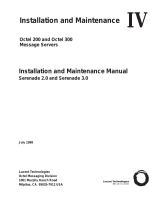1
Overture Demo Environment Set-up: Local Devices
◦ The Overture demo environment is a an online pre-configured User Experience
server, containing a building, a number or rooms and (simulated) devices.
◦ To use this environment to control devices locally:
1. Install the Control Server on a local computer
• In Windows, install the Barco-OvertureCS-.exe
• if needed: Open a browser (Chrome) and go to http://localhost:8080
• Write down the UID and the IP address.
• Fill in the address of the UX server (IP address or domain address)
2. Add the Control Server to the demo environment
• Browse to the Overture demo environment
• Open the Overture configurator
• Open Views > Control Servers
• Add a new CS2 Control Server, with the correct above UID.
3. Add your devices to your LAN and write down their IP addresses.
4. Add your local devices to the demo system, and select your added Control
Server in the Point Properties.
◦ The Control server on the local Windows PC now communicates with the
devices.This data is sent to the User Experience server in the democloud, from
which your laptop and other users can read and control the data. (grey arrows)
Cloud
Virtual Machine
User Experience
(Control Server)
Your PC
Router
/LAN
Control Server
Local
Windows
PC
Local Devices
1
2
3
4
WAN

2
1. Install the Control Server on a local computer
• In Windows, install the Barco-OvertureCS-.exe
• if needed: Open a browser (Chrome) and go to http://localhost:8080
• Write down the UID and the IP address.
• Fill in the address of the UX server (IP address or domain address)
(example: http://OvertureDemo.barco.com)
2. Add the Control Server to the demo environment
• Browse to the Overture demo environment
• Open the Overture configurator
• Open Views > Control Servers
• Add a new CS2 Control Server, with the correct above UID.
1/2