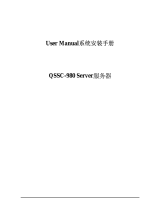Page is loading ...

Mammo Tomosynthesis
User Guide
MDMG-5221
K5902035/07
07/12/2017

Barco nv
President Kennedypark 35, 8500 Kortrijk, Belgium
Phone: +32 56.23.32.11
Fax: +32 56.26.22.62
Support: www.barco.com/esupport
Visit us at the web: www.barco.com
PrintedinBelgium

Table of contents
TABLE OF CON TENTS
1. Welcome! .......................................................................................... 3
1.1 About the product ............................................................................................. 3
1.2 What’s in the box.............................................................................................. 3
2. Parts, controls and connectors ............................................................... 5
2.1 Display front view ............................................................................................. 5
2.2 Display rear view.............................................................................................. 6
2.3 Dual tilt & swivel foot.......................................................................................... 7
2.4 Accessories.................................................................................................... 7
3. Display installation .............................................................................. 9
3.1 Mounting the displays ........................................................................................ 9
3.2 VESA-mount installation .....................................................................................10
3.3 Connecting the signal cables ................................................................................11
3.4 Routing the cables ............................................................................................14
3.5 Positioning the displays angled..............................................................................15
3.6 Mounting the film clip .........................................................................................15
3.7 Mounting the keyboard light .................................................................................15
3.8 First time starting up .........................................................................................17
4. Daily operation ................................................................................... 19
4.1 Recommendations for daily operation ......................................................................19
4.2 Key indicator lights ...........................................................................................20
4.3 Standby switching.............................................................................................20
4.4 I-Luminate .....................................................................................................21
4.5 RapidFrame ...................................................................................................21
4.6 Bringing up the OSD menus .................................................................................22
4.7 Navigating through the OSD menus ........................................................................22
5. Advanced operation ............................................................................. 23
5.1 OSD menu position ...........................................................................................23
5.2 OSD menu language .........................................................................................23
5.3 OSD menu automatic close function........................................................................23
5.4 Power status indicator light ..................................................................................24
5.5 Key indicator lights............................................................................................24
5.6 Power lock function ...........................................................................................24
5.7 Ethernet over USB............................................................................................25
5.8 USB.............................................................................................................25
5.9 DPMS mode ...................................................................................................26
5.10 Hibernate.......................................................................................................26
5.11 I-Luminate default mode .....................................................................................27
5.12 I-Luminate film position.......................................................................................27
5.13 Luminance target..............................................................................................27
5.14 Viewing modes ................................................................................................28
5.15 Display functions ..............................................................................................28
5.16 Ambient Light Compensation (ALC) ........................................................................29
5.17 Reading rooms ................................................................................................29
5.18 Continuous ALC...............................................................................................30
5.19 Embedded QA.................................................................................................31
5.19.1 About Embedded QA ...................................................................................31
5.19.2 DICOM status report ....................................................................................31
5.19.3 DICOM compliance check..............................................................................32
5.19.4 DICOM calibration.......................................................................................32
5.19.5 Reset DICOM calibration ...............................................................................32
5.19.6 DICOM error threshold..................................................................................33
5.20 Image scaling..................................................................................................33
5.21 Video input signals............................................................................................33
5.22 Video encoding modes .......................................................................................34
K5902035 MAMMO TOMOSYNTHESIS 07/12/2017
1

Table of contents
5.23 Grayscale conversion modes................................................................................34
5.24 EDID timings...................................................................................................35
5.25 Display info ....................................................................................................35
5.26 Display status..................................................................................................36
6. Cleaning your display ........................................................................... 37
6.1 Cleaning instructions .........................................................................................37
7. Important information ........................................................................... 39
7.1 Safety information.............................................................................................39
7.2 Environmental information ...................................................................................40
7.3 Regulatory compliance information .........................................................................42
7.4 EMC notice ....................................................................................................43
7.5 Explanation of symbols.......................................................................................47
7.6 Legal disclaimer...............................................................................................49
7.7 Technical specifications ......................................................................................49
7.8 Open source license information ............................................................................51
2
K5902035 MAMMO TOMOSYNTHESIS 07/12/2017

1. Welcome!
1. WELCOME!
1.1 About t he product
Overview
Thank you for choosing this Mammo Tomosynthesis Display!
The Mammo Tomosynthesis Display is specifically designed for the unique requirements of medical i
mag-
ing, delivering complete and uninterrupted diagnostic confidence and high-bright image quality, helping
radiologists to make quick, accurate and confident diagnoses.
The Mammo Tomosynthesis Display supports several advanced features, resulting in the required high
performance and diagnostic capabilities. Some of these features are listed below:
•I-LUMINATE
TM
: one push ‘hot light’ brightness boost for inspection of subtle details or comparing with
film-based priors.
•RAPIDFRAME
TM
: rapid pixel refreshment, eliminating blurry artifacts and ghosting in multi-frame im-
age sequences.
• ALC: A hemispherical illuminance sensor to control according the ambient light in the room.
• I-Guard: integrated sensor for monitoring and adjusting the luminance, ensuring DICOM P14 compli-
ance.
• QAWeb: automatic Quality Assurance testing and remote assessment of the diagnostic area.
• PPU: Per Pixel Uniformity technology.
• DURALIGHT: superb luminance levels with an exceptionally long life span.
• SMOOTHGRAY: ultra-precise gray palette of Just Noticeable Differences.
To use the Mammo Tomosynthesis Display at its full capabilities you should make yourself familiar with
these features and how to use them. Features with user interaction are explained in this guide. If you want
more information on a specific feature refer to the Barco web site at h
ttp://www.barco.com/Healthcare or
contact the Barco Healthcare Division.
This manual further guides you through the different steps needed to install and use the Mammo Tomosyn-
thesis Display.
General a pproach
The Mammo Tomosynthesis Display system exists of two identical displays, m ounted side by side on the
dedicated system stand or on a custom VESA mount. Throughout the guide, instructions are applicable
for both left and right display, unless a difference is specifically stated.
1.2 What’s in the box
Overview
Your Mammo Tomosynthesis comes with:
K5902035 MAMMO TOMOSYNTHESIS 07/12/2017
3

1. Welcome!
•twodisplays
• a system tilt and swivel foot
• this Mammo Tomosynthesis user guide
• a system CD
• two DisplayPort cables
• two USB cables
• two sets of AC power cords
• two external power supplies
• a keyboard light
•afilm clip
If you ordered a Barco display controller, it’s also in the box together with its accessories. A dedicated
user guide is available on the system CD.
Keep your original packaging. It is designed for this display and is the ideal protection
during transport and storage.
4
K5902035 MAMMO TOMOSYNTHESIS 07/12/2017

2. Parts, controls and connectors
2. PARTS, CONTROLS AND
CONNECTO RS
2.1 Display front view
Overview
7
1 2 3 4 5 6
Image 2-1
Front view
1
I-Luminate/Left key
2
Right key
3
Menu key
4
Power on/off key
5
Ambient light sensor
6
Power LEDs
7
Side downstream USB 2 & 3
K5902035 MAMMO TOMOSYNTHESIS 07/12/2017
5

2. Parts, controls and connectors
2.2 Display rear view
Connector compartment cover closed
1
2 3
Image 2-2
Rear view cover closed
1
Connector compartment cover
2
Display release button
3
Mounting anchor
Connector compartment cover open
4
5
6
7
8
9
10
Image 2-3
Rear view c over open
4
24 Vdc power input
5
+5 Vdc, 0.5 A power output
6
Display Port video input
7
DVI video input
8
Ethernet connection (see note below)
9
USB upstream
10
USB downstream 1
6
K5902035 MAMMO TOMOSYNTHESIS 07/12/2017

2. Parts, controls and connectors
The Ethernet connection is used for maintenance purposes and is not supported for
user application.
2.3 Dual tilt & swivel foot
Overview
1
2
3
4
2
Image 2-4
Dual tilt and swivel foot
1
Cable cover
2
Left & right arm cover
3
Foot lock clip (behind cable cover)
4
Display positioning sliders
2.4 Accessories
Film clip
Image 2-5
Film clip
The film clip can be used to hold a radiological film when using the I-Luminate function as a light box.
K5902035 MAMMO TOMOSYNTHESIS 07/12/2017
7

2. Parts, controls and connectors
Keyboard light
Image 2-6
Keyboard light
The keyboard light can be mounted under the display to provide a workspace light that is not interfering
with the display image.
8
K5902035 MAMMO TOMOSYNTHESIS 07/12/2017

3. Display installation
3. DISPLAY INSTALLATION
Prior to installing your Mammo Tomosynthesis and connecting all necessary cables,
make sure to ha ve a suitable display controller physically installed in your computer. If
you are using a Barco display controller, please consult the user guide delivered with it
to do this.
For a list of compatible dis play controllers, please refer to the latest v ersion of the com-
patibility matrix available on m
yBarco.com (myBarco > My Support > Healthcare > Com-
patibility Matrices > Barco Systems Compatibility Matrices).
3.1 Mounting the displays
Using the dual tilt & swivel foot
1. Unpack the dual tilt & swivel foot and place it on a solid surface.
2. Unpack the first display.
1
2
3. Hold the display slightly angled with the logo downwards and position the top of the mounting anchor,
at the back of the display,
perfectly aligned on the top of the mounting clamp of the foot.
4. Push the downside of the display gently backwards until the mounting clamp locks into the mounting
anchor.
5. Verify that mounting clamp and mounting anchor are perfectly fitting and that the display is firmly
mounted.
6. Repeat step 2 to 5 for the second display.
Caution: Limit transportation distances of the mounted displays and foot system.
K5902035 MAMMO TOMOSYNTHESIS 07/12/2017
9

3. Display installation
7. Pull out the foot lock clip.
8. Retain the clip for possible further transportations.
9. Now that the height-positioning is unlocked, you can adjust the position of the displays.
Note: When both displays are not correctly aligned, minor corrections are possible in relative height
and relative angle, by loosening and tightening the opp
osite pairs of allen screws (opposite sides
or opposite diagonals) of the positioning sliders.
3.2 VESA-mount installation
The display mounting anchor is compatible with the VESA 100 mm standard.
WARNING: N ever move a display attached to an arm by pulling or pushing the display
itself. Instead, make sure that the arm is equipped with a VESA approved handle and
use this to mov e the display.
Please refer to the instruction manual of the arm for more information and instructions.
WARNING: Use an arm that is approved by VESA (according to the VESA 100 mm stan-
dard).
Use an arm that can support the weight of the display. Refer to the technical specifica-
tions of this d isplay for the applicable weight.
Overview
The display mounting anchor is compatible with the VESA 100 mm standard.
1. Unscrew the four fixation screws in the mounting anchor.
10
K5902035 MAMMO TOMOSYNTHESIS 07/12/2017

3. Display installation
2. Attach the display firmly to the VESA mounting bracket with 4 screws M4 x 10 mm. You should mount
the display in portrait position. Landscape position is not supported.
3.3 Conn ecting the sign al cables
CAUTION: Only connect one of the two video links . Connecting both inputs simultane-
ously will result in driver errors.
To connect the signal c ables to the display:
You may connect the display to a display controller by using the DVI or the DP connection. The active
input can be selected in the OSD menu.
1. Remove the cable cover. To remove t his cover push
the lock clips inside the top of the cover and gently
slide the cover upwards on the shaft. It may be needed to tilt the displays if the arm is blocking the
movement of the cover.
1
2
2. Remove the connector compartment cover. To remove the cover, gently push the two lips on top of the
cover, pull the top of the cover slightly away from the display and lift t he cover upwards.
K5902035 MAMMO TOMOSYNTHESIS 07/12/2017
11

3. Display installation
1
2
3. Connect the DVI or DP of the display controller to the DVI or DP connector of the display.
12
K5902035 MAMMO TOMOSYNTHESIS 07/12/2017

3. Display installation
Warning:Be aware that the DP connector is equipped with a cable latch, locking the connector to the
display.
To unplug the connector, press the button on the connector during removal.
4. If you want to make use of the display’s USB downstream connectors, connect a PC USB downstream
connector to the display’s USB upstream connector.
5. If you have chosen to use the display’s USB downstream connectors, connect a USB device to one of
the downstream connectors.
6. Connect the supplied external DC power supply to the +24 VDC power input of the display.
7. Plug the mains connector of t
he external DC power supply to a grounded power outlet by means of
the supplied power cable.
8. Re-attach the connector compartment cover. Position the cover with all four bottom lips in the dedicated
spaces on top of the lower back cover. Gently push the top of the cover towards the display while guiding
both release lips into the dedicated spaces.
9. Connect the second display
as detailed in steps 2 to 8.
10.Re-attach the cable cover by sliding it downwards on the foot shaft. Make sure that the displays are
tilted forwards, leaving sufficient space to slide the cover straight down.
11.Attach both arm covers. Position the cover on the arm and gently push it in place.
K5902035 MAMMO TOMOSYNTHESIS 07/12/2017
13

3. Display installation
3.4 Routin g the cables
To route the cables
If the display is mounted on the system dual tilt & swivel foot, cables are best routed behind the arms and
through the cable channel in the foot shaft, as shown in the pictures below.
14
K5902035 MAMMO TOMOSYNTHESIS 07/12/2017

3. Display installation
3.5 Positioning the displays angled
To position the displays
1. Remove the arm covers.
2. Loosen the allen screws of both the left and right positioning slider.
3. Slide both displays at maximum distance from one another, being careful not to slide a display off the
arm.
4. Rotate the left and right display by pulling the arm in or out from the center shaft, until they make the
required angle. Verify that the cables are still correctly routed and no connection is stressed.
5. Slide both displays to each other, until they are aligned and the brackets are on similar numbers.
6. Fasten the allen screws of both the left and right positioning sliders (minor deficiencies in alignment can
be corrected by adjusting the relative depth of opposite screws).
7. Re-attach the arm covers.
3.6 Mounting the film clip
To mount the film clip
The film clip can be mounted on the top, left or right side of the display.
1. Position the film clip on the bezel at the desired location.
2. Push the clip at the front towards the bezel . The film clip will click in place.
3. Slide the clamp downwards (or sideways) over the screen.
4. To remove the film clip, lift the rear end of the clip out of the side frame.
3.7 Mounting the keyboard light
To mount the keyboard light
1. The text on the white plastic clip indicates the front side of the keyboard light. This side must be mounted
at the front side (image side) of the display.
FRONT
2. With the enclosed Allen key, loosen both screws at the bottom of the desktop light hinge. Loosen the
screws until the thread start surface of the screws are at the same height as the bolts as shown in the
drawing below.
K5902035 MAMMO TOMOSYNTHESIS 07/12/2017
15

3. Display installation
FRONT
3. Hook the rear part of the white plastic clip in the display bezel gap.
4. Push firmly against the front part of the white plastic clip so that the clip pops into the display bezel gap.
5. With the enclosed Allen key, tighten both screws at the bottom of the keyboard light hinge.
16
K5902035 MAMMO TOMOSYNTHESIS 07/12/2017

3. Display installation
6. Plug the keyboard light mini-jack connector in the display’s +5 VDC power output connector located
next to the 24 VDC power outlet..
7. Adjust the light by means of the knob at the side of the keyboard l
ight.
3.8 F irst time starting up
Overview
You are now ready to start up your Mammo Tomosynthesis for the first time.
1. Switch on your Mammo Tomosynthesis as described in "Standby switching", page 20.
2. Turn on the computer connected to your display.
If you have properly installed your display and display controller, the Windows start-up messages will
appear once the boot procedure is finished.
Your Ma mmo Tomosynthesis will be running in a basic video mode at a default refresh
rate when first time starting up
. If you are using a Barco display controller, please con-
sult the user guide delivered with it to install the drivers, software and documentation.
When this is done, your display will automatically detect the connected video input sig-
nal(s) and apply the correct video mode and refresh rate.
K5902035 MAMMO TOMOSYNTHESIS 07/12/2017
17

3. Display installation
18
K5902035 MAMMO TOMOSYNTHESIS 07/12/2017
/