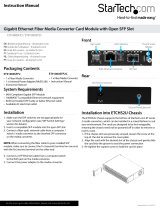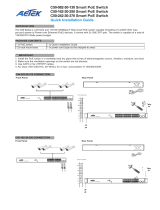Allied Telesis PC200/SC Installation guide
- Category
- Network media converters
- Type
- Installation guide

613-002346 Rev B
PC2000/200 Series
PoE+ Switching Media Converters
AT-PC2000/SC
AT-PC2000/LC
AT-PC2000/SP
AT-PC200/SC
Installation Guide

Copyright 2017 Allied Telesis, Inc.
All rights reserved. No part of this publication may be reproduced without prior written permission from Allied Telesis, Inc.
Allied Telesis and the Allied Telesis logo are trademarks of Allied Telesis, Incorporated. All other product names, company names,
logos or other designations mentioned herein are trademarks or registered trademarks of their respective owners.
Allied Telesis, Inc. reserves the right to make changes in specifications and other information contained in this document without prior
written notice. The information provided herein is subject to change without notice. In no event shall Allied Telesis, Inc. be liable for
any incidental, special, indirect, or consequential damages whatsoever, including but not limited to lost profits, arising out of or related
to this manual or the information contained herein, even if Allied Telesis, Inc. has been advised of, known, or should have known, the
possibility of such damages.

3
Electrical Safety and Emissions
Standards
This section contains the following:
“US Federal Communications Commission”
“Industry Canada”
“Emissions, Immunity and Electrical Safety Standards” on page 4
“Translated Safety Statements” on page 4
US Federal Communications Commission
Radiated Energy
Note
This equipment has been tested and found to comply with the limits for a Class A digital device
pursuant to Part 15 of FCC Rules. These limits are designed to provide reasonable protection
against harmful interference when the equipment is operated in a commercial environment.
This equipment generates, uses, and can radiate radio frequency energy and, if not installed
and used in accordance with this instruction manual, may cause harmful interference to radio
communications. Operation of this equipment in a residential area is likely to cause harmful
interference in which case the user will be required to correct the interference at his own
expense.
Note
Modifications or changes not expressly approved of by the manufacturer or the FCC, can void
your right to operate this equipment.
Industry Canada
Radiated Energy
This Class A digital apparatus complies with Canadian ICES-003.
Cet appareil numérique de la classe A est conforme à la norme NMB-003 du Canada.

4
Emissions, Immunity and Electrical Safety Standards
RFI Emissions FCC Class A, EN55022 Class A, CISPR 22 Class A, VCCI Class A, RCM
Warning
In a domestic environment this product may cause radio interference in which case the user
may be required to take adequate measures. E84
EMC (Immunity) EN55024, EN61000-3-2, EN61000-3-3
Electrical Safety EN60950-1 (TUV), UL 60950-1 (
C
UL
US
)
Warning
Laser Safety: EN60825 L7
Translated Safety Statements
Important: The indicates that a translation of the safety statement is available in a PDF
document titled Translated Safety Statements on the Allied Telesis website at
www.alliedtelesis.com/support.

5
Contents
Preface ............................................................................................................................................................ 11
Symbol Conventions .................................................................................................................................. 12
Contacting Allied Telesis............................................................................................................................ 13
Chapter 1: Overview ..................................................................................................................................... 15
Introduction ................................................................................................................................................ 16
Features..................................................................................................................................................... 17
AT-PC2000/SC and AT-PC2000/LC ............................................................................................. 17
AT-PC2000/SP.............................................................................................................................. 17
AT-PC200/SC ............................................................................................................................... 17
Twisted-Pair Port ................................................................................................................................. 18
Power over Ethernet............................................................................................................................ 18
Fiber Connection ................................................................................................................................. 19
Auto MDI/MDI-X .................................................................................................................................. 19
LEDs.................................................................................................................................................... 20
Smart MissingLink™ (SML) ................................................................................................................. 22
SML Example Scenarios............................................................................................................... 22
SML Example Scenarios with Two Connected Media Converters................................................ 23
Enabling SML................................................................................................................................ 24
Power Supply ...................................................................................................................................... 24
Front and Back Panels............................................................................................................................... 25
Twisted-Pair Port........................................................................................................................................ 27
Reset the Media Converter ........................................................................................................................ 28
Chapter 2: Installation ................................................................................................................................... 29
Reviewing Safety Precautions ................................................................................................................... 30
Selecting a Site for the Media Converter ................................................................................................... 33
Planning the Installation ............................................................................................................................. 34
Unpacking the Media Converter................................................................................................................. 37
Installing the Power Cord Retaining Clip.................................................................................................... 41
Installing the Media Converter on a Desktop ............................................................................................. 42
Installing the Media Converter on a Wall ................................................................................................... 43
Installing the SFP Transceiver ................................................................................................................... 44
Powering On and Cabling the Media Converter......................................................................................... 47
Cabling Guidelines .............................................................................................................................. 47
Applying Power and Connecting the Network Cables ......................................................................... 47
Chapter 3: Troubleshooting .......................................................................................................................... 49
Appendix A: Technical Specifications ............................................................................................................ 53
Physical Specifications............................................................................................................................... 53
Environmental Specifications ..................................................................................................................... 53
Power Specifications.................................................................................................................................. 54
Safety and Electromagnetic Emissions Certifications ................................................................................ 54
RJ45 Connector and Port Pinouts.............................................................................................................. 54
Fiber-Optic Port Specifications................................................................................................................... 56
Appendix B: Cleaning Fiber-Optic Connectors .............................................................................................. 57

Contents
6
Introduction.................................................................................................................................................57
Using a Cartridge-Type Cleaner.................................................................................................................58
Using a Swab .............................................................................................................................................60

7
Figures
Figure 1: PC2000/200 Series Converter DIP Switches - Enabling Remote PoE ................................................................ 19
Figure 2: LEDs .................................................................................................................................................................... 20
Figure 3: SML in Normal Condition ..................................................................................................................................... 22
Figure 4: SML with Fiber Connection Down ....................................................................................................................... 22
Figure 5: SML with Copper Connection Down .................................................................................................................... 23
Figure 6: SML in Normal Condition with Two Media Converters ........................................................................................ 23
Figure 7: SML with Copper Connection to End Node Down ............................................................................................... 23
Figure 8: SML with Fiber Connection Between Media Converters Down ........................................................................... 24
Figure 9: Enabling SML ...................................................................................................................................................... 24
Figure 10: AT-PC2000/SC and AT-PC200/SC Front Panel Features ................................................................................ 25
Figure 11: AT-PC2000/LC Front Panel Features ............................................................................................................... 25
Figure 12: AT-PC2000/SP Front Panel Features ............................................................................................................... 26
Figure 13: Media Converter Back Panel ............................................................................................................................. 26
Figure 14: AT-PC2000/SC and AT-PC200/SC Shipping Package Contents ...................................................................... 38
Figure 15: AT-PC2000/LC Shipping Package Contents ..................................................................................................... 39
Figure 16: AT-PC2000/SP Shipping Package Contents ..................................................................................................... 40
Figure 17: Power Cord Retaining Clip ................................................................................................................................ 41
Figure 18: Inserting the Retaining Clip into the Retaining Bracket ..................................................................................... 41
Figure 19: Positioning the Media Converter on the Wall Screws ........................................................................................ 43
Figure 20: Removing the Dust Plug from an SFP Slot ............................................................................
........................... 44
Figure 21: Inserting the SFP ............................................................................................................................................... 45
Figure 22: Positioning the SFP Handle in the Upright Position .......................................................................................... 45
Figure 23: Plugging in the AC Power Cord ......................................................................................................................... 47
Figure 24: RJ45 Connector and Port Pin Layout ................................................................................................................ 54
Figure 25: Ferrule in an SC Connector Plug ....................................................................................................................... 57
Figure 26: Unclean and Clean Ferrule ................................................................................................................................ 58
Figure 27: Cartridge Cleaner .............................................................................................................................................. 58
Figure 28: Rubbing the Ferrule Tip on the Cleaning Surface ............................................................................................. 59
Figure 29: Lint-Free and Alcohol-Free Swabs .................................................................................................................... 60
Figure 30: Cleaning a Recessed Ferrule ............................................................................................................................ 61

List of Figures
8

9
Tables
Table 1. Media Converter LED Functional Descriptions .....................................................................................................20
Table 2. Twisted-Pair Port Cabling Specifications ..............................................................................................................34
Table 3. Copper Connection Speed/Duplex Settings and Resulting Speed - AT-PC2000 .................................................35
Table 4. Copper Connection Speed/Duplex Settings and Resulting Speed - AT-PC200 ...................................................36
Table 5. Physical Specifications .........................................................................................................................................53
Table 6. Environmental Specifications ................................................................................................................................53
Table 7. Power Specifications ............................................................................................................................................54
Table 8. Safety and Electromagnetic Emissions Certifications ...........................................................................................54
Table 9. MDI Pin Signals (10 or 100 Mbps) ........................................................................................................................55
Table 10. MDI-X Pin Signals (10 or 100 Mbps) ..................................................................................................................55
Table 11. Pin Signals (1000 Mbps) .....................................................................................................................................55
Table 12. AT-PC2000 Fiber-Optic Port Specifications .......................................................................................................56
Table 13. AT-PC200 Fiber-Optic Port Specifications .........................................................................................................56

List of Tables
10

12
Symbol Conventions
This document uses the following conventions:
Note
Notes provide additional information.
Caution
Cautions inform you that performing or omitting a specific action
may result in equipment damage or loss of data.
Warning
Warnings inform you that performing or omitting a specific action
may result in bodily injury.
Warning
Laser warnings inform you that an eye and skin hazard exists due to
the presence of a Class 1 laser device.

PC2000/200 Series Switching Media Converter Installation Guide
13
Contacting Allied Telesis
If you need assistance with this product, you may contact Allied Telesis
technical support by going to the Support & Services section of the Allied
Telesis web site at www.alliedtelesis.com/support. You can find links for
the following services on this page:
24/7 Online Support - Enter our interactive support center to
search for answers to your questions in our knowledge database,
check support tickets, learn about Return Merchandise
Authorizations (RMAs), and contact Allied Telesis technical
experts.
USA and EMEA phone support - Select the phone number that
best fits your location and customer type.
Hardware warranty information - Learn about Allied Telesis
warranties and register your product online.
Replacement Services - Submit an RMA request via our interactive
support center.
Documentation - View the most recent installation guides, user
guides, software release notes, white papers and data sheets for
your product.
Software Updates - Download the latest software releases for your
product.
For sales or corporate contact information, go to www.alliedtelesis.com/
purchase and select your region.

14

15
Chapter 1
Overview
This chapter contains the following sections:
“Introduction” on page 16
“Features” on page 17
“Front and Back Panels” on page 25
“Twisted-Pair Port” on page 27
“Reset the Media Converter” on page 28
This chapter describes the following Switching Media Converters:
AT-PC2000/SC
AT-PC2000/SP
AT-PC2000/LC
AT-PC200/SC

Chapter 1: Overview
16
Introduction
The PC2000/200 Series Switching Media Converters include the following
models:
AT-PC2000/SC
AT-PC2000/SP
AT-PC2000/LC
AT-PC200/SC
The PC2000/200 Series Switching Media Converters are designed to
extend the distance of your network by interconnecting LAN devices that
are physically separated by large distances. These converters also can
provide power to network devices via the Power over Ethernet (PoE+)
twisted-pair port.
These media converters:
Provide a smaller-sized space-saving alternative that allows
enterprises to connect copper networks to fiber networks, offering
a cost-effective method for integrating fiber-optic cabling into a 10/
100/1000 or 10/100 UTP environment:
– The AT-PC2000/SC and AT-PC2000/LC connect
10/100/1000Mbps copper networks to 1000Mbps
fiber networks.
– The AT-PC2000/SP connects 10/100/1000Mbps
copper networks to 100/1000Mbps fiber networks.
– The AT-PC200/SC connects 10/100Mbps copper
networks to 100Mbps fiber networks.
Operate at 1000Mbps full duplex (AT-PC2000/SC and
AT-PC2000/LC), 100/1000 Mbps full duplex (AT-PC2000/SP,
depending on the SFP type), or 100Mbps full duplex (AT-PC200/
SC).
Can be installed on a desktop or can be wall mounted: easy to
install and do not require any software configuration or
management.
Optional Speed/Duplex, Smart MissingLink™ (SML), and remote
PoE settings may be configured using DIP switches.
Internal AC power supply.

PC2000/200 Series Switching Media Converter Installation Guide
17
Features
Here are the key features of the PC2000/200 Series converters:
AT-PC2000/SC and AT-PC2000/LC
1000Base-SX fiber-optic port
PoE+ via twisted-pair port
Auto Negotiation or fixed 100Mpbs full duplex and Auto MDI/MDI-X
on 10/100/1000 twisted-pair port. The 10/100/1000 twisted-pair
port will auto-negotiate to match the existing copper infrastructure
or can be forced to 100Mpbs full-duplex operation.
Support for Jumbo frames up to 10kB
LEDs for unit and port status
SML DIP switch for activating the SML feature which notifies end
nodes of connection failures
DIP switch for activating remote PoE which allows you to remotely
power cycle your PoE device.
35W internal AC power supply
AT-PC2000/SP
SFP port supporting 1000-SX/LX and 100-FX/LX SFP modules
PoE+ via twisted-pair port
Auto Negotiation or fixed 100Mpbs full duplex and Auto MDI/MDI-X
on 10/100/1000 twisted-pair port. The 10/100/1000 twisted-pair
port will auto-negotiate to match the existing copper infrastructure
or can be forced to 100Mpbs full-duplex operation.
Support for Jumbo frames up to 10kB
LEDs for unit and port status
SML DIP switch for activating the SML feature which notifies end
nodes of connection failures
DIP switch for activating remote PoE which allows you to remotely
power cycle your PoE device.
35W internal AC power supply
AT-PC200/SC
100Base-FX fiber-optic port
PoE+ via twisted-pair port
Auto Negotiation or fixed 100Mpbs full duplex and Auto MDI/MDI-X
on 10/100 twisted-pair port. The 10/100 twisted-pair port will auto-

Chapter 1: Overview
18
negotiate to match the existing copper infrastructure or can be
forced to 100Mpbs full-duplex operation.
Support for Jumbo frames up to 10kB
LEDs for unit and port status
SML DIP switch for activating the SML feature which notifies end
nodes of connection failures
DIP switch for activating remote PoE which allows you to remotely
power cycle your PoE device.
35W internal AC power supply
Twisted-Pair Port Here are the basic features of the twisted-pair (copper) port:
10/100/1000 Mbps (AT-PC2000/SC, AT-PC2000/LC, AT-PC2000/
SP) or 10/100 Mbps (AT-PC200/SC)
10/100/1000Base-T compliant (AT-PC2000/SC, AT-PC2000/LC,
AT-PC2000/SP) or 10/100Base-T compliant (AT-PC200/SC)
IEEE 802.3u Auto-Negotiation compliant
IEEE 802.3at PoE compatible
Auto MDI/MDI-X
100 meters (328 feet) maximum operating distance
RJ45 connector
Power over
Ethernet
Power over Ethernet (PoE+) technology permits both power and data to
be transmitted over an Ethernet cable. Both PoE (IEEE802.3af) and PoE+
(IEEE802.3at) are supported on the twisted-pair port of the media
converter. Here is a summary of the PoE feature:
Warning
To reduce the risk of electric shock, the PoE ports on this product
must not connect to cabling that is routed outside the building where
this device is located. E40
Powered device classes 0,1, 2, 3 and 4 are supported.
PoE is enabled by default: REMOTE PoE CONTROL DIP switch 3 in the
down (off) position. If DIP switch 3 is set to the up (on) position, PoE is
only enabled when the fiber link is up: this allows you to remotely power
cycle your PoE device. See Figure 1.

PC2000/200 Series Switching Media Converter Installation Guide
19
Figure 1. PC2000/200 Series Converter DIP Switches - Enabling Remote
PoE
Fiber Connection The PC2000/200 Series converters support the following transceiver fiber
connections:
The AT-PC2000/SC has a fixed dual fiber SC 1000-X connection.
The AT-PC2000/LC has a fixed dual fiber LC 1000-X connection.
The AT-PC200/SC has a fixed dual fiber SC 100-FX connection.
For the maximum operating distance, refer to Table 12 on page 56.
The AT-PC2000/SP has a plug-in SFP cage fiber connection.
1000-X and 100-FX modules are supported.
Note
For the AT-PC2000/SP, you must purchase the SFP transceiver
separately. For a list of supported transceivers, contact your Allied
Telesis distributor or reseller.
Auto MDI/
MDI-X
An RJ45 twisted-pair port on a 100 Mbps Ethernet network device can
have one of two possible wiring configurations: MDI or MDI-X. The RJ45
port on a PC, router, or bridge is typically wired as MDI, while the twisted-
pair port on a switch or hub is usually MDI-X.
The media converter features Auto MDI/MDI-X. The twisted-pair port
automatically determines the configuration of the port on the device to
which it is connected and then configures itself appropriately.
For example, if a port on a media converter is connected to a port on a
bridge, which is typically wired as MDI, the port on the media converter
automatically configures itself as MDI-X.
This feature allows you to use a straight-through cable when connecting
any type of device to the media converter, regardless of the wiring
configuration of the port on the device.

Chapter 1: Overview
20
LEDs Figure 2 shows the media converter LEDs.
Figure 2. LEDs
Table 1 describes the media converter’s LEDs.
POE POWER
SYS
POE FAULT
Copper PORT 2
D/C
Copper PORT 2
L/A
Fiber PORT 1
L/A
Table 1. Media Converter LED Functional Descriptions
LED State Description
SYS
Off The media converter is not operational
and not passing traffic.
Solid Green
(with
Heartbeat)
The media converter is operational.
Note: The SYS LED flickers briefly at a
regular interval. This “heartbeat”
indicates that the internal system is
running normally.
Slow Blinking
Green
An error is present on the media
converter.
POE POWER
Off The media converter is not supplying
PoE power.
Steady
Green
The media converter is supplying
power to the active PoE Powered
Device. PoE is enabled.
POE FAULT Steady Red PoE fault condition.
Page is loading ...
Page is loading ...
Page is loading ...
Page is loading ...
Page is loading ...
Page is loading ...
Page is loading ...
Page is loading ...
Page is loading ...
Page is loading ...
Page is loading ...
Page is loading ...
Page is loading ...
Page is loading ...
Page is loading ...
Page is loading ...
Page is loading ...
Page is loading ...
Page is loading ...
Page is loading ...
Page is loading ...
Page is loading ...
Page is loading ...
Page is loading ...
Page is loading ...
Page is loading ...
Page is loading ...
Page is loading ...
Page is loading ...
Page is loading ...
Page is loading ...
Page is loading ...
Page is loading ...
Page is loading ...
Page is loading ...
Page is loading ...
Page is loading ...
Page is loading ...
Page is loading ...
Page is loading ...
Page is loading ...
Page is loading ...
-
 1
1
-
 2
2
-
 3
3
-
 4
4
-
 5
5
-
 6
6
-
 7
7
-
 8
8
-
 9
9
-
 10
10
-
 11
11
-
 12
12
-
 13
13
-
 14
14
-
 15
15
-
 16
16
-
 17
17
-
 18
18
-
 19
19
-
 20
20
-
 21
21
-
 22
22
-
 23
23
-
 24
24
-
 25
25
-
 26
26
-
 27
27
-
 28
28
-
 29
29
-
 30
30
-
 31
31
-
 32
32
-
 33
33
-
 34
34
-
 35
35
-
 36
36
-
 37
37
-
 38
38
-
 39
39
-
 40
40
-
 41
41
-
 42
42
-
 43
43
-
 44
44
-
 45
45
-
 46
46
-
 47
47
-
 48
48
-
 49
49
-
 50
50
-
 51
51
-
 52
52
-
 53
53
-
 54
54
-
 55
55
-
 56
56
-
 57
57
-
 58
58
-
 59
59
-
 60
60
-
 61
61
-
 62
62
Allied Telesis PC200/SC Installation guide
- Category
- Network media converters
- Type
- Installation guide
Ask a question and I''ll find the answer in the document
Finding information in a document is now easier with AI
Related papers
-
Allied Telesis AT-GS924M Installation guide
-
Allied Telesis AT-PC232/POE User manual
-
Allied Telesis AT-IA810M Installation guide
-
Allied Telesis AT-6101GP User manual
-
Allied Telesis ANC10S/2 Installation guide
-
Allied Telesis AT-6102 User manual
-
Allied Telesis AT-9000/28 User manual
-
Allied Telesis SwitchBlade x3112 Installation guide
-
Allied Telesis AT-FS708 Installation guide
-
Allied Telesyn International Corp 8000/8POE User manual
Other documents
-
Black Box FT991 User manual
-
Repotec RP-PG1526H Owner's manual
-
 SignaMax One Click Fiber Optic Cleaners Operating instructions
SignaMax One Click Fiber Optic Cleaners Operating instructions
-
 Versitron M7260A Owner's manual
Versitron M7260A Owner's manual
-
vikings MCFP-D5 Installation guide
-
Eneo RJT-1000SFP Quick Installation Manual
-
TP-LINK TL-SL1218MP Installation guide
-
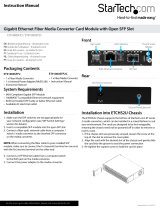 StarTech.com ET91000SFP2C User manual
StarTech.com ET91000SFP2C User manual
-
AMG AMG250R Series Installation guide
-
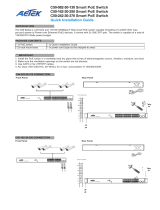 AETEK C50-082-30-130 Quick Installation Manual
AETEK C50-082-30-130 Quick Installation Manual