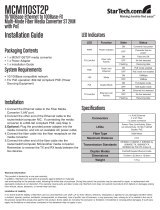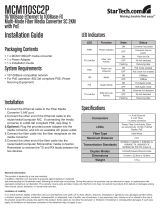Page is loading ...

613-001030 Rev. A
Fast Ethernet
Media Converter
AT-PC232/POE
◆
Installation Guide

Copyright © 2008 Allied Telesis, Inc.
All rights reserved. No part of this publication may be reproduced without prior written permission from Allied Telesis, Inc.
Allied Telesis is a registered trademark of Allied Telesis, Incorporated. All other product names, company names, logos or other
designations mentioned herein are trademarks or registered trademarks of their respective owners.
Allied Telesis, Inc. reserves the right to make changes in specifications and other information contained in this document without prior
written notice. The information provided herein is subject to change without notice. In no event shall Allied Telesis, Inc. be liable for any
incidental, special, indirect, or consequential damages whatsoever, including but not limited to lost profits, arising out of or related to this
manual or the information contained herein, even if Allied Telesis, Inc. has been advised of, known, or should have known, the possibility of
such damages.

3
Electrical Safety and Emissions Standards
This product meets the following standards.
RFI Emissions FCC Class B, EN55022 Class B, EN61000-3-2, EN61000-3-3, VCCI
Class B, C-TICK, CE
Immunity EN55024
Electrical Safety EN60950 (TUV), UL 60950 (
C
UL
US
)
U.S. Federal Communications Commission
Declaration of Conformity
Manufacturer Name: Allied Telesis, Inc.
Declares that the product: Residential Gateway
Model Numbers: AT-PC232/POE
This product complies with FCC Part 15B, Class B Limits:
This device complies with part 15 of the FCC Rules. Operation is subject to the following two conditions: (1) This device
must not cause harmful interference, and (2) this device must accept any interference received, including interference
that may cause undesired operation.
Radiated Energy
Note: This equipment has been tested and found to comply with the limits for a Class B digital device pursuant to Part 15
of FCC Rules. These limits are designed to provide reasonable protection against harmful interference in a residential
installation. This equipment generates, uses and can radiate radio frequency energy and, if not installed and used in
accordance with instructions, may cause harmful interference to radio or television reception, which can be determined
by turning the equipment off and on. The user is encouraged to try to correct the interference by one or more of the
following measures:
- Reorient or relocate the receiving antenna.
- Increase the separation between the equipment and the receiver.
- Connect the equipment into an outlet on a circuit different from that to which the receiver is connected.
- Consult the dealer or an experienced radio/TV technician for help.
Changes and modifications not expressly approved by the manufacturer or registrant of this equipment can void your
authority to operate this equipment under Federal Communications Commission rules.
Industry Canada
This Class B digital apparatus complies with Canadian ICES-003.
Cet appareil numérique de la classe B est conforme à la norme NMB-003 du Canada.
European Union Restriction of the Use of Certain Hazardous Substances
(RoHS) in Electrical and Electronic Equipment
This Allied Telesis RoHS-compliant product conforms to the European Union Restriction of the Use
of Certain Hazardous Substances (RoHS) in Electrical and Electronic Equipment. Allied Telesis
ensures RoHS conformance by requiring supplier Declarations of Conformity, monitoring incoming
materials, and maintaining manufacturing process controls.
Laser Safety EN60825

4
Translated Safety Statements
Important: The indicates that a translation of the safety statement is available in a PDF
document titled “Translated Safety Statements” (613-000990) posted on the Allied Telesis website at
www.alliedtelesis.com and on this product CD.

5
Contents
Preface ................................................................................................................................................................................11
Safety Symbols Used in this Document................................................................................................................................12
Where to Find Web-based Guides .......................................................................................................................................13
Contacting Allied Telesis ......................................................................................................................................................14
Online Support ..............................................................................................................................................................14
Email and Telephone Support .......................................................................................................................................14
Returning Products........................................................................................................................................................14
For Sales or Corporate Information...............................................................................................................................14
Warranty........................................................................................................................................................................14
Management Software Updates ....................................................................................................................................14
Chapter 1: Overview ..........................................................................................................................................................15
Introduction...........................................................................................................................................................................16
Key Features ........................................................................................................................................................................17
10/100Base-TX Twisted Pair Port ........................................................................................................................................18
Type of Connector.........................................................................................................................................................18
Port Speed ....................................................................................................................................................................18
Duplex Mode .................................................................................................................................................................18
Maximum Distance........................................................................................................................................................18
Type of Cabling .............................................................................................................................................................19
Auto
MDI/MDI-X............................................................................................................................................................................19
Port Pinouts...................................................................................................................................................................19
100Base-FX Fiber Optic Port................................................................................................................................................20
Type of Connector.........................................................................................................................................................20
Port Speed ....................................................................................................................................................................20
Duplex Mode .................................................................................................................................................................20
Maximum Distance........................................................................................................................................................20
Type of Cable ................................................................................................................................................................20
Optical Output Power ....................................................................................................................................................20
Optical Receiver Sensitivity...........................................................................................................................................20
Operating Modes ..................................................................................................................................................................21
Link Test Mode..............................................................................................................................................................21
MissingLink Mode..........................................................................................................................................................21
Smart MissingLink Mode .........................................................................................................
......................................22
Setting the Operating Mode ..........................................................................................................................................23
Power over Ethernet.............................................................................................................................................................24
Power Budgeting ...........................................................................................................................................................25
Implementation..............................................................................................................................................................25
LEDs.....................................................................................................................................................................................26
Power LED ....................................................................................................................................................................26
10/100Base-TX Twisted Pair Port LEDs .......................................................................................................................27
100Base-FX Fiber Optic Port LEDs...............................................................................................................................27
Operating Mode LEDs...................................................................................................................................................28
PoE PWR LEDs ............................................................................................................................................................28
DIP Switches ........................................................................................................................................................................29
A Few Basics about Ethernet Switching...............................................................................................................................30
MAC Address Table ......................................................................................................................................................30
Store and Forward.........................................................................................................................................................30
Network Topologies..............................................................................................................................................................31

Contents
6
Standalone Topology.....................................................................................................................................................31
Back-to-Back Topology .................................................................................................................................................32
Chapter 2: Installation .......................................................................................................................................................33
Verifying the Package Contents............................................................................................................................................34
Planning the Installation........................................................................................................................................................35
Selecting a Site..............................................................................................................................................................36
Reviewing the Safety Guidelines...................................................................................................................................36
Desktop Installation ..............................................................................................................................................................39
Wall-Mount Installation..........................................................................................................................................................40
Cabling the Ports ..................................................................................................................................................................41
Cabling the Fiber Optic Ports.........................................................................................................................................41
Connecting to the Copper Port ......................................................................................................................................42
Configuring the DIP Switches ...............................................................................................................................................44
Installing the Power Cord Retaining Clip ..............................................................................................................................45
Applying AC Power...............................................................................................................................................................46
Verifying the Installation........................................................................................................................................................48
Chapter 3: Troubleshooting ..............................................................................................................................................49
Appendix A: Technical Specifications .............................................................................................................................53
Physical ................................................................................................................................................................................53
Temperature .........................................................................................................................................................................53
Electrical Rating....................................................................................................................................................................53
Agency Certifications ............................................................................................................................................................54
10/100Base-TX Port Pinouts ................................................................................................................................................54
100Base-FX Port Specifications ...........................................................................................................................................55
Appendix B: Cleaning Fiber Optic Connectors ...............................................................................................................57
Using a Cartridge-Type Cleaner ...........................................................................................................................................58
Using a Swab........................................................................................................................................................................60

7
Figure 1. AT-PC232/POE Front Panel.................................................................................................................................16
Figure 2. AT-PC232/POE Back Panel .................................................................................................................................16
Figure 3. LEDs on the AT-PC232/POE Media Converter....................................................................................................26
Figure 4. Standalone Topology ...........................................................................................................................................31
Figure 5. Back-to-Back Topology ........................................................................................................................................32
Figure 6. Attaching Rubber Feet .........................................................................................................................................39
Figure 7. Positioning the Switch onto the Wall Screws........................................................................................................40
Figure 8. Removing the Dust Cover from the Fiber Optic Port............................................................................................41
Figure 9. Connecting to the Fiber Optic Ports .....................................................................................................................41
Figure 10. SC Ports .............................................................................................................................................................42
Figure 11. Connecting to the RJ-45 Copper Ports...............................................................................................................42
Figure 12. Power Cord Retaining Clip .................................................................................................................................45
Figure 13. Inserting the Retaining Clip into the Retaining Bracket ......................................................................................45
Figure 14. Power Cord Retaining Clip in the Up Position ....................................................................................................46
Figure 15. Connecting the AC Power Cord .........................................................................................................................46
Figure 16. Securing the Power Cord with the Retaining Clip...............................................................................................47
Figure 17. RJ-45 Connector and Port Pin Layout................................................................................................................54
Figure 18. Ferrule in an SC Connector Plug........................................................................................................................57
Figure 19. Unclean and Clean Ferrule.................................................................................................................................57
Figure 20. Cartridge Cleaner ..................................................................................................
.............................................58
Figure 21. Rubbing the Ferrule Tip on the Cleaning Surface ..............................................................................................59
Figure 22. Lint-Free and Alcohol-Free Swabs .....................................................................................................................60
Figure 23. Cleaning a Recessed Ferrule.............................................................................................................................61
Figures

Figures
8

9
Tables
Table 1. Safety Symbols .....................................................................................................................................................12
Table 2. IEEE 802.3af Class vs. Power Levels ..................................................................................................................25
Table 3. System Status LED ..............................................................................................................................................26
Table 4. Twisted Pair Port LEDs .........................................................................................................................................27
Table 5. Fiber Optic Port LEDs ...........................................................................................................................................27
Table 6. Operating Mode LEDs ..........................................................................................................................................28
Table 7. PoE PWR LEDs ....................................................................................................................................................28
Table 8. Twisted Pair Cabling and Distance Specifications ................................................................................................35
Table 9. Fiber Optic Cabling and Distance Specifications ..................................................................................................35
Table 10. DIP Switch Settings ............................................................................................................................................44
Table 11. MDI Pin Signals (10/100Base-TX) ......................................................................................................................54
Table 12. MDI-X Pin Signals (10/100Base-TX) ..................................................................................................................55
Table 13. 100Base-FX Port 1 Specifications ......................................................................................................................55

Tables
10

AT-PC232/POE Media Converter Installation Guide
11
Preface
This guide provides the hardware installation instructions for your AT-
PC232/POE Media Converter. This preface contains the following
sections:
“Safety Symbols Used in this Document” on page 12
“Where to Find Web-based Guides” on page 13
“Contacting Allied Telesis” on page 14

Preface
12
Safety Symbols Used in this Document
This document uses the safety symbols defined in Table 1.
Table 1. Safety Symbols
Symbol Meaning Description
Caution Performing or omitting a specific action may
result in equipment damage or loss of data.
Warning Performing or omitting a specific action may
result in electrical shock.

AT-PC232/POE Media Converter Installation Guide
13
Where to Find Web-based Guides
The installation and user guides for all Allied Telesis products are available
in portable document format (PDF) on our web site at
www.alliedtelesis.com. You can view the documents online or download
them onto a local workstation or server.

Preface
14
Contacting Allied Telesis
This section provides Allied Telesis contact information for technical
support as well as sales or corporate information.
Online Support You can request technical support online by accessing the Allied Telesis
Knowledge Base from the following web site:
www.alliedtelesis.com/support. You can use the Knowledge Base to
submit questions to our technical support staff and review answers to
previously asked questions.
Email and
Telephone
Support
For Technical Support via email or telephone, refer to the Allied Telesis
web site: www.alliedtelesis.com. Select your country from the list
displayed on the website. Then select the appropriate menu tab.
Returning
Products
Products for return or repair must first be assigned a Return Materials
Authorization (RMA) number. A product sent to Allied Telesis without a
RMA number will be returned to the sender at the sender’s expense.
To obtain an RMA number, contact the Allied Telesis Technical Support
group at our web site: www.alliedtelesis.com/support/rma. Select your
country from the list displayed on the website. Then select the appropriate
menu tab.
For Sales or
Corporate
Information
You can contact Allied Telesis for sales or corporate information at our
web site: www.alliedtelesis.com. Select your country from the list
displayed on the website. Then select the appropriate menu tab.
Warranty The AT-PC232/POE has a Five Year Warranty. Go to
www.alliedtelesis.com/warranty for the specific terms and conditions of
the warranty and for warranty registration.
Management
Software Updates
New releases of management software for our managed products are
available from the following Internet sites:
Allied Telesis web site: www.alliedtelesis.com
Allied Telesis FTP server: ftp://ftp.alliedtelesis.com
You must have FTP client software and log in to the server to access the
Allied Telesis FTP server from your workstation’s command prompt. The
user name is “anonymous” and the password is your email address.

Section I: Basic Features 15
Chapter 1
Overview
The AT-PC232/POE Media Converter is designed to extend the distance
of your network by converting 10 /100Base Ethernet data between copper
and fiber network cables and to provide Power over Ethernet (PoE) power
to a Powered Device (PD) connected to the copper port.
This chapter contains the following sections:
❒ “Introduction” on page 16
❒ “Key Features” on page 17
❒ “10/100Base-TX Twisted Pair Port” on page 18
❒ “100Base-FX Fiber Optic Port” on page 20
❒ “Operating Modes” on page 21
❒ “Power over Ethernet” on page 24
❒ “LEDs” on page 26
❒ “DIP Switches” on page 29
❒ “A Few Basics about Ethernet Switching” on page 30
❒ “Network Topologies” on page 31

Chapter 1: Overview
16
Introduction
The AT-PC232/POE Media Converter is a 10/100Base-TX copper to
100Base-FX fiber media converter is designed for both standalone and
wall mount use and does not require software configuration or
management.
Figure 1 illustrates the front panel of the AT-PC232/POE Media Converter.
Figure 1. AT-PC232/POE Front Panel
Figure 2 illustrates the back panel of the AT-PC232/POE Media
Converter.
Figure 2. AT-PC232/POE Back Panel
1356
1 2 3 4
10
100
SPEED
(Mbps)
OFF
ON
AUTO
NEG
HALF
FULL
DUPLEX
MODE
2
PORT
12 2
100-240VAC~
1357

AT-PC232/POE Media Converter Installation Guide
17
Key Features
The AT-PC232/POE Media Converter comes with the following features:
❒ One 10/100Base-TX twisted pair port with RJ-45 connector
❒ One 100Base-FX multi-mode fiber optic port with a duplex SC
connector
❒ Supports half and full duplex operation
❒ Auto-MDI/MDI-X on the 10/100Base-TX port
❒ IEEE 802.3u compliant Auto-Negotiation
❒ IEEE 802.3af Power over Ethernet (PoE) compliant
❒ Supplies up to 15.4 W of PoE power on 10/100Base-TX twisted pair
port
❒ Supports a maximum frame size of 1916 Bytes
❒ Transparent to IEEE802.1Q packets
❒ Supports MissingLink
™
operating mode
❒ Supports Smart MissingLink operating mode
❒ LEDs for unit and port status
❒ Store and forward switching mode
❒ MAC address table capable of storing up to 1,000 MAC addresses
❒ Support of back-to-back and standalone topologies
❒ Supports installation on a desktop or wall-mounting
❒ Internal AC power supply
❒ AC receptacle power adapter with power cord retaining clip

Chapter 1: Overview
18
10/100Base-TX Twisted Pair Port
The 10/100Base-TX twisted pair port is described below:
Type of
Connector
The 10/100Base-TX twisted pair port on AT-PC232/POE Media Converter
features an 8-pin RJ-45 connector. The port uses four pins when
operating at 10 or 100 Mbps. For the port pinout details, refer to Figure 17
, “RJ-45 Connector and Port Pin Layout” on page 54.
Port Speed The 10/100Base-TX twisted pair port can operate at 10 or 100 Mbps. The
speed is set automatically through Auto-Negotiation or you can set the
speed manually via the DIP switches located on the back of the unit. With
Auto-Negotiation, the speed of the port is set automatically by the
converter after it determines the speed of the end-node connected to the
port. Auto-Negotiation is designed to ensure that the port on the converter
and the end-node are operating at the same speed and that they are
communicating at the highest possible common speed of the devices.
Duplex Mode Duplex mode refers to how an end-node receives and transmits data. If an
end-node can receive or transmit data, but not both simultaneously, the
end-node is operating in what is referred to as half-duplex mode. If an
end-node can both receive and transmit data simultaneously, the end-
node is said to be operating in full-duplex mode. Naturally, an end-node
capable of operating in full-duplex can handle data much faster than an
end-node that can only operate in half-duplex mode.
The twisted pair port is IEEE 802.3u-compliant and will Auto-Negotiate the
duplex mode setting. It can be manually reconfigured to either full or half-
duplex mode via the DIP switches located on the back of the unit when the
Auto-Negotiate switch is in the OFF position.
Note
In order for a converter port to successfully Auto-Negotiate its
duplex mode with an end-node, the link partner should also be using
Auto-Negotiation. Otherwise, a duplex mode mismatch can occur.
While configured for Auto-Negotiation, a converter port will default to
half-duplex if it detects that its link partner is not using Auto-
Negotiation. This will result in a mismatch if the end-node is
operating at a fixed duplex mode of full-duplex.
Maximum
Distance
The 10/100Base-TX twisted pair port has a maximum operating distance
of 100 meters (328 feet).

AT-PC232/POE Media Converter Installation Guide
19
Type of Cabling For 10 Mbps, the port requires Category 3 or better 100 ohm shielded or
unshielded twisted pair cabling. For 100 Mbps operation, the port requires
Category 5 or Enhanced Category 5 (5E) 100 ohm shielded or unshielded
twisted pair cabling.
Auto
MDI/MDI-X
The 10/100Base-TX twisted pair port on the AT-PC232/POE Media
Converter is auto-MDI/MDI-X and IEEE 802.3ab-compatible. The port
uses the auto-MDI/MDI-X feature to automatically configure itself as MDI
or MDI-X when connected to an end-node. Consequently, you can use a
straight-through twisted pair cable when connecting any network device to
a port. The Auto MDI/MDI-X feature is always enabled even when the
Auto- Negotiate feature is turned off and the speed and duplex mode on a
port are set manually.
Port Pinouts For the pinouts of the port when it is operating at 10 or 100 Mbps in the
MDI configuration, refer to Table 11, “MDI Pin Signals (10/100Base-TX)”
page 54. For the pinouts of the port when it is operating in the MDI-X
configuration, refer to Table 12, “MDI-X Pin Signals (10/100Base-TX)”
page 55.

Chapter 1: Overview
20
100Base-FX Fiber Optic Port
The AT-PC232/POE Media Converter features a single fiber optic port.
Type of
Connector
The fiber optic port features a duplex SC connector.
Port Speed The fiber optic port has a fixed operating speed of 100 Mbps. The end-
node connected to the port must also be able to operate at 100 Mbps. This
speed cannot be changed.
Duplex Mode The fiber optic port can operate in either full-duplex or half-duplex mode.
You can set the duplex mode manually using the DIP switches after
turning Auto-Negotiation off or you can let the media converter set it
automatically with Auto-Negotiation turned on.
Maximum
Distance
The fiber optic port has a maximum operating distance of 2 Km (1.2 mi) in
full duplex mode. The maximum operating distance of the port will be less
if it is operating in half-duplex mode.
Type of Cable The fiber optic port on the AT-PC232/POE Media Converter uses multi-
mode fiber optic cable.
Optical Output
Power
Refer to “100Base-FX Port 1 Specifications” on page 55.
Optical Receiver
Sensitivity
Refer to “100Base-FX Port 1 Specifications” on page 55.
/