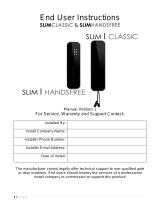Page is loading ...

P a g e | 1
Installation Instructions
603 DECT Intercom
PROFESSIONAL INSTALL ONLY
Do NOT give this manual to end user!
Models 603-IBK, AB, ABK, HB, HBK, FB, FBK, IMP, IMPK
The manufacturer cannot legally offer technical support to non-qualified gate
or door installers. End users should employ the services of a professional
install company to commission or support this product!
Tip: Site Survey BEFORE you begin. See Page 3!

P a g e | 2
Contents
Overview of System
…………….Pg 3
Site Survey
…………….Pg 3
Wall / Pillar Mounting
…………….Pg 3
Gooseneck / Pedestal Mounting
…………….Pg 4
Mounting Speech Panels
…………….Pg 5
Wiring
…………….Pg 6
Keypad Overview
…………….Pg 7
Keypad Programming
…………….Pg 7
Using the Keypad
…………….Pg 9
The Handset
…………….Pg 9
Re-coding or Adding a Handset
…………….Pg 10
Testing
…………….Pg 10
Using the Handset
…………….Pg 10
Adjusting Relay Time
…………….Pg 11
Adjusting Handset Displayed Time
…………….Pg 11
Voicemail
…………….Pg 11
Troubleshooting Guide
.………….Pg 11

P a g e | 3
Overview of System
Please read this entire manual before attempting to install this system.
This system should only be installed by a professional automatic gate installer or access control
specialist installer.
It is recommended that the system be range tested on site BEFORE being fully installed.
Site Survey
Before installing this system, you need to be sure that the range of the system will be sufficient.
The transmitter and speech unit can be powered up, call button pressed, and then check that the
handset will ring from all areas in which it will be used.
Wall/Pillar Mounting
.
Tip: For longer range installations, locate the handset close to the front of the property, near a
window if possible. Concrete walls can reduce the open-air range of 400 metres/yards by 30-50%
per wall.
!
603 Range
Intercom
Transmitter
TIP: Most technical calls received are due to installers using CAT5 or alarm cable to power
the unit. Neither are rated to carry enough power (1.2 amp peak). Please use following
cable…
Up to 2 metres (6 feet) – Use minimum 0.5mm
2
(20 gauge)
Up to 4 metres (12 feet) – Use minimum 0.75mm
2
(18 gauge)
Up to 8 metres (24 feet) – Use minimum 1.0mm
2
(16 gauge)
Speech
panel
Walls causing weak signal
Up to 200m / yards
Transmitter
Speech
point
Screened CAT5
Keep short as
possible!
Power cable (2x1mm / 16 gauge)
24v dc PSU
CAUTION!
Competent person only!
Keep high!

P a g e | 4
Gooseneck / Pedestal Mounting
!
603 Range
Intercom
Transmitter
Tip: For shorter distances, some installs may mount transmitter on pedestal for convenience.
Range test first! For high security applications, it is recommended to locate the transmitter INSIDE
the property perimeter.
!
603 Range
Intercom
Transmitter
TIP: Most technical calls received are due to installers using CAT5 or alarm cable to power
the unit. Neither are rated to carry enough power (1.2 amp peak). Please use following
cable…
Up to 2 metres (6 feet) – Use minimum 0.5mm
2
(20 gauge)
Up to 4 metres (12 feet) – Use minimum 0.75mm
2
(18 gauge)
Up to 8 metres (24 feet) – Use minimum 1.0mm
2
(16 gauge)
Screened CAT5 included. (8m / yards MAX)
Lightning prone areas must
use Surge protector
transmitter
Keep High!
Speech
point
Power cable (2x1mm / 16 gauge)
Power (2x1mm / 16 gauge)
24v dc PSU
Power (2x1mm / 16 gauge)
Keep High!
24v dc PSU

P a g e | 5
Mounting Architectural Panels
Loosen top 2 screws only
Hinge front door
Side View
Mounting Hooded Panels
Call Button
Optional keypad
module
Loosen top 2 screws only
Hinge front door
Side View
Mounting Flush Panels
Call Button
Optional keypad
module
Remove
Side View
Flush with surface
Tip: Use appropriate fixings to ensure the intercom cannot be removed from the wall.
Pedestal Style Mounting
Hinge
front door
Wall mount
Hinge front
door
Gooseneck mount
5/16 (M8)
bolts
3" hole
centres
3" hole
centres
Tip: Use key provided to unlock front door.

P a g e | 6
Wiring
N/O
N/C
+
C
-
-
+ +
-
12v
dc
+
-
WARNING:
ESD Sensitive
components
24v DC
2
12v
0v
N/C
C
1
1
2
3
4
C
12-24vdc
+
-
N/C
COM
N/O
N/C
Data I/O
N/O
egress
N/C
COM
N/O
N/ON/C
1 2
N/O
Output Connections Example
Power
Pre-wired
Relay2 setting
Relay3
Relays
SCREENED CAT5
8 metres/yards max)
2x1mm
(16AWG)
Speaker
Volume
WARNING:
Do not use any other power
source other than that
provided.
IMPORTANT
Screen connection
Transmitter
Speech Unit
COM
N/O
COM
N/C
COM
N/O
Intercom board
Keypad board
Electric Gates
Gate
Controller
Magnetic
Lock
N/C
Other control
device
Separate lock
PSU
(Not supplied)
Optional extra
antenna
Code
To Gate
controller
or lock
Optional Keypad

P a g e | 7
Keypad overview
This keypad has 3 outputs. The diagram below shows the LED indicators which indicate
programming and relay status information.
RED when incorrect codes entered and outputs are locked out.
1 2 3
4 5 6
7 8 9
* 0 #
SLOW FLASHING - in normal standby mode.
ON in programming mode.
ON when relay 3 activated.
GREEN when output 1 activated.
RED when output 2 activated.
CLEAR when output 3 activated
FAST FLASHING – Wrong code entered / error.
TIP: After power up, as a security precaution, the keypad cannot be programmed for 60 seconds.
Once this time elapses, you may begin.
TIP: Flashing amber LED is normal standby mode!
Basic Keypad Programming
0 0 0 0 * *
Quick start guide
1) Enter programming mode (amber LED should be ON)
1 0 2 0 0 ? ?? ? #0
2) Enter a new user code...
* *
3) Exit programming mode
4) Enter the new user code to check the relay clicks.
Full Keypad programming
Enter programming mode..
0 0 0 0 * *
Exit programming mode..
* *
Enter a new ENGINEERS code…
Go into programming mode firstly then enter the following sequence…
Location
0 1 ?? ? ?
4-8 digit code Validate
#
Tip: The engineer code
must be the same length as
user codes. So if using a 6
digit engineers code, then
user codes must also be 6
digits long etc.
The unit is now in programming mode. Amber LED on the
keypad should remain permanently on. 0000 is the default
programming passcode.
The unit should exit programming mode and the amber LED
should start flashing again.
Replace ???? with your new ENGINEERS
code.

P a g e | 8
Enter or delete new user codes
There are 3 groups of user codes. Group 10 for relay 1, group 20 for relay 2, and group 30 for
relay 3. The programming sequence is shown below…
Memory locations
000-999 for relay 1
001-100 for relay 2
001-100 for relay 3
1 0 2 0 0
10= relay 1 codes
(1000 available)
20= relay 2 codes
(100 available)
30= relay 3 codes
(100 available)
? ?? ? #0
2= add code
5= delete code
Pin code 4-8 digits Validate
Example: Add user 31 to have access code 5555 operating relay 2….
2 0 2 0 3 5 55 5 #1
Group 2 Add code Location 31 Pin code 5555 Validate
Programming relay output times and modes…
? ?
0
1 -
0 = start / stop toggle mode (latching)
1-99999 = seconds momentary operation
9 9 9 9 9
or
#
51=relay1
52=relay2
53=relay3
Validate
Delete a user code even if you don’t know the code…
? ? 5 ? ?? #
10=relay1
20=relay2
30=relay3
Delete code ID location to be deleted Validate
Delete an entire group of codes
? ? 0 9 99 #
10=relay1 group
20=relay2 group
30=relay3 group
Super delete code Validate
Programming super user codes…
A super user code can activate any of the 3 relays
Location
0 2 ?? ? ?
4-8 digit code Validate
#
Restoring defaults
When in programming mode, you can enter the following sequence…
9 9 99 #

P a g e | 9
When the master code is forgotten….
1) Wire a push button (or replicate with wire link) across the Egress terminal and (-)GND.
2) Switch off power for 1 minute.
3) Switch ON power.
4) during the first 60 seconds, press the EG button once to enable the function.
5) Enter the following code..
8 0 08 * *
The keypad should now be in programming mode, ready to accept new data. The master code will
need changed at this point to something memorable before proceeding.
Using the keypad
Using the standard codes…
Once you have exited out of programming mode, simply enter the user code.
Using super user codes
?? ? ? # 1
Activate output 1
?? ? ? # 2
Activate output 2
?? ? ? # 3
Activate output 3
The Handset
The handset should be charged for 8 hours before use. It is recommended to give it at least 1
hour charge before range testing.
12.21
Charging
base
Power
LED
ON/OFF
Vibration
ON/OFF
Voicemail
Symbol
Battery
Level
Reception
indicator
Code
Button
OK
To listen to voicemail, press OK to play. If there are more than 1 message, press and to
select the message required and press OK to play. = Delete (Relay 1). Long press = delete all.
Change Ring Volume
Press and to increase
and decrease ring volume
and press OK to save.
Change Ring Tone
Press and the handset will
ring with its currently selected
tone.
Press and to cycle
through available ring tones
and press OK to select and
save.
Ring Another Handset
Press and the unit will
display HS1-5 depending on
how many handsets are coded.
Press and to select and
then OK to call that handset.
Voicemail
When a call is not answered
within 40 seconds, the visitor
can leave a message. Once
complete, the handset will
display the symbol. The unit
can store up to 16 messages.

P a g e | 10
Re-coding Handset/Adding Extra Handset
Occasionally a system may need re-coded once installed. If the handset does not ring when the
call button is pressed, it may need re-coded. The procedure for doing this is the same as for
adding an additional handset as follows…
MENU
4
3
2
1
C
Once the melody is heard, the handset should then be working. The system should now be ready
for testing.
Testing
Press the call button on the intercom and all coded handsets should ring (max 4 handsets).
Answer the call on any handset by pressing
OK
, and check for good 2 way speech. Adjust
volume while on a call with up and down arrow buttons on the handset and press the same button
again to end the call. The gate/door release button can be pressed at any time, either while on or
off a call. The relay on the transmitter should then pulse on for 4 seconds.
Using the intercom Handset
OK
12.21
Answer /
end call
Relay 1
Internal call
another handset
Up and down arrows
increase / decrease ring
and speech volume
Change
ring tone
Select or enter
OK
Relay 2
Calling…..
OK
12.21
OK
OK
12.21
OK
OK
12.21
OK
OK
12.21
OK
1.Press and HOLD
for 3 seconds
Transmitter PCB
Handset
2.Press and HOLD for
>6 seconds until 3
tone melody is heard

P a g e | 11
Adjusting Relay time
Press Relay 2 button for 3 seconds, scroll through menu until you see ‘ti’. Press OK to select ‘ti’
and adjust your relay times. Press OK to select your relay time. Press the right arrow end the
process. Both relays will have the same relay time.
Adjusting time on Handset
Press OK for more than 2 seconds, and then use up and down arrow keys to set hour. Press OK
again to cycle to minutes and adjust. Press OK once more to end the process.
Voicemail
To turn your voicemail ON, press and hold Relay 2 button for 3 seconds, scroll through the menu
until you see ‘Re’. Press OK to select ‘Re’ and adjust your setting to ON or OFF. Press OK to
select. Press the right arrow end the process.
Troubleshooting guide
Q. The unit will not ring the handset.
A. Try re-coding the handset and transmitter as per instructions.
- Check push button wiring to the transmitter with multi-meter.
-Check power cable distance from power adaptor to transmitter is less than 4 metres.
Q. The person on the handset can hear interference on the call.
A. Check cable distance between the speech unit and transmitter. Shorten this if possible.
-Check cable used between the speech unit and transmitter is screened CAT5.
-Check that the screen of the CAT5 is connected to ground in the transmitter as per wiring instructions.
Q. Keypad code not operating the gate or door
A. Check if the corresponding relay indicator light comes on. If it does, then the fault is either a power
problem with excessive cable run, or wiring. If the relay can be heard clicking, then it is a wiring problem.
If a click cannot be heard, then it is likely a power problem. If the light does not activate and the keypad
emits an error tone, then the issue is likely a programming error.
Q. My handset will not recode
Try the process again. If it still does not work, delete the code from the transmitter. To delete code, press
the code button for 3 seconds and release. Then press it 7 times after which a tone should be heard.
Then press another 7 times. Now try re-coding the handset again as per the procedure.
Q. Range problem – Handset works beside the intercom, but not from inside the building
A. Check that the power cable to the transmitter is within guidelines and is heavy enough gauge.
Insufficient power cabling will reduce transmission power! Check that there are not excessive objects
blocking the signal, like large dense shrubs, vehicles, foil lined wall insulation etc. Try to achieve line of
sight between both devices.
Q. No speech in either direction
A. Check CAT5 wiring between speech panel and transmitter. Disconnect, re-strip cables and re-connect
again.
Q. Handset will not charge
A. Try replacing both batteries with equivalent Ni-Mh batteries firstly. It is possible to have a dead cell in
a battery which can prevent both batteries from charging.
-Check for contamination or grease on the charging pins at the base of the handset (gently scratch with
screwdriver or wire wool).

P a g e | 12
Regulatory Compliance
FCC Id: 2ALPX-603TX and 2ALPX-603EH
Grantee: Advanced Electronic Solutions Global Ltd
This device complies with Part 15D of FCC rules. Operation is subject to the following two
conditions: (1) this device may not cause harmful interference, and (2) this device must accept
any interference received, including interference that may cause undesired operation.
Output power listed is conducted. This device must be installed to provide a separation distance
of at least 20 cm from all persons and must not be co-located or operating in conjunction with any
other antenna or transmitter. End-users and installers must be provided with antenna installation
instructions and transmitter operating conditions for satisfying RF exposure compliance. This
device has 20MHz and 40 MHz bandwidth modes.
EU-RED Declaration of Conformity
Manufacturer: Advanced Electronic Solutions Global Ltd
Address: Unit 4C, Kilcronagh Business Park, Cookstown, Co Tyrone, BT809HJ, United Kingdom
We/I declare, that the following equipment (DECT intercom), part numbers:
603-EH, 603-TX
Multiple Models: 603-AB, 603-ABK, 603-AB-AU, 603-ABK-AU, 603-ABP, 603-AS,
603-AS-AU, 603-ASK, 603-ASK-AU, 603-BE, 603-BE-AU, 603-BEK, 603-BEK-AU,
603-EDF, 603-EDG, 603-HB, 603-NB-AU, 603-HBK, 603-HBK-AU, 603-HS, 603-HSAU,
603-HSK, 603-HSK-AU, 603-IB, 603-IBK, 603-iBK-AU, 603-IBK-BFT-US, 603-
IB-BFT-US, 703-HS2, 703-HS2-AU, 703-HS3, 703-HS3-AU, 703-HS4, 703-HS4-AU,
703-HSK2, 703-HSK2-AU, 703-HSK3, 703-HSK3-AU, 703-HSK4, 703-HSK4-AU
Complies with the following essential requirements:
ETSI EN 301 489-1 V2.2.0 (2017-03)
ETSI EN 301 489-6 V2.2.0 (2017-03)
ETSI EN 301 406 V2.2.2 (2016-09)
EN 62311:2008
EN 62479:2010
EN 60065
Australia / New Zealand Approvals:
AZ/NZS CISPR 32 :2015
This product is not a complete product until fully installed. It is therefore considered a component
part of an overall system. The installer is responsible to check that the end installation complies
with local regulatory requirements. This equipment forms part of a “fixed installation”
The manufacturer cannot legally offer technical support to non-qualified gate
or door installers. End users should employ the services of a professional
install company to commission or support this product!
/