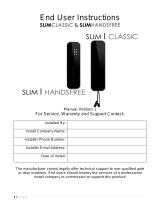Page is loading ...

12v ac or
24v ac
Installation Manual
for
602AB, ABK, HB, HBK Wireless Intercom System
Entrance
Pillar
Base Station
(Keep away from
ground, as high as
possible)
Speech
Unit
House or
reception
area
Note: Wood
and glass only
reduce signal
strength by 10-
20%. Masonry
will reduce
signal strength
by 20-50% per
wall. Metal can
totally block
signals.
Never drill holes in
the top of the
enclosure. Cable
entry should be
through the bottom.
1) Before installing fully, test the range of the system. Wire the unit as
per wiring diagram, place the equipment in the desired location and
test operation.
2) Ensure that the gate base station is installed to facilitate line of sight
with the property or reception area. To achieve best results, mount the
base as high as possible from the ground. Should you need to extend
range, you can mount the base on a small pole to elevate it a few
meters from the ground.
Keep short as possible for best audio performance
SPEAK
8 meters max Shielded CAT5
Installation
Handset Coding
Microphone
connections
IMPORTANT:
Observe polarity!
For longer range
applications, locate
charging base near a
window at front of property.
300m
MAX
5) Wiring
Gate Base Station Connections
MIC
+
-
Button
0V
12V
PWR IN
0V
12V
602 Range
Intercom
Transmitter
Testing
Press the button on a handset to answer the call, and check for
two way speech. Press and HOLD the button to activate the door/
gate release function.
When the door station is powered on, the door station will attempt to ring
the handset(s). Provided the handset(s) and charging base are both
already on, and within range, the handset(s) should ring.
Master Base is a REPEATER. Locate
it in a strategic position.
The supplied handsets will already be coded to work with the door
station. Should you have purchased an additional handset individually,
please follow this procedure...
1) To register a new or additional handset, first put the charging base into
learn mode. To do this, press and hold the button on the bottom of
the charging base for 7 seconds or more, then release it..
2) On the new handset, press key.
3) Press or repeatedly to choose REGISTER, then press
to select.
Up to
20
m
4) Press or to scroll through the base name list (1-4).
and press to select base 1.
5) If the base is found, and the handset has successfully registered, you
will be prompted to enter a pin code. The default is 0000.
The base will now assign a number to the handset, and the handset will
return to normal operation mode.
Base 1Chargercharger
MASTER
Handset 1Handset 2Handset 3
Transmitter
Gate/Door Station Coding
The supplied gate/door station should already be coded with your master
base station. If for some reason the system does not work, or you
experience interference, it may be necessary to code the gate station.
1) On the master charging base station, press and hold button for 7
seconds (found underneath).
3) On the printed circuit board of the gate/door base station, you will find
a micro switch. Press and hold this button after the door station has made
2-3 ring tones.
If the process is unsuccessful, it may be necessary to clear the
previous coded door station (usually saved as HS2) from the master
base (see section below), and then repeat the steps above.
3) Power up the master charging base, then install the supplied Mi-MH
AAA batteries into the handset as shown. For best battery life, it is advised
to charge for 12 hours before use.
2) Switch on the power to the gate / door station, and it will begin
attempting to ring.
4) Continue holding the code button for at least 5-7 seconds. You should
hear a short melody De-Du-Do. This is confirmation of success.
Gate/Door Station
602 Range
Intercom
Transmitter
Short cable
602 Range
Intercom
Transmitter
Short cable
IMPORTANT:
Do not use 12v d.c. here.
For 12v d.c. connect to
PWR IN above. Switch
mode PSU not
recommended.
SPEAK
MIC
+
-
Button
a.c / d.c +
a.c / d.c -
Mains input if
optional
transformer
fitted.
Deleting a door station or handset
1) On a registered handset, press and then to scroll through
options until you reach BS SETTINGS.
2) Press to enter. You will see the option TERMINATE HS. Press
to select.
3) Enter the PIN code 0000 and press
4) Select the device you wish to delete and press to delete.
Connect CAT5
screen wire to 0V
Shielded CAT5
+
-
N/C
COM
N/O
N/C
COM
N/O
egress
OUT1 OUT2
OUT3
N/C
COM
N/O K or A
DU out
(-)GND
Sense
INT Lock
Tamper
N/C
Note: Keypad volt free output(s) needs connected to gate control panel or electric door
lock as well as relay output from the intercom controller PCB. Parallel connect C and N/O
contacts for electric gate controller or strike lock. Series connect C and N/C contacts for
magnetic lock.
1200 keypad model
4) Remove the top two security
screws as shown. Do NOT remove
the bottom screws.
The front door will hinge downwards
to allow access for mounting holes
and connection terminals.
Note: The protective film on the front
of the intercom should not be removed
until fully installed.
Call Button
Optional keypad
module
ARCHITECTURAL
MODEL
HOODED
MODEL
Mount AB model to
wall with 10mm x
50mm large wall
anchors to prevent
removal or theft.

EG IN (EGRESS INPUT)
Connect a push button between this terminal and (-)GND. When Egress button is pressed, output 1
will be activated for the programmed delay. Egress button is usually located inside a building and
used as a push to exit.
K or A. (KEYPAD ACTIVE OUTPUT)
An NPN transistor open collector output. It switches to (-) ground for 10 seconds on each key
touching. This can be used to turn on lights, CCTV camera, or buzzer to notify a guard. The rating
of this output is: Ic max: 100mA sink, Vc max: 24VDC
DU OUT (DURESS OUTPUT)
An NPN transistor open collector output. It switches to (-) ground after the Duress Code is entered.
Use it to trigger an alarm zone, or turn on a buzzer to notify a guard. Ic max: 100mA sink. Vc max:
24VDC
Additional keypad information – Note: These features are not commonly used.
Keypad Programming (only ABK models)
The unit is now in programming mode. Amber LED
will remain ON. 0000 is default programmers code.
Note: Pressing ** again will exit programming
mode.
0
Memory locations
000-999 for relay 1
001-100 for relay 2
001-100 for relay 3
0 0 0 *
1 0 2 0
Enter Programming mode
Programming SUPER user code
0
10= relay 1 codes
(1000 available)
20= relay 2 codes
(100 available)
30= relay 3 codes
(100 available)
Programming Relay output times & modes
? ?
0
1 -
0 = start / stop toggle mode (latching)
1-99999 = seconds momentary operation
Note: Programming can only begin 60 seconds after power on.
*
Enter new programmers code
Location
0 1 ?? ? ?
4-8 digit code Validate
#
Super user code is an optional feature which allows the same code to operate outputs 1, 2 or 3.
Record or Delete user codes
? ?? ? #0
2= add code
5= delete code
Pin code 4-8 digits Validate
Example: Add user 31 to have access code 5555 operating relay 2….
2 0 2 0 3 5 55 5 #1
Group 2 Add code Location 31 Pin code 5555 Validate
Delete a code
? ? 5 ? ?? #
10=relay1
20=relay2
30=relay3
Delete code ID location to be deleted Validate
Delete all codes in a group
? ? 0 9 99 #
10=relay1 group
20=relay2 group
30=relay3 group
Super delete code Validate
9 9 9 9 9
or
#
51=relay1
52=relay2
53=relay3
Validate
Location
0 2 ?? ? ?
4-8 digit code Validate
#
Using super user code
?? ? ? # 1
Activate output 1
?? ? ? # 2
Activate output 2
?? ? ? # 3
Activate output 3
To use standard code, simply enter the 4 digit code.
Note: Remember to exit programming mode with ** before testing user codes.
Using standard user code
Restoring defaults
While in programming mode, enter the following to delete all codes and settings apart from the
Master code.. (this can take up to 2.5 minutes)...
9 9 99 #
When the master code is forgotten….
1) Wire a push button (or replicate with wire link) across the EG IN terminal and (-)GND.
2) Switch off power for 1 minute.
3) Switch ON power.
4) during the first 60 seconds, press the EG button once to enable the function.
5) Enter the following code..
8 0 08 * *
The keypad should now be in programming mode, ready to accept new data.
DOOR SENSE
N/C connected to (-)GND, to be connected to a normally closed door contact. It can be used to
generate a door open alarm or door forced open alarm.
O/P 1 Inhibit
Normally open. When closed, this disables all codes for relay group 1 except super user and duress
codes.
Interlock Output
NPN transistor output, open collector, max power 24v dc, 100mA sink. Used to operate a door in
conjunction with another keypad, or prevent two doors being opened at the same time.
Tamper N/C
Normally closed tamper switch. This can be used in conjunction with a tamper switch on a box or
enclosure to prevent tampering. This can be connected to an alarm system.
LED indicators
ON when incorrect codes entered and outputs are locked out.
1 2 3
4 5 6
7 8 9
* 0 #
SLOW FLASHING - in normal standby mode.
ON in programming mode.
ON when relay 3 activated.
GREEN when output 1 activated.
RED when output 2 activated.
FAST FLASHING – Wrong code entered / error.

Fault Finding and FAQ’s
Door station makes ringing noise when powered up, but the handset does not ring!
1) Check the handset has batteries installed properly, is switched on, and has been charged for at least an hour.
2) Check the handset is in range. Remember that the handset does not directly communicate with the door station, it communicates
through the master charging base. All 3 items should be in range of each other. If the handset is out of range with the charging base,
it will display “searching”.
Handset displays “Searching”.
1) Check the base station is plugged in and switched on.
2) Leave handset on charging base for 2 minutes. It can take some time to register.
3) Switch off any other DECT handsets and chargers in the area.
4) Remove the batteries of the handset, reinsert and switch on again with the master base already powered up (base should be
switched on before handset).
Door station rings unexpectedly!
1) Check for water or moisture inside the call button or on the call button terminals inside the speech panel.
Door station does not make any ringing sound or attempt when powered up.
1) Check wiring.
2) Check power supply is correct. If using the power adaptor board, voltage supply should be ac, 12-24v. If using a mains transformer,
check it is either 230v or 110v according to your country supply.
3) Check voltage on 12v terminals are between 11v and 13v.
4) Check the unit has not been exposed to rain drops, as this will cause permanent damage.
5) Contact your distributor for service. The unit may be faulty.
Everything works, but the gate / door release does not work!
1) Check that you are not using 12v dc, connected to the bottom power regulating board. If so, please connect as per wiring
instructions and use the correct voltage. Measure voltage at the 12v terminals. If it is below 11v, then this is the problem.
2) Check the user is holding the hash # key for 3 SECONDS, and not pressing quickly.
High levels of Interference can be heard on the handset.
1) Check that the cable length does not exceed the recommended length of 2 meters. If so, reinstall the transmitter closer to the
speech panel.
2) Ensure that the solid core of the CAT5 shield is connected to 0v at the transmitter end, and if necessary, connect the other end of
the shield to the speech panel metal chassis.
3) Check that you are not using a switch mode power supply, as these generate high levels of electronic interference.
4) Check that you are using a microphone and speech panel that came from the distributor specifically for use with this system.
Closely examine the microphone. It will have a very tiny component soldered across the pads, in what appears to look like a short
circuit. If this is missing, then contact your distributor.
5) The door station and transmitter should not be installed close to any other electronic equipment. Audio cables should never be
installed alongside mains or power cables.
One handset displays “searching” but others are working.
The handset is not coded to the base. Follow the coding procedure.
/