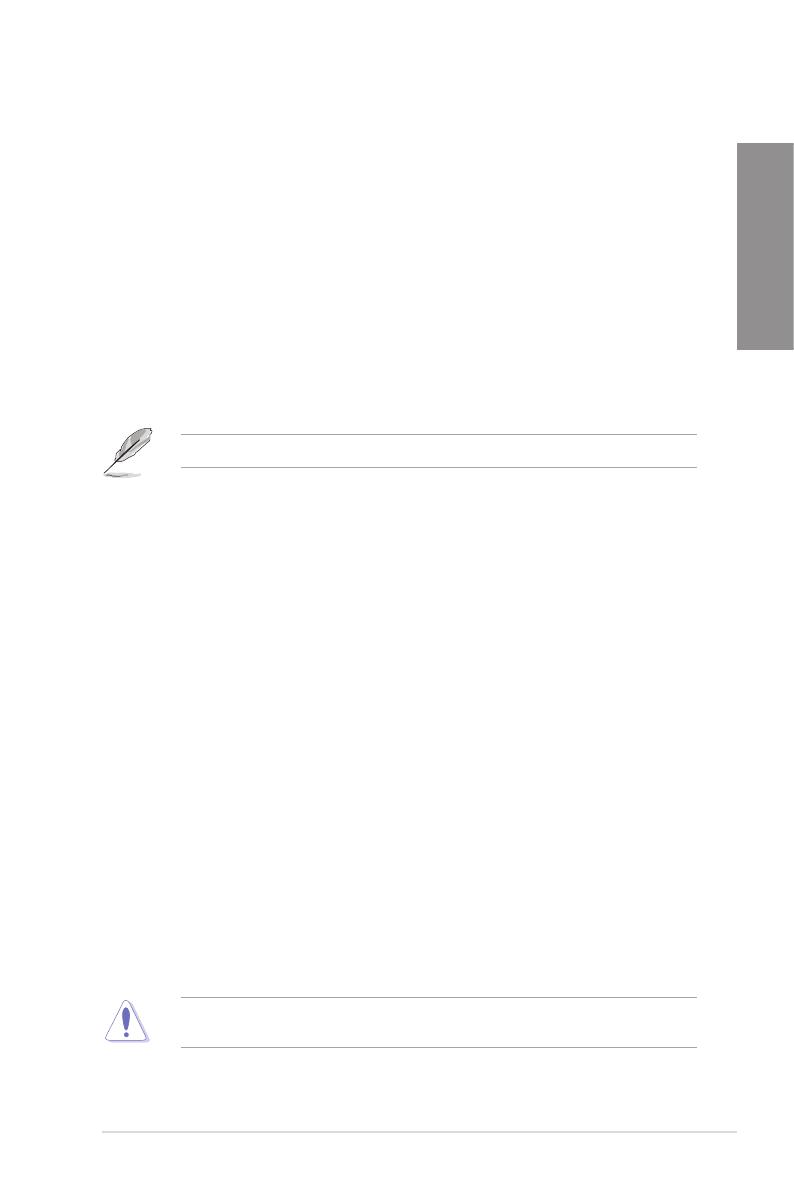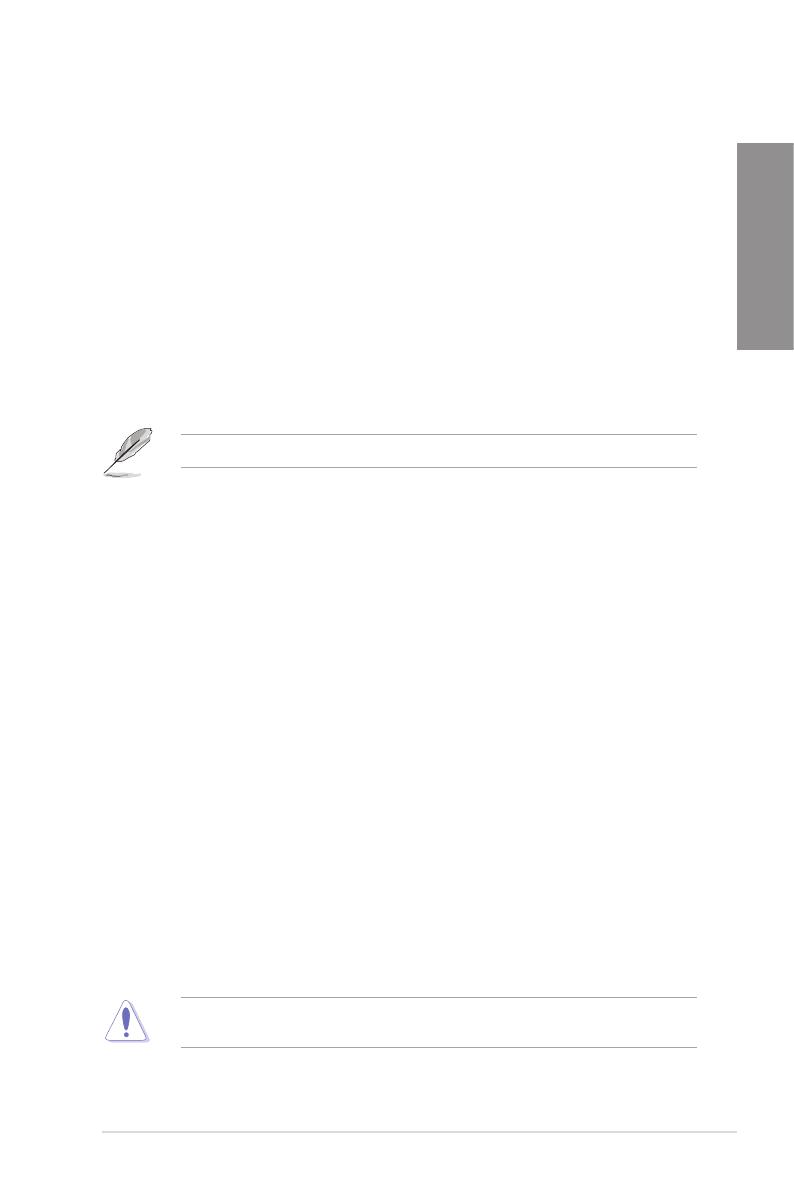
ASUS P6T SE 1-3
Chapter 1
ASUS 8+2 Phase Power Design
With power efciency so important to operating temperatures, ASUS 8+2 phase VRM design
(8-phase to vCore; 2-phase to vDRAM/QPI controller inside CPU) leads the industry with its
96% power efciency. High quality power components such as low RDS (on) MOSFETs for
minimum switching loss & lower temperatures, Ferrite core chokes with lower hysteresis loss,
and high quality Japanese-made conductive polymer capacitors all add up to ensure longer
component life and lower power loss—creating more energy efciency.
ASUS Express Gate
Taking only 5 seconds to go online from bootup, Express Gate is the one-stop gateway to
instant fun! It’s a unique motherboard built-in OS. You can utilize the most popular Instant
Messengers (IM) like MSN, Skype, Google talk, QQ, and Yahoo! Messenger to keep in touch
with friends, or quickly check on the weather and e-mails just before leaving your house.
What’s more, the user-friendly picture manager lets you view your pictures without entering
Windows at anytime! See page 3-31 and 4-8 for details.
The actual boot time depends on the system conguration.
ASUS Power Saving Solution
ASUS Power Saving solution intelligently and automatically provides balanced computing
power and energy consumption.
ASUS EPU-6 Engine
The new ASUS EPU—the world’s rst power saving engine, has been upgraded to a
new 6 engine version, which provides total system power savings by detecting current
PC loadings and intelligently moderating power in real-time. With auto phase switching
for components (which includes the CPU, VGA card, memory, chipset, hard drives and
CPU cooler / system fans), the EPU automatically provides the most appropriate power
usage via intelligent acceleration and overclocking—helping save power and money.
See page 4-6 for details.
ASUS Quiet Thermal Solution
ASUS Quiet Thermal solution makes system more stable and enhances the overclocking
capability.
Fanless Design—Heat-pipe solution
The Heat Pipe design effectively directs the heat generated by the chipsets to the
heatsink near the back IO ports, where it can be carried away by existing airow from
CPU fan or bundled optional fan. The purpose of the innovative heat pipe design on
this motherboard is that the groundbreaking fanless design does not have lifetime
problems as a chipset fan does. Furthermore, it provides options for users to install
side-ow fan or passive cooler. The Heat Pipe design is the most reliable fanless
thermal solution to date.
DO NOT uninstall the heat-pipe by yourself. Doing so may bend the tubing and affect the
heat dissipation performance.