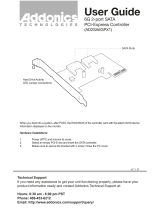Page is loading ...

Motherboard
P6T6 WS
Revolution

ii
E4665
Second Edition
May 2009
Copyright © 2009 ASUSTeK COMPUTER INC. All Rights Reserved.
No part of this manual, including the products and software described in it, may be reproduced,
transmitted, transcribed, stored in a retrieval system, or translated into any language in any form or by any
means, except documentation kept by the purchaser for backup purposes, without the express written
permission of ASUSTeK COMPUTER INC. (“ASUS”).
Product warranty or service will not be extended if: (1) the product is repaired, modied or altered, unless
such repair, modication of alteration is authorized in writing by ASUS; or (2) the serial number of the
product is defaced or missing.
ASUS PROVIDES THIS MANUAL “AS IS” WITHOUT WARRANTY OF ANY KIND, EITHER EXPRESS
OR IMPLIED, INCLUDING BUT NOT LIMITED TO THE IMPLIED WARRANTIES OR CONDITIONS OF
MERCHANTABILITY OR FITNESS FOR A PARTICULAR PURPOSE. IN NO EVENT SHALL ASUS, ITS
DIRECTORS, OFFICERS, EMPLOYEES OR AGENTS BE LIABLE FOR ANY INDIRECT, SPECIAL,
INCIDENTAL, OR CONSEQUENTIAL DAMAGES (INCLUDING DAMAGES FOR LOSS OF PROFITS,
LOSS OF BUSINESS, LOSS OF USE OR DATA, INTERRUPTION OF BUSINESS AND THE LIKE),
EVEN IF ASUS HAS BEEN ADVISED OF THE POSSIBILITY OF SUCH DAMAGES ARISING FROM ANY
DEFECT OR ERROR IN THIS MANUAL OR PRODUCT.
SPECIFICATIONS AND INFORMATION CONTAINED IN THIS MANUAL ARE FURNISHED FOR
INFORMATIONAL USE ONLY, AND ARE SUBJECT TO CHANGE AT ANY TIME WITHOUT NOTICE,
AND SHOULD NOT BE CONSTRUED AS A COMMITMENT BY ASUS. ASUS ASSUMES NO
RESPONSIBILITY OR LIABILITY FOR ANY ERRORS OR INACCURACIES THAT MAY APPEAR IN THIS
MANUAL, INCLUDING THE PRODUCTS AND SOFTWARE DESCRIBED IN IT.
Products and corporate names appearing in this manual may or may not be registered trademarks or
copyrights of their respective companies, and are used only for identication or explanation and to the
owners’ benet, without intent to infringe.

iii
Contents
Contents ...................................................................................................... iii
Notices ....................................................................................................... viii
Safety information ...................................................................................... ix
About this guide .......................................................................................... x
P6T6 WS Revolution specications summary ........................................ xii
Chapter 1: Product introduction
1.1 Welcome! ...................................................................................... 1-1
1.2 Package contents .........................................................................
1-1
1.3 Special features ............................................................................
1-2
1.3.1 Product highlights ...........................................................
1-2
1.3.2 ASUS Unique features ...................................................
1-3
Chapter 2: Hardware information
2.1 Before you proceed ..................................................................... 2-1
2.2 Motherboard overview .................................................................
2-2
2.2.1 Motherboard layout .........................................................
2-2
2.2.2 Layout contents ...............................................................
2-3
2.2.3 Placement direction ........................................................
2-4
2.2.4 Screw holes ....................................................................
2-4
2.3 Central Processing Unit (CPU) ...................................................
2-5
2.3.1 Installing the CPU ...........................................................
2-6
2.3.2 Installing the CPU heatsink and fan ................................
2-9
2.3.3 Uninstalling the CPU heatsink and fan .........................
2-10
2.4 System memory .........................................................................
2-11
2.4.1 Overview ........................................................................
2-11
2.4.2 Memory congurations ..................................................
2-12
2.4.3 Installing a DIMM ..........................................................
2-13
2.4.4 Removing a DIMM ........................................................
2-13
2.5 Expansion slots ..........................................................................
2-18
2.5.1 Installing an expansion card .........................................
2-18
2.5.2 Conguring an expansion card .....................................
2-18
2.5.3 Interrupt assignments ...................................................
2-19
2.5.4 PCI Express 2.0 x16 slots .............................................
2-20
2.6 Jumpers ......................................................................................
2-21

iv
Contents
2.7 Connectors ................................................................................. 2-23
2.7.1 Rear panel connectors ..................................................
2-23
2.7.2 Internal connectors .......................................................
2-25
2.8 G.P. Diagnosis card installation ................................................
2-35
2.8.1 G.P. Diagnosis card layout ............................................
2-35
2.8.2 Installing G.P. Diagnosis card .......................................
2-35
2.8.3 G.P. Diagnosis card check codes
.................................. 2-36
2.9 Starting up for the rst time ......................................................
2-37
2.10 Turning off the computer ...........................................................
2-38
2.10.1 Using the OS shut down function ..................................
2-38
2.10.2 Using the dual function power switch ............................
2-38
Chapter 3: BIOS setup
3.1 Managing and updating your BIOS ............................................ 3-1
3.1.1 ASUS Update utility ........................................................
3-1
3.1.2 ASUS EZ Flash 2 utility ...................................................
3-4
3.1.3 ASUS CrashFree BIOS 3 utility ......................................
3-5
3.2 BIOS setup program ....................................................................
3-6
3.2.1 BIOS menu screen ..........................................................
3-7
3.2.2 Menu bar .........................................................................
3-7
3.2.3 Navigation keys ...............................................................
3-7
3.2.4 Menu items .....................................................................
3-8
3.2.5 Sub-menu items ..............................................................
3-8
3.2.6 Conguration elds .........................................................
3-8
3.2.7 Pop-up window ...............................................................
3-8
3.2.8 Scroll bar .........................................................................
3-8
3.2.9 General help ...................................................................
3-8
3.3 Main menu ....................................................................................
3-9
3.3.1 System Time [xx:xx:xx] ...................................................
3-9
3.3.2 System Date [Day xx/xx/xxxx] .........................................
3-9
3.3.3 Language [English] .........................................................
3-9
3.3.4 SATA 1-6 .......................................................................
3-10
3.3.5 Storage Conguration ....................................................
3-11
3.3.6 AHCI Conguration .......................................................
3-12
3.3.7 System Information .......................................................
3-13

v
Contents
3.4 Ai Tweaker menu ........................................................................ 3-14
3.4.1 Ai Overclock Tuner [Auto] .............................................
3-14
3.4.2 CPU Ratio Setting [Auto] ..............................................
3-15
3.4.3 Intel(R) SpeedStep(TM) Tech [Enabled] .......................
3-15
3.4.4 Intel(R) Turbo Mode Tech [Enabled] .............................
3-15
3.4.5 DRAM Frequency [Auto] ...............................................
3-16
3.4.6 UCLK Frequency [Auto] ................................................
3-16
3.4.7 QPI Frequency [Auto] ...................................................
3-16
3.4.8. DRAM Timing Control [Auto] .........................................
3-16
3.4.9 CPU Voltage [Auto] ......................................................
3-18
3.4.10 CPU PLL Voltage [Auto] ................................................
3-18
3.4.11 QPI/DRAM Core Voltage [Auto] ....................................
3-18
3.4.12 IOH Voltage [Auto] ........................................................
3-19
3.4.13 IOH PCIE Voltage [Auto] ...............................................
3-19
3.4.14 ICH Voltage [Auto] ........................................................
3-19
3.4.15 ICH PCIE Voltage [Auto] ...............................................
3-19
3.4.16 DRAM Bus Voltage [Auto] .............................................
3-19
3.4.17 DRAM DATA REF Voltage on CHA/B/C [Auto] .............
3-20
3.4.18 DRAM CTRL REF Voltage on CHA/B/C [Auto] .............
3-20
3.4.19 Load-Line Calibration [Auto] .........................................
3-20
3.4.20 CPU Differential Amplitude [Auto] .................................
3-20
3.4.21 CPU Clock Skew [Auto] ................................................
3-20
3.4.22 CPU Spread Spectrum [Auto] .......................................
3-21
3.4.23 IOH Clock Skew [Auto] .................................................
3-21
3.4.24 PCIE Spread Spectrum [Auto] ......................................
3-21
3.5 Advanced menu .........................................................................
3-22
3.5.1 CPU Conguration ........................................................
3-22
3.5.2 Chipset ..........................................................................
3-24
3.5.3 Onboard Device Conguration ......................................
3-25
3.5.4 USB Conguration ........................................................
3-26
3.5.5 PCIPnP .........................................................................
3-27
3.6 Power menu ................................................................................
3-28
3.6.1 Suspend Mode [Auto] ...................................................
3-28
3.6.2 Repost Video on S3 Resume [No] ................................
3-28
3.6.3 ACPI 2.0 Support [Disabled] .........................................
3-28

vi
Contents
3.6.4 ACPI APIC Support [Enabled] ....................................... 3-28
3.6.5 APM Conguration ........................................................
3-29
3.6.6 Hardware Monitor .........................................................
3-30
3.7 Boot menu ..................................................................................
3-32
3.7.1 Boot Device Priority ......................................................
3-32
3.7.2 Boot Settings Conguration ..........................................
3-33
3.7.3 Security .........................................................................
3-34
3.8 Tools menu .................................................................................
3-36
3.8.1 ASUS EZ Flash 2 ..........................................................
3-36
3.8.2 Express Gate [Enabled] ................................................
3-37
3.8.3 ASUS O.C. Prole .........................................................
3-38
3.8.4 AI NET 2
........................................................................ 3-39
3.9 Exit menu ....................................................................................
3-40
Chapter 4: Software support
4.1 Installing an operating system ................................................... 4-1
4.2 Support DVD information ............................................................
4-1
4.2.1 Running the support DVD ...............................................
4-1
4.2.2 Drivers menu ...................................................................
4-2
4.2.3 Utilities menu ..................................................................
4-4
4.2.4 Make disk menu ..............................................................
4-6
4.2.5 Manual menu ..................................................................
4-7
4.2.6 ASUS Contact information ..............................................
4-7
4.2.7 Other information ............................................................
4-8
4.3 Software information .................................................................
4-10
4.3.1 ASUS MyLogo 2™ ........................................................
4-10
4.3.2 AI NET 2
........................................................................ 4-12
4.3.3 ASUS PC Probe II .........................................................
4-13
4.3.4 ASUS AI Suite ...............................................................
4-19
4.3.5 ASUS AI Nap ................................................................
4-21
4.3.6 ASUS Fan Xpert ...........................................................
4-22
4.3.7 ASUS EPU–6 Engine ....................................................
4-24
4.3.8 ASUS TurboV ................................................................
4-28
4.3.9 SoundMAX
®
High Denition Audio utility ....................... 4-30
4.3.10 ASUS Express Gate .....................................................
4-35
4.3.11 Realtek Teaming Utility
.................................................. 4-42

vii
Contents
4.4 RAID congurations .................................................................. 4-46
4.4.1 RAID denitions ............................................................
4-46
4.4.2 Installing Serial ATA hard disks .....................................
4-47
4.4.3 Setting the RAID item in BIOS ......................................
4-47
4.4.4 Intel
®
Matrix Storage Manager option ROM utility ......... 4-48
4.4.5 Marvell
®
SAS RAID congurations ................................ 4-52
4.5 Creating a RAID driver disk .......................................................
4-61
4.5.1 Creating a RAID driver disk without entering the OS ....
4-61
4.5.2 Creating a RAID driver disk in Windows
®
...................... 4-61
4.5.3 Installing the RAID driver during Windows
®
OS installation ..4-62
4.5.4 Using a USB oppy disk drive .......................................
4-63
Chapter 5: Multiple GPU technology support
5.1 ATI
®
CrossFireX™ technology .................................................... 5-1
5.1.1 Requirements ..................................................................
5-1
5.1.2 Before you begin .............................................................
5-1
5.1.3 Installing CrossFireX graphics cards ..............................
5-2
5.1.4 Installing the device drivers .............................................
5-3
5.1.5 Enabling the ATI
®
CrossFireX™ technology ................... 5-3
5.2 NVIDIA
®
SLI™ technology ........................................................... 5-5
5.2.1 Requirements ..................................................................
5-5
5.2.2 Installing two SLI-ready graphics cards ..........................
5-6
5.2.3 Installing three SLI-ready graphics cards ........................
5-7
5.2.4 Installing the device drivers .............................................
5-8
5.2.5 Enabling the NVIDIA
®
SLI™ technology ......................... 5-8

viii
Notices
Federal Communications Commission Statement
This device complies with Part 15 of the FCC Rules. Operation is subject to the
following two conditions:
•
This device may not cause harmful interference, and
•
This device must accept any interference received including interference that
may cause undesired operation.
This equipment has been tested and found to comply with the limits for a
Class B digital device, pursuant to Part 15 of the FCC Rules. These limits are
designed to provide reasonable protection against harmful interference in a
residential installation. This equipment generates, uses and can radiate radio
frequency energy and, if not installed and used in accordance with manufacturer’s
instructions, may cause harmful interference to radio communications. However,
there is no guarantee that interference will not occur in a particular installation. If
this equipment does cause harmful interference to radio or television reception,
which can be determined by turning the equipment off and on, the user is
encouraged to try to correct the interference by one or more of the following
measures:
•
Reorient or relocate the receiving antenna.
•
Increase the separation between the equipment and receiver.
•
Connect the equipment to an outlet on a circuit different from that to which the
receiver is connected.
•
Consult the dealer or an experienced radio/TV technician for help.
Canadian Department of Communications Statement
This digital apparatus does not exceed the Class B limits for radio noise emissions
from digital apparatus set out in the Radio Interference Regulations of the
Canadian Department of Communications.
This class B digital apparatus complies with Canadian ICES-003.
The use of shielded cables for connection of the monitor to the graphics card is
required to assure compliance with FCC regulations. Changes or modications
to this unit not expressly approved by the party responsible for compliance
could void the user’s authority to operate this equipment.
REACH
Complying with the REACH (Registration, Evaluation, Authorization, and Restriction
of Chemicals) regulatory framework, we publish the chemical substances in our
products at ASUS REACH website at http://green.asus.com/english/REACH.htm.

ix
Safety information
Electrical safety
•
To prevent electrical shock hazard, disconnect the power cable from the
electrical outlet before relocating the system.
•
When adding or removing devices to or from the system, ensure that the power
cables for the devices are unplugged before the signal cables are connected. If
possible, disconnect all power cables from the existing system before you add
a device.
•
Before connecting or removing signal cables from the motherboard, ensure
that all power cables are unplugged.
•
Seek professional assistance before using an adpater or extension cord.
These devices could interrupt the grounding circuit.
•
Make sure that your power supply is set to the correct voltage in your area. If
you are not sure about the voltage of the electrical outlet you are using, contact
your local power company.
•
If the power supply is broken, do not try to x it by yourself. Contact a qualied
service technician or your retailer.
Operation safety
•
Before installing the motherboard and adding devices on it, carefully read all
the manuals that came with the package.
•
Before using the product, make sure all cables are correctly connected and the
power cables are not damaged. If you detect any damage, contact your dealer
immediately.
•
To avoid short circuits, keep paper clips, screws, and staples away from
connectors, slots, sockets and circuitry.
•
Avoid dust, humidity, and temperature extremes. Do not place the product in
any area where it may become wet.
•
Place the product on a stable surface.
•
If you encounter technical problems with the product, contact a qualied
service technician or your retailer.
DO NOT throw the motherboard in municipal waste. This product has been
designed to enable proper reuse of parts and recycling. This symbol of the
crossed out wheeled bin indicates that the product (electrical and electronic
equipment) should not be placed in municipal waste. Check local regulations for
disposal of electronic products.
DO NOT throw the mercury-containing button cell battery in municipal waste.
This symbol of the crossed out wheeled bin indicates that the battery should not
be placed in municipal waste.

x
About this guide
This user guide contains the information you need when installing and conguring
the motherboard.
How this guide is organized
This guide contains the following parts:
• Chapter 1: Product introduction
This chapter describes the features of the motherboard and the new
technology it supports.
• Chapter 2: Hardware information
This chapter lists the hardware setup procedures that you have to perform
when installing system components. It includes description of the switches,
jumpers, and connectors on the motherboard.
• Chapter 3: BIOS setup
This chapter tells how to change system settings through the BIOS Setup
menus. Detailed descriptions of the BIOS parameters are also provided.
• Chapter 4: Software support
This chapter describes the contents of the support DVD that comes with the
motherboard package and the software.
• Chapter 5: Multiple GPU technology support
This chapter describes how to install and congure multiple ATI
®
CrossFireX™ and NVIDIA
®
SLI™ graphics cards.
Where to nd more information
Refer to the following sources for additional information and for product and
software updates.
1. ASUS websites
The ASUS website provides updated information on ASUS hardware and
software products. Refer to the ASUS contact information.
2. Optional documentation
Your product package may include optional documentation, such as warranty
yers, that may have been added by your dealer. These documents are not
part of the standard package.

xi
Conventions used in this guide
To make sure that you perform certain tasks properly, take note of the following
symbols used throughout this manual.
Typography
Bold text Indicates a menu or an item to select.
Italics
Used to emphasize a word or a phrase.
<Key> Keys enclosed in the less-than and greater-than sign
means that you must press the enclosed key.
Example: <Enter> means that you must press the
Enter or Return key.
<Key1+Key2+Key3> If you must press two or more keys simultaneously, the
key names are linked with a plus sign (+).
Example: <Ctrl+Alt+D>
Command Means that you must type the command exactly
as shown, then supply the required item or value
enclosed in brackets.
Example: At the DOS prompt, type the command line:
afudos /iP6T6WS.ROM
DANGER/WARNING: Information to prevent injury to yourself
when trying to complete a task.
CAUTION: Information to prevent damage to the components
when trying to complete a task.
NOTE: Tips and additional information to help you complete a
task.
IMPORTANT: Instructions that you MUST follow to complete a
task.

xii
P6T6 WS Revolution specications summary
(continued on the next page)
CPU LGA1366 socket for Intel
®
Core™ i7 Processor Extreme
Edition / Core™ i7 Processor
LGA1366 socket for Intel
®
Xeon
®
Processor 3500 Series
LGA1366 socket for Intel
®
Xeon
®
Processor E5502 /
E5504 / E5506
Supports Intel
®
Dynamic Speed Technology
* Refer to www.asus.com for Intel CPU support list
Chipset Intel
®
X58 / ICH10R
NVIDIA
®
NF200
System Bus Up to 6.4GT/s; Intel
®
QuickPath Interconnect
Memory 6 x DIMM, max. 24GB, DDR3 2000 (O.C.) / 1866 (O.C.) /
1800 (O.C.) / 1600 (O.C.) / 1333 / 1066 MHz,
non-ECC/ECC, un-buffered memory
Triple channel memory architecture
Supports Intel
®
Extreme Memory Prole (XMP)
* Due to Intel spec denition, DIMMs of DDR3-1333 or
above are supported by specic CPU models only.
** Refer to www.asus.com or this user manual for the
Memory QVL (Qualied Vendors Lists)
Expansion Slots 2 x PCI Express 2.0 x16 slots (at x16 or x8 mode)
1 x PCI Express 2.0 x16 slots (at x16 mode)
2 x PCI Express 2.0 x16 slots (at x8 / x8 mode)
1 x PCI Express 2.0 x16 slot (at x4 mode)
* True @ x16 3-Way SLI™ in slots 1, 3 and 5 when slots
2 and 4 are not occupied
Multi-GPU Support Supports NVIDIA
®
Native and GeForce 3-Way SLI™
Technology*
Supports ATI
®
CrossFireX™ Technology, up to Quad
CrossFireX™
* SLI support may need BIOS update. Visit www.asus.com
for more details.
Storage Intel
®
ICH10R Southbridge:
- 6 x SATA 150/300 ports
- Intel
®
Matrix Storage supporting SATA RAID 0, 1,
10, and 5
Marvell 88SE6320 controller:
- 2 x SAS ports supporting SAS RAID 0 and 1
Marvell 88SE6121 controller:
- 2 x eSATA 150/300 ports (SATA On-the-Go),
supporting SATA RAID 0 and 1
LAN 2 x Realtek
®
8111C PCIe Gigabit LAN controllers,
supporting teaming function

xiii
(continued on the next page)
P6T6 WS Revolution specications summary
USB 12 x USB 2.0 ports (6 ports at mid-board, 6 ports at back
panel)
Audio ADI
®
AD2000B 8-channel High Denition Audio CODEC
- Supports Jack-Detection, Multi-streaming, and Front
Panel Jack-Retasking technology
- Coaxial / Optical S/PDIF out ports at back I/O
- ASUS Noise Filtering
ASUS Special features ASUS Exclusive Features:
- ASUS EPU-6 Engine
- ASUS True 16+2 Phase Power Design
- ASUS AI Nap
ASUS Workstation Unique Features:
- G.P. Diagnosis card
- ASUS SASsaby cards support
- ASUS WS Diag. LED
- ASUS WS Heartbeat
- SAS onboard
ASUS AI Life Features:
- ASUS Express Gate
ASUS Quiet Thermal Solution:
- ASUS Fanless Design: Heat-pipe solution
- ASUS Fanless Design: Stack Cool 2
- ASUS Fan Xpert
ASUS EZ DIY:
- ASUS Q-Shield
- ASUS Q-Connector
- ASUS O.C. Prole
- ASUS CrashFree BIOS 3
- ASUS EZ Flash 2
ASUS Stylish Features ASUS MyLogo 2
Multi-language BIOS
ASUS Exclusive
Overclocking Features
ASUS TurboV utility
Precision Tweaker 2:
- vCore: Adjustable CPU voltage at 0.00625V increment
- vCPU PLL: 36-step reference voltage control
- vDRAM Bus: 49-step DRAM bus voltage control
- vChipset(N.B.): 31-step chipset voltage control
- vNB-PCIe: 65-step chipset-PCIe bus voltage control
SFS (Stepless Frequency Selection):
- Internal Base Clock tuning from 100MHz up to 500
MHz at 1MHz increment
- PCI Express frequency tuning from 100MHz up to
180MHz at 1MHz increment
Overclocking Protection:
-
ASUS C.P.R.(CPU Parameter Recall)

xiv
P6T6 WS Revolution specications summary
*Specications are subject to change without notice.
Back Panel I/O Ports 1 x PS/2 Keyboard / Mouse combo port
1 x S/PDIF Out (Coaxial + Optical)
2 x External SATA ports
2 x RJ45 ports
6 x USB 2.0/1.1 ports
8-channel Audio I/O
Internal I/O Connectors 3 x USB connectors support additional 6 USB ports
6 x SATA connectors (Blue)
2 x SAS connectors (Black)
1 x CPU Fan connector with PWM control
3 x Chassis Fan connectors with Q-fan control
1 x Power Fan connector
Front panel audio connector
1 x S/PDIF Out Header
Chassis Intrusion connector
CD audio in
24-pin EATX Power connector
8-pin ATX+ 12V Power connector
System Panel (Q-Connector)
1 x TPM connector
BIOS Features 16 Mb AMI BIOS, PnP, DMI 2.0, WfM 2.0, SM BIOS 2.4,
ACPI 2.0a, Green
Manageability WOL by PME, WOR by PME, WOR by Ring, Chassis
Intrusion, PXE, AI Net 2
Support DVD Contents Drivers
ASUS PC Probe II
ASUS Update
ASUS AI Suite
Image-Editing Suite
Anti-virus software (OEM version)
Form Factor ATX Form Factor, 12”x 9.6” (30.5cm x 24.5cm)

1
Chapter 1: Product
introduction
This chapter describes the motherboard
features and the new technologies it
supports.

ASUS P6T6 WS Revolution
Chapter summary
1
1.1 Welcome! ...................................................................................... 1-1
1.2 Package contents .........................................................................
1-1
1.3 Special features ............................................................................
1-2

ASUS P6T6 WS Revolution 1-1
1.1 Welcome!
Thank you for buying an ASUS
®
P6T6 WS Revolution motherboard!
The motherboard delivers a host of new features and latest technologies, making it
another standout in the long line of ASUS quality motherboards!
Before you start installing the motherboard, and hardware devices on it, check the
items in your package with the list below.
If any of the above items is damaged or missing, contact your retailer.
1.2 Package contents
Check your motherboard package for the following items.
Motherboard ASUS P6T6 WS Revolution
I/O modules 1 x 2-port USB 2.0 module
Cables 2 x Serial ATA power cables
6 x Serial ATA signal cables
2 x SAS + Power cables
Accessories 1 x ASUS Q-Shield (I/O shield)
1 x ASUS Q-Connector Kit (USB, 1394, system
panel; Retail version only)
1 x G.P. Diagnosis Card (Retail version only)
1 x ASUS SLI bridge
1 x ASUS 3-Way SLI bridge card
Application DVD ASUS motherboard support DVD
Documentation User guide

1-2 Chapter 1: Product Introduction
1.3 Special features
1.3.1 Product highlights
Green ASUS
This motherboard and its packaging comply with the European Union’s Restriction
on the use of Hazardous Substances (RoHS). This is in line with the ASUS vision
of creating environment-friendly and recyclable products/packagings to safeguard
consumers’ health while minimizing the impact on the environment.
Intel
®
Core™ i7 Processor Extreme Edition /
Core™ i7 Processor / Xeon™ Processor support
This motherboard supports the latest Intel
®
Core™ i7 processors Extreme Edition
/ Core™ i7 processor / Xeon™ processors in LGA1366 package with integrated
memory controller to support 3-channel (6 DIMMs) DDR3 memory. Supports
Intel
®
QuickPath Interconnect (QPI) with a system bus of up to 6.4GT/s and a max
bandwidth of up to 25.6GB/s. Intel
®
Core™ i7 / Xeon™ series processor is one of
the most powerful and energy efcient CPUs in the world. Refer to page 2-5 for
details.
Intel
®
X58 Chipset
The Intel
®
X58 Express Chipset is the latest chipset designed to support latest
Intel
®
Core™ i7 Processors and Intel’s next generation system interconnect
interface, Intel
®
QuickPath Interconnect (QPI), providing improved performance by
utilizing serial point-to-point links, allowing increased bandwidth and stability. It also
supports up to 36 PCI Express 2.0 lanes providing better graphics performance.
Triple-Channel DDR3 2000 (O.C.) /1866 (O.C.) /
1800 (O.C.) / 1600 (O.C.) / 1333 / 1066 support
The motherboard supports DDR3 memory that features data transfer rates of 2000
(O.C.) / 1866 (O.C.) / 1800(O.C.) / 1600 (O.C.) /1333 / 1066 MHz to meet the
higher bandwidth requirements of the latest 3D graphics, multimedia, and Internet
applications. The triple-channel DDR3 architecture enlarges the bandwidth of your
system memory to boost system performance. See page 2-11 for details.
Six PCIe 2.0 x16 slots onboard
This motherboard brings users the revolutionary exibility for simultaneously using
a variety of expansion cards. See page 2-20 for details.

ASUS P6T6 WS Revolution 1-3
SLI and CrossFireX on Demand
The motherboard breaks the boundaries to bring you the multi-GPU choice of
either 3-Way SLI™ or 2-Way CrossFireX™. Expect a brand-new gaming style
you’ve never experienced before! While using 6 PCIe 2.0 x16 slots, three of them
could work at x16 link. See page 2-20 for details.
SLI support may need BIOS update. Visit www.asus.com for more details.
1.3.2 ASUS Unique features
ASUS TurboV
Feel the adrenaline rush of real-time OC—now a reality with the ASUS TurboV.
This extreme OC tool lets you set new ambitions on the OC stage with an
advanced and easy-to-use interface—allowing you to overclock without exiting
or rebooting the OS. With micro adjustments of the CPU PLL, NB, NB-PCIe, and
DRAM voltages in 0.02v intervals, there are no limits—only extreme results to
break new OC records! See page 4-28 for details.
ASUS True 16+2 Phase Power Design
The breakthrough technology of 16+2 phase VRM design is bringing to the
ASUS motherboards. 16+2 phase power design (16-phase to vCore; 2-phase to
vDRAM/QPI controller inside CPU) can reach high power efciency, dispel heat
generated by VRM module effectively, and lower more temperature compared to
other VRM solution. With the high quality power components such as low RDS (on)
MOSFETs, Ferrite core chokes with lower hysteresis loss, and 100% Japan-made
high quality conductive polymer capacitors, ASUS 16+2 phase VRM design also
ensure longer component life, minimum power loss, and help to reach the superior
overclocking score ever than before.

1-4 Chapter 1: Product Introduction
ASUS Workstation Features
ASUS Workstation features provide complete support to system maintenance and
storage technology.
SAS onboard
This motherboard provides onboard SAS ports for hard drive upgrade
exibility. Faster, safer and more stable, SAS will provide users with a better
choice for storage expansion and upgrade needs. See pages 2-27 and 4-52
for details.
Diag LED
Diag LED checks key components (CPU, DRAM, VGA card, and HDD) in
sequence during motherboard booting process. If an error is found, the LED
next to the error device will continue lighting until the problem is solved. This
user-friendly design provides an intuitional way to locate the root problem
within a second.
ASUS Heartbeat
Brightly and vividly lighting LEDs shine around the ASUS brand name on
the motherboard after successful booting process. With the breathing-like
deep blue lighting shining in regular tempo, ASUS Heartbeat makes the
motherboard as vivid as life.
G.P. Diagnosis card
Bundled with P6T6 WS Revolution motherboard (retail version), the G.P.
Diagnosis card assists users in system checking by effortlessly and quickly
providing precise system checks right after they switch on their PCs. See
page 2-35 for details.
ASUS SASsaby cards support
This motherboard is fully compatible with ASUS SASsaby cards (optional).
Faster, safer and more stable, SAS will provide users with a better choice for
storage expansion and upgrade needs.
/