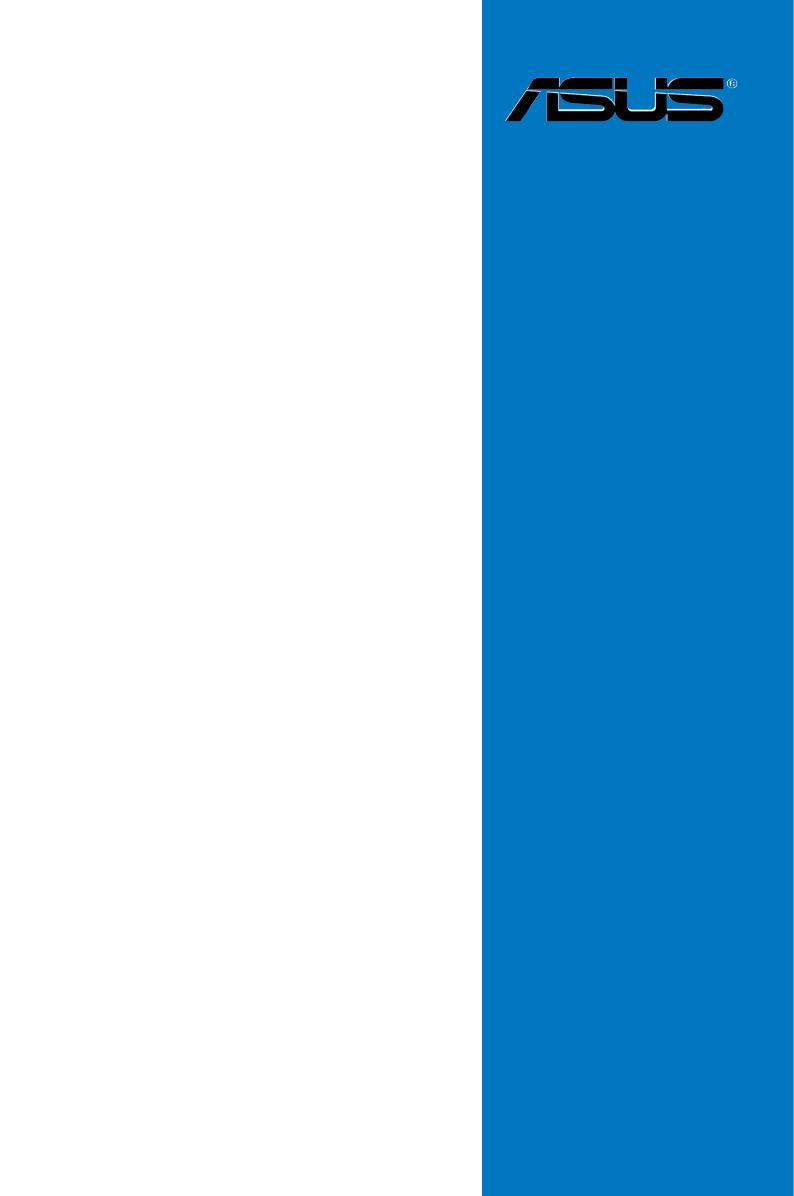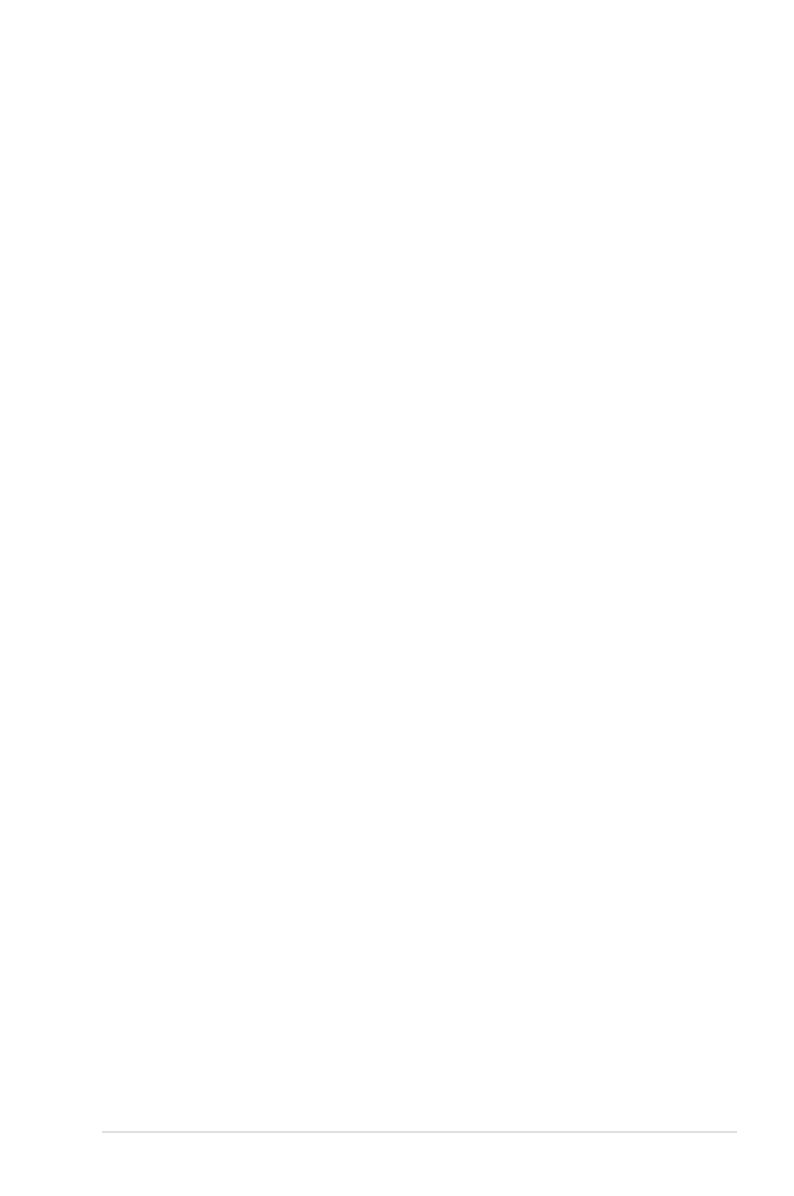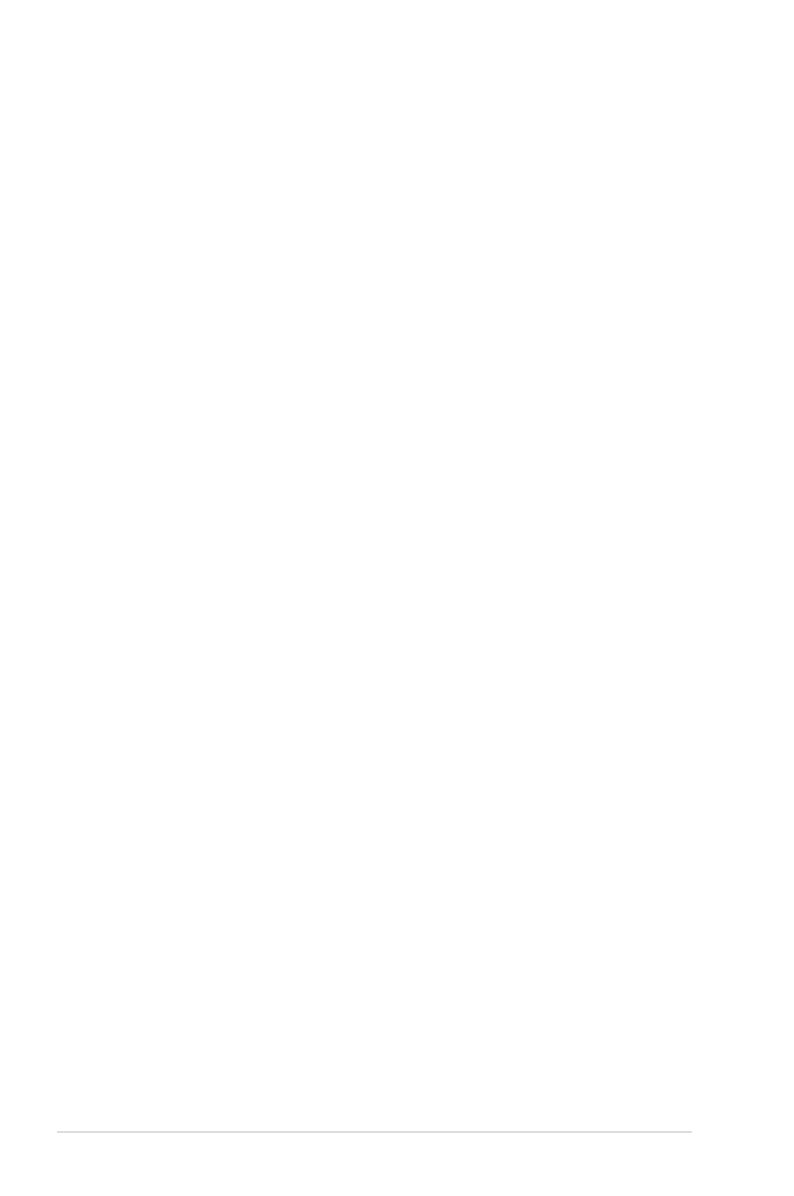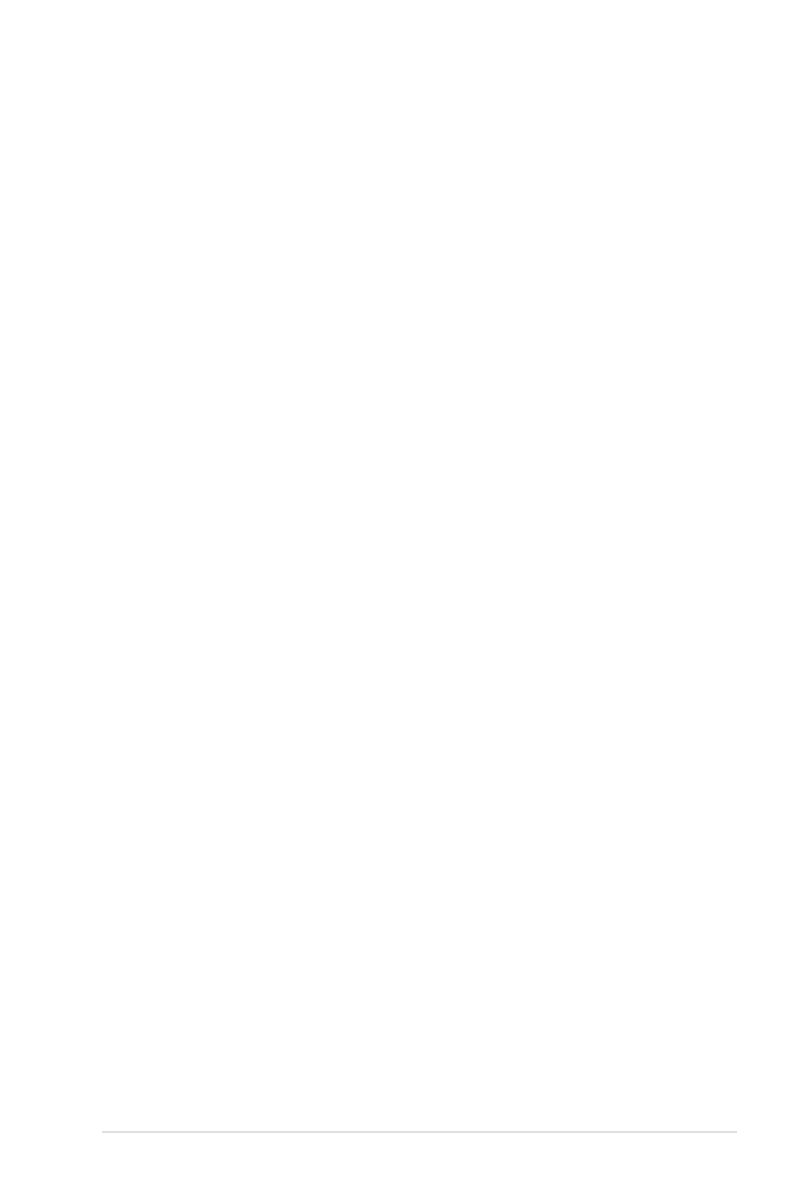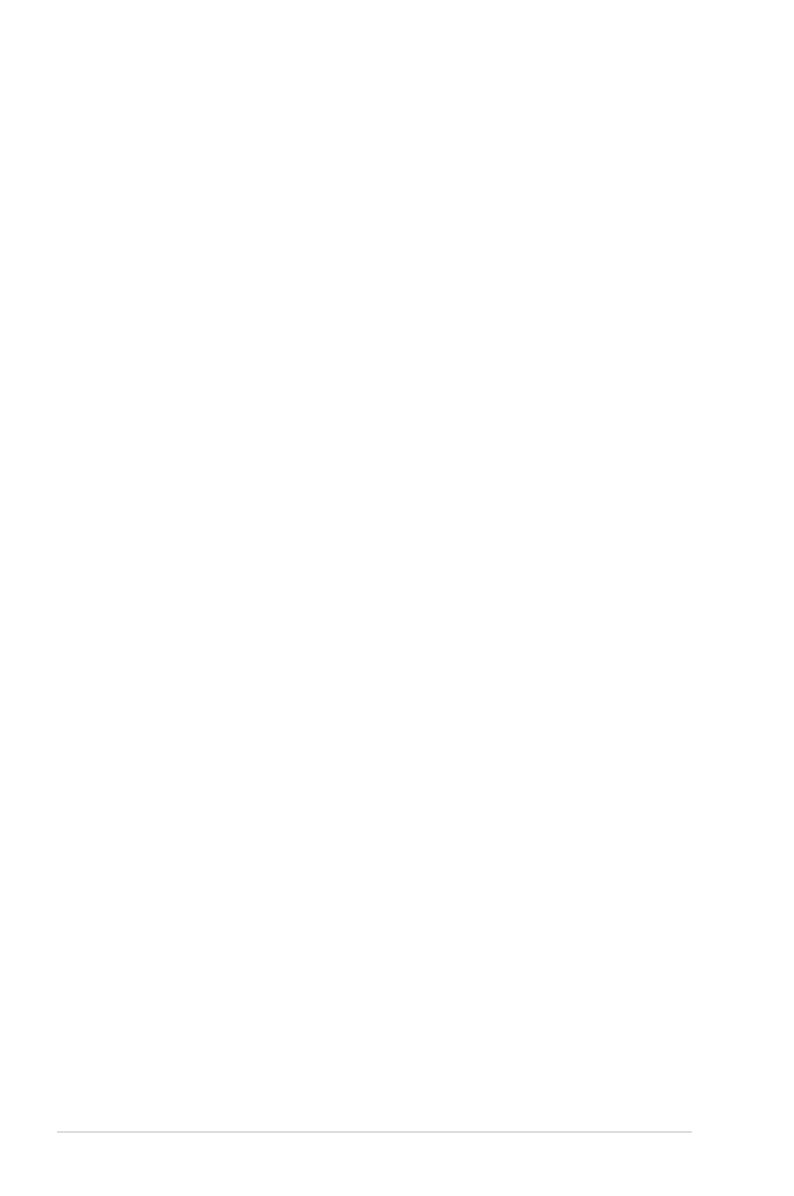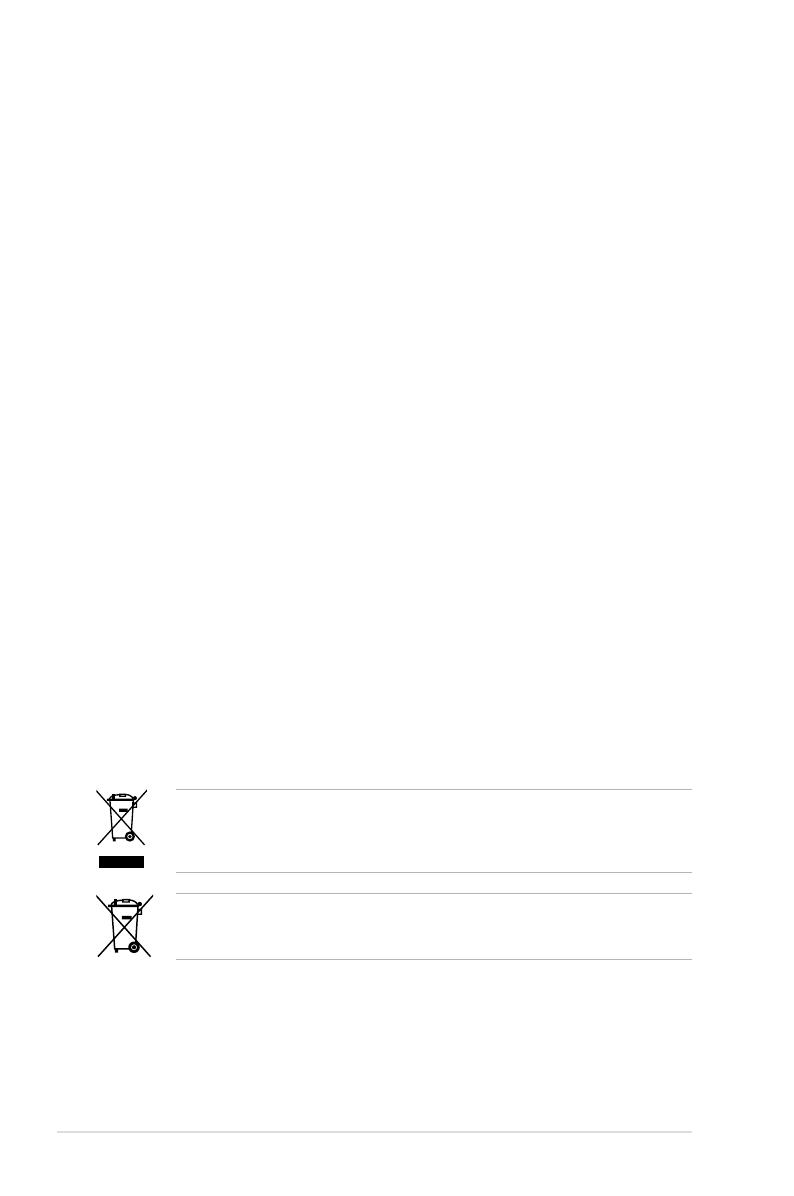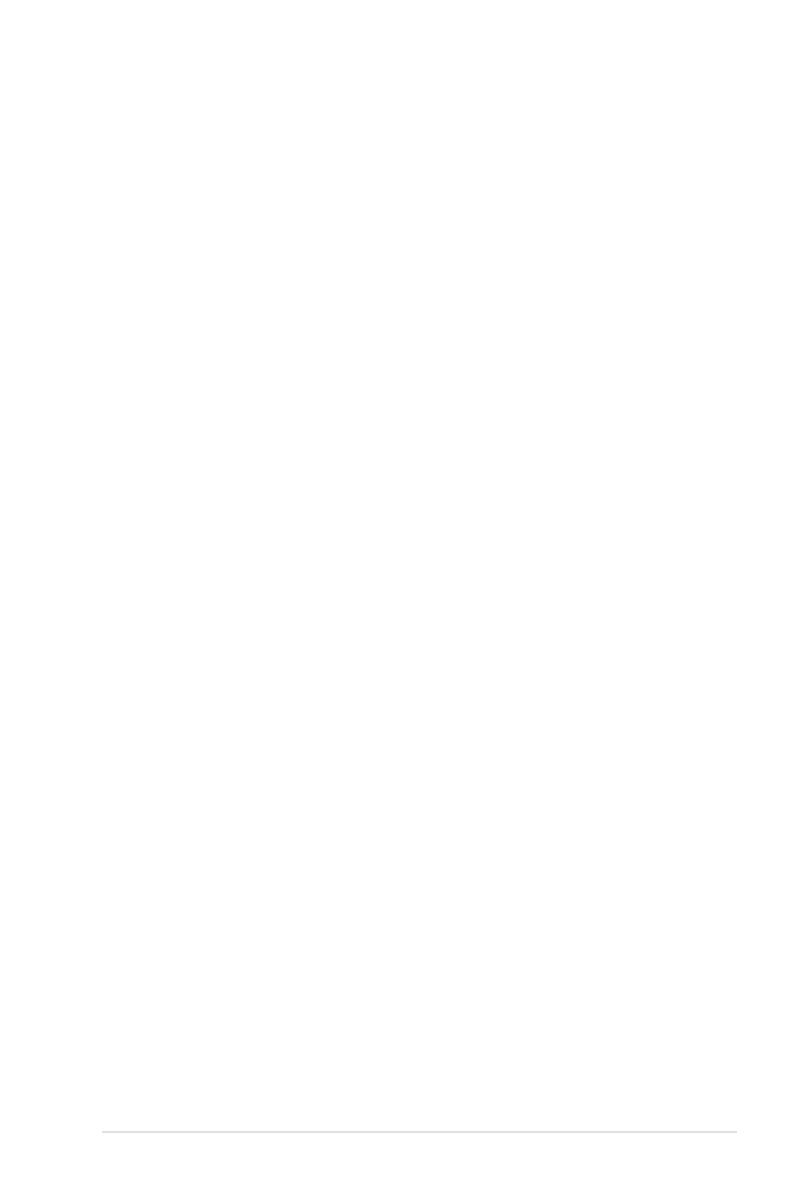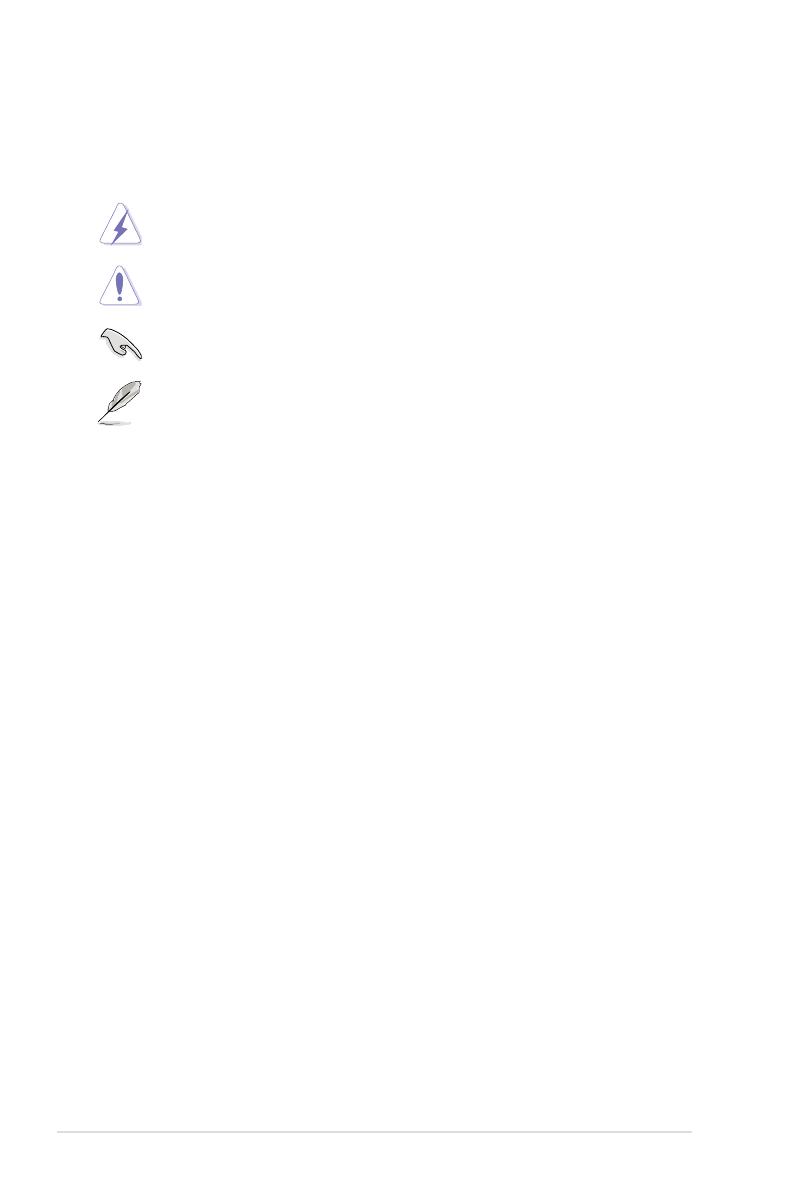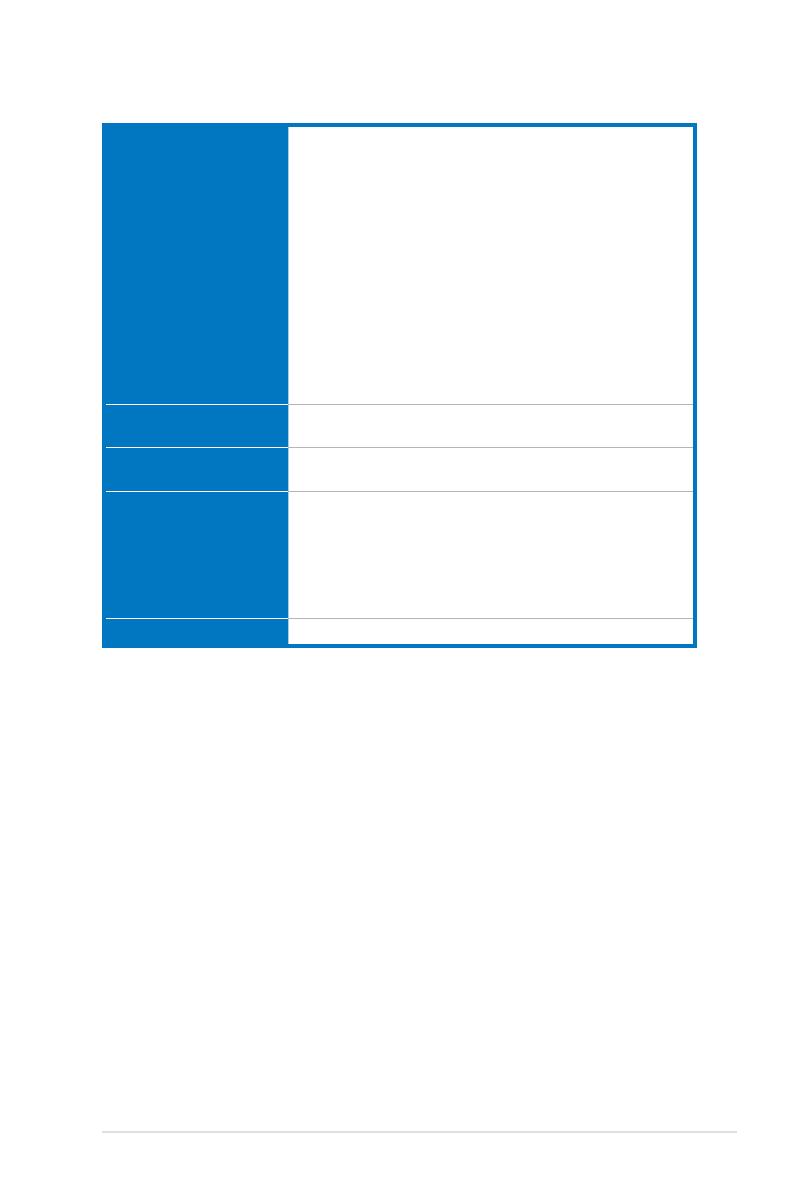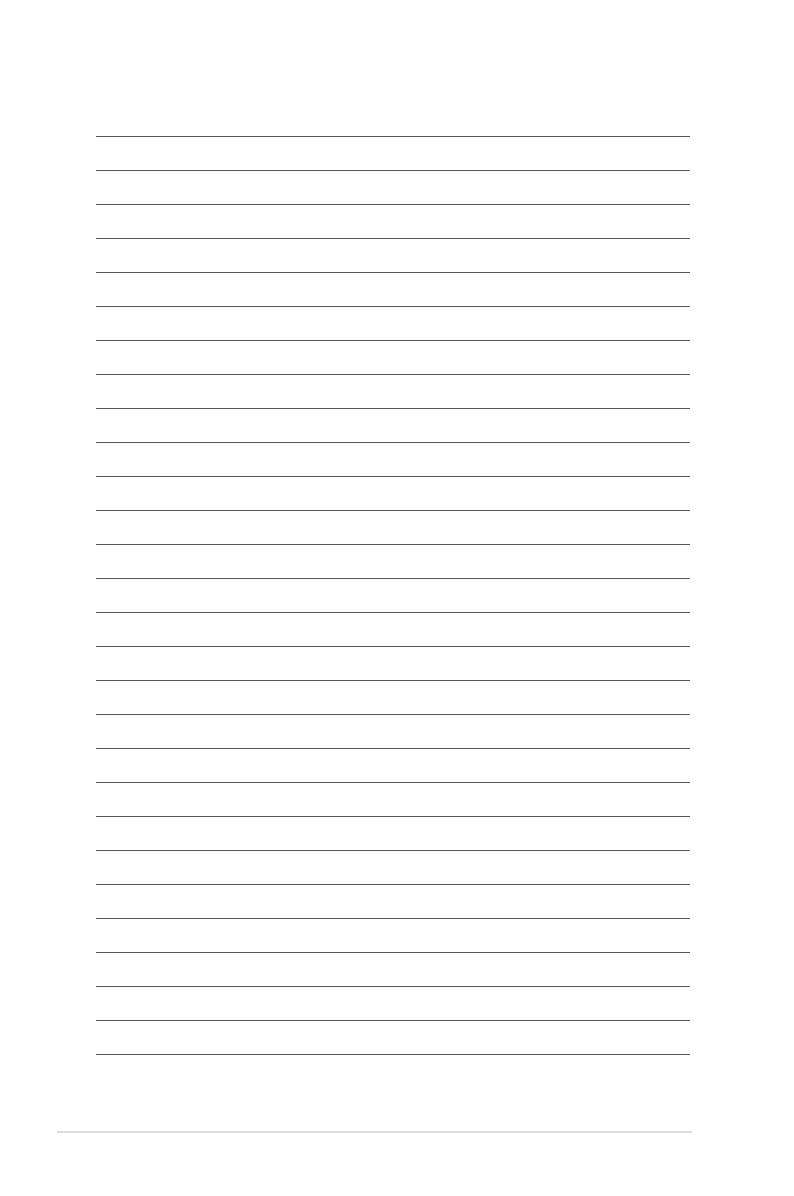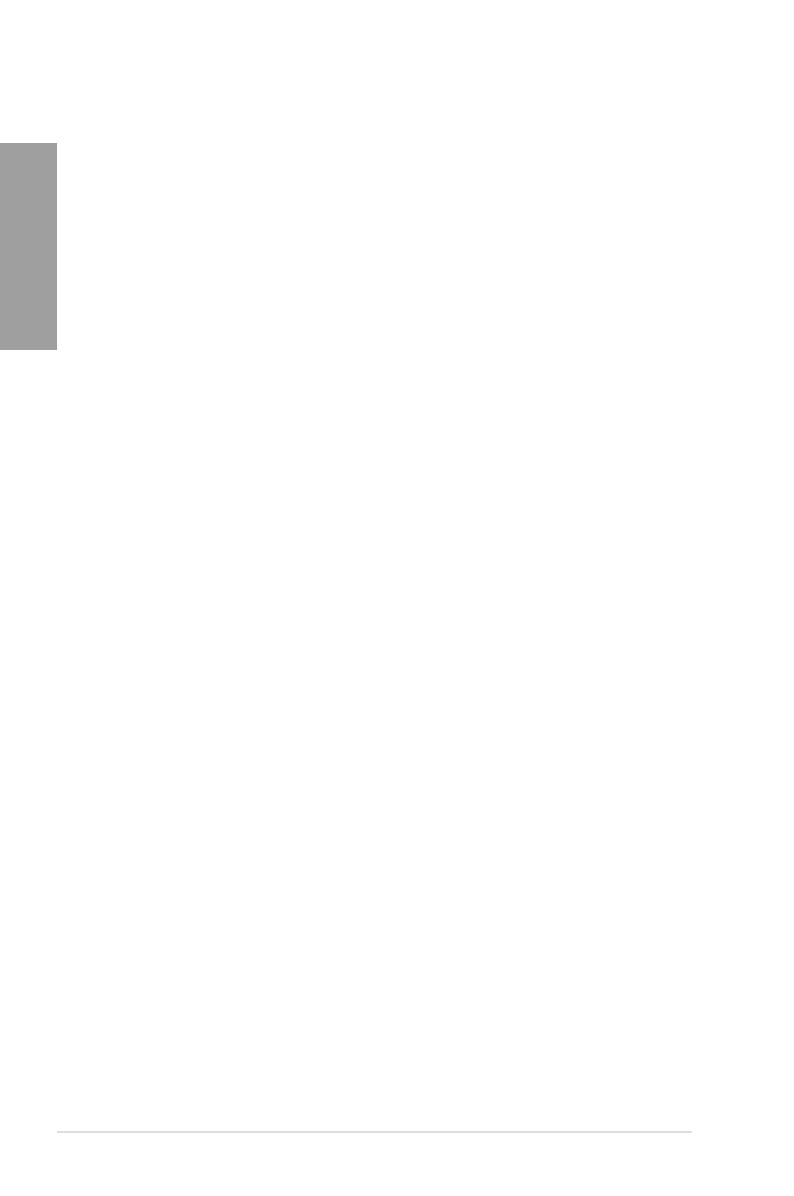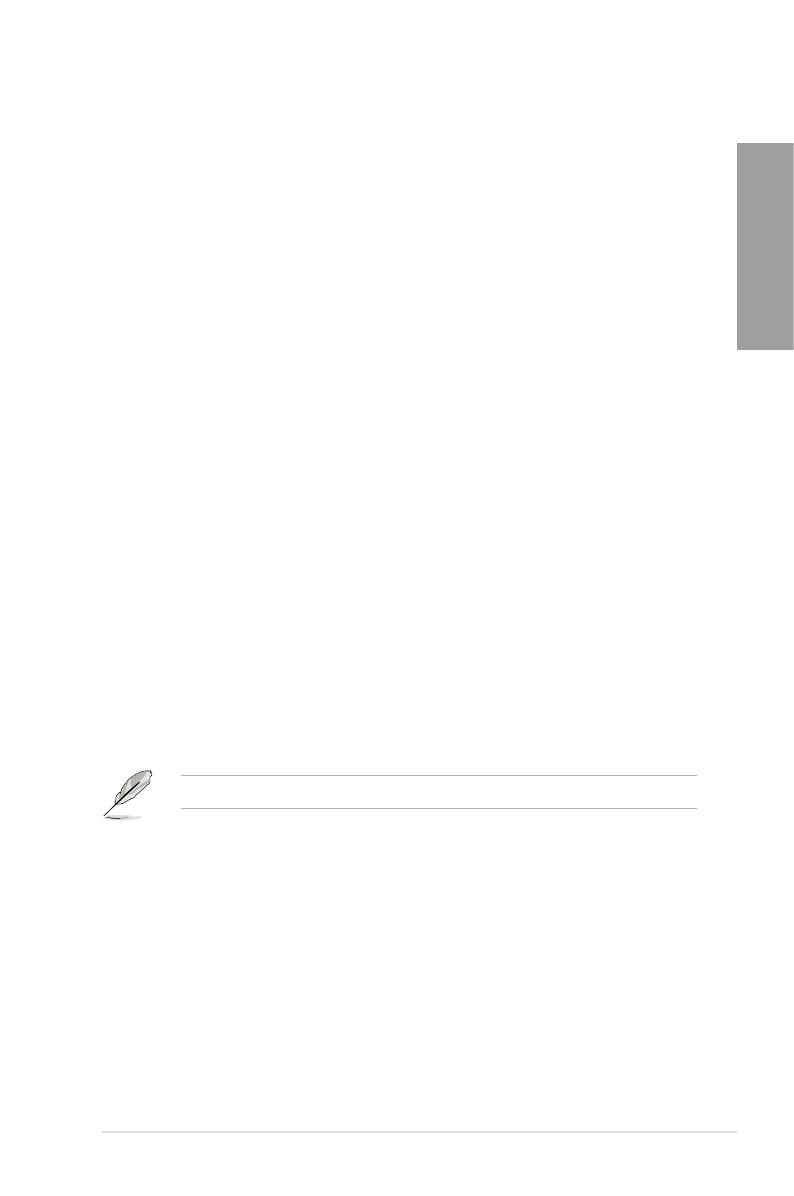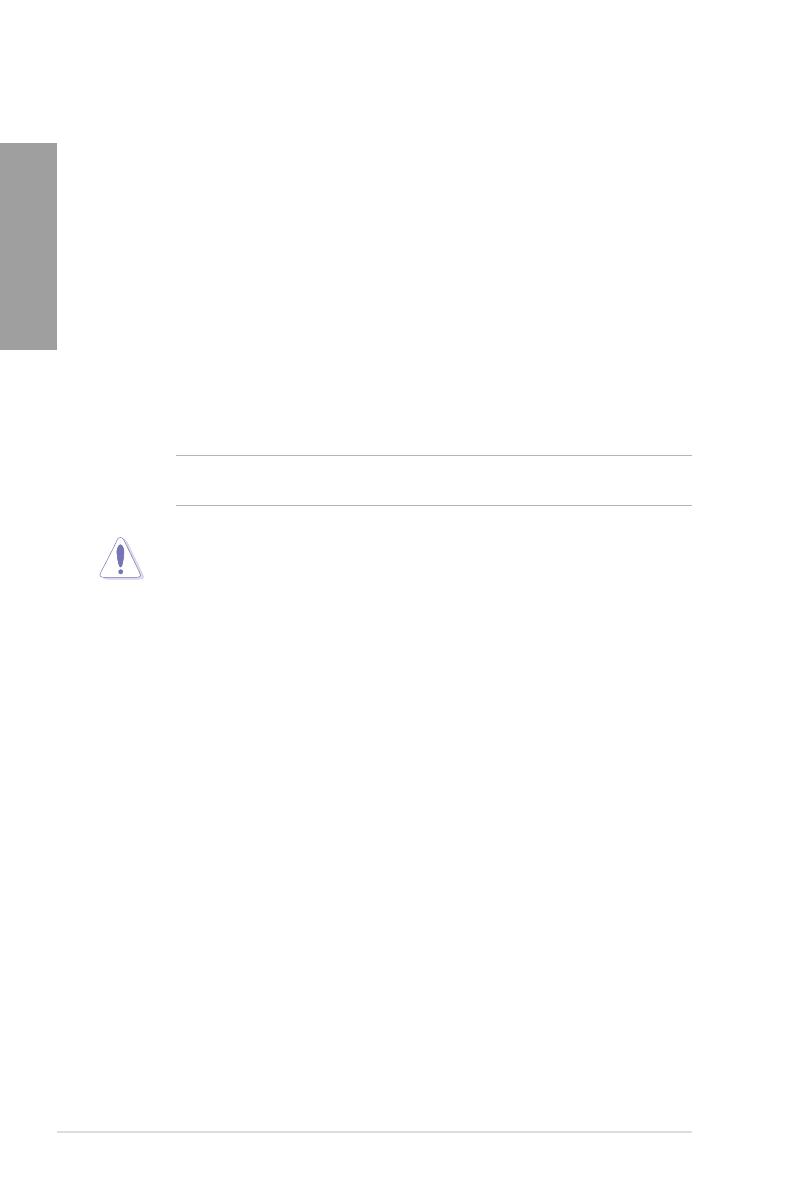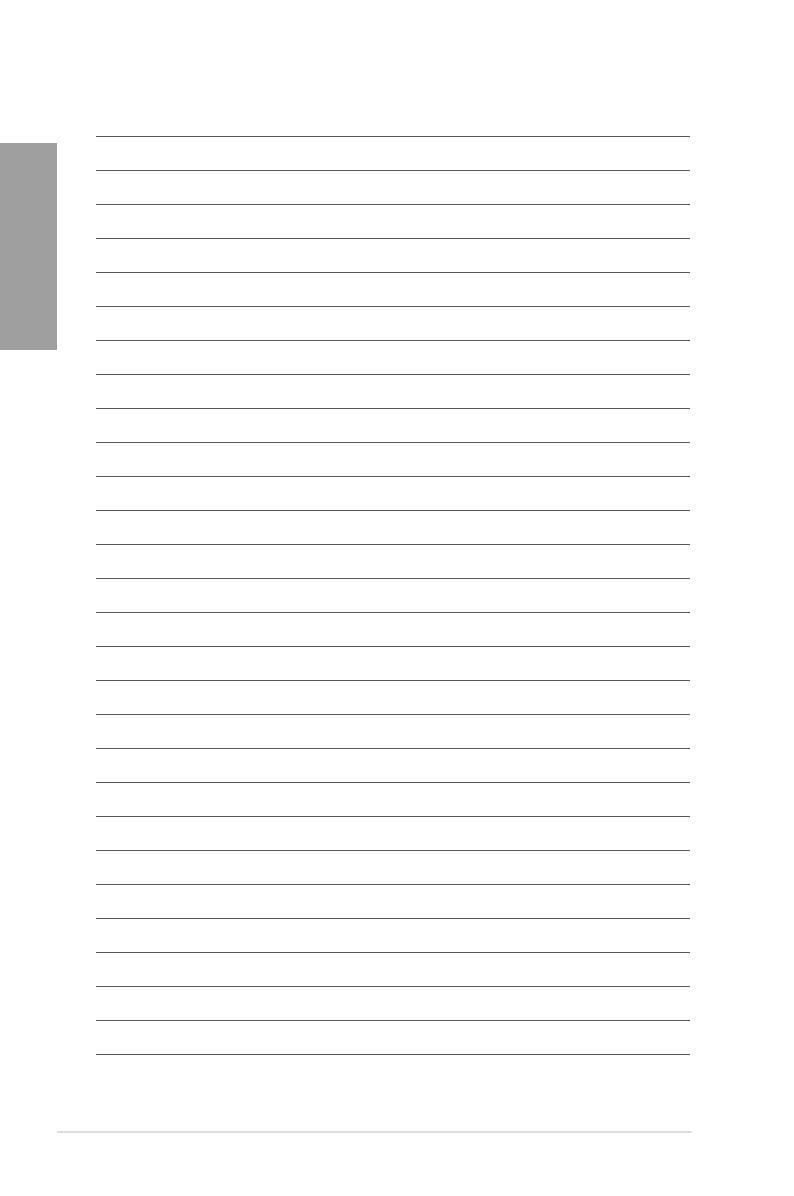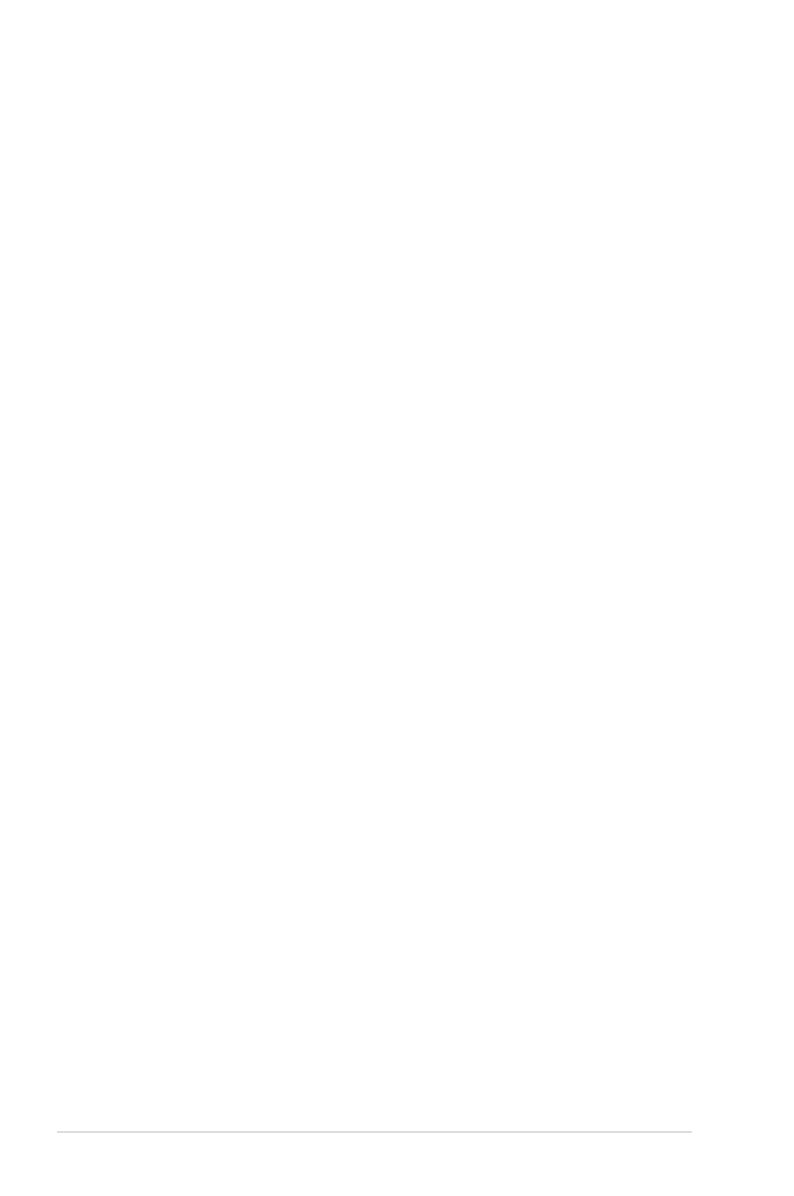
iv
Contents
2.7.2 Audio I/O connections ............................................................... 2-26
2.7.3 Internal connectors....................................................................2-29
2.8 Starting up for the rst time .................................................................... 2-40
2.9 Turning off the computer .........................................................................2-40
3.1 Knowing BIOS ............................................................................................ 3-1
3.2 Updating BIOS ............................................................................................ 3-1
3.2.1 ASUS Update utility.....................................................................3-2
3.2.2 ASUS EZ Flash 2 utility ............................................................... 3-4
3.2.3 ASUS CrashFree BIOS 3 utility................................................... 3-5
3.3 BIOS setup program .................................................................................. 3-6
3.3.1 BIOS menu screen ...................................................................... 3-6
3.3.2 Menu bar ..................................................................................... 3-6
3.3.3 Navigation keys ........................................................................... 3-7
3.3.4 Menu items..................................................................................3-7
3.3.5 Submenu items ........................................................................... 3-7
3.3.6 Conguration elds ..................................................................... 3-7
3.3.7 Pop-up window............................................................................3-7
3.3.8 Scroll bar ..................................................................................... 3-7
3.3.9 General help................................................................................3-7
3.4 Main menu .................................................................................................. 3-8
3.4.1 Primary IDE Master/Slave; SATA 1-5; SATA_E1 .........................3-8
3.4.2 Storage Conguration ............................................................... 3-10
3.4.3 AHCI Conguration ................................................................... 3-11
3.4.4 System Information ................................................................... 3-11
3.5 Ai Tweaker menu ......................................................................................3-12
3.5.1 Ai Overclock Tuner [Auto] ......................................................... 3-12
3.5.2 CPU Ratio Setting [Auto]...........................................................3-13
3.5.3 FSB Frequency [XXX] ............................................................... 3-13
3.5.4 PCIE Frequency [XXX]..............................................................3-13
3.5.5 FSB Strap to North Bridge [Auto] .............................................. 3-13
3.5.6 DRAM Frequency [Auto] ........................................................... 3-13
3.5.7 DRAM Timing Control [Auto] ..................................................... 3-13
3.5.8 DRAM Static Read Control [Auto] ............................................. 3-15
3.5.9 DRAM Read Training [Auto] ...................................................... 3-15
3.5.10 MEM. OC Charger [Auto] .......................................................... 3-15
3.5.11 Ai Clock Twister [Auto] .............................................................. 3-15
3.5.12 Ai Transaction Booster [Auto].................................................... 3-15
3.5.13 CPU Voltage [Auto] ................................................................... 3-16