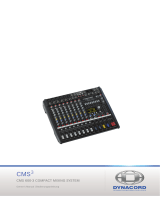Page is loading ...

1. Introduction
Welcome to AER. Thank you for purchasing the acoustiCube 3
– without a doubt the benchmark among amplifying systems
for acoustic instruments (MIPA Award 2004 for Best Acoustic
Amp).
With version “3” we have made improvements to sound,
dynamics, presence, and natural sound. Not to mention
the features!
In essence – we have combined all the suggestions of Cube en-
thusiasts with all our knowledge and without compromise. The
result is the acoustiCube 3. Enjoy it!
New for version 3
• Two identical channels
• Bass-reflex cabinet separated from the electronics
• New two-way speaker system
• 44V dynamic reserve in pre-amp EQ range
• Separately adjustable and stabilised power source
• Pre-amp matrix: three pre-amps, two phantom power,
combi-modus
• 32bit digital processor with USB-interface for parameter
adjustment manipulation
• Aux in, mute, insert
It is not easy to write a manual. For those of you with some
knowledge of the technical matters addressed, much of what
is mentioned may be obvious. Nevertheless, we recommend
you take the time to read through the manual. That can help
us to identify and correct mistakes and ambiguities. The acou-
stiCube 3 is a very complex amplifier – yet simple in its basic
operation. This manual will be constantly updated. Please be
so kind as to contact us via email [email protected] so that
we can provide you with updates for as long as downloads
from the website are not available. Thank you!
1.a Contents of Delivery
Your acoustiCube 3 is complete if you find the following:
acoustiCube 3 with bag, power cable, footswitch Acousticube
IIa and 8-pole Din-footswitch cable
• USB-cable type A/B 3m
• CD with setup, acoustiCube 3 control,
reset to factory settings
• Manual acoustiCube 3
• Manual acoustiCube 3 software
Contents:
1. Intoduction
1.a. Contents of Delivery
2. Precautionary Measures
3. Operating Elements
4. Operating Basics
4.1 Further Operating Elements
5. Model Development
6. Effect-Charts, 1 and 2
7. Wiring Diagram
8. Technical Data
9. Signal Flow Diagram
10. AER Link-Function/Insert Point
acoustiCube 3
Operating Instructions, version 1.0

acoustiCube 3 C
-2-
Should 48/9V phantom power be needed, first establish the
proper cable connection (balanced cable or XLR plug or
6.3 mm stereo plug) and then switch on the amplifier. Other-
wise the operating voltage will cause a short-circuit and en-
danger the functioning of your amplifier.
2. Precautionary Measures
Read all the directions in these operating instructions and
make sure that you understand them.
Pay attention to all warnings, instructions and supplementary
text written on the acoustiCube 3.
Always use a grounded mains connection with the appropriate
voltage supply. If you doubt whether the connection is groun-
ded, have a qualified expert check it.
Please replace blown fuses only with those of the same type
and rating. Do not repair them!
When using your acoustiCube 3 always take basic safety pre-
cautions to reduce to a minimum the risk of injury by fire or el-
ectric shock.
Always operate your acoustiCube 3 in a safe place where no
one can trip over the cables to avoid accidents or damages.
Do not operate your acoustiCube 3 near devices with strong el-
ectromagnetic fields such as large mains transformers, genera-
tors, neon lights etc. Do not lay the signal cable parallel to
power lines.
Ensure that your acoustiCube 3 is switched off before plugging
the power cable into the mains.
Before cleaning your acoustiCube 3, unplug it from the mains
supply. Use a damp cleaning cloth. Do not use cleaning agents,
and be careful that no liquid finds its way into the amp.
There are no parts within your acoustiCube 3 that can be servi-
ced by the user. Refer repairs and servicing to an agent autho-
rised by AER.
Any unauthorised repair or servicing will invalidate the
two-year warranty!
When using your acoustiCube 3, always take basic safety precautions to reduce the risk
of injury by fire or electric shock to a minimum.

channel pan effect panorama control
left: channel 1,
mid: channel 1+2,
right: channel 2
return effect return control, adds internal effect
power mains indicator
pre master level control for L-out,
R-out and record ch1/ch 2 out
master level control for the overal
acoustiCube 3 C
-3-
3. Operating Elements
Channel 2 same as channel 1
Input 2 input channel 2
Input 1 input channel 1
LED chain chain display for status and pre-amp choice
Clip overload indicator
Mute channel mute indicator
Piezo sources with piezo level, instruments
with passive pick-up systems only
Line sources with line-level,
instruments with active pre-amps and/or
magneticpickups
9V phantom supply for line function
is switched on when mode switch is
pressed in line modus for three seconds
mic sources with mic-level,
balanced and unbalanced
48V phantom supply 48V for mic function
is switched on when mode switch is
pressed in mic modus for three seconds
E/P Electret-microphone/Piezo pick-up
mode tip switch for input mode section
pad switch to adjust input sensitivity
gain input level control
colour switch to activate mid-range contour filter
mute mute control switch
Bass tone control for bass
middle tone control for mid-range
treble tone control for treble
program continuous program-selector encoder with
memory-function, internal effect
input 2
input 1
clip piezo 9 V 48 V
mute line mic e/p
mode
pad
colour
mute
gain bass middle treble
mute
channel 1
clip piezo 9 V 48 V
mute line mic e/p
mode
pad
colour
mute
gain bass middle treble
mute
channel 2program
channel
pan power
acoustiCube 3
2. 1
return pre master master
Front side, module (from left to right):

acoustiCube 3 C
-4-
USB USB-port, connection of the AER DSPs with your
computer for changing the effect parameters
master ctrl. Multipin-DIN-jack for connecting the AER
footswitch
effect 2 (external effect)
send output with EQ for external effect unit
pan effect channel control for external effect (left:
channel 1, middle: channel 1 + 2, right: channel
2), internal effect
return stereo jack for external effect unit or other sig-
nal-source
ser/par switch for serial or parallel effect mode
mic input balanced and unbalanced, parallel with front
panel input 2
Rear Module (from left to right)
tuner tuner output without tone control and effects
phones stereo-headphone output including effects and
aux-in signal. Use stereo plugs only!
sub 6.3 mm jack as an output to drive an
active sub-bass, AER SUB 12/400A
line output for active loudspeaker box including
tone control and effect, dependent on the ma-
ster-control
L-out line-out, adjustable via pre-master with tone
control, effect, stereo reproduction of external
effect and aux-in
R-out line-out, adjustable via pre master with tone
control, effect, stereo reproduction of external
effect and aux-in
record ch1/ch2 stereo jack,
tip: channel 1 and
ring: channel 2, including tone control,
without effect, pre-master
master insert effect loop: input->return = ring / output ->
send = tip, for serial effect looping or connec-
tion of AER amps via link-function (chapter10)
aux in cinch-input L/R for e.g. CD player
aux-return aux-return-control, mixes the aux-in signal to
the overall signal
presence presence-control, treble attenuation from 4kHz
di-level DI-level-control, controls the level of the
DI-signal
di pre/post DI-signal pre or post effect
di balanced XLR-output, pre-master, no tone control
notch notch-filter, center-frequency 120Hz, for
attenuation of feedback or instrument interfe-
rence
tuner
phones
sub
line
L-out
R-out
record
ch1/ch2
master
insert aux in aux
level
presence
DI
level
notch
di-pre post
effect
DI
USB
master ctrl.
send
return
pan
return
mic input
Caution:
Risk of electric shock.
Do not open.
1=gnd 2=pos3=neg
made in germany
effect 2
s
p
ser/par

Back Panel (left to right)
power power jack with fuse holder
voltage selector voltage selector switch 115/230V
ground lift ground lift switch which disconnects signal
ground from protective conductor
speaker out socket for passive bass box,
e.g. AER SUB 12/250P
acoustiCube 3 C
-5-
Model:AcoustiCube 3
S/N: 040000097
230/115 V Fuse 3.15 A
040 0000679

4. Operating Basics
Starting up
Ensure that the mains voltage at your location corresponds
with what is permitted for operating your acoustiCube 3. You
will find the necessary information on the rear sticker under
"voltage” (AC-voltage). Before starting the amp, both master-
and return-control should be on zero position (as far as it will
go left) and all other control buttons should be in mid positi-
on. Then make all necessary cable connections (mains, instru-
ment, microphone, or link). Now you can switch on your
acoustiCube 3 with the power switch at the rear of the amp.
The green power lamp indicates that the amp is ready for
operation.
Choosing the best adjustment
Decide which input stage at your amp is the best for your
purpose:
piezo for passive pickup systems only
line sources with line-level, instruments with ac-
tive pre-amps and magnetic pickups
9V phantom-power for line sources (max. power
check technical data)
mic balanced microphone input. Rear XLR-input
mic input is parallel to input 2
48V phantom voltage supply for condenser micro-
phone.
E/P for simultaneous operation of a passive piezo
pickup and an electret microphone using a
3-pole instrument cable with stereo 6.3 mm
plug. Assignment: tip=piezo, ring=mic.
sleeve=ground
Use the mode button to choose the appropriate input stage. In
order to activate phantom power/voltage, press the button in
line or mic modus for three seconds and the appropriate phan-
tom power/voltage will be switched on.
Level Control
Please check as follows:
Preconditions: Pad switch not in use, mute switch not in use;
preamp of the instrument (if present): EQ mid position, volume
open ca. 1/2 to 3/4.
Now set the pre master and master control at the
acoustiCube 3 in the zero position and increase the gain until
the clip indicator shortly flickers while playing powerfully. If
the gain adjusts itself ca.”9-11 o’clock”, you can be sure that
the source, e.g. your instrument + pickup
a) can completely level the Cube’s input stage and that
b) the overall background noise level (hiss, drone) is minimi-
zed. Then reduce the gain in order to create some headroom
(dynamic reserve) and determine the appropriate volume with
master control.
acoustiCube 3 C
-6-
The clip control generally indicates that the input signal is too
strong. In fact, changing the active tone control affects the clip
control. Short flickering is not dangerous. Still you should en-
sure that it stays that way. To be on the safe side, gain or volu-
me of the source (instrument, microphone) should be slightly
reduced to guarantee perfect and distortion-free reproduc-
tion. If necessary you can mute the amp’s channel with the mu-
te control. Mute can be operated via footswitch, but the effect
will be different (amp: ”hardwire”, footswitch: -40dB attenua-
tion).
Advice / Problems:
Full drive can be achieved at a very low gain level. If the input
signal is too strong it can be reduced with the pad-switch: if
you do not succeed in making the input stage clip by turning
on full gain and full volume on the instrument, the source’s
signal is too weak. The audible result is not up to the perfor-
ming standard of the acoustiCube. The background noise is
too loud and the chance for feedback increase.
Background Noise Analysis:
Leave the adjustments as they are and turn the gain at the
acoustiCube to the zero position. The only noise you will hear
now is that of the acoustiCube. Open the gain until the prior
position is reached, and then analyse how the background noi-
se level changes.
Tone Control:
The acoustiCube’s three band tone controls are active and con-
structed to fulfil the specific requirements of both acoustic in-
struments and other sources. The colour switches activate a
mid-cut-treble-boost-filter that especially suits finger picking.
AER DSP 4 Digital Effect – internal effect
The acoustiCube 3 has a built-in (internal) digital 32bit AER-ef-
fect processor. With the effect–programme–endless-encoder
you can choose between 100 (0-99) effect programmes (factory
settings: chapter 6). The number of the chosen effect can be
seen in the two-digit display. The direction in which you turn
the control does not matter.
You can connect your acoustiCube with a computer via USB-ca-
ble, change the effect program parameters that suit your
requirements, make combinations and store them under a new
name. (See software handbook).

Two of the 100 effects can be stored and recalled via the AER
footswitch. You can select an effect and by pressing the pro-
gramme-encoder on your acoustiCube this effect is stored. In
the display you will see one dot, right next to the first digit.
The first footswitch–memory–space is active. Selecting the se-
cond effect, the same procedure is followed. Now the display
shows two dots. The second footswitch–memory–space is ac-
tive. The footswitch button "memory” allows switching bet-
ween the two footswitch-memory-spaces.
The dots in the display correspond to the indicators on the
footswitch. The channel-pan control determines the effect’s
spreading between the two channels. Please use the following
control positions:
As far as it will turn left: internal effect on channel 1,
not on channel 2
Middle: internal effect on channel 1+2
As far as it will turn right: internal effect on channel 2,
not on channel 1
With the return level you determine the effect level of the
internal effect. If the effect is not necessary, set the return
level to the zero position (as far left as it will turn).
acoustiCube 3 C
-7-
program channel
pan return
2. 1
1
Memory
2
acoustiCube 3 display
acoustiCube 3 effect section
Acousticube footswitch
acoustiCube 3

For each function you will need the appropriate cable
connectors.
Example: As line output: stereo jack, tip + ring = hot, sleeve =
mass -> on mono jack.
For special AER link function, see the graphics in chapter 10.
The link function enables all the signals of the amplifiers
connected to be monitored on each amplifier even with diffe-
rent effect settings. The only restriction is that the levels are
interdependent. But in connection with an active speaker sy-
stem (pre master function, see above) you have a complete
PA–system which can be easily handled from the stage.
At the aux in inputs left/ right you can connect a CD/ MD play-
back signal and mix it to the overall signal with the aux level
control. The signal is connected to phones as well as to
L- and R –out.
With the presence control you can influence the tone colour of
the acoustiCube 3 by damping the whole treble range above
4 kHz. Thus you have the possibillity of adjusting your
acoustiCube 3 easily for use with the different instruments
(e.g. violin, classical and steelstring guitar, harmonica, etc.).
As a factory setting, maximum treble reproduction and trans-
parency were adjusted.
The electronic balanced XLR-output di is for the connection
with a mixing desk. Its output signal is the total output signal,
post-EQ. The di-pre post effect switch allows switching the
effects to the di signal. With the di level -control the output le-
vel can be adjusted to the mixing desk.
With the usb connection you can connect the acoustiCube 3
with your PC to change the effect parameters and design your
own effects. Please use the supplied USB A/B cable. For instruc-
tions please read the handbook Manual acoustiCube 3 Soft-
ware.The master control socket is a DIN–multipin–socket.
Here you can connect the Acousticube footswitch with the sup-
plied DIN–cable.
4.1 Further Operating Elements
Connections to module, rear (left to right, top to bottom)
At the tuner output, a line level is provided. You can connect a
tuner parallel to your instrument without having to reconnect
the instrument or connect the tuner into the signal path.
At the phones output a stereo headphone-amp with max.
2 x 100 mW / 32 Ohms provides you with monitoring possibili-
ties. Here the direct signal of channel 1 and channel 2 are mo-
no, but the effect parts are stereo. The master control serves as
volume control. The power amplifier and the loudspeaker are
not in operation.
The sub output is for the connection with the active auxiliary
AER bass-box SUB12/400A. A special filter system relieves the
loudspeaker system of the acoustiCube 3.
At line out the total output signal is located. Here you can
connect the active stereo extension AER CX8 and adjust the
final volume parallel with the master level.
L–out in connection with the R–out output as pre master total
outputs can be used
a) as parallel monitor paths or
b) for direct connection with an AER PA –system such as
AS281 or AS Q8 in combination with Sub 550D or CX8 in com-
bination with SUB12/400 (pre master function see above).
Record ch 1/ ch 2 bears the unmixed signals of channel 1 + 2,
post EQ, without effect and pre master. Here you have access
to the unmixed channel signals, e.g. for recording purposes.
master insert The insert effect loop is input and output on a
stereo jack for serial looping of effects with
tip = send = output and ring = return = input.
You can also use it for:
1. one additional line out
2. the link between two or more AER amps with insert
function (AG8, acoustiCube or Compact Classic or
Domino)
acoustiCube 3 C
-8-
tuner
phones
sub
line
L-out
R-out
record
ch1/ch2
master
insert aux in aux
level
presence
DI
level
notch
di-pre post
effect
DI
USB
master ctrl.
send
return
pan
return
mic input
Caution:
Risk of electric shock.
Do not open.
1=gnd 2=pos3=neg
made in germany
effect 2
s
p
ser/par

sory unit is connected, the signal cannot find its way into the
power amplifier, and you will hear nothing. This is not a mal-
function but a misuse.
When used in the serial mode,
the pan control should be set as follows: As far as it will turn
left: effect on channel 1, not on channel 2
middle: effect 2 on channel 1 and channel
As far as it will turn
right: effect 2 on channel 2, not on channel 1.
That is it – have fun!
AER GmbH
www.aer-amps.com
Copyright: AER, Recklinghausen
AER assumes no liability for printing mistakes. Technical data is
subject to alteration after printing.
That allows you to:
Switch between the two stored effects (memory 1, 2)
Switch on/ off the effect loops 1 + 2
Effect 1 (internal) on/ off: brief tapping
Effect 2 (external) on/ off: longer tapping
Connect volume pedals or footswitches to sockets ctr ch 1 and
ctr ch 2 to VCA level the volume of each channel or mute it
(e.g. in tuner mode) without affecting the sound.
When using a dual footwitch or a stereo volume pedal, a
single stereo connection with ctrl ch1 is sufficient.
effect 2 In addition, a further stereo effect unit, called
effect 2, can be connected. The send socket
needs to be connected to the input of the
effect unit.
The return socket is stereo, and accepts both output-channels
of the effect unit.
An "insert” -cable might be required (see "Wiring-Diagram”).
The effect return and effect pan controls correspond to the
controls at the front (effect 1).
Please consider:
If you use a mono accessory unit, you would also use a mono
return-cable. The effect signal lies on the tip. The Acousticube
internally uses the left effect portion of effect 1 that also lies
on the tip.
Thus your mono accessory unit is linked with the acoustiCube,
but is only operative for the Acousticube. The signal is only
available at line (line out) and r–out when a special stereo-
cable is used. The mono-signal of the accessory unit should lie
exclusively on the "ring” (middle ring) of the stereo jack (the
effect only works on the right side, therefore not on the acou-
stiCube, only on the accessory box CX8). But if you connect
"tip” and "ring” the mono-effect will spread to both sides (left
and right), that is to the acoustiCube as well as to the stereo
extension CX8.
The ser/par-switch switches effect 2 from serial to parallel mo-
de, depending on whether the original signal is supposed to
pass through the effect completely (e.g. for EQ or compressor)
or whether it is separated.
Please note:
The signal path is interrupted in the serial mode. If no acces-
acoustiCube 3 C
-9-

5. Model Development
From 1992 Acousticube I with ALESIS effect board
(16 effects)
1994 Revised model with 48V phantom power
from 12/1995 Change to Japan-FX-Board (ME-2)
with 16 effects
From 09/1996 AER Acousticube II with Japan-FX-Board
(ME-2/ME-32) New features: 100 effect
Three band tone controls
Connection for an active subwoofer
New power amplifier with output for an ad-
ditional passive Box (SUB10)
From 04/1998 AER Acousticube IIa with Japan-FX-Board
(ME-32)
New features: Balanced piezo input stage
100 effects, two with memory function and
switchable via AER footswitch
Mute/ master control function via pedal-
connection on AER footswitch
From 12/1998 New speaker system Beyma 8”BX/L
New power amplifier with two-step limiter
2000 New outfit with WB-spatter lacquer
From 04/2000 Revised effect chart: corrected assignment,
selectable phaser and combined effects
From 03/2002 AER Acousticube IIa with DSP3-FX-Board
(AER processing)
New features: Improvement of the effect
section’s audio quality
From 02/2003 Revised DSP3-firmware with combined
effects and further improved audio quality
From 07/2004 acoustiCube 3
acoustiCube 3 C
-10-

acoustiCube 3 C
-11-
6. Effect-chart, 1
Reverb Pgr. No. Grp. No. description size / time
Room
Room 0 1 Dark small
Room 1 2 mid
Room 2 3 large
Room 3 4 Soft small
Room 4 5 mid
Room 5 6 large
Room 6 7 Bright small
Room 7 8 mid
Room 8 9 large
Hall
Hall 9 1 Dark small
Hall 10 2 mid
Hall 11 3 large
Hall 12 4 Soft small
Hall 13 5 mid
Hall 14 6 large
Hall 15 7 Vocal short
Hall 16 8 mid
Hall 17 9 long
Hall 18 10 very long
Hall 19 11 Bright small
Hall 20 12 mid
Hall 21 13 large
Church
Church 22 1 Dark small
Church 23 2 mid
Church 24 3 Soft small
Church 25 4 mid
Church 26 5 large
Church 27 6 Wood small
Church 28 7 mid
Church 29 8 large
Church 30 9 xlarge
Church 31 10 Warm large
Church 32 11 xlarge
Church 33 12 Marble small
Church 34 13 mid
Church 35 14 large
Church 36 15 xlarge
Church
Cathedral 37 1 Dark
Cathedral 38 2 Warm
Cathedral 39 3 Marble
Cathedral 40 4 Dark long
Cathedral 41 5 Warm long
Cathedral 42 6 Marble long
Ambience Pgr. No. Grp. No. description size / time
Glass 43 1 Room
Glass 44 2 Hall
Glass 45 3 Church
Glass 46 4 XLarge
Church 47 1 small
Church 48 2 mid
Church 49 3 large
Warm 50 1 small
Warm 51 2 mid
Warm 52 3 large
Warm 53 4 xlarge
Dark 54 1 xlarge
Bright 55 1 xlarge
Bright 56 1 small
Bright 57 2 mid
Bright 58 3 large

acoustiCube 3 C
-12-
Special Acoustic Spaces & Outdoor Acoustic Spaces
Corridor 59 1 Warm long
Corridor 60 2 Dark long
Corridor 61 3 Bright long
Swimming Pool 62 4
Railway Station 63 5
Housing Estate 64 6
Ambience 65 7 Open Air
Ambience 66 8 Piazza
Ambience 67 9 Forest
Ambience 68 10 Alpin
Delay Pgr. No. Grp. No. description size/time
Soft reflection 69 1
Pan Delay 70 2 Spacy Pan Delay
Pan Delay 71 3 Fast Pan Delay
Pan Delay 72 4 Pan Delay long
Pan Delay 73 5 xlong
Vocal 74 6
Vocal 75 7 mid
Vocal 76 8 long
Vocal 77 9 slapback
Ambient Refelctions 78 10
Chorus Pgr. No. Grp. No. description size/time
Silky 79 1 warm
Warm 80 2 fast
Deep 81 3 bright fast
Mild 82 4 warm slow
Frozen 83 5
Phasing Chorus 84 6
Flanger Pgr. No. Grp. No. description size/time
Flanger 85 1 fast
Flanger 86 2 metallic fast
Flanger 87 3 silky slow
Flanger 88 4 spacy warm
Combinations Pgr. No. Grp. No. description size/time
Chorus Reverb 89 1
Chorus Reverb 90 2 bright bright
Chorus Delay 91 3
Chorus Delay 92 4
Ambience Delay 93 5
Ambience Delay 94 6
Church Delay 95 7
Groovy delay 96 8
Stumbling reflections 97 9
Soft reflections -->
small church 98 10
Delay --> Small church 99 11
6. Effect-chart, 2

acoustiCube 3 C
-13-
7. Wiring Diagrams
Typical „Insert-lead“
e.g. Effect II-Return, Master-Ctrl.
Stereo-lead (balanced)
e.g. Footswitch
Mono-lead (unbalanced)
e.g. Instrument
balanced Mic.-lead
unbalanced Mic.-lead
shield
shield
sleeve
tip ring
shield
shield
shield
tip ring
sleeve
shield
12
3
12
3
tip
tip
tip
ring
ring
Special Insert Cable

8. Technical Data
acoustiCube 3 C
-14-
Channel 1/2 Piezo: balanced/unbalanced
Sensitivity: -26dBV, -11dBV with
pad switch on
Noise: < -82dBV
Line/EP: unbalanced
Sensitivity: -28dBV, -13dBV with
pad switch on
Switchable 9 V phantom power on
ring ( 2x100mA max)
Noise: < -80dBV
Mic: balanced
Sensitivity: -38dBV
Noise: < -80dBV
Switchable 48 V phantom power
AUX In, L/R Cinch, unbalanced , 2x560mV
>5 k Ω(impedance depending on
"return" setting),
Effect 2 return Jack, stereo, unbalanced,
2x 750 mV, >5 k Ω(impedance
depending on "return" setting), left
channel on internal speaker
Clip indicator Headroom 6 dB
OUTPUTS
Tuner Jack 1.3V, 100 Ω
Phones Jack: stereo, max. 1.7 V RMS,
max. 2x 100 mW into 32 Ω
For headphones only.
Do not connect to other devices.
Do not use mono plugs.
DI out XLR: adjustable 60-240 mV,
100 Ω, balanced, pre/post effect
Sub bass Jack: max. 1.4 V (post master),
100 Ω, with left channel of effects
Activates 200 Hz active crossover
for built-in speaker
Line out Jack: max. 1.4 V (post master),
100 Ω, with right channel of ef-fects.
L out, R out Jack: adjustable 0–1.4 V, 100 Ω,
stereo effects, balanced
Record out channel 1/2
Jack, 1.2V, 100 Ω
Effect 2 send Jack: max. 1.2V depending on
"pan" setting, 100 Ω
Speaker out Subwoofer output: jack, max. 120 W into 8 Ω
Use only 8 Ωpassive subwoofers
with built-in 200 Hz crossover
(AER Sub10/200P).
Activates internal passive crossover
network for built-in speaker
Master control 8-pin DIN socket
for Acousticube IIa footswitch, features:
Ch. 1/2 volume control / mute
(max –40dB gain reduction)
Effects memory 1/2 toggle
Effect 1/2 on/off
EQ Channel 1:
Bass ±10 dB / 60 Hz
Middle ±6 dB / 600 Hz
Treble ±13 dB / 13 kHz
Colour –3 dB / 100 Hz +6 dB / 10 kHz
Channel 2:
Bass ±12 dB / 100 Hz
Middle ±12 dB / 1 kHz
Treble ±12 dB / 10 kHz
Presence filter +0/–16 dB / 10 kHz
Notch filter -24 dB at 120 Hz BW-12 dB = 36 Hz
Analog signal processing AER low-distortion limiter,
subsonic filter
Built-in effects AER 32-bit digital effects processor,
100 presets
Power amp 120 W sine-wave into 8 Ω,
discrete bipolar transistor design
Limiter threshold 100 W
Speaker system 2-way speaker
8" (20 cm) low-midrange
Hexacone driver, Neodymmagnet
1" (25 mm) dome tweeter,
Neodym magnet
Mains power AC 115/230 V (switchable),
50–60 Hz, max. 200 W
Mains fuse slow 3.15 A, 5x20 mm
Cabinet 15 mm (0.59") birch plywood
Finish waterbased acrylic, black spatter finish
Dimensions 330 x 330 x 265 mm (13"x13"x10.4") W x H x D
Weight 13.00 kg (28,66 lbs)
Notes
Input and output voltages refer to 1 kHz sine-wave test signal.
Input voltages refer to 100 Watts output into 8 Ω.
Piezo input sensitivities refer to 500 pF source capacitance and are given
as open-loop source voltages.
Output voltages refer to 50 mV at channel 1, line input. Impedance
values for inputs and outputs are inner imped-ances (not source or load
impedances - except for power. Noise measured at line output with
filter 22-22.000Hz, Gain at max. position, pad off, EQ flat, all returns at
min. position, input shorted, Master position refer to 100Watts
output into 8 Ohm (1.2V at sub bass)
Specifications and appearance subject to change without notice.

acoustiCube 3 C
-15-
9. Signal Flow Diagram, 1

acoustiCube 3 C
-16-
9.1. Signal Flow Diagram, 2

acoustiCube 3 C
-17-
10. Insert Point, AER Link-Function
tip
ring
tip
tip
ring
tip
tip
tip
ring
ring
insert
insert
line out
send
return
line out
return
In case of occupied „return” socket, due to the
insert operating, you can still loop an external
effect, using the effect „send” and the „aux in”
sockets.
external
effect
aux in
L
R
amp 1 amp 2 amp 3
amp 1 amp 3
amp 2
l-out r-out
link link
pre master
/