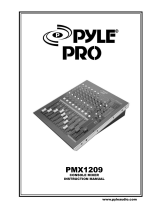Page is loading ...

L2404FX
-
USB
USB MIXER

2
L2404
-
USB
USB MIXER
L2404FX-USB Owner's Manual
TABLE OF CONTENTS
Welcome ......................................................................... 3
Main Features ................................................................. 3
Important Safety Instructions ......................................... 4
Front Panel Layout........................................................... 5
Front Panel Input Section................................................ 6 – 11
Control Section ............................................................... 11
Effects Section ................................................................. 12
Monitoring and Level Control........................................ 12 – 15
Back Panel Layout .......................................................... 16, 17
Recording and Playing Audio through USB ................. 18
Effects Preset Chart ......................................................... 18, 19
Troubleshooting .............................................................. 19, 20
Glossary of Terms ........................................................... 20, 21
Block Diagrams ............................................................... 22
Mixer Specifications ....................................................... 23
Warranty/FCC Statements ............................................ 24
WELCOME
MAIN FEATURES

3
www.HarbingerProAudio.com
L2404
-
USB
USB MIXER
WELCOME
Congratulations on your recent purchase of a new Harbinger
®
LvL Series mixer. They are the
perfect choice for bands, individual musicians and clubs who are looking for great-sounding mixes,
live performance durability and the audio specifications that studio users demand. To get the most
out of your new mixer, we suggest that you read through this entire manual at least once, then refer
back to it as needed.
MAIN FEATURES
Mic Preamps
The microphone preamplifiers for the L2404FX-USB were carefully developed to give you low
noise, high gain microphone intelligibility. With the 50dB of gain and the professional quality 48V
phantom power supply you can use studio quality condenser microphones with full assurance of
getting the most headroom and clarity.
Studio and Stage EQ Design
Along with great microphone preamplifiers, the mixer also has a high quality, analog EQ section that
was developed to offer a warm and full bodied sound for studio and stage recording environments.
Effects Processor
The internal Multi Core effects processors offers 24Bit/96k processing along with professional
quality A/D and D/A convertors to give pristine audio conversion with high resolution effects.
Built-in Compressors and Inserts
One of the most important things needed for live and studio mixing are dynamic compressors. The
L2404FX-USB has eight built-in compressors on the microphone inputs to help smooth out the typical
issues with live recording. Along with this you can also use other studio outboard gear with the
insert jacks on the mono microphone inputs.
USB Audio Interface
The L2404FX-USB mixer has a built-in, digital USB interface. This allows you to record and playback
stereo audio to and from your computer. It offers true plug and play compatibility with the USB class
compliant audio interface that is designed to work with most digital audio workstation software on
your computer.

4
L2404
-
USB
USB MIXER
L2404FX-USB Owner's Manual
FRONT PANEL LAYOUT
IMPORTANT SAFETY INSTRUCTIONS
DANGER
Exposure to extremely high noise levels may cause permanent hearing loss. Individuals vary considerably to noise-
induced hearing loss but most will lose some hearing if exposed to intense noise for a sufficient period of time.
Please use caution when using this device to avoid subjecting yourself or others to excessive sound pressure levels.
WARNING: To reduce the risk of fire or shock do
not expose this equipment to rain or moisture.
AVERTISEEMENT: Pour réduire les risques
d’incendie et d’électrocution, ne pas exposer ce
matérial à la pluie ou à l’humidité.
RISK OF
ELECTRIC SHOCK
DO NOT OPEN
RISQUE DE CHOC
ELECTRIQUE NE
PAS OUVRIR
RISK OF
ELECTRIC SHOCK
DO NOT OPEN
RISQUE DE CHOC
ELECTRIQUE NE
PAS OUVRIR
CAUTION: To reduce the risk of electric shock, do not
remove chassis. No user-serviceable parts inside.
Refer servicing to qualified service personnel.
AVERTISEEMENT: Pour réduire les risques d’incendie et
d’électrocution, ne pas exposer ce matérial à la pluie ou
à l’humidité.
THIS SYMBOL IS INTENDED TO ALERT THE USER TO THE PRESENCE OF NON-INSULATED
“DANGEROUS VOLTAGE” WITHIN THE PRODUCT’S ENCLOSURE THAT MAY BE OF SUFFICIENT
MAGNITUDE TO CONSTITUTE A RISK OF ELECTRIC SHOCK TO PERSONS
THIS SYMBOL IS INTENDED TO ALERT THE USER TO THE PRESENCE OF IMPORTANT
OPERATING AND MAINTENANCE (SERVICING) INSTRUCTIONS IN THE LITERATURE
ACCOMPANYING THE UNIT.
APPARATUS SHALL NOT BE EXPOSED TO DRIPPING OR SPLASHING AND THAT NO OBJECTS
FILLED WITH LIQUIDS, SUCH AS VASES, SHALL BE PLACED ON THE APPARATUS.
IMPORTANT SAFETY INSTRUCTIONS
1. Read all safety and operating instructions before using this product.
2. All safety and operating instructions should be kept for future reference.
3. Read and understand all warnings listed on the operating instructions.
4. Follow all operating instructions to operate this product.
5. This product should not be used near water, i.e. a bathtub, sink, swimming pool, wet basement, etc.
6. Use only a dry cloth to clean this product.
7. Do not block any ventilation openings. The product should not be placed flat against a wall or placed in a built-
in enclosure that will impede the flow of cooling air.
8. Do not install this product near any heat sources, such as radiators, heat registers, stoves or any other apparatus
(including heat–producing amplifiers) that produces heat.
9. Do not defeat the safety purpose of the polarized or grounding-type plug. A polarized plug has two blades
with one wider than the other. A grounding-type plug has two blades and a third grounding prong. The wide
blade or the third prong are provided for your safety. If the provided plug does not fit into your outlet, consult an
electrician for replacement of the obsolete outlet.
10. Protect the power cord from being walked on or pinched, particularly at plugs, convenience receptacles and the
point where they exit from the apparatus. Do not break the ground pin of the power supply cord.
11. When a cart is used, use caution when moving cart/apparatus combination to avoid injury from tip-over.
12. Unplug this apparatus during lightning storms or when unused for long periods of time.
13. Care should be taken so that objects do not fall and liquids are not spilled into the unit through the ventilation
ports or any other openings.
14. Refer all servicing to a qualified service professional. Servicing is required when the apparatus does not operate
normally or has been damaged in any way, including damage to the power cord or plug, damage due to
liquids spilled or objects dropped inside the unit, dropping the unit, or anything else that interrupts normal use
of the unit.
15. WARNING: To reduce the risk of fire or electric shock, do not expose this apparatus to rain or moisture.
16. Protective Ground Terminal. The apparatus shall be connected to an AC main socket with a protective earth
ground connection.

5
www.HarbingerProAudio.com
L2404
-
USB
USB MIXER
FRONT PANEL LAYOUT
1
2 3 4 5 6 7 8 9
10
11 12
13
14
15
16
18
19
20
21
24 25
2627 28
293031
17
22
23
32 33
34
35
36

6
L2404
-
USB
USB MIXER
L2404FX-USB Owner's Manual
FRONT PANEL INPUT SECTION
1
Mono Channels 1-8
These channels are designed for mono inputs, either microphone or line inputs.
2
Mic Input
XLR connector for a microphone-level signal. This input will accept virtually any
professional microphone. Some microphones, mostly condenser mics, need
phantom power to operate. This input also sends +48V phantom power to a
microphone when the Phantom Power is switched on. Switch on phantom power
on the back panel of the mixer. If you're unsure if your mic needs phantom power,
check the instructions or the manufacturer's website for information. Phantom power
should not hurt most microphones, except for very old microphones or some ribbon
microphones. If you have a device that plugs into the wall and has an XLR output
(like a mic pre/channel strip, guitar multi-effects processor, computer interface),
you should get an XLR-to-¼" TRS cable and plug it into the line input (below).
Line Input
This is a ¼” input that accepts a line-level signal, such as those provided by most keyboards and
other outboard gear. Either a balanced (TRS) or unbalanced (TS) cable can be plugged in here.
High impedance devices, such as guitars, should be connected to a Direct Injection (DI) box prior
to plugging into this input. The level of this input is also controlled by the gain control, explained
below. Do not use both the microphone and line inputs on the same channel. The mixer will distort
and the noise level will go up.
3

7
www.HarbingerProAudio.com
L2404
-
USB
USB MIXER
7
HPF Switch
This button turns on the High Pass Filter, which acts as a rumble filter to help decrease low
frequency noise beneath 75Hz, such as 60Hz hum from AC power from connected or nearby
electronics or appliances or noise from walking on the stage when a microphone is on.
4
Insert
The insert jack is designed for inserting a dynamic processor or EQ into the signal path of the input.
The jack is a TRS jack, which means that you need an insert cable, which is a Y cable with a stereo
TRS plug on one end and two separate TS mono jacks at the other end. One of the mono plugs goes
into the dynamics processor input and the other mono plug goes into output of the effects processor.
This creates a loop of the output of the mic preamp from the mixer into the dynamics processor and
then back into the mixer input (prefader).
5
Gain Control
Gain Control: Controls the input gain for the selected channel, from either the mic or line input.
If the gain is set too low, the output signal will be noisy when you turn it up at the level control. If
gain is set too high, it will distort. For best performance, set the gain while looking at the Level LED
meters. Start with the Gain knob fully to the left. Press the Solo button next to the Channel Fader
and press the PFL button under the Solo Mode Section beneath the LEDs on the right side of the
mixer. You’ll see the level of the input shown as green, orange and red LEDs. Now slowly turn up
the Gain knob. The signal should reach the orange LEDs during louder passages. If it reaches the
red, the signal will be distorting so reduce the Gain a bit. Remember to keep some “headroom”, or
additional space on the LEDs, to prevent the occasional very loud sound from distorting.
Sidebar: "Why are there two volume controls?" The Gain and Level controls work together to get the best
performance out of the mixer. A quiet signal may need more gain than a loud guitar amp going into a
sensitive microphone. Set the gain so that the level on each channel is roughly the same, then use the Level
controls to set the balance that you want in your mix.
6
Compressor
A compressor is a dynamics processor that increases the perceived loudness of the signal by
evening out the loud and quiet passages for a more consistent signal level. This knob controls the
threshold of the Compressor. Turn the knob to the right to lower the threshold, which increases the
perceived loudness. Turn the knob all the way to the left to raise the threshold. While the knob is in
the "OFF" position, no practical signal will reach the High threshold. Therefore, the Compressor will
be percieved as OFF.

8
L2404
-
USB
USB MIXER
L2404FX-USB Owner's Manual
11
Pan
The Pan control moves the signal between the left and right outputs. When turned fully to the left,
that channel will only show up on the left main output. When turned to the center, it will be sent in
equal volumes to the left and right outputs. Turned fully to the right, you will only hear it through the
right output.
9
Aux Sends
The Aux Send is a separate bus on the L2404FX-USB mixer. This means that you can have a different
mix on the aux bus than you do on the main outputs. This comes in handy in a few scenarios:
• Sending different amounts to the effects section, so that some instruments have more reverb
than others
• Setting up a headphone mix, so that a recording musician can hear exactly what they want
while you listen to your own mix
• Creating a monitor mix on stage, so that band members can hear what they need to perform
while you mix for the rest of the audience
8
EQ Section
The Mono channels of the L2404FX-USB have a 3 band EQ with a sweepable mid frequency. The
high and low equalizers are shelving filters that are plus or minus 15dB at their frequency bands.
The high EQ boosts or cuts all frequencies above 12kHz. Turn it up to bring out the breath of a
vocal or the high overtones of the cymbals. Turn it down to reduce finger squeaks on a guitar or
bass. The low EQ boosts or cuts all frequencies below 80Hz. Turn it up or down to change the
character of the kick drum, bass guitar or the lower octaves of a keyboard or piano. The mid EQ is
a semi-parametric EQ that has an adjustable frequency between 100Hz and 8kHz. Use the Mid
knob to set the amount of boost or cut and use the Freq knob to set the frequency.
Pre/Post Fader Button
This button switches the fader control from Pre or Post. For normal mixing operations, set the button
to Post Fader. If using the Aux bus for monitoring set it to Prefader.
10

9
www.HarbingerProAudio.com
L2404
-
USB
USB MIXER
12
Peak LED
The Peak LED lights up when the level coming into that channel is too loud. If you see this light flash,
turn that channel's Gain control down and the Level control up.
13
Mute LED and Button
Press this button to mute the channel. If the LED is lighted this means that you have the button pressed and
that the channel is muted and there will be no audio sent to the main mix and post-fader buses. Pre-fader
aux sends are unaffected by the mute switch.
14
Fader
This controls the volume level of the channel coming into the mixer. Once you have the gain level set
to not distort the input you should use the fader to control the volume of the input channel.
15
Channel Assignment Buttons
These buttons determine where the input channels are routed. Pressing the Sub 1-2 button will send
the channel to Subgroup 1 and 2. Pressing the Sub 3-4 button will send the channel to Subgroup 3
and 4. Pressing the MAIN L-R will send the channel to the Main Mix.
16
Solo
This Solo button allows the user to route the channel signal to the solo bus. This allows you to listen
to the selected channel's signal without affecting the main output signal. The signal is either routed
pre-fader or post-fader, depending upon whether or not the Solo Mode button is pressed. You can
read more about solo mode in section 32.

10
L2404
-
USB
USB MIXER
L2404FX-USB Owner's Manual
Stereo Channels 9-16
These channels are designed to be either stereo inputs or mono inputs depending
on how the inputs are used. For example, if you plug in two ¼” cables into the
left and right ¼” inputs the signals will be stereo. However if you plug in a single
¼” plug into the left ¼” input the channel will sum to mono. These inputs accept
standard +4dBu or -10dBv line level signals. The channel will also operate in
mono if you plug a microphone into the XLR jack. Unlike channels 1-8 there are
no compressors or inserts on these channels. There is, however, a 75Hz High Pass
Filter (HPF) for low frequency noise on channels 9 – 12 as on the mono channels.
The Gain knobs for the stereo channels 9/10 and 11/12 only influence the MIC
input. The Gain knobs for channels 13/14 and 15/16 only influence the LINE input.
Channel 11/12 can be used as a specific source for the USB audio input. So if you
have a computer that will play music into the mixer you can specifically use this
input by pressing the Source switch. This is handy for intermission music or backing
tracks. You can read more about using the USB connectivity of the L2404FX-USB in
the section labeled Recording and Playing Audio through USB.
Channels 13 – 16 also have an Aux input that can be used for connecting mobile
devices and other stereo sources via a 3.5mm unbalanced stereo cable. To use
the Aux input, press the button beneath the channel labeled Line / Aux. When the
button is off the channel will default to routing the left and right ¼” inputs.
17
18
Stereo Channel EQ Section
Because channels 9 -16 are stereo channels, each EQ knob on the selected
channel controls two EQs. The high and low EQs operate the same as on
Mono Channels 1 – 8. In order to match the performance of each side
of each stereo channel, the Mid EQ has been replaced by a fixed high
mid and a low mid EQ. These are peaking EQs set at 3kHz and 500Hz,
respectively, with +/-15dB of gain.
19
Stereo Channel Aux Sends
These aux sends operate like the aux sends on mono channels 1 – 8.

11
www.HarbingerProAudio.com
L2404
-
USB
USB MIXER
CONTROL SECTION
This area of the mixer is used to route the signal paths that come from the input channels
to the Main Outputs, Subgroups or Aux Send/Returns. It is also where the controls for
the Multi Core effects processor are located.
21
2TK Input and Output
These 2 Track unbalanced stereo RCA inputs can be used for connecting additional external
stereo audio sources such as CD players, tape machines or mobile devices. This stereo input can
be routed to the Control Room Outs, Phones or Main Outputs by pressing the appropriate switch
in the control section. The 2 Track outputs mirror the Main Mix output and their level is controlled
by the master fader.
20
Balance (BAL)
The Balance knob has a similar effect to the pan control explained in the previous section, but the
balance control just turns down one input or the other. As you turn the Balance knob to the right,
the signal coming into the Left/Mono input gets softer. This allows you to control the panning in
your mix without collapsing the stereo width of the input.
Effects Footswitch Input
This input is for an external footswitch controller that
can be used to turn on and off the internal Multi Core
Effects Processor.
22
Phones Output
This is a stereo output for driving a pair of headphones. The
output level is controlled by the Control Room/Phones knob.
23

12
L2404
-
USB
USB MIXER
L2404FX-USB Owner's Manual
MONITORING AND LEVEL CONTROL
EFFECTS SECTION
The L2404FX-USB mixer has a built-in Multi Core effects processor to make it easy to set up high quality effects for your mixes.
Preset
The L2404FX-USB mixer Multi Core effects processor has 25 presets. Each of these is a different effect type. The preset names
will show on the LCD display. Please see the list of Effects on page 19.
To select an effect type:
1. Turn the large encoder knob above the LCD to select the effect preset
2. Once you select the effect press the encoder button to confirm the change
3. Note: time-based effects such as Delay or Tremolo will show the acronym “BPM” for “Beats Per Minute” in the lower right
hand portion of the LCD screen.
To Change Parameters of an Effect
You can change the character of the effect depending on the effect type. Each time-based effect, such as Delay or Tremolo has
three editable parameters. Other effects will have two variations as well as two editable parameters. To change the parameters
press the Parameter button to select between the first and second editable parameter.
1. Turn the encoder knob to change the value
2. Press the encoder button down to save the selected value
3. After a few seconds the display will return to the effect type name
4. If you want to change to the other parameter press the Parameter button again. The LED’s next to the button will indicate if
you are on the first or second parameter
5. Turn the encoder knob to change the other value
6. Press the encoder button down to save the selected value
7. After a few seconds the display will return to the effect type name
Tap Button
On time-based effects presets, press this button at least twice at the desired tempo. This is useful for setting the delay time in
tempo with the music. For example, if you want a quarter note delay, press the Tap button on two successive beats of the music
and the delay time will jump to that tempo. The Tap button will blink according to the tempo you have selected.
For non-time-based effects, the Tap button will allow the user to select between two different variations of the effect. Press the
Tap button once to select the first variation. Press the Tap button again to select the second variation.
24
Master, Subgroup and 2 Track Assignment to Phones and Control Room
These buttons determine whether the Master, Subgroups and/or 2 Track inputs are routed to the
control room/headphone outputs.

13
www.HarbingerProAudio.com
L2404
-
USB
USB MIXER
25
Control Room and Phones Knobs
These set the level of the outputs to the control room and headphones.
26
2 Track to Mix
The 2TR to Mix button routes the 2 Track stereo RCA inputs to the main mix. The level
of this input is controlled by the output level of the external audio device.
27
Power LED
Indicates that the mixer is on.
28
48V Phantom Power LED
Indicates that the main phantom power switch is turned on (switch on the back panel).
Aux Send Knobs 1-4
These determine the master output level of all of the individual Aux Sends. There is a solo
button to solo the specific Aux Send.
Aux Send Knob 4 FX
This aux send can be routed to the Aux Send 4 Output, just as is done with Aux Send Knobs
1 – 3, however, it is also routed to the internal Multi Core effects module. The aux bus with
effects applied is routed to the DSP Effects Output, which can in turn be routed with a cable
to an external audio source. When a cable is inserted into the DSP Effects Output, the solo
button will solo the Aux Send 4 post the internal Multi Core effect module.
29

14
L2404
-
USB
USB MIXER
L2404FX-USB Owner's Manual
30
Aux Return Knobs
These knobs determine the level of the aux returns back to the mixer. Aux Return 3 can
be routed to the main mix or control room. Aux Return 4 can be routed to the main mix
and/or the subgroups by pressing the appropriate switches. Aux Return 4 is automatically
routed to the internal effects processor as well.
31
Ext Aux Send
These are for configuring the Aux Send 1 and 2 outputs with the internal Multi Core effects
processor. The External Aux Send 1 Return button allows you to select routing between the
analog Return A or the Direct FX Return to the Aux Send 1 and 2 Outputs, respectively. You
can adjust the send level of the effects with the External Aux Send knobs.
32
Level Meter
This 15 LED multi-segment display provides an accurate indication of the Master Out or
selected Solo signal level.
MAX
MAX
ON
Solo Mode Button (AFL and PFL) and LEDs
This button allows you to switch the solo mode between After Fader Listen (AFL) and Pre Fader
Listen (PFL) operations. When the button is pressed, the signal will be routed from the solo sources
post-fader and the AFL LED will be lit. This means that the position of the channel fader(s) that is
being soloed will determine the level heard when monitoring this channel in the Control Room and
Headphones. When the Solo Mode button is not pressed, the solo will be in Pre Fader Listen (PFL)
mode and the PFL LED will be lit. Use the solo function in PFL for setting the gain on inputs and use
AFL for normal soloing operations, such as reviewing an individual or selected number of channel
input signals to hear how they sound before they are routed to the main mix.
Solo Mode LED and Button
This solos the channel input to the mixer so you can only hear this channel coming into the mix. The
LED is lighted only when this button is pressed.
33

15
www.HarbingerProAudio.com
L2404
-
USB
USB MIXER
34
Subgroup to Main Mix Routing Buttons
This is where you can assign the input channels of a subgroup to the main
mix. You can route a subgroup to another mixer or send them out of the
subgroup outputs to a recording device. Subgroups can be useful for sub-
mixing several input channels into a mono or stereo mix to be controlled by
the faders in the subgroup mixer in the control section, for example allowing
the ability to control a multichannel drum mix via two subgroup faders (left
and right), rather than say, eight separate individual faders.
Subgroup Faders
These faders control the levels of the subgroups.
35
36
Master Fader
This fader controls the volume of the master outputs.

16
L2404
-
USB
USB MIXER
L2404FX-USB Owner's Manual
BACK PANEL LAYOUT
3 54
111 2
6 7 8 9
10
1
Power Switch
This switch turns on the power for the L2404FX-USB mixer. Be sure to have the switch in the off
position when plugging and unplugging the mixer from the AC power cable. Any amplifiers or
powered speakers connected to the mixer should be turned on after the mixer is turned on and
turned off before the mixer is turned off, to prevent damage to amplifiers and speakers.
2
Phantom Power Switch
This switch turns on the 48V power to the microphone inputs of the mixer. This only should be turned
on when connecting condenser type microphones to the mixer. Turn down the Master Volume before
turning Phantom Power on to avoid loading circuit noise. The Phantom Power LED on the front panel
will light when this is turned on.
3
USB Interface Jack
This is a Class Compliant USB 1.1 interface that allows you to connect the mixer directly to and from
a computer to play and record stereo audio.
4
Main Outputs
The L2404FX-USB has two pairs of stereo outputs. One pair has XLR jacks and the other are
balanced TRS ¼” jacks. Both can be used simultaneously.

17
www.HarbingerProAudio.com
L2404
-
USB
USB MIXER
8
Subgroup Out
The subgroup outs are balanced ¼” TRS outputs, which can be assigned for use
by the individual channel assignment buttons and the corresponding subgroup out
faders on the front panel.
9
Aux Return Inputs
The aux return inputs are dual balanced ¼” TRS inputs, designed primarily
for returning stereo signals back into the mixer after they have been routed
from the aux send outputs to external effects processors. If you are using a
mono signal back to the mixer you should use the left jack which will sum the
input to mono. You can also use the aux inputs as additional inputs.
10
Aux Send Outputs
The aux send outputs are balanced ¼” TRS outputs which are fed by the top
panel Aux Send knobs. The aux send outputs are at line level so if you are using
these for monitoring these should be connected to a power amp before going to
speakers or connected directly to powered speakers. You can also use the aux
sends to route signals to external effects processor and the effected audio from
the output back to the Aux Return jacks.
6
Control Room Out
The Control Room outputs are designed to allow monitoring of the mix by a sound engineer,
often via studio monitor speakers in a separate room of a recording studio, however they can
be used for other purposes as well. The level of these outputs is controlled by the Control Room
knob on the front panel. This output is at line level and requires a power amp with speakers or
powered speakers.
7
DSP Effects Out
This is an unbalanced, stereo ¼” output which sends the signal from the aux send 4 bus after it has
been routed to the internal Multi Core effects processor.
5
Main Inserts
These jacks allow you to insert an external effects processor before the output of the main outputs.
11
Direct Outs
These outputs send the signal from the first 8 mono input channels directly
out from the mixer (post fader, post EQ and post Mute).

18
L2404
-
USB
USB MIXER
L2404FX-USB Owner's Manual
EFFECTS PRESET CHART
To Playback Audio
1. Connect your computer to the mixer with a USB cable. Your computer should see the mixer as a device labeled “USB Audio Codec”.
2. Select the mixer to playback audio from your system control panel.
3. Playback audio from your application.
4. Channels 11/12 are the playback channels for USB audio. Press the USB source button on this channel so that audio will playback.
When the button is off, this channel will take its input from the microphone preamp or left and right ¼” inputs
5. If you don’t hear any audio make sure the fader for the channel is up as well as the main fader.
To Record Audio
1. Connect your computer to the mixer with a USB cable. Your computer should see the mixer as a device labeled “USB Audio Codec”.
2. Select the mixer to playback and record audio from your system control panel.
3. Setup your mixer to have audio coming in as you normally would.
4. Start up your DAW application on your computer
5. Make sure your DAW application is setup to receive audio from the USB Audio Codec (the mixer)
6. Create an audio track on your mixer and enable it to record. To avoid a feedback loop turn down the fader on channel 11/12 or
switch the USB source button to off.
7. Perform your audio on the mixer and record the track on your DAW application.
8. After recording you can play back the track from your computer to the mixer to hear the playback. Be sure to enable the USB input
on the mixer or bring up the fader if you pulled it down when recording.
RECORDING AND PLAYING BACK
AUDIO THROUGH USB
TROUBLESHOOTING
Preset Name Variable Parameter Tap Control Description
1 CHORUS Depth, Speed Wav Shape Tri/Sine Chorus ensemble effect with short delays
2 FLANGER Depth, Res Oscillation Speed Classic stereo flanger with a slow sweep
3 PHASER Depth, Res Oscillation Speed Modulated sweeping effect
4 TREMOLO Depth Oscillation Speed Rapid reiteration of a note producing
prominent overtones
5 DELAY Feedback, Mod Delay Time Simple mono delay, great for vocals and guitars
6 ECHO Time, Damp Delay Time Classic echo effect. Reflection of sound
7 RV-ROOM 1 Time, Pre Delay Dampening Bright/Dark Emulates a small studio room, great for adding
ambience to drums and instruments
8 RV-ROOM 2 Time, Pre Delay Dampening Bright/Dark Emulates a large studio room, great for adding
ambience to drums and instruments
9 RV-CHAM Time, Pre Delay Dampening Bright/Dark Gives the sound of a classical chamber, ideal
for string, and wind instruments
10 RV-THEAT Time, Pre Delay Dampening Bright/Dark Gives the sound of a large theatre, great for
adding ambience to instruments and vocals
11 RV-HALL Time, Pre Delay Dampening Bright/Dark Gives the sound of a concert hall, ideal for
keyboards, string, and wind instruments
12 RV-CHURCH Time, Pre Delay Dampening Bright/Dark Gives the sound of a Church, ideal for
keyboards, string, and wind instruments

19
www.HarbingerProAudio.com
L2404
-
USB
USB MIXER
EFFECTS PRESET CHART
RECORDING AND PLAYING BACK
AUDIO THROUGH USB
TROUBLESHOOTING
In this chapter, we'll discuss common problems and their solutions, as well as who to contact if things go wrong with your mixer.
A microphone is plugged in, but you don't see any level on the main meters.
• Are the Gain and Level knobs turned up?
• Is the Main Mix fader turned up?
• If the mic needs phantom power, is the Phantom Power turned on?
(Try it if you aren't sure.)
• Try a different microphone cable and/or microphone.
• Check the power connections, your power strip, extension cords, etc.
You can hear everything, but it's very noisy.
• Are all of the level controls turned up very high? Try turning those down and the gain controls up.
Set the mixer to unity gain (see glossary).
• Turn down the FX return. If that was the problem, try sending more signal to the effects by turning all of the aux knobs up.
• Try turning down channels one at a time. If there is one channel that is contributing most of the noise, try fixing that at the source.
You can see level on the meters, but can't hear anything through the control room speakers.
• If the 2 Track RCA inputs is the source, is the 2 Track to Control Room/Phones button on?
• If a Subgroup is the source, is the necessary channel Subgroup assignment switch on and the corresponding Subgroup
fader up?
• If Aux Return 3 is the source, is the Control Room/Main Mix button on so that the signal is routed to the Control Room?
• Are the monitors switched on?
• If only one output is working, try switching the left and right outputs. If the same channel isn't working, the problem is with
the speaker.
13 RV-PLATE Time, Pre Delay Dampening Bright/Dark Emulation of a 70's plate reverb - a smooth
decay for instruments
14 RV-SPRING Time, Threshold Dampening Bright/Dark The sound of a spring reverb, adds a funky
vintage sound to guitars
15 RV-GATED Time, Pre Delay Dampening Bright/Dark Gated ambience. Applicable to vocals
and instruments
16 DETUNE Detune, Pre Delay Dampening Bright/Dark Slow pitch modulation with saturation
17 PSHIFTX1 Pitch Shift, Pre Delay Detune On/Off Pitch modulation with pre delay
18 PSHIFTX2 Shift A, Shift B Spread Narrow/Wide Pitch Modulation variation
19 VOCDBLER Detune, Delay Spread Narrow/Wide Vocal doubler effect - a Pitch Shifter with a slight
echo to fatten vocals or guitars
20 DEL-CHOR Bal, Depth Delay Time Mono Delay with Chorus effect
21 REV-MDEL Bal, Time Delay Time Mono Delay with Reverb
22 REV-PDEL Bal, Time Delay, Time Reverb with a short stereo ping-pong delay
23 REV-CHOR Bal, Time Oscillation Speed Reverb and Chorus multi-effect, nice
on keyboards
24 REV-FLGR Bal, Time Oscillation Speed Reverb with flanger multi-effect, interesting
with guitar
25 REV-VOCD Bal, Detune Dampening Bright/Dark Reverb with vocal doubler multi-effect, great for
pop vocals

20
L2404
-
USB
USB MIXER
L2404FX-USB Owner's Manual
GLOSSARY OF TERMS
BALANCED
A 3-conductor (including shield), low-impedance connection. Balanced cables are the preferred method for hum-free
interconnection of a sound system for their noise-rejection characteristics. (Also see Unbalanced.)
BUS
An output destination in a mixer, that allows for the routing of individual input signals. For example, the left and right main
outputs are each called buses, because you can send a channel to one or both of them by using the pan or balance knob on the
individual input channel.
CHANNEL
One of any number of signal paths in an audio circuit, such as input channel, output channel, recording channel, left channel, right
channel, etc.
DECIBEL (DB)
A term representing the ratio between different audio levels. It can either refer to the electrical signal running through a channel or
the acoustic sound level coming from a sound source.
DELAY
Like an echo, this effect duplicates the original signal, then plays it back at a rate you control. The rate at which these repeats
occur is the “delay time.”
You turned up the Aux Return 4 knob, but can't hear the effects.
• Are you sending enough level to the master Aux Send 4 output? If not, then turn up the individual channel Aux 4 Send
knobs and then the master Aux 4 Send Knob.
• Is the Aux 4 Return being routed to the intended bus in order for you to hear it?
• If you are trying to route the Aux 4 Return to the Subgroups, press the Main Mix/Subgroups button and the button for the
Subgroups to which you want to route the Aux 4 Return. Make sure the associated Subgroup faders are up and the button
for the desired Subgroups is pressed in the Control Room/Headphones assignment section and the knob for the Control
Room or Headphones is turned up as well.
• If you want to route the Aux 4 Return to the main mix, make sure the Main Mix/Subgroup button is off and the Main
Mix button is pressed in the Control Room/Phones assignment section and the knob for the Control Room or Phones is
turned up as well.
You turned up the Aux Return 4 knob, but can't hear the effects.
• Are you sending enough level to the master Aux Send 4 output? If not, then turn up the individual channel Aux 4 Send
knobs and then the master Aux 4 Send Knob.
• Is the Aux 4 Return being routed to the intended bus in order for you to hear it?
• If you are trying to route the Aux 4 Return to the Subgroups, press the Main Mix/Subgroups button and the button for the
Subgroups to which you want to route the Aux 4 Return. Make sure the associated Subgroup faders are up and the button
for the desired Subgroups is pressed in the Control Room/Headphones assignment section and the knob for the Control
Room or Headphones is turned up as well.
• If you want to route the Aux 4 Return to the main mix, make sure the Main Mix/Subgroup button is off and the Main Mix
button is pressed in the Control Room/Phones assignment section and the knob for the Control Room or Phones is turned
up as well.
/