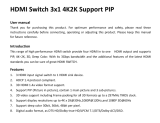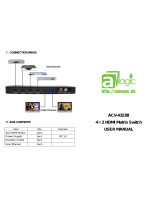Page is loading ...

LVP605
LVP605
LVP605
LVP605
LED
LED
LED
LED HD
HD
HD
HD Video
Video
Video
Video Processor
Processor
Processor
Processor
USER
USER
USER
USER ’
’
’
’ S
S
S
S MANUAL
MANUAL
MANUAL
MANUAL

LVP605
LVP605
LVP605
LVP605 User
User
User
User
’
’
’
’
s
s
s
s Manual
Manual
Manual
Manual
---------------------------------------------------------------------------------------------------
---------------------------------------------------------------------------------------------------
---------------------------------------------------------------------------------------------------
---------------------------------------------------------------------------------------------------
LED
LED
LED
LED VIDEO
VIDEO
VIDEO
VIDEO PROCESSOR
PROCESSOR
PROCESSOR
PROCESSOR
2
TABLE
TABLE
TABLE
TABLE OF
OF
OF
OF CONTENTS
CONTENTS
CONTENTS
CONTENTS
I.
I.
I.
I. Safety
Safety
Safety
Safety precautions
precautions
precautions
precautions 3
3
3
3
II.
II.
II.
II. Packing
Packing
Packing
Packing list
list
list
list 4
4
4
4
III.
III.
III.
III. Connections
Connections
Connections
Connections of
of
of
of hardware
hardware
hardware
hardware
1.
1.
1.
1. Rear
Rear
Rear
Rear view
view
view
view 5
5
5
5
2.
2.
2.
2. Port
Port
Port
Port description
description
description
description 5
5
5
5
3.
3.
3.
3. Connection
Connection
Connection
Connection diagram
diagram
diagram
diagram 6
6
6
6
IV
IV
IV
IV
.
.
.
. Frontal
Frontal
Frontal
Frontal panel
panel
panel
panel operations
operations
operations
operations
1.
1.
1.
1. Diagram
Diagram
Diagram
Diagram of
of
of
of frontal
frontal
frontal
frontal panel
panel
panel
panel 7
7
7
7
2.
2.
2.
2. Button
Button
Button
Button instructions
instructions
instructions
instructions (operation
(operation
(operation
(operation mode)
mode)
mode)
mode) 8
8
8
8
V.
V.
V.
V.
Set
Set
Set
Set up
up
up
up
(I)
(I)
(I)
(I) User
User
User
User parameter
parameter
parameter
parameter setup
setup
setup
setup 12
12
12
12
1.
1.
1.
1. Enter
Enter
Enter
Enter setup
setup
setup
setup of
of
of
of LVP605
LVP605
LVP605
LVP605 12
12
12
12
2.
2.
2.
2. Select
Select
Select
Select language
language
language
language 13
13
13
13
3.
3.
3.
3. Output
Output
Output
Output image
image
image
image set
set
set
set up
up
up
up 14
14
14
14
4.
4.
4.
4. Text
Text
Text
Text Overlay
Overlay
Overlay
Overlay Setup
Setup
Setup
Setup 15
15
15
15
5.
5.
5.
5. Brightness
Brightness
Brightness
Brightness /
/
/
/ contrast
contrast
contrast
contrast /
/
/
/ color
color
color
color /
/
/
/ Sharpness
Sharpness
Sharpness
Sharpness 16
16
16
16
6
6
6
6 .
.
.
. Audio
Audio
Audio
Audio configurations
configurations
configurations
configurations 17
17
17
17
7.
7.
7.
7. Hot
Hot
Hot
Hot Spare
Spare
Spare
Spare setup
setup
setup
setup
17
17
17
17
8.
8.
8.
8. Factory
Factory
Factory
Factory district
district
district
district setup
setup
setup
setup 18
18
18
18
(II)
(II)
(II)
(II) PIP/POP
PIP/POP
PIP/POP
PIP/POP setup
setup
setup
setup 19
19
19
19
(III)
(III)
(III)
(III) Mosaic
Mosaic
Mosaic
Mosaic setup
setup
setup
setup 21
21
21
21
VI.
VI.
VI.
VI. Specifications
Specifications
Specifications
Specifications 26
26
26
26
VII
VII
VII
VII . Copyright
Copyright
Copyright
Copyright info
info
info
info …………………………………………………………
…………………………………………………………
…………………………………………………………
………………………………………………………… .28
.28
.28
.28

LVP605
LVP605
LVP605
LVP605 User
User
User
User
’
’
’
’
s
s
s
s Manual
Manual
Manual
Manual
---------------------------------------------------------------------------------------------------
---------------------------------------------------------------------------------------------------
---------------------------------------------------------------------------------------------------
---------------------------------------------------------------------------------------------------
LED
LED
LED
LED VIDEO
VIDEO
VIDEO
VIDEO PROCESSOR
PROCESSOR
PROCESSOR
PROCESSOR
3
I.
I.
I.
I. Safety
Safety
Safety
Safety Precautions
Precautions
Precautions
Precautions
Danger!
Danger!
Danger!
Danger!
There is high voltage in the processor, to prevent any unexpected
hazard, unless you are maintenance , please do not open the cover of the
device.
Warning!
Warning!
Warning!
Warning!
1. This device shall not encounter water sprinkle or splash, please do not
place anything containing water on this device.
2.
To
prevent fire, keep this device far from any fire source.
3. If this device gives out any strange noise, smoke or smell, please
immediately unplug the power cord from receptacle, and contact local
dealer.
4.
4.
4.
4. Please
Please
Please
Please do
do
do
do not
not
not
not plug
plug
plug
plug or
or
or
or unplug
unplug
unplug
unplug DVI
DVI
DVI
DVI signal
signal
signal
signal cable
cable
cable
cable if
if
if
if the
the
the
the device
device
device
device is
is
is
is
powered
powered
powered
powered on.
on.
on.
on.
Caution!
Caution!
Caution!
Caution!
1. Please thoroughly read this manual before using this device, and keep
it well for future reference.
2. In the event of lighting or when you are not going to use the device for
a long time, please pull the power plug out of receptacle.
3. Nobody other than professional technicians can operate the device,
unless they have been appropriately trained or under guidance of
technicians.
4.
To
prevent equipment damage or electric shock, please don ’ t fill in
anything in the vent of the device.
5. Do not place the device near any water source or anywhere damp.
6. Do not place the device near any radiator or anywhere under high
temperature.
7.
To
prevent rupture or damage of power cords, please handle and keep
them properly.
8. Please immediately unplug power cord and have the device repaired,
when
1) Liquid splashes to the device.
2) The device is dropped down or cabinet is damaged.
3) Obvious malpractice is found or performance degrades.

LVP605
LVP605
LVP605
LVP605 User
User
User
User
’
’
’
’
s
s
s
s Manual
Manual
Manual
Manual
---------------------------------------------------------------------------------------------------
---------------------------------------------------------------------------------------------------
---------------------------------------------------------------------------------------------------
---------------------------------------------------------------------------------------------------
LED
LED
LED
LED VIDEO
VIDEO
VIDEO
VIDEO PROCESSOR
PROCESSOR
PROCESSOR
PROCESSOR
4
II.
II.
II.
II. Packing
Packing
Packing
Packing list
list
list
list
Please unpack the product with care, then check whether all the following
things are included in the package. I f anything is found missing, please contact
the dealer.
Standard
Standard
Standard
Standard accessories
accessories
accessories
accessories
The accessories supplied with this LED Video Processor may differ from the
figures contained in the User
’
s Manual, but they are applicable for the regions
where you live.
DVI cable (150cm), 1pcs
BNC-RCA adapter: 2 pcs, Cabinet stator: 2 pcs, Screws: 6 pcs
User
’
s Manual Power cord (1.5m)1pcs S-VIDEO cable (1.5m)
,
DVI cable (1.5m), 1pcs DVI cable (0.5m), 1pcs Disk
R s232 cable (1.5m) BNC-RCA adapter: 3 pcs PCB Connector (Audio)

LVP605
LVP605
LVP605
LVP605 User
User
User
User
’
’
’
’
s
s
s
s Manual
Manual
Manual
Manual
---------------------------------------------------------------------------------------------------
---------------------------------------------------------------------------------------------------
---------------------------------------------------------------------------------------------------
---------------------------------------------------------------------------------------------------
LED
LED
LED
LED VIDEO
VIDEO
VIDEO
VIDEO PROCESSOR
PROCESSOR
PROCESSOR
PROCESSOR
5
III.
III.
III.
III. Connections
Connections
Connections
Connections of
of
of
of hardware
hardware
hardware
hardware
1.
1.
1.
1. Rear
Rear
Rear
Rear view
view
view
view
Figure 1
2.
2.
2.
2. Port
Port
Port
Port description
description
description
description
1
1
1
1 ) Video
Video
Video
Video Input
Input
Input
Input
LVP605
LVP605
LVP605
LVP605 supports 10-channel signal input, including:
Port name Description
V1~V
V1~V
V1~V
V1~V 3
3
3
3 3-channel PAL/NTSC composite video input
S
S
S
S -
-
-
- Video
Video
Video
Video 1-channel PAL/NTSC S-video input
YPbPr
YPbPr
YPbPr
YPbPr
1-channel
1-channel
1-channel
1-channel component
component
component
component HD
HD
HD
HD signal
signal
signal
signal input
input
input
input
VGA
VGA
VGA
VGA 1~VGA2
1~VGA2
1~VGA2
1~VGA2 2-channel computer analog signal input
DVI
DVI
DVI
DVI
1-channel
1-channel
1-channel
1-channel computer
computer
computer
computer DVI
DVI
DVI
DVI digital
digital
digital
digital signal
signal
signal
signal input
input
input
input
HDMI
HDMI
HDMI
HDMI
1-channel
1-channel
1-channel
1-channel HDMI
HDMI
HDMI
HDMI digital
digital
digital
digital HD
HD
HD
HD signal
signal
signal
signal input
input
input
input
EXT.
EXT.
EXT.
EXT.
1-channel
1-channel
1-channel
1-channel extended
extended
extended
extended signal
signal
signal
signal input
input
input
input
EXT. input signal can be 1xSDI/HD-SDI or 1xVGA/DVI/HDMI.
2
2
2
2 ) Audio
Audio
Audio
Audio Input
Input
Input
Input
LVP605
LVP605
LVP605
LVP605 supports 5-channel stereo audio switch. Of which, 3
channels are DVI (only available when the input signals are HDMI
signals), HDMI and SDI audios, the other 2 channels are AD1, AD2
external input audio. AD1 and AD2 can connect the audio inputs
corresponding video inputs separately and switch synchronous
with the related video input.
3
3
3
3 ) Video
Video
Video
Video Output
Output
Output
Output (DVI)
(DVI)
(DVI)
(DVI)
Port Description
VGA
VGA
VGA
VGA OUT
OUT
OUT
OUT 1-channel analog RGBHV signal output,
it can be connected to a local display

LVP605
LVP605
LVP605
LVP605 User
User
User
User
’
’
’
’
s
s
s
s Manual
Manual
Manual
Manual
---------------------------------------------------------------------------------------------------
---------------------------------------------------------------------------------------------------
---------------------------------------------------------------------------------------------------
---------------------------------------------------------------------------------------------------
LED
LED
LED
LED VIDEO
VIDEO
VIDEO
VIDEO PROCESSOR
PROCESSOR
PROCESSOR
PROCESSOR
6
device and used as monitor (it is strongly
recommended to use this port when
operating and setting LVP605
LVP605
LVP605
LVP605 ).
DVI
DVI
DVI
DVI OUT1
OUT1
OUT1
OUT1 /
/
/
/
DVI
DVI
DVI
DVI OUT2
OUT2
OUT2
OUT2
2 same DVI digital graphic signal output,
it can be connected with external LED
transmission card or LED transmission
box
SDI
SDI
SDI
SDI / HDSDI
HDSDI
HDSDI
HDSDI ( OUT
OUT
OUT
OUT ) 1-channel digital video signal loop output
DVI
DVI
DVI
DVI Loop
Loop
Loop
Loop OUT
OUT
OUT
OUT 1-channel computer DVI
DVI
DVI
DVI digital signal loop
output
4
4
4
4 ) Audio
Audio
Audio
Audio Output
Output
Output
Output (AUDIO
(AUDIO
(AUDIO
(AUDIO OUT)
OUT)
OUT)
OUT)
It will output the audio input corresponding to the video input
signals.
5
5
5
5 ) Signals
Signals
Signals
Signals of
of
of
of other
other
other
other ports
ports
ports
ports
RS232 serial communication port
3.
3.
3.
3. Connection
Connection
Connection
Connection diagram
diagram
diagram
diagram

LVP605
LVP605
LVP605
LVP605 User
User
User
User
’
’
’
’
s
s
s
s Manual
Manual
Manual
Manual
---------------------------------------------------------------------------------------------------
---------------------------------------------------------------------------------------------------
---------------------------------------------------------------------------------------------------
---------------------------------------------------------------------------------------------------
LED
LED
LED
LED VIDEO
VIDEO
VIDEO
VIDEO PROCESSOR
PROCESSOR
PROCESSOR
PROCESSOR
7
IV
IV
IV
IV
.
.
.
. Frontal
Frontal
Frontal
Frontal panel
panel
panel
panel operations
operations
operations
operations
1.
1.
1.
1. Diagram
Diagram
Diagram
Diagram of
of
of
of frontal
frontal
frontal
frontal panel
panel
panel
panel
3 2
1
4 6 5
8
10
9
7
1 ) Input
Input
Input
Input selecting
selecting
selecting
selecting buttons
buttons
buttons
buttons ( V1,
V1,
V1,
V1, V2,
V2,
V2,
V2, V3,
V3,
V3,
V3, S-Video,
S-Video,
S-Video,
S-Video, DVI,
DVI,
DVI,
DVI, VGA1,
VGA1,
VGA1,
VGA1, VGA2,
VGA2,
VGA2,
VGA2, YPbPr,
YPbPr,
YPbPr,
YPbPr,
EXT.
EXT.
EXT.
EXT. ):
They are used to select input signals
2
2
2
2
)
Setup
Setup
Setup
Setup buttons
buttons
buttons
buttons (Setup,
(Setup,
(Setup,
(Setup, Save,
Save,
Save,
Save,
↑
,
,
,
,
↓
,
,
,
,
←
,
,
,
,
→
)
)
)
)
They are used to set the image output parameters of the processor.

LVP605
LVP605
LVP605
LVP605 User
User
User
User
’
’
’
’
s
s
s
s Manual
Manual
Manual
Manual
---------------------------------------------------------------------------------------------------
---------------------------------------------------------------------------------------------------
---------------------------------------------------------------------------------------------------
---------------------------------------------------------------------------------------------------
LED
LED
LED
LED VIDEO
VIDEO
VIDEO
VIDEO PROCESSOR
PROCESSOR
PROCESSOR
PROCESSOR
8
3 ) VGA
VGA
VGA
VGA auto
auto
auto
auto adjustment
adjustment
adjustment
adjustment ( Auto
Auto
Auto
Auto )
To
automatically adjust VGA input signals
4
4
4
4 ) Cut
Cut
Cut
Cut /
/
/
/ Fade
Fade
Fade
Fade switching
switching
switching
switching mode
mode
mode
mode (C/F):
(C/F):
(C/F):
(C/F):
It is used to select signal switching effects, including seamlessly
switching (CUT) and 0.5s, 1.0s and 1.5s Fade in / Fade out.
5
5
5
5 ) PC
PC
PC
PC signal
signal
signal
signal bypass
bypass
bypass
bypass output
output
output
output (Bypass):
(Bypass):
(Bypass):
(Bypass):
It is used to switch full screen/partial screen display of PC signals, and
the indicator will indicate the status of current input signal.
6
6
6
6 ) Info:
Info:
Info:
Info:
It is used to display current settings and information of processor
7 ) PIP/POP
PIP/POP
PIP/POP
PIP/POP buttons
buttons
buttons
buttons ( ON/OFF
ON/OFF
ON/OFF
ON/OFF , M1
M1
M1
M1 , M2
M2
M2
M2 , M3
M3
M3
M3 , M4
M4
M4
M4 ):
ON/OFF:
ON/OFF:
ON/OFF:
ON/OFF: to turn on/off PIP/POP
PIP/POP
PIP/POP
PIP/POP functions, when the indicator is on,
you can select any signal coming from different groups or current signal as
PIP/POP by using input selecting buttons.
M1
,
M2
,
M3
,
M4: used to set or switch PIP/POP modes.
8)
8)
8)
8) Mosaic
Mosaic
Mosaic
Mosaic
It is used to turn ON/OFF m ulti-machine cascade mosaic function. T he
indicator indicates current splicing status.
9) Freeze
Freeze
Freeze
Freeze
It is used to turn ON/OFF screen freezing function.
10) Text
Text
Text
Text
It is used to add
Text,
company logo or animation .
2.
2.
2.
2. Button
Button
Button
Button instructions
instructions
instructions
instructions (operation
(operation
(operation
(operation mode):
mode):
mode):
mode):
There are 25 buttons on the frontal panel of LVP605, all these buttons
will be operable after start. they have the following functions as
described below:
1)
1)
1)
1) Select
Select
Select
Select input
input
input
input video
video
video
video source
source
source
source
Port name Description
V1
V1
V1
V1
、
V2
V2
V2
V2
、
V
V
V
V 3
3
3
3
3-channel PAL/NTSC composite video input
S
S
S
S -
-
-
- Video
Video
Video
Video 1-channel PAL/NTSC S-video input
YPbPr
YPbPr
YPbPr
YPbPr
1-channel
1-channel
1-channel
1-channel component
component
component
component HD
HD
HD
HD signal
signal
signal
signal input
input
input
input
VGA
VGA
VGA
VGA 1
1
1
1 、 VGA2
VGA2
VGA2
VGA2 2-channel computer analog signal input
DVI
DVI
DVI
DVI
1-channel
1-channel
1-channel
1-channel computer
computer
computer
computer DVI
DVI
DVI
DVI digital
digital
digital
digital signal
signal
signal
signal input
input
input
input
HDMI
HDMI
HDMI
HDMI
1-channel
1-channel
1-channel
1-channel HDMI
HDMI
HDMI
HDMI digital
digital
digital
digital HD
HD
HD
HD signal
signal
signal
signal input
input
input
input
EXT.
EXT.
EXT.
EXT.
1-channel
1-channel
1-channel
1-channel extended
extended
extended
extended signal
signal
signal
signal input
input
input
input ( such
such
such
such as
as
as
as SDI/HDSDI
SDI/HDSDI
SDI/HDSDI
SDI/HDSDI )
Switch audio input while operating above buttons; select the audio
signal input from corresponding video input to output it through Audio
Audio
Audio
Audio
OUT
OUT
OUT
OUT .
After selecting input signals, the input signal source you

LVP605
LVP605
LVP605
LVP605 User
User
User
User
’
’
’
’
s
s
s
s Manual
Manual
Manual
Manual
---------------------------------------------------------------------------------------------------
---------------------------------------------------------------------------------------------------
---------------------------------------------------------------------------------------------------
---------------------------------------------------------------------------------------------------
LED
LED
LED
LED VIDEO
VIDEO
VIDEO
VIDEO PROCESSOR
PROCESSOR
PROCESSOR
PROCESSOR
9
currently selected such as “ input=HDMI ” will appear in the first line
of LCD, while the status of current input signals will appear in the
second line of LCD. I f there are no valid signals entered, the
message “ no valid signal input ” will appear in LCD, and the
corresponding indicator will blink and dark screen appear; if the
signal is valid, the format of input signals such as “ 1080p_60Hz ”
will appear in LCD.
Input= HDMI
1080p_60Hz
Cut
2)
2)
2)
2) VGA
VGA
VGA
VGA input
input
input
input auto
auto
auto
auto adjustment
adjustment
adjustment
adjustment (Auto)
(Auto)
(Auto)
(Auto)
When the current VGA input source of LVP605
LVP605
LVP605
LVP605 is a valid signal,
press this button, LVP605
LVP605
LVP605
LVP605 will automatically adjust the sampling
parameters of the VGA signals, so as to make VGA picture clean
and complete.
In general, this operation is made only when new VGA signal
source is to be connected in. Sometimes user need repetitively do
such adjustment till VGA picture looks clean, complete and stable.
3)
3)
3)
3) Information
Information
Information
Information display
display
display
display (Info)
(Info)
(Info)
(Info)
Press this button to view current settings and information of
LVP605
LVP605
LVP605
LVP605 , it consists of 25 items. If you press “ Info
Info
Info
Info ” again before
LVP605
LVP605
LVP605
LVP605 exit information display, LVP605
LVP605
LVP605
LVP605 will continue to display
the next item of information.
4)
4)
4)
4) Select
Select
Select
Select Cut
Cut
Cut
Cut /
/
/
/ Fade
Fade
Fade
Fade mode(C/F)
mode(C/F)
mode(C/F)
mode(C/F)
LVP605 can realize seamless switching effect (Cut) or fading
in/out switching effect (Fade) between any two signals from
different groups as listed below.. But if the signals come from the
same group, dark screen will appear.
A
A
A
A B
B
B
B C
C
C
C D
D
D
D
V1
V1
V1
V1
,
V2,
V2,
V2,
V2, V3,
V3,
V3,
V3,
S-Video
S-Video
S-Video
S-Video
DVI
DVI
DVI
DVI
,
HDMI
HDMI
HDMI
HDMI
VGA1
VGA1
VGA1
VGA1
VGA2
VGA2
VGA2
VGA2
EXT
EXT
EXT
EXT
Cut
Cut
Cut
Cut (seamlessly switching): while in this mode, “ Cut ” will
appear in the third line of LCD, the system can seamlessly switch
between different signals. It is also the default mode of LVP605

LVP605
LVP605
LVP605
LVP605 User
User
User
User
’
’
’
’
s
s
s
s Manual
Manual
Manual
Manual
---------------------------------------------------------------------------------------------------
---------------------------------------------------------------------------------------------------
---------------------------------------------------------------------------------------------------
---------------------------------------------------------------------------------------------------
LED
LED
LED
LED VIDEO
VIDEO
VIDEO
VIDEO PROCESSOR
PROCESSOR
PROCESSOR
PROCESSOR
10
after startup.
Fade
Fade
Fade
Fade (fading in fading out): while in this mode, “ Cut: 1.0s ” will
appear in the third line of LCD, the system can realize fading in
fading out switching effect between the signals coming from
different groups. Users can set the switching time of fading in and
fading out as 0.5 seconds,1.0 second or 1.5 seconds.
Notes:
Notes:
Notes:
Notes: Neither Cut mode nor Fade modes applies to YPbPr
YPbPr
YPbPr
YPbPr
signals, that is to say, if you attempt to switch between YPbPr
YPbPr
YPbPr
YPbPr
signals and any other signal, dark screen will appear.
5)
5)
5)
5) PIP
PIP
PIP
PIP /
/
/
/ POP
POP
POP
POP ( PIP/POP
PIP/POP
PIP/POP
PIP/POP : On/Off
On/Off
On/Off
On/Off , M1,
M1,
M1,
M1, M2,
M2,
M2,
M2, M3,
M3,
M3,
M3, M4
M4
M4
M4 )
PIP/POP mode of LVP605 allows user to insert a PIP window in
current picture, and the size and location of the PIP window can be
set freely. The signals to be displayed in PIP window can be either
current signal itself or any signals which are not in the same group
as that of current picture. H ere we call current picture “ background ” ,
and call the picture to be overlaid “ PIP ” . The following paragraphs
will illustrate the operating procedures of this function:
Enter
Enter
Enter
Enter PIP
PIP
PIP
PIP display
display
display
display mode:
mode:
mode:
mode: Press On/Off button, its indicator will
illuminate, LVP605 will enter PIP display mode, then use Preselect
button to select PIP input signals, in the meantime, signals of
background and PIP and their locations will appear in LCD (see
Figure below):
Background : V1
PAL
PIP : VGA
1280X1024 60Hz
Change
Change
Change
Change PIP
PIP
PIP
PIP : While in PIP mode, use Preselect
Preselect
Preselect
Preselect button to select
proper input signals, the preselected signals will be set as
PIP.
C
C
C
C hange
hange
hange
hange the
the
the
the background:
background:
background:
background: you must first turn off PIP mode.
Press buttons to select appropriate input signal as background,
then enter PIP mode again, and select a new PIP picture.
Switch
Switch
Switch
Switch PIP/POP
PIP/POP
PIP/POP
PIP/POP display
display
display
display mode:
mode:
mode:
mode: LVP605
LVP605
LVP605
LVP605 allows for presetting
4 PIP/POP
PIP/POP
PIP/POP
PIP/POP display modes, each mode allows for setting its own
background and PIP sizes and locations. While PIP/POP
PIP/POP
PIP/POP
PIP/POP mode is
switched on, user can press the mode switching buttons (M1, M2,
M3, M4) to select appropriate display modes quickly.
6)
6)
6)
6) Part/Full
Part/Full
Part/Full
Part/Full ( Bypass
Bypass
Bypass
Bypass )

LVP605
LVP605
LVP605
LVP605 User
User
User
User
’
’
’
’
s
s
s
s Manual
Manual
Manual
Manual
---------------------------------------------------------------------------------------------------
---------------------------------------------------------------------------------------------------
---------------------------------------------------------------------------------------------------
---------------------------------------------------------------------------------------------------
LED
LED
LED
LED VIDEO
VIDEO
VIDEO
VIDEO PROCESSOR
PROCESSOR
PROCESSOR
PROCESSOR
11
Press this button to switch between Part / Full display mode.
This function is only available when the current input signal is
PC ( VGA
VGA
VGA
VGA 1
1
1
1 / VGA
VGA
VGA
VGA 2
2
2
2 / DVI
DVI
DVI
DVI / HDMI
HDMI
HDMI
HDMI ) signal, while other signals can only
be displayed in the Full display mode.
Mode Description
F
F
F
F ull
ull
ull
ull Full screen display. Entire picture is compressed to
display in LED screen, the moment the indicator above
the button is OFF.
P
P
P
P art
art
art
art Part screen display. T he picture will not be compressed,
but partly exported to entire LED screen, the moment the
indicator above the button is ON.
Caution:
Caution:
Caution:
Caution: when the width and height of current input signals are
less than the width or height of LED display (say the
out_Hori_width or out_Vert_height), Part mode will not work.
7)
7)
7)
7) Freeze
Freeze
Freeze
Freeze
Press this button, the indicator of this button will illuminate
normally, and the current picture will be frozen; press this button
again or perform other signal switching operations, the indicator of
this button will turn out, the picture will get in motion again.
8)
8)
8)
8) Mosaic
Mosaic
Mosaic
Mosaic
Press this button only when current signals are DVI, the indicator
of this button will illuminate, LVP605 will enter Mosaic mode. Press
this button again, the indicator of this button will turn out, and LVP605
will exit Mosaic mode.
Notes:
Notes:
Notes:
Notes: LVP605 will be unable to enter Mosaic mode in the
following events:
1. The input signals are other signals than DVI;
2. BYPASS function has been switched on;
3. The definition of DVI input signals is different from the preset
output definition of the processor.
9)
9)
9)
9) Text
Text
Text
Text
LVP605 can add
Text,
company logo or animation onto current
picture, while current picture is normally displayed, press
Text
button to go to caption adding mode, then select the signal source

LVP605
LVP605
LVP605
LVP605 User
User
User
User
’
’
’
’
s
s
s
s Manual
Manual
Manual
Manual
---------------------------------------------------------------------------------------------------
---------------------------------------------------------------------------------------------------
---------------------------------------------------------------------------------------------------
---------------------------------------------------------------------------------------------------
LED
LED
LED
LED VIDEO
VIDEO
VIDEO
VIDEO PROCESSOR
PROCESSOR
PROCESSOR
PROCESSOR
12
of caption. T he captions can be made by office software such as
Powerpoint.
V
V
V
V
.
.
.
. Set
Set
Set
Set up
up
up
up
The
The
The
The following
following
following
following settings
settings
settings
settings must
must
must
must be
be
be
be made
made
made
made by
by
by
by relevant
relevant
relevant
relevant qualified
qualified
qualified
qualified
technicians.
technicians.
technicians.
technicians. For
For
For
For ordinary
ordinary
ordinary
ordinary users,
users,
users,
users, unless
unless
unless
unless they
they
they
they have
have
have
have received
received
received
received adequate
adequate
adequate
adequate
technical
technical
technical
technical training,
training,
training,
training, they
they
they
they shouldn
shouldn
shouldn
shouldn ’
’
’
’ t
t
t
t attempt
attempt
attempt
attempt to
to
to
to make
make
make
make the
the
the
the following
following
following
following
settings!
settings!
settings!
settings!
There are 3 categories available for you to set in LVP605
LVP605
LVP605
LVP605 . Technicians
can set these items as necessary, for details see the table below:
(
(
(
(
I)
I)
I)
I) User
User
User
User parameter
parameter
parameter
parameter setup
setup
setup
setup
Category Items
User parameter setup Output image setup, text overlay setup
Brightness/Color/Contrast/Definition setup
Hot spare setup , Audio configuration
factory district setup
Mosaic setup Input parameter setup
Output parameter setup
Sync. Mosaic setup
PIP/POP setup Background and PIP output image setup

LVP605
LVP605
LVP605
LVP605 User
User
User
User
’
’
’
’
s
s
s
s Manual
Manual
Manual
Manual
---------------------------------------------------------------------------------------------------
---------------------------------------------------------------------------------------------------
---------------------------------------------------------------------------------------------------
---------------------------------------------------------------------------------------------------
LED
LED
LED
LED VIDEO
VIDEO
VIDEO
VIDEO PROCESSOR
PROCESSOR
PROCESSOR
PROCESSOR
13
1.
1.
1.
1. Enter
Enter
Enter
Enter Setup
Setup
Setup
Setup of
of
of
of LVP605
LVP605
LVP605
LVP605
Enter
Enter
Enter
Enter setup:
setup:
setup:
setup: While in operation mode (make sure that PIP mode
and Mosaic mode have been switched off), press “ Setup
Setup
Setup
Setup ” button, then
press the knob( ( ” Save
Save
Save
Save ”
”
”
” key
key
key
key ) , LVP605
LVP605
LVP605
LVP605 will enter No.1 setup item.
Exit
Exit
Exit
Exit setup:
setup:
setup:
setup: press “ Setup ” button while in setup mode, LVP605 will
directly exit setup.
After LVP605
LVP605
LVP605
LVP605 enters setup mode, the knobs and 3 buttons in setup
area will respectively have the functions as described in table below:
Name Functions
Knob
Knob
Knob
Knob Speed of The step value in proportion to the
Category Items
1 Language 1
Language
Language
Language
Language 语言
2 Output image setup 2
Out
Out
Out
Out Format
Format
Format
Format
3
Out_Hori_Width
Out_Hori_Width
Out_Hori_Width
Out_Hori_Width
4
Out_
Out_
Out_
Out_ Hori
Hori
Hori
Hori _Start
_Start
_Start
_Start
5
Out_Vert_Height
Out_Vert_Height
Out_Vert_Height
Out_Vert_Height
6
Out_Vert_Start
Out_Vert_Start
Out_Vert_Start
Out_Vert_Start
3 text overlay setup 7
Text
Text
Text
Text Mode
Mode
Mode
Mode
8
Threshold
Threshold
Threshold
Threshold Red
Red
Red
Red
9
Threshold
Threshold
Threshold
Threshold Green
Green
Green
Green
10
Threshold
Threshold
Threshold
Threshold Blue
Blue
Blue
Blue
4 Brightness/Color
Contrast/Definition
setup
11
Brightness
Brightness
Brightness
Brightness
12
Contrast
Contrast
Contrast
Contrast
13
Saturation
Saturation
Saturation
Saturation
14
Sharpness
Sharpness
Sharpness
Sharpness
5 Audio configuration 15
Audio1
Audio1
Audio1
Audio1 Config
Config
Config
Config
16
Audio2
Audio2
Audio2
Audio2 Config
Config
Config
Config
6 Hot spare 1 7
Hot
Hot
Hot
Hot spare
spare
spare
spare <
<
<
< V1
V1
V1
V1
→ V3
V3
V3
V3
>
>
>
>
1 8
Hot
Hot
Hot
Hot spare
spare
spare
spare <
<
<
< V
V
V
V 2
2
2
2
→ S-Video
S-Video
S-Video
S-Video
>
>
>
>
19
Hot
Hot
Hot
Hot spare
spare
spare
spare <
<
<
< HDMI
HDMI
HDMI
HDMI
→
D
D
D
D VI>
VI>
VI>
VI>
20
Hot
Hot
Hot
Hot spare
spare
spare
spare <
<
<
< V
V
V
V GA1
GA1
GA1
GA1
→ V
V
V
V GA2
GA2
GA2
GA2
>
>
>
>
21
Device
Device
Device
Device ID
ID
ID
ID
9 Factory district Setup 22
ADC
ADC
ADC
ADC Calibration
Calibration
Calibration
Calibration
23
De
De
De
De interlace
interlace
interlace
interlace
24
Device
Device
Device
Device init
init
init
init

LVP605
LVP605
LVP605
LVP605 User
User
User
User
’
’
’
’
s
s
s
s Manual
Manual
Manual
Manual
---------------------------------------------------------------------------------------------------
---------------------------------------------------------------------------------------------------
---------------------------------------------------------------------------------------------------
---------------------------------------------------------------------------------------------------
LED
LED
LED
LED VIDEO
VIDEO
VIDEO
VIDEO PROCESSOR
PROCESSOR
PROCESSOR
PROCESSOR
14
knob speed of knob
T urn it
clockwise
Decrease value or select previous value
T urn it
anticlockwise
Increase value or select next value
Press it Save the adjustment or selected values
↑ Move to previous item
↓ Move to next item
Set
Set
Set
Set up
up
up
up Enter or exit setup mode
After LVP605
LVP605
LVP605
LVP605 enters setup mode, the relevant setting information
will be displayed in LCD as per the layout shown in the figure below:
Figure 3
As shown in above figure, LCD consists of five sectors:
Sector Description
1 The No. of current setting item
2 ? : ask you whether to save the adjustment ; ! : The
adjustment already be saved and takes effect.
3 Newly adjusted value
4 Name of current setting item
2.
2.
2.
2. Select
Select
Select
Select language
language
language
language
Item 1: “
Language
Language
Language
Language
语言
”
After entering setting mode, LVP605
LVP605
LVP605
LVP605 will enter the first setting item
“
Languag
Languag
Languag
Languag e
e
e
e
语言
” . LVP605
LVP605
LVP605
LVP605 supports Chinese and English display, turn
the knob to select either of them, then press the knob to save it and
make it valid.
3.
3.
3.
3. Output
Output
Output
Output image
image
image
image setup
setup
setup
setup
4 :
Out_Vert_Start
Out_Vert_Start
Out_Vert_Start
Out_Vert_Start
200 ?
2
3
4
1

LVP605
LVP605
LVP605
LVP605 User
User
User
User
’
’
’
’
s
s
s
s Manual
Manual
Manual
Manual
---------------------------------------------------------------------------------------------------
---------------------------------------------------------------------------------------------------
---------------------------------------------------------------------------------------------------
---------------------------------------------------------------------------------------------------
LED
LED
LED
LED VIDEO
VIDEO
VIDEO
VIDEO PROCESSOR
PROCESSOR
PROCESSOR
PROCESSOR
15
LVP605
LVP605
LVP605
LVP605 outputs images from VGA and two DVI output ports . There
are 10 output formats as listed in the table below. User can enter the No.2
setting item “
Out
Out
Out
Out Format
Format
Format
Format ”
”
”
”
to select one of them.
Format
1 1024 × 768_60
2 1024 × 768_75
3 1280 × 1024_60
4 1280 × 1024_75
5 1600 × 1200_60
6 1920 × 1080_50
7 1920 × 1080_60
8 1 366 × 768 _60
9 1440 × 90 0_60
10 2048 ×
1
152 _60
Item 2: “
Out
Out
Out
Out Format
Format
Format
Format
”
I n this item, turn the knob to select either of them, then press the
knob to save it and make it valid.
For example, if you select “ 1280
1280
1280
1280 ×
×
×
× 1024
1024
1024
1024 _60
_60
_60
_60 ” , it means that the
output definition of LVP605 has been set as 1 280 × 1024, and vertical
refresh rate is 60Hz.
Please select the output definition equal to or greater than the
actual definition of LED screen.
Items 3~6
:
“
Output
Output
Output
Output image
image
image
image setup
setup
setup
setup
”
The actual definition of LED can be any value, so we should set
LVP605 to make it output an image with the same definitions as that of
the LED, so that the LED could display a full image. See figure below:

LVP605
LVP605
LVP605
LVP605 User
User
User
User
’
’
’
’
s
s
s
s Manual
Manual
Manual
Manual
---------------------------------------------------------------------------------------------------
---------------------------------------------------------------------------------------------------
---------------------------------------------------------------------------------------------------
---------------------------------------------------------------------------------------------------
LED
LED
LED
LED VIDEO
VIDEO
VIDEO
VIDEO PROCESSOR
PROCESSOR
PROCESSOR
PROCESSOR
16
(
0
,
0
)
Out_Hori_Start
_LL
Out_Hori_Wi
dth
Out_Vert_Start
Out_Vert_Height
LED Dispaly Screen
LVP605 Out Format = 1920 × 1080
LVP605 Out Image Area
1920
1080
As above figure shows: the size and location of the images in
LVP605
LVP605
LVP605
LVP605 output window for the LED display are defined by the following
4 groups of parameters:
Item No. Parameters
3
Out_Hori_Width
Out_Hori_Width
Out_Hori_Width
Out_Hori_Width
4
Out_
Out_
Out_
Out_ Hori
Hori
Hori
Hori _Start
_Start
_Start
_Start
5
Out_
Out_
Out_
Out_ Vert_Height
Vert_Height
Vert_Height
Vert_Height
6
Out_Vert_Start
Out_Vert_Start
Out_Vert_Start
Out_Vert_Start
Notes:
Notes:
Notes:
Notes: user can change current parameter settings by rotating the
knob. T he speed at which you rotate the knob decides the step value
of the adjustment. T he location and size of the output image will be
previewed in the white box while you are making the adjustment, then
you can press the knob to save and validate the settings you made.
4
4
4
4 .
.
.
. Text
Text
Text
Text Overlay
Overlay
Overlay
Overlay Setup
Setup
Setup
Setup
Item No. Setup Item Name
7
Text
Text
Text
Text Mode
Mode
Mode
Mode
8
Threshold
Threshold
Threshold
Threshold Red
Red
Red
Red
9
Threshold
Threshold
Threshold
Threshold Green
Green
Green
Green
10
Threshold
Threshold
Threshold
Threshold Blue
Blue
Blue
Blue
Item 7:
“ Text
Text
Text
Text Mode
Mode
Mode
Mode ”

LVP605
LVP605
LVP605
LVP605 User
User
User
User
’
’
’
’
s
s
s
s Manual
Manual
Manual
Manual
---------------------------------------------------------------------------------------------------
---------------------------------------------------------------------------------------------------
---------------------------------------------------------------------------------------------------
---------------------------------------------------------------------------------------------------
LED
LED
LED
LED VIDEO
VIDEO
VIDEO
VIDEO PROCESSOR
PROCESSOR
PROCESSOR
PROCESSOR
17
LVP605
LVP605
LVP605
LVP605 allows user to set caption knock-out “ < threshold ” or
“ >threshold ” . If it is less than threshold value, it means that the
image of caption signal less than current color threshold value will be
added to background, while the part greater than threshold will be
automatically filtered. If it is greater than threshold value, it means
that the image of caption signal greater than current color threshold
value will be added to background .
Item 7~10: ”
Threshold
Threshold
Threshold
Threshold Red/Green/Blue
Red/Green/Blue
Red/Green/Blue
Red/Green/Blue
”
The three options are used to set R, G, B values respectively as a
certain value within 0~248.
The following figure shows an example of caption adding function.
The caption document in this sample is made using Powerpoint. Its
parameters are set as below:
No. of setup item Setup Item Name parameters
7
Text
Text
Text
Text Mode
Mode
Mode
Mode <Threshold
<Threshold
<Threshold
<Threshold
8
Threshold
Threshold
Threshold
Threshold Red
Red
Red
Red 248
248
248
248
9
Threshold
Threshold
Threshold
Threshold Green
Green
Green
Green 248
248
248
248
10
Threshold
Threshold
Threshold
Threshold Blue
Blue
Blue
Blue 248
248
248
248
B ackground
Text Text
Overlay
5.
5.
5.
5. Brightness
Brightness
Brightness
Brightness /
/
/
/ Contrast
Contrast
Contrast
Contrast /
/
/
/ Situration/
Situration/
Situration/
Situration/
Sharpness
Sharpness
Sharpness
Sharpness
LVP605
LVP605
LVP605
LVP605 supports customized brightness, contrast, color Saturation
and definition settings. For details see table below:
Item
No.
Description Definition
19
Brightness
Brightness
Brightness
Brightness
Range: 0~100, default value: 50
20
Contrast
Contrast
Contrast
Contrast
Range: 0~100, default value: 50
2 1
Saturation
Saturation
Saturation
Saturation
Range: 0~100, default value: 50
2 2
Sharpness
Sharpness
Sharpness
Sharpness
Option is “ Sharp ” or “ Normal ” ,
default value: Normal

LVP605
LVP605
LVP605
LVP605 User
User
User
User
’
’
’
’
s
s
s
s Manual
Manual
Manual
Manual
---------------------------------------------------------------------------------------------------
---------------------------------------------------------------------------------------------------
---------------------------------------------------------------------------------------------------
---------------------------------------------------------------------------------------------------
LED
LED
LED
LED VIDEO
VIDEO
VIDEO
VIDEO PROCESSOR
PROCESSOR
PROCESSOR
PROCESSOR
18
Caution: (1). In order to ensure output images in complete gray, the
output parameters are usually set as default values !
(2). The color parameters only apply to V1 、 V2 、 V3 、 S-Video
、
YPbPr
、
SDI and HDMI signals.
6.
6.
6.
6. Audio
Audio
Audio
Audio configurations
configurations
configurations
configurations
LVP605
LVP605
LVP605
LVP605 supports 3-channel stereo audio switch. Of which, 3
channels are DVI (only available when the input signals are HDMI
signals), HDMI and SDI audios,, the other 2 channels are AD1
AD1
AD1
AD1 ,
AD2
AD2
AD2
AD2 external input audio. AD1
AD1
AD1
AD1 and AD2
AD2
AD2
AD2 can be mapped to the any
one of all video inputs, and will be switched synchronous to the
selection of video input signals.
If DVI(
DVI(
DVI(
DVI( or SDI
SDI
SDI
SDI , HDMI)
HDMI)
HDMI)
HDMI) is configured as external input audio, when
audio signal is switched to DVI(
DVI(
DVI(
DVI( or SDI
SDI
SDI
SDI , HDMI)
HDMI)
HDMI)
HDMI) , external audio will be
chosen as input signals, otherwise the audio signals contained in
DVI(
DVI(
DVI(
DVI( or SDI
SDI
SDI
SDI , HDMI)
HDMI)
HDMI)
HDMI) signals will be chosen as input signals.
Item
No.
Description Definition
23
Audio1
Audio1
Audio1
Audio1 Config
Config
Config
Config A
A
A
A udio
udio
udio
udio configuration
configuration
configuration
configuration option
option
option
option for
for
for
for
AD
AD
AD
AD 1
1
1
1 port
port
port
port
24
Audio2
Audio2
Audio2
Audio2 Config
Config
Config
Config A
A
A
A udio
udio
udio
udio configuration
configuration
configuration
configuration option
option
option
option for
for
for
for
AD
AD
AD
AD 2
2
2
2 port
port
port
port
Notes:
Notes:
Notes:
Notes: AD1,
AD1,
AD1,
AD1, AD2
AD2
AD2
AD2 can
can
can
can ’
’
’
’ t
t
t
t be
be
be
be allocated
allocated
allocated
allocated to
to
to
to the
the
the
the video
video
video
video input
input
input
input
signals
signals
signals
signals in
in
in
in the
the
the
the same
same
same
same channel!
channel!
channel!
channel!
7.
7.
7.
7. Hot
Hot
Hot
Hot Spare
Spare
Spare
Spare setup
setup
setup
setup
LVP605 supports hot spare of input signals, that is to say, once the
current input signals are lost, the processor will automatically switch to
backup input signals at once, so as to avoid image interruption caused
by the fault of signal source.
Item Description
17
Hot
Hot
Hot
Hot spare
spare
spare
spare <
<
<
< V1
V1
V1
V1
→ V3
V3
V3
V3
>
>
>
>
18
Hot
Hot
Hot
Hot spare
spare
spare
spare <
<
<
< V
V
V
V 2
2
2
2
→ S-Video
S-Video
S-Video
S-Video
>
>
>
>
19
Hot
Hot
Hot
Hot spare
spare
spare
spare <
<
<
< HDMI
HDMI
HDMI
HDMI
→
D
D
D
D VI>
VI>
VI>
VI>
20
Hot
Hot
Hot
Hot spare
spare
spare
spare <
<
<
< V
V
V
V GA1
GA1
GA1
GA1
→ V
V
V
V GA2
GA2
GA2
GA2
>
>
>
>

LVP605
LVP605
LVP605
LVP605 User
User
User
User
’
’
’
’
s
s
s
s Manual
Manual
Manual
Manual
---------------------------------------------------------------------------------------------------
---------------------------------------------------------------------------------------------------
---------------------------------------------------------------------------------------------------
---------------------------------------------------------------------------------------------------
LED
LED
LED
LED VIDEO
VIDEO
VIDEO
VIDEO PROCESSOR
PROCESSOR
PROCESSOR
PROCESSOR
19
A s above figure shows, if ”
Hot
Hot
Hot
Hot spare
spare
spare
spare <
<
<
< V1
V1
V1
V1
→ V3
V3
V3
V3
>
>
>
> ”
”
”
”
is turned on, the
processor will automatically switch the output image to backup port V3
once signal V1 is lost.
8
8
8
8 .
.
.
. Factory
Factory
Factory
Factory district
district
district
district setup
setup
setup
setup
The following are factory district setups, users are recommended to
make these setups under the guidance of manufacturer
’
s technicians,
any improper setting or operation may result in abnormal happening to
the processor.
Item 21: “
Device
Device
Device
Device ID
ID
ID
ID
”
This item is used to number LVP605 while controlling several
processors by RS232. The number scale is from 1 to 255.
Item 22: “
ADC
ADC
ADC
ADC Calibration
Calibration
Calibration
Calibration
”
After inputting a analog signal to the video processor whos e white
balance has not been calibrated, the picture on the display may appear
some bad phenomena, such as color cast, extreme -darkness. LVP605
LVP605
LVP605
LVP605
can solve the above problems by automatically calibrating white
balance based on the input analog signals ( CVBS
CVBS
CVBS
CVBS 、 S-Video
S-Video
S-Video
S-Video 、 YPbPr
YPbPr
YPbPr
YPbPr
、
VGA
VGA
VGA
VGA ) . Operating procedures:
S witch to the corresponding analog input signal, enter Item No. 21
“
Device
Device
Device
Device ID.
ID.
ID.
ID.
” after the processor detects input signals and exports the
signals to the display, press “ V1 ” for 5 times, then press “
↑
” to shift to
Item 22 “
ADC
ADC
ADC
ADC Calibration
Calibration
Calibration
Calibration
” , press knob to calibrate white balance.
Caution:
Caution:
Caution:
Caution: The
The
The
The white
white
white
white balance
balance
balance
balance of
of
of
of all
all
all
all video
video
video
video processors
processors
processors
processors has
has
has
has been
been
been
been
calibrated
calibrated
calibrated
calibrated using
using
using
using standard
standard
standard
standard signals
signals
signals
signals in
in
in
in the
the
the
the factory,
factory,
factory,
factory, please
please
please
please don
don
don
don ’
’
’
’ t
t
t
t set
set
set
set
this
this
this
this item
item
item
item unless
unless
unless
unless necessary
necessary
necessary
necessary !
!
!
!
Item 23: “
De
De
De
De interlace
interlace
interlace
interlace
”
When CVBS/S-Video/HDMI/SDI
CVBS/S-Video/HDMI/SDI
CVBS/S-Video/HDMI/SDI
CVBS/S-Video/HDMI/SDI signals are interlace input
formats (e.g.: 1080i) and used as
PIP,
due to limits of the processor,
tremble may take place, it can be dispelled by setting the option “
De
De
De
De
interlace
interlace
interlace
interlace
” . Operating procedures:
enter Item No. 21 “
Device
Device
Device
Device ID
ID
ID
ID
” , press “ V1 ” for 5 times, then press
“
↑
” to shift to Item 23 “
De
De
De
De interlace
interlace
interlace
interlace
” , turn knob to select “ ON ” , and
press knob to make it valid .

LVP605
LVP605
LVP605
LVP605 User
User
User
User
’
’
’
’
s
s
s
s Manual
Manual
Manual
Manual
---------------------------------------------------------------------------------------------------
---------------------------------------------------------------------------------------------------
---------------------------------------------------------------------------------------------------
---------------------------------------------------------------------------------------------------
LED
LED
LED
LED VIDEO
VIDEO
VIDEO
VIDEO PROCESSOR
PROCESSOR
PROCESSOR
PROCESSOR
20
Item 24: “
Device
Device
Device
Device Init
Init
Init
Init
”
After entering item No. 21 “
Device
Device
Device
Device ID
ID
ID
ID
” , press “ V1 ” for 5 times, then
press “
↑
” to shift to Item 24 :
“
“
“
“ Device
Device
Device
Device Init
Init
Init
Init ”
”
”
”
, turn knob to select “ Yes ” ,
then press knob to reset the factory settings, the moment the system
will remind you
“
“
“
“ P
P
P
P lease
lease
lease
lease restart.
restart.
restart.
restart. ”
”
”
”
, just follow the instruction.
(II)
(II)
(II)
(II) PIP/POP
PIP/POP
PIP/POP
PIP/POP setup
setup
setup
setup
LVP605
LVP605
LVP605
LVP605 allows for presetting 4 PIP/POP display modes, each
mode allows for setting any background and PIP/POP size and location
you need.
( 0 , 0 )
PIP _Hori_Start PIP _Width
PIP _Vert_Start
PIP _Height
M ain window
LVP605Out Format = 1920 × 1080
1920
1080
PIP Window
Main_ Hori_Start
Main_Vert _Height
Main _ Hori_ Width
Main _
Vert_
Height
Category Items
1 background O utput
setup
1
Main_
Main_
Main_
Main_ Hori_Width
Hori_Width
Hori_Width
Hori_Width
2
Main_
Main_
Main_
Main_ Hori_Start
Hori_Start
Hori_Start
Hori_Start
3
Main_Vert_Height
Main_Vert_Height
Main_Vert_Height
Main_Vert_Height
4
Main_Vert_Start
Main_Vert_Start
Main_Vert_Start
Main_Vert_Start
2 PIP O utput setup 5
PIP_
PIP_
PIP_
PIP_ Hori_Width
Hori_Width
Hori_Width
Hori_Width
6
PIP
PIP
PIP
PIP _
_
_
_ Hori_Start
Hori_Start
Hori_Start
Hori_Start
7
PIP
PIP
PIP
PIP _Vert_Height
_Vert_Height
_Vert_Height
_Vert_Height
8
PIP
PIP
PIP
PIP _Vert_Start
_Vert_Start
_Vert_Start
_Vert_Start
/