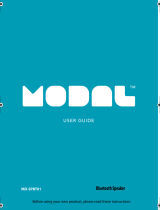Page is loading ...

Before using your new product, please read these instructions to prevent any damage.
USER GUIDE
Rugged Speaker
System
NS-HMPS3018
NS-HMPS3018_17-0304_MAN_V2_ENG.fm Page 1 Friday, May 12, 2017 8:50 AM

www.insigniaproducts.com
2
Contents
Introduction . . . . . . . . . . . . . . . . . . . . . . . . . . . . . . . . . . . . . . . . . . . . . . . . . . . . .2
Important safety instructions . . . . . . . . . . . . . . . . . . . . . . . . . . . . . . . . . . . . .2
Package contents . . . . . . . . . . . . . . . . . . . . . . . . . . . . . . . . . . . . . . . . . . . . . . . .5
Features . . . . . . . . . . . . . . . . . . . . . . . . . . . . . . . . . . . . . . . . . . . . . . . . . . . . . . . . .5
Top view. . . . . . . . . . . . . . . . . . . . . . . . . . . . . . . . . . . . . . . . . . . . . . . . . . . .5
Side view . . . . . . . . . . . . . . . . . . . . . . . . . . . . . . . . . . . . . . . . . . . . . . . . . . .6
Setting up your speaker system . . . . . . . . . . . . . . . . . . . . . . . . . . . . . . . . . .6
Choosing and evaluating your sound source. . . . . . . . . . . . . . . . .6
Powering your speaker system . . . . . . . . . . . . . . . . . . . . . . . . . . . . . .6
Setting up and connecting your sound source . . . . . . . . . . . . . . .7
Using your speaker system . . . . . . . . . . . . . . . . . . . . . . . . . . . . . . . . . . . . . .10
Listening to your speaker system . . . . . . . . . . . . . . . . . . . . . . . . . . .10
Controlling basic playback . . . . . . . . . . . . . . . . . . . . . . . . . . . . . . . . .10
Maintaining your speaker system . . . . . . . . . . . . . . . . . . . . . . . . . . . . . . . .10
Troubleshooting . . . . . . . . . . . . . . . . . . . . . . . . . . . . . . . . . . . . . . . . . . . . . . . .11
Specifications . . . . . . . . . . . . . . . . . . . . . . . . . . . . . . . . . . . . . . . . . . . . . . . . . . .12
Legal notices. . . . . . . . . . . . . . . . . . . . . . . . . . . . . . . . . . . . . . . . . . . . . . . . . . . .13
ONE-YEAR LIMITED WARRANTY. . . . . . . . . . . . . . . . . . . . . . . . . . . . . . . . . .14
Introduction
Congratulations on your purchase of an Insignia Rugged Speaker System with
Bluetooth. It features a variety of connections and sound source options.
This user guide explains how to correctly install, operate, and get the best
performance from your speaker system. Read this user guide carefully before
installing your system, and then keep it handy for quick reference.
Important safety instructions
1 Read these instructions.
2 Keep these instructions.
3 Heed all warnings.
4 Follow all instructions.
5 Do not use this apparatus near water.
6 Clean only with dry cloth.
7 Do not block any ventilation openings. Install in accordance with the
manufacturer's instructions.
NS-HMPS3018_17-0304_MAN_V2_ENG.fm Page 2 Friday, May 12, 2017 8:50 AM

3
Rugged Speaker System
www.insigniaproducts.com
8 Do not install near any heat sources such as radiators, heat registers,
stoves, or other apparatus (including amplifiers) that produce heat.
9 Do not defeat the safety purpose of the polarized or grounding-type
plug. A polarized plug has two blades with one wider than the other. A
grounding type plug has two blades and a third grounding prong. The
wide blade or the third prong are provided for your safety. If the provided
plug does not fit into your outlet, consult an electrician for replacement
of the obsolete outlet.
10 Protect the power cord from being walked on or pinched particularly at
plugs, convenience receptacles, and the point where they exit from the
apparatus.
11 Only use attachments/accessories specified by the manufacturer.
12 Use only with the cart, stand, tripod, bracket, or table specified by the
manufacturer, or sold with the apparatus. When a cart is used, use caution
when moving the cart/apparatus combination to avoid injury from
tip-over.
13 Unplug this apparatus during lightning storms or when unused for long
periods of time.
14 Refer all servicing to qualified service personnel. Servicing is required
when the apparatus has been damaged in any way, such as power-supply
cord or plug is damaged, liquid has been spilled or objects have fallen
into the apparatus, the apparatus has been exposed to rain or moisture,
does not operate normally, or has been dropped.
WARNING: To reduce the risk of fire or electric shock, do not
expose this apparatus to rain or moisture.
.
The lightning flash with arrowhead symbol within an equilateral triangle is
intended to alert the user to the presence of uninsulated “dangerous
voltage” within the product’s enclosure that may be of sufficient magnitude
to constitute a risk of electrical shock to persons.
The exclamation point, within an equilateral triangle, is intended to alert
the user to the presence of important operating and maintenance
(servicing) instructions in the literature accompanying the product.
NS-HMPS3018_17-0304_MAN_V2_ENG.fm Page 3 Friday, May 12, 2017 8:50 AM

4
NS-HMPS3018
www.insigniaproducts.com
Placement
• This speaker system is made out of plastic and is therefore sensitive to
extreme temperatures and humidity. Do not put it in locations subject to
direct sunlight or in humid places, such as near an air conditioner,
humidifier, bathroom, or kitchen.
• Do not put water or other liquids close to the speaker system. If liquid is
spilled on top of the speaker system, it may be damaged.
• The speaker system should be placed on a sturdy, flat surface that is free
from vibration. Do not put the speaker system on an uneven or unstable
surface, where it may fall and cause damage.
Using close to a TV or computer
Some older TVs and computer monitors are magnetically sensitive devices.
They are likely to suffer discoloration or picture distortion when conventional
speakers are placed nearby. If discoloration problems persist, try moving the
speaker system away from your TV or monitor.
NS-HMPS3018_17-0304_MAN_V2_ENG.fm Page 4 Friday, May 12, 2017 8:50 AM

5
Rugged Speaker System
www.insigniaproducts.com
Package contents
Features
Top view
VOLUME
PACKAGE CONTENTS
• Bluetooth speaker
• AC power cord
• Quick Setup Guide
SAFETY INFORMATION
• Read through this guide before making connections and operating this speaker system.
Retain this guide for future reference.
• Don’t open the case of this unit. No user-serviceable parts inside. Refer servicing to
from the AC power supply when it is not being used for a long time.
• Don’t install the speaker system in a place exposed to heating sources or direct sunshine.
• Don’t install the speaker system in a place exposed to moisture or rain.
Before using your new product, please read these instructions to prevent any damage.
vases should not be placed on it.
block the vents, which could cause malfunction resulted from overheating.
• Use a soft, clean rag to clean the outside of the speaker system. Never clean it with chemicals
or detergent.
FEATURES
• Bluetooth playback
• Line input
• Built-in FM tuner
• Built-in rechargeable battery
• USB slot
• Microphone function
Top
Side
CHARGING YOUR SPEAKER
• Use the AC power cord (included) to connect your speaker system to an AC power outlet. Turn
button to power on the unit and press power button again. The current charging-indicator line
lines
on the display screen will keep solid indicates that the battery has been fully charged.
Check the battery life
• The speaker is designed with a smart battery check feature for your convenience.
• Press battery level button to show the current battery charge when it’s turned on.
USING YOUR SPEAKER SYSTEM
Connecting an audio device
AUX IN
• Your speaker system has an audio input jack that you can connect to an external audio source,
such as a VCD, CD, VCR, or MP3 player.
Use an audio cable (not provided) to connect the external device to the Line In jack on the top
of your speaker system, then press the SOURCE SELECT button to select LINE mode.
Pairing your speaker system with a Bluetooth device
Your speaker system can store pairing information for up to ×× Bluetooth devices, such as
phones and tablets.
1 Make sure that your Bluetooth device supports the Bluetooth ×× protocol and is not paired
with another device. To determine what Bluetooth protocol your device supports, see the
documentation that came with your device.
2 Turn on your speaker system.
3 Press the SOURCE button to select “BT” to enter pairing mode.
4 Make sure that your Bluetooth device is within 30 feet of your speaker system.
5 Turn on your Bluetooth device, turn on Bluetoot h, then set your device to pairing mode. For
more information, see the documentation that came with your Bluetooth device.
6 On your Bluetooth device, select “NS-HMPS3018”. Your speaker system pairs with the
Bluetooth device.
7 Press PLAY/PAUSE to begin playback. The VOLUME and MUTE controls are also active.
Note: The Bluetooth device should reconnect to your speaker system automatically when it is turned on.
QUICK SETUP GUIDE
Rugged
Speaker
System
NS-HMPS3018
STATUS
4 lines light up
3 lines light up
2 lines light up
1 line lights up
CHARGE LEVEL
100%
75%
50%
25% (charging is needed)
USB slot
Previous
Source
Play/pause
Next
Display screen
Master volume knob
Handle
Line In
Microphone socket
Microphone
volume knob
AC power input socket
Speaker system
AC power cord
Quick Setup Guide
VOLUME
VOLUME
Power On/Off /
Battery check button
(PLAY/PAUSE) button
(PREVIOUS) button
SOURCE button
(NEXT) button
USB port
LINE (AUX) IN port
Microphone port
Microphone volume
knob
Master volume knob
Display screen
Handle
NS-HMPS3018_17-0304_MAN_V2_ENG.fm Page 5 Friday, May 12, 2017 8:50 AM

6
NS-HMPS3018
www.insigniaproducts.com
Side view
Setting up your speaker system
Choosing and evaluating your sound source
• Look at your sound source device, such as a TV, DVD/Blu-ray player,
smartphone, or USB thumbdrive to identify the type of connection it
requires. Choose the connection option below that fits your audio source.
You can connect several devices and switch the sound source as required.
Powering your speaker system
After you have connected your speaker system to an audio source, you need
to connect it to an AC power outlet.
1 Connect the AC power cord to the AC power input socket on the side of
the speaker system.
2 Plug the other end of the AC power cord into a power outlet or surge
protector.
Caution
Turn off all devices while you are making connections.
AC power cord socket
NS-HMPS3018_17-0304_MAN_V2_ENG.fm Page 6 Friday, May 12, 2017 8:50 AM

7
Rugged Speaker System
www.insigniaproducts.com
Charging the batteries
Your speaker system comes with built-in rechargable batteries so you can
use it in places without an AC connection. The batteries are charged
automatically when you plug your speaker system into an AC power
outlet.
To determine the current charge level of your batteries, press the Power
On/Off/Battery check button (when your speaker system is powered on)
on the top of your speaker system. The charge is indicated by the number
of circles shown on the display.
• If one circle lights, the charge level is 25%
• If two circles light, the charge level is 50%
• If three circles light, the charge level is 75%
• If all four circles light, the batteries are fully charged
Setting up and connecting your sound source
FM Tuner
1 Turn on your speaker system by pressing and holding the power button.
2 Press the SOURCE button on the speaker system repeatedly to select
“TUNER”.
Bluetooth
Before you can use your speaker system with a Bluetooth device, you need to
pair your device to the speaker system.
Pairing your devices
1 Turn on your speaker system by pressing and holding the power button.
2 Place the Bluetooth device within 30 ft. (10 m) of your speaker system.
3 Press the SOURCE button on the speaker system repeatedly to select
“BT”. This puts your speaker system into pairing mode.
4 Navigate to your device's Bluetooth settings, turn on Bluetooth, then
search for available devices. For additional information on pairing your
device, see your device’s documentation.
5 On your Bluetooth device, select “NS-HMPS3018” from the device list.
Repeat steps 1-4 if “NS-HMPS3018” is not displayed.
Notes
• When the battery is low, one circle flashes for
three seconds every three minutes.
• “OFF” appears on the display before you turn
the power off.
Note
Move the speaker system to a place near a window indoors for
better signal reception.
NS-HMPS3018_17-0304_MAN_V2_ENG.fm Page 7 Friday, May 12, 2017 8:50 AM

8
NS-HMPS3018
www.insigniaproducts.com
6 If a PIN code is requested, enter “0000.”
Disconnecting your devices
• Turn off the Bluetooth function on your device.
Reconnecting to a paired device
Receiving a phone call while playing music
• When a call is received while playing music through a phone, the
music stops automatically.
• When the call ends, depending on the settings on your phone, the
current track may resume playback.
3.5mm AUX (LINE IN) connection
1 Turn on your speaker system.
Notes
• Some devices, such as an iPhone, connect
immediately after pairing. Other devices, such
as notebook computers, may ask you if you wish
to connect.
• Your speaker system saves pairing information
for up to eight devices. However, it can only be
connected and play content from one device at
a time.
• When you turn on your speaker system, it
automatically connects to the last connected
device if that device is in range. To connect to a
different paired device, turn off Bluetooth or
unpair from the currently paired device and
manually connect to the other paired device.
Your speaker system loses the Bluetooth
connection if you…
To reconnect...
Turn it off. Turn on your speaker system. Your speaker system
searches for the last connected Bluetooth device and
reconnects.
Move the Bluetooth device out of range. Move your Bluetooth device within 30 feet of your
speaker system.
Turn off your Bluetooth device. Turn on your Bluetooth device, then make sure that
Bluetooth is on.
Turn off Bluetooth on your Bluetooth device. Turn on Bluetooth on your Bluetooth device.
Connect your Bluetooth device to another
Bluetooth device.
Disconnect your Bluetooth device from the other
Bluetooth device, then set your device to pairing mode.
Select “NS-HMPS3018” on your Bluetooth device.
Note
If a device does not automatically reconnect, you
may need to reselect “NS-HMPS3018” on your
Bluetooth device.
NS-HMPS3018_17-0304_MAN_V2_ENG.fm Page 8 Friday, May 12, 2017 8:50 AM

9
Rugged Speaker System
www.insigniaproducts.com
2 Press the SOURCE button on the speaker system repeatedly to select
“LINE”.
3 Connect one end of a 3.5 mm audio cable to your speaker system’s LINE
IN jack.
4 Connect the other end of the 3.5 mm audio cable to the headphone or
AUX Output on your audio source device.
USB connection
1 Turn on your speaker system.
2 Press the SOURCE button on the speaker system repeatedly to select
“USB”.
3 Plug a USB thumbdrive into the USB port on the top of your speaker
system.
Microphone
The microphone socket on this unit is especially designed for the Rugged
Speaker System XL. In order to get the best sound performance, purchase
a 2-pin microphone with a 3.5 mm plug, to fit this unit. If you have the
6.5 mm plug with 2-pin microphone, you need to use the 3.5 mm to
6.5 mm converter to fit the 3.5 mm microphone socket on this unit. The
following is provided for your reference.
• Plug your microphone into the microphone jack on the top of your
speaker system.
Note
You can also plug a memory card reader into the USB
port to play audio from a memory card.
Note
After plugging a microphone into the microphone jack on the
top of your speaker system, do not bring the microphone close to
the speakers. Doing so will cause a loud buzz from the speakers.
3-pin omni-directional XLR
microphone - not compatible
3-pin microphone plug - not
compatible
2-pin microphone - compatible
3.5 mm to 6.5 mm adapter - compatible
NS-HMPS3018_17-0304_MAN_V2_ENG.fm Page 9 Friday, May 12, 2017 8:50 AM

10
NS-HMPS3018
www.insigniaproducts.com
Using your speaker system
This system lets you access five different sound sources (TUNER (FM), AUX
(LINE IN), USB, Microphone, and Bluetooth (BT)).
Listening to your speaker system
1 Turn on your speaker system.
2 Press the SOURCE button on the speaker system repeatedly to select the
audio source you want, or to select TUNER mode (TUNER will appear on
the display).
3 Turn on the audio source device connected to your speaker system and
begin playback.
4 Adjust the volume on your speaker system or the source audio device to a
comfortable level.
Controlling basic playback
Microphone playback
• When using a microphone with your speaker system, control the volume
with the Microphone Volume knob located on the top of your speaker
system.
Maintaining your speaker system
Cleaning your speaker system
Clean the surface of your speaker system with a soft, dry cloth.
Warning
Continuous use of high volume sound may
permanently damage your hearing.
BUTTON FUNCTION
SOURCE Press repeatedly to select the sound source for your speaker system. Choices
include TUNER (FM), AUX (LINE IN), USB, and BT (Bluetooth)
(Play/Pause) TUNER mode - Press and hold to autoscan for channels.
USB or BT - Press to begin playback. Press again to pause playback.
BT - Press and hold to disconnect Bluetooth.
(Next) TUNER mode
• Press to skip to the next preset station.
• Press to fine tune the station frequency up.
USB or BT - Press to skip to the next track.
(Previous) TUNER mode
• Press to skip to the previous preset station.
• Press to fine tune the station frequency up.
USB or BT - Press to skip to the previous track.
NS-HMPS3018_17-0304_MAN_V2_ENG.fm Page 10 Friday, May 12, 2017 8:50 AM

11
Rugged Speaker System
www.insigniaproducts.com
Troubleshooting
Check this list for a possible troubleshooting solution before calling for
service.
PROBLEM POSSIBLE SOLUTIONS
The power does not come on. • Make sure that the AC power cord is securely plugged into a
working power outlet and the speaker system.
There is no sound or very
low-level sound is heard from
the speaker system.
• Make sure that you are connected to an audio OUTPUT jack on
your sound source. The port will not send audio out if it is an
input jack.
• Make sure that the volume level of the speaker system is set to an
adequate level.
• If you are using Bluetooth, turn up the volume on your Bluetooth
device.
• Make sure that the correct audio source is selected. Press the
SOURCE button repeatedly to switch to the correct audio source.
• Make sure that the power is on and all connections are secure.
• If you are using a 3.5 mm cable connection, make sure that the
volume is turned up on your sound source.
• Make sure that the audio cable you are using is not damaged or
broken. Try using another one.
Your speaker system is not
working properly.
• Unplug the AC power cord from the wall outlet and then try
plugging it in again after 30 seconds.
• Make sure that the audio cable you are using is not damaged or
broken. Try using another one.
The sound is breaking up or
buzzing.
• Make sure that you are connected to an audio OUTPUT jack on
your sound source. The port will not send audio out if it is an
input jack.
• Make sure that all connections are secure and cables are not
broken or damaged.
• Connect to a different source device (such as a TV or DVD/Blu-ray
player) to see if the buzzing still occurs. If it does not, this may
indicate an issue with the original source device.
• Try connecting both the audio source device and the speaker
system to other devices to make sure the jacks on both devices
are still working.
• Make sure that the audio cable you are using is not damaged or
broken. Try using another one.
There is no sound or low
volume in Bluetooth mode.
• Make sure that your Bluetooth device is turned on, Bluetooth is
turned on, and “NS-HMPS3018” is selected.
• Turn up the volume on your speaker system.
• Turn up the volume on your Bluetooth device.
• Make sure that your Bluetooth device is not muted.
• Make sure that you are playing audio from your Bluetooth device.
• Make sure that you have selected the Bluetooth source on your
speaker system.
• Make sure that your speaker system is not paired to another
Bluetooth device.
• Make sure that your Bluetooth device is not paired to a different
Bluetooth speaker.
NS-HMPS3018_17-0304_MAN_V2_ENG.fm Page 11 Friday, May 12, 2017 8:50 AM

12
NS-HMPS3018
www.insigniaproducts.com
Specifications
Designs and specifications are subject to change without notice.
My speaker system won’t
connect to my Bluetooth device.
• Shorten the distance between your speaker system and your
Bluetooth device.
• Turn your devices off, then on. Re-pair your speaker system and
your Bluetooth device.
• Make sure that your speaker system is not paired to another
Bluetooth device.
• Make sure that your speaker system and Bluetooth device are
both in pairing mode.
• Make sure that your Bluetooth device is not connected to any
other device.
• Make sure that you have selected “NS-HMPS3018” on your
Bluetooth device.
My Bluetooth device keeps
unpairing.
• Shorten the distance between your speaker system and your
Bluetooth device.
• If the battery on your Bluetooth device is low, recharge the
battery.
“NS-HMPS3018” does not
appear on my Bluetooth device.
• Shorten the distance between your speaker system and your
Bluetooth device.
• Put your speaker system into pairing mode, then refresh your list
of Bluetooth devices. For more information, see the
documentation that came with your Bluetooth device.
• Make sure that your Bluetooth device is visible to other devices.
For more information, see the documentation that came with
your Bluetooth device.
Power requirement 100/240 V ~ 50/60 Hz
Power consumption 38 Watts
Amplifier output 30 Watts
Frequency response ±3dB (20 Hz ~ 20 kHz)
Dimensions (approx.) (W × D × H) 12.3 x 7.5 x 16.1 in. (313 x 190 x 410 mm)
Weight (net) 12.90 lb. (5.9 kg)
FM Tuner range 87.5 MHz - 107.9 MHz
Audio options Tuner (FM)
LINE (AUX) IN
Bluetooth
USB
Microphone
PROBLEM POSSIBLE SOLUTIONS
NS-HMPS3018_17-0304_MAN_V2_ENG.fm Page 12 Friday, May 12, 2017 8:50 AM

13
Rugged Speaker System
www.insigniaproducts.com
Legal notices
FCC Part 15
This device complies with Part 15 of the FCC Rules. Operation of this product is subject to the
following two conditions: (1) this device may not cause harmful interference, and (2) this device
must accept any interference received, including interference that may cause undesired
operation.
This equipment has been tested and found to comply within the limits for a class B digital device,
pursuant to Part 15 of the FCC Rules. These limits are designed to provide reasonable protection
against harmful interference in a residential installation. This equipment generates, uses, and can
radiate radio frequency energy and, if not installed and used in accordance with the instructions,
may cause harmful interference to radio communications. However, there is no guarantee that
interference will not occur in a particular installation. If this equipment does cause harmful
interference to radio or television reception, which can be determined by turning the equipment
off and on, the user is encouraged to try to correct the interference by one or more of the
following measures:
• Reorient or relocate the receiving antenna.
• Increase the separation between the equipment and receiver.
• Connect the equipment into an outlet on a circuit different from that to which the receiver
is connected.
• Consult the dealer or an experienced technician for help.
FCC warning
Changes or modifications not expressly approved by the party responsible for compliance with
the FCC Rules could void the user’s authority to operate this equipment.
Canada IC statement
This device complies with Industry license-exempt RSS standard(s). Operation is subject to the
following two conditions: (1) this device may not cause interference, and (2) this device must
accept any interference, including interference that may cause undesired operation of the
device.
Ce dispositif est conforme à la norme de l'industrie RSS exempts de licence (s). Son
fonctionnement est soumis aux deux conditions suivantes: (1) cet appareil ne peut pas
provoquer d'interférences et (2) cet appareil doit accepter toute interférence, y compris les
interférences qui peuvent causer un mauvais fonctionnement du dispositif."
This equipment complies with IC radiation exposure limits set forth for an uncontrolled
environment.
Cet équipement est conforme à l'exposition aux rayonnements IC limites établies pour un
environnement non contrôlé.
NS-HMPS3018_17-0304_MAN_V2_ENG.fm Page 13 Friday, May 12, 2017 8:50 AM

14
NS-HMPS3018
www.insigniaproducts.com
ONE-YEAR LIMITED WARRANTY
Definitions:
The Distributor* of Insignia branded products warrants to you, the original purchaser of this new
Insignia-branded product (“Product”), that the Product shall be free of defects in the original
manufacturer of the material or workmanship for a period of one (1) year from the date of your purchase
of the Product (“Warranty Period”).
For this warranty to apply, your Product must be purchased in the United States or Canada from a Best
Buy branded retail store or online at www.bestbuy.com or www.bestbuy.ca and is packaged with this
warranty statement.
How long does the coverage last?
The Warranty Period lasts for 1 year (365 days) from the date you purchased the Product. Your purchase
date is printed on the receipt you received with the Product.
What does this warranty cover?
During the Warranty Period, if the original manufacture of the material or workmanship of the Product is
determined to be defective by an authorized Insignia repair center or store personnel, Insignia will (at its
sole option): (1) repair the Product with new or rebuilt parts; or (2) replace the Product at no charge with
new or rebuilt comparable products or parts. Products and parts replaced under this warranty become
the property of Insignia and are not returned to you. If service of Products or parts are required after the
Warranty Period expires, you must pay all labor and parts charges. This warranty lasts as long as you own
your Insignia Product during the Warranty Period. Warranty coverage terminates if you sell or otherwise
transfer the Product.
How to obtain warranty service?
If you purchased the Product at a Best Buy retail store location, please take your original receipt and the
Product to any Best Buy store. Make sure that you place the Product in its original packaging or packaging
that provides the same amount of protection as the original packaging. If you purchased the Product
from a Best Buy online web site (www.bestbuy.com or www.bestbuy.ca), mail your original receipt and the
Product to the address listed on the web site. Make sure that you put the Product in its original packaging
or packaging that provides the same amount of protection as the original packaging.
To obtain warranty service, in the United States call 1-888-BESTBUY or in Canada call 1-866-BESTBUY. Call
agents may diagnose and correct the issue over the phone.
Where is the warranty valid?
This warranty is valid only in the United States and Canada at Best Buy branded retail stores or websites to
the original purchaser of the product in the county where the original purchase was made.
What does the warranty not cover?
This warranty does not cover:
• Customer instruction/education
•Installation
•Set up adjustments
• Cosmetic damage
• Damage due to weather, lightning, and other acts of God, such as power surges
•Accidental damage
•Misuse
•Abuse
•Negligence
• Commercial purposes/use, including but not limited to use in a place of business or in communal areas
of a multiple dwelling condominium or apartment complex, or otherwise used in a place of other than
a private home.
NS-HMPS3018_17-0304_MAN_V2_ENG.fm Page 14 Friday, May 12, 2017 8:50 AM

15
Rugged Speaker System
www.insigniaproducts.com
• Modification of any part of the Product, including the antenna
• Display panel damaged by static (non-moving) images applied for lengthy periods (burn-in).
• Damage due to incorrect operation or maintenance
• Connection to an incorrect voltage or power supply
• Attempted repair by any person not authorized by Insignia to service the Product
• Products sold “as is” or “with all faults”
• Consumables, including but not limited to batteries (i.e. AA, AAA, C etc.)
• Products where the factory applied serial number has been altered or removed
• Loss or Theft of this product or any part of the product
• Display panels containing up to three (3) pixel failures (dots that are dark or incorrectly illuminated)
grouped in an area smaller than one tenth (1/10) of the display size or up to five (5) pixel failures
throughout the display. (Pixel based displays may contain a limited number of pixels that may not
function normally.)
• Failures or Damage caused by any contact including but not limited to liquids, gels or pastes.
REPAIR REPLACEMENT AS PROVIDED UNDER THIS WARRANTY IS YOUR EXCLUSIVE REMEDY FOR BREACH
OF WARRANTY. INSIGNIA SHALL NOT BE LIABLE FOR ANY INCIDENTAL OR CONSEQUENTIAL DAMAGES
FOR THE BREACH OF ANY EXPRESS OR IMPLIED WARRANTY ON THIS PRODUCT, INCLUDING, BUT NOT
LIMITED TO, LOST DATA, LOSS OF USE OF YOUR PRODUCT, LOST BUSINESS OR LOST PROFITS. INSIGNIA
PRODUCTS MAKES NO OTHER EXPRESS WARRANTIES WITH RESPECT TO THE PRODUCT, ALL EXPRESS AND
IMPLIED WARRANTIES FOR THE PRODUCT, INCLUDING, BUT NOT LIMITED TO, ANY IMPLIED WARRANTIES
OF AND CONDITIONS OF MERCHANTABILITY AND FITNESS FOR A PARTICULAR PURPOSE, ARE LIMITED IN
DURATION TO THE WARRANTY PERIOD SET FORTH ABOVE AND NO WARRANTIES, WHETHER EXPRESS OR
IMPLIED, WILL APPLY AFTER THE WARRANTY PERIOD. SOME STATES, PROVINCES AND JURISDICTIONS DO
NOT ALLOW LIMITATIONS ON HOW LONG AN IMPLIED WARRANTY LASTS, SO THE ABOVE LIMITATION MAY
NOT APPLY TO YOU. THIS WARRANTY GIVES YOU SPECIFIC LEGAL RIGHTS, AND YOU MAY ALSO HAVE
OTHER RIGHTS, WHICH VARY FROM STATE TO STATE OR PROVINCE TO PROVINCE.
Contact Insignia:
For customer service please call 1-877-467-4289 (U.S. and Canada) or 01-800-926-3000 (Mexico)
www.insigniaproducts.com
INSIGNIA is a trademark of Best Buy and its affiliated companies.
Distributed by Best Buy Purchasing, LLC
7601 Penn Ave South, Richfield, MN 55423 U.S.A.
©2017 Best Buy. All rights reserved.
Made in China
NS-HMPS3018_17-0304_MAN_V2_ENG.fm Page 15 Friday, May 12, 2017 8:50 AM

www.insigniaproducts.com
1-877-467-4289 (U.S. and Canada) or 01-800-926-3000 (Mexico)
INSIGNIA is a trademark of Best Buy and its affiliated companies.
Distributed by Best Buy Purchasing, LLC
7601 Penn Ave South, Richfield, MN 55423 U.S.A.
©2017 Best Buy. All rights reserved.
Made in China.
V2 ENGLISH
17-0304
NS-HMPS3018_17-0304_MAN_V2_ENG.fm Page 16 Friday, May 12, 2017 8:50 AM
/