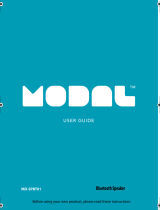Page is loading ...

TURNING YOUR SPEAKER ON AND
OFF
• Press the button to turn your speaker ON
or OFF. The blue LED blinks quickly and the
speaker enters pairing mode.
CONNECTING WITH BLUETOOTH
1 Make sure that your Bluetooth device is
turned on and within 33 feet (10 meters) of
your speaker.
2 On your speaker, press the button. Your
speaker enters pairing mode, and the
Bluetooth LED blinks. Your speaker remains in
pairing mode for 30 seconds or until it pairs
with a Bluetooth device.
Note: Press and hold the button to return to
pairing mode.
3 Turn on your Bluetooth device and turn on
Bluetooth. Set your device to pairing mode,
then select NS-CSPBT02. See the instructions
that came with your Bluetooth device for
information about pairing.
4 If you are asked for a password, enter 0000.
When pairing is complete, the LED on your
speaker lights solid blue.
Quick Setup Guide
|
NS-CSPBT02-BL / NS-CSPBT02-GR / NS-CSPBT02-PK / NS-CSPBT02-PU
Bluetooth Speaker
CHARGING YOUR SPEAKER
1 Connect the small end of your charging cable
to the micro USB port underneath the cover
on your speaker.
2 Connect the other end to a USB charging port.
Note: When the battery is low, the LED blinks red
slowly. The speaker will have about 10 minutes of
battery life left.
Before using your new product, please read these instructions to prevent any damage.
Top view
Side view
PACKAGE CONTENTS
• Bluetooth speaker
• USB cable
• Quick Setup Guide
FEATURES
• Bluetooth streams music wirelessly
• Rechargeable battery lasts for up to six hours
• Use as a speakerphone, for hands-free
talking
• Built-in travel hook
• Splash-proof
LED
Blinks blue
slowly
Blinks blue
Solid blue
DESCRIPTION
Speaker is not
connected
Speaker is in pairing
mode
Speaker is paired
Travel hook
Power/pairing button
Volume up/down
button
Micro USB charging
port cover
Bottom of speaker
Your speaker loses
the Bluetooth
connection if you...
Turn o your speaker.
Move the Bluetooth
device out of range.
Turn o your Bluetooth
device.
Turn o Bluetooth on
your Bluetooth device.
Connect your Bluetooth
device to another
Bluetooth device.
To reconnect...
Turn on your speaker. Your speaker
searches for the last connected
Bluetooth device and reconnects.
Make sure that your Bluetooth
device is within 33 feet of your
speaker.
Turn on your Bluetooth device, then
make sure that Bluetooth is on.
Turn on Bluetooth on your Bluetooth
device.
Disconnect your Bluetooth device
from the other Bluetooth device,
then set your device to pairing
mode. Select “NS-CSPBT02” on your
Bluetooth device.
Microphone
LED
indicator
LED
Beep and blinks
red slowly
Solid red
Light turns o
DESCRIPTION
Low battery
Charging
Fully charged
5 To disconnect from the paired Bluetooth
device, press and hold the button on your
speaker for three seconds. Your speaker
disconnects from the Bluetooth device and
enters pairing mode again.
RECONNECTING TO A PAIRED
DEVICE
When your speaker is not paired to a device,
the LED blinks blue slowly.
Note: If a device does not automatically reconnect,
you may need to reselect “NS-CSPBT02” on your
Bluetooth device.

USING YOUR SPEAKER
Using the travel hook
1 Insert the knob at the top of the silicone strap
into the hole at the top of the speaker.
Listening to music
1 Press the button on your speaker, then
connect to your Bluetooth device.
2 Begin playback on your Bluetooth device.
3 Adjust the volume on your speaker by
pressing the + or - buttons.
Note: Use the controls on your Bluetooth device to
control playback.
Taking a call
1 Press the button briey to accept an
incoming call. The LED lights blue and fades
in and out.
OR
Press and hold the button to reject an
incoming call. The LED blinks red once.
2 Press the button during a call to end the
call. The LED blinks red once.
TROUBLESHOOTING LEGAL NOTICES
FCC Statement
This device complies with Part 15 of the FCC
Rules. Operation is subject to the following two
conditions: (1) this device may not cause
harmful interference, and (2) this device must
accept any interference received, including
interference that may cause undesired
operation.
FCC Caution
Changes or modications not expressly
approved by the party responsible for
compliance could void the user’s authority to
operate this equipment.
Note: This equipment has been tested and
found to comply with the limits for a Class B
digital device, pursuant to Part 15 of the FCC
Rules. These limits are designed to provide
reasonable protection against harmful
interference in a residential installation. This
equipment generates, uses and can radiate
radio frequency energy and, if not installed and
used in accordance with the instructions, maybe
cause harmful interference to radio communica-
tions. However, there is no guarantee that
interference will not occur in a particular
installation. If this equipment does cause
harmful interference to radio or television
reception, which can be determined by turning
the equipment o and on, the user is encour-
aged to try to correct the interference by one or
more of the following measures:
V2 ENGLISH 15-0320
LED
Fades blue in and out
Blinks red once
DESCRIPTION
Currently connected to a call
Call rejected or call ended
• Reorient or relocate the receiving antenna.
• Increase the separation between the
equipment and receiver.
• Connect the equipment into an outlet on a
circuit dierent form that to which the
receiver is connected.
• Consult the dealer or an experienced
radio/TV technician for help.
RSS-Gen & RSS-210 statement:
This device complies with Industry Canada
licence-exempt RSS standard(s).
Operation is subject to the following two
conditions: (1) this device may not cause
interference, and (2) this device must accept
any interference, including interference that
may cause undesired operation of the device.
Le présent appareil est conforme aux CNR
d'Industrie Canada applicables aux appareils
radio exempts de licence. L'exploitation est
autorisée aux deux conditions suivantes : (1)
l'appareil ne doit pas produire de brouillage, et
(2) l'utilisateur de l'appareil doit accepter tout
brouillage radioélectrique subi, même si le
brouillage est susceptible d'en compromettre
le fonctionnement.
RSS-102 Statement:
This equipment complies with Industry
Canada radiation exposure limits set forth for
an uncontrolled environment.
Cet équipement est conforme à l'exposition
aux rayonnements Industry Canada limites
établies pour un environnement non contrôlé.
PROBLEM
No power
No sound or low volume
Cannot establish Bluetooth
connection
My Bluetooth device keeps
unpairing
“NS-CSPBT02” does not
appear on my Bluetooth
device
SOLUTION
• Make sure that your speaker’s battery is charged.
• Make sure that your speaker is turned on.
• Make sure that your Bluetooth device is turned on, Bluetooth is turned on, and “NS-CSPBT02” is
selected.
• Turn up the volume on your speaker.
• Turn up the volume on your Bluetooth device.
• Make sure that your Bluetooth device is not muted.
• Make sure that your speaker is not paired to another Bluetooth device.
• Make sure that your Bluetooth device is not paired to another Bluetooth device.
• Make sure your speaker is in pairing mode. If a connection has not been made in 30 seconds, the
speaker exits pairing mode. Press and hold the button to reenter pairing mode.
• Shorten the distance between your speaker and your Bluetooth device.
• Turn your devices o, then on. Re-pair your speaker and your Bluetooth device.
• Make sure that your speaker is not paired to another Bluetooth device.
• Make sure that your speaker and Bluetooth device are both in pairing mode.
• Make sure that your Bluetooth device supports the Bluetooth v4.0 protocol and below.
• Make sure that your Bluetooth device is not connected to any other device.
• Make sure that you have selected “NS-CSPBT02” on your Bluetooth device.
• Shorten the distance between your speaker and your Bluetooth device.
• If the battery on your Bluetooth device is low, recharge the battery.
• If the battery on your speaker is low, recharge the battery.
• Shorten the distance between your speaker and your Bluetooth device.
• Put your speaker into pairing mode, then refresh your list of Bluetooth devices. For more
information, see the documentation that came with your Bluetooth device.
ONEYEAR LIMITED WARRANTY
Visit www.insigniaproducts.com for details.
CONTACT INSIGNIA:
1-877-467-4289 (U.S. and Canada)
01-800-926-3000 (Mexico)
www.insigniaproducts.com
INSIGNIA is a trademark of Best Buy and its aliated
companies.
Registered in some countries.
Distributed by Best Buy Purchasing, LLC
7601 Penn Ave South, Richeld, MN 55423 U.S.A.
©2015 Best Buy. All rights reserved.
Made in China
/