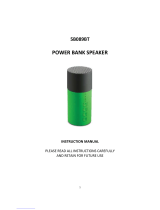Page is loading ...

B
B
R
R
A
A
N
N
D
D
P
P
o
o
r
r
t
t
a
a
b
b
l
l
e
e
B
B
l
l
u
u
e
e
t
t
o
o
o
o
t
t
h
h
S
S
p
p
e
e
a
a
k
k
e
e
r
r
PLEASE READ BEFORE OPERATING THIS EQUIPMENT.
Model No. :MW-1309
IMPORTANT SAFETY INSTRUCTIONS
When used in the directed manner, this unit has been designed and manufactured to ensure
your personal safety. However, improper use can result in potential electrical shock or fire
hazards. Please read all safety and operating instructions carefully before installation and use,
and keep these instructions handy for future reference. Take special note of all warnings listed
in these instructions and on the unit.
Water and Moisture
The unit should not be used near water or wet space . Such as bathtub, washbowl, kitchen sink,
laundry tub, swimming pool or basement.
Ventilation
The unit should be situated in the location or position which places won’t interfere its proper
ventilation. For example, it should not be situated on a bed, sofa, rug or similar surface that may
block the ventilation openings. Also, it should not be placed in a built-in installation, such as a
bookcase or cabinet, which may impede the flow of air through the ventilation openings.
Heat
The unit should be situated away from heat sources such as radiators, heat registers, stoves or
other appliances (including amplifiers) that produce heat.
Power Charger
The unit should be connected to a power charger(not included) only of the type described in the
operating instructions or as marked on the appliance.
Cleaning
The unit should be cleaned only as recommended. See the section « Care and Maintenance »
of this manual for cleaning instructions.
Object and Liquid Entry Care should be taken so that objects do not fall and liquids are not
spilled into any openings or vents located on the product.
Damage Requiring Service

1
This unit should be serviced by qualified service personnel when:
Objects have fallen into or liquid has been spilled into the enclosure.
The unit has been exposed to rain.
The unit has been dropped or the enclosure damaged.
The unit exhibits a marked change in performance or does not operate normally.
Periods of Nonuse
If the unit is to be left unused for an intended period of time, such as a week or longer, the power
cord should be unplugged from the unit to prevent damage or corrosion.
Servicing
The user should not attempt to service the unit beyond those methods described in the user’s
operating instructions.
Service methods not covered in the operating instructions should be referred to qualified
service personnel.
CAUTION:
Danger of explosion if battery is incorrectly replaced.
Replace only with the same or equivalent type.
WARNING:
u Batteries shall not be exposed to excessive heat such as sunshine, fire or the like.
u To reduce the risk of fire or electric shock, do not expose this apparatus to rain or moisture.
The apparatus shall not be exposed to dripping or splashing and that objects filled with
liquids, such as vases, shall not be placed on apparatus.
CARE AND MAINTENANCE
u Do not subject the unit to excessive force, shock, dust or extreme temperature.
u Do not tamper the internal components of the unit.
u Clean the unit with a damp (never wet) cloth except metal contact or speaker grille, Solvent
or detergent should never be used.
u Avoid leaving your unit in hot, humid or dusty places.
u Keep your unit away from heating appliances and sources of electrical noise such as
fluorescent lamps or motors.
u Always keep your finger dry and clear before touching all the buttons.
u Do not dispose of batteries in fire, batteries may explode or leak.
LOCATION OF CONTROLS
Front View
Back View

2
Bottom View
1. -Button
u In Bluetooth mode :
Press this button to adjust volume level down during
Bluetooth mode .
u In TF card Playback mode :
l Press and hold this button to adjust volume level down.
l Short press this button once to return to the beginning of
current track or previous track.
2. + Button
u In Bluetooth mode :
l Press this button to adjust volume level up during Bluetooth mode
l In TF card Playback mode :
l Press and hold this button to adjust volume level up.
l Short press this button once to return to go to next track.
3. Button
l While unit is in Bluetooth or TF card Playback mode, press once to play or pause the
current track.
l In Bluetooth mode, when receiving an incoming call on your cell phone, tap this button
once to answer the phone, press this button again or press and hold this button to end the
call or ignore the incoming call.
4. Built-in Microphone
5. Battery charging Indicator (Red color)
l Rapid flashing =low battery
u While charging :
l Flashing =charging
l Steady Red= full charged
6. Aux-In Jack
7. Mini USB Charging jack
8. TF card slot
9. Operating mode indicator (Red/Blue/Purple)
l Blue color =Bluetooth mode
l Purple color= TF card playback mode
l Red=Aux-in mode
10.Power On/Off selector

3
BATTERY CHARGING INSTRUCTION
This unit operates on a built-in Li-ion battery that can be recharged either using the USB port on
your computer or from a USB power adaptor (not included) with a rated output of DC 5V 500mA
and up(upto 1.2A).
Note: The mini USB CHARGING JACK located on this unit is only designed for charging the
built-in Li-ion battery.
CHARGING THE BATTERY FOR FIRST TIME
1.) Charge the built-in Li-ion battery a minimum of 2 hours prior to first use.
Plug the unit into the USB port on your computer or into a USB power adaptor (not included)
using the included USB cable.
2.) The battery charging indicator flashes while charging and it stops flashing when the unit is
fully charged.
Unplug the USB cable from the power source once the battery is fully charged.
RECHARGING THE INTERNAL BATTERY
After prolonged use, the internal battery will become weak and the operation may become
intermittent. When the internal battery capacity is very low, the battery Indicator will rapidly flash
in red to alert you to recharge the internal battery as soon as possible.
Plug the speaker into a USB port on your computer by using the included USB cable or into a
DC 5V, 500mA and up (upto 1.2A).USB power adaptor (not included). Disconnect the USB
cable from the speaker as soon as it is fully charged.
Notes:
1. Charging time will vary if you are listening to music while charging the internal battery. We
recommend you switch off the speaker power during the charging process.
2. To prolong the life of a rechargeable battery, it is recommended to completely discharge it
before fully charging it again .
3. Rechargeable batteries need to be cycled for maximum performance and longer battery life.
If you don't use the player that often, be sure to recharge the battery at least once a month in
order to keep the internal battery working properly.
Battery Note and Care
Do not burn or bury batteries.
Do not puncture or crush.
Do not disassemble.
Li-ion batteries must be recycled. Do not dispose of in the trash.
Use only chargers rated for Li-ion cells. Be sure the charger's voltage and current settings are
correct for the battery pack being charged.
Charge batteries on a fireproof surface and away from flammable items or liquids. Batteries
should NEVER be left unattended while charging. Only adults should charge the
batteries.
Follow the manufacturer's instructions for charging the product and do not charge longer than
recommended. Unplug the charger when the battery is charged or not in use.
Note: The speaker is not magnetically shielded and may cause color distortion on the screen of
some TVs or video monitors. To avoid this, you may need to move the unit further away from
the TV or monitor if an unnatural color shifts or image distortion occurs.
TURN THE SPEAKER POWER ON/OFF
1. Slide the Power ON/OFF selector on the bottom of the unit to ON position (where the orange
round mark on the selector can not been seen),a voice prompt “Power on” and a beep
sound is heard in 2-3 seconds. Meanwhile, the Operating mode indicator will flash in blue.
2. To turn the unit off, slide the Power ON/OFF switch to OFF
position (where the orange round mark on the selector can
been seen).

4
OPERATING THE SPEAKER IN BLUETOOTH MODE
Bluetooth involves a technology for wireless radio connection of devices over a short distance.
Devices with Bluetooth standard are transmitting between 2.402 and 2.480 GHz in the ISM
band (Industrial, Scientific and Medical). Interference can be caused, for example by
WLAN-networks, DAB radios, cordless phones, or microwave ovens which work on the
same frequency band.
l This speaker offers you the possibility to use a Bluetooth enabled device. The functional
radius is limited to approx.10 metres depending on the surroundings and the unit used.
l If your playing device supports the A2DP profile (Advanced Audio Distribution Profile) and
has a music-player function, then you can also wirelessly transfer music to the device. The
A2DP profile involves a multi-vendor Bluetooth profile. By streaming, stereo-audio signals
are wirelessly transferred between the playing device (source) and the receiving device.
l Due to the different device manufacturers, models, and software versions, a full functionality
cannot be guaranteed.
Pairing (Linking) A Bluetooth Enabled Cell Phone Or Other Bluetooth Enabled Device To
The Speaker
If the speaker has never been paired with a Bluetooth device before . You need to follow the
pairing instructions below to link the speaker with your Bluetooth device .
1. When the speaker turned on, the Operating mode Indicator flashes in blue.The speaker is
ready to pair (link) with your Bluetooth device .
2. Activate Bluetooth on the compatible device, and set it to search for compatible devices.
3. Select the speaker name:”1308” from the list of found devices.
Tips: Only one playback unit can be connected to the speaker. If the speaker is already
connected to another playback unit, the speaker will not appear in the BT selection list.
4. If your device asks for a passkey (depending on the device manufacturers, model, and
software version), then enter digits “0000”(four zeros) and press OK.
If pairing has been carried out successfully, a voice prompt “Pairing completed” and a beep
sound is heard, meanwhile, the Blue color indicator stops flashing.
If the speaker has ever been paired with a Bluetooth device before. You need to follow
the pairing instructions below to link the speaker with your Bluetooth device .
1. After turning on the speaker, the speaker will search for the last paired device . The
operating mode indicator will flash in blue. If the unit finds the paired Bluetooth device , a
beep sound is heard and operating mode indicator will keep in blue and stop flashing .
2. After successfully pairing (linking) , you can begin playing music from your Bluetooth device
wirelessly to the speaker .
3. Press the + / - button on the speaker to adjust to the desired volume level .
Using The Speaker as a Handfree Bluetooth Speakerphone
1. Link your cell phone to the speaker via Bluetooth as described above .
2. When receiving an incoming call on your cell phone , tap button on the speaker to
switch the incoming call from cell phone to the speaker. A short beep sound will be heard
confirming the call was answered. Complete your call using the built-in microphone and
speaker.
3. Adjust the volume control of your cell phone to obtain the desired sound level.
4. To end the call, just tap the button again, a short beep sound will be heard and the call
will end. If you were playing music from your cell phone to the speaker before answering the
call, the music will automatically resume playing when you hang up .

5
5. To ignore an incoming call, simply press and hold the button on the speaker for about 2
seconds, a beep sound will be heard and the call will be ignored .
OPERATING THE SPEAKER IN TF-CARD MODE
u Insert the TF card carefully to the speaker to access TF card mode, the operating mode
indicator will be changed to Purple color. The TF card will start playing automatically in few
seconds.
u Press button to pause or resume playback.
u -Press and hold the “+” or “-” button to raise up/lower the volume level.
u Short Press “+” button to skip to next track or press “-” button to the previous track.
u To remove your TF card, simply pause the playback and gently unplug it from the slot.
Remember to turn off the speaker, too.
OPERATING THE SPEAKER IN AUX-IN MODE
If you are using an iPod, MP3/MP4 player or other mobile phone which can not connect this unit
via bluetooth directly, you can still play it on the speaker via an audio connecting cable.
1. Plug one end of the 3.5mm audio cable (excluded) into the headphone or line out jack on
your player, plug the other end of cable into the unit AUX-IN jack of the speaker.
2. Turn on the external audio source and play your device.
3. Slide the Power ON/OFF switch to ON position to turn on the unit, the operating mode
indicator will light up in Red.
4. The volume level can now be controlled through the main unit. Operate all other functions
on the external device as usual.
Notes:
1). If you're connected to the Line out Jack of your external device, then you only need to adjust
the volume control of this speaker. If you're connected to the Headphone Jack of your external
device, then you may need to adjust both the volume control of your external device and the
volume control of this unit to find the most desirable volume setting.
2) Slide the Power ON/OFF selector to OFF position to turn off the unit when you finish
listening.
Don't forget to switch off the power of your external device as well.
3) During AUX mode, if you plug TF card into the unit, the play mode will automatically change
to TF Card playback mode.
Troubleshooting Guide
Should you experience difficulties in the use of this player, please refer to the following chart.
Fault Cause Solution
No Charging
The USB power
adaptor (not included)
is not plugged into a
wall outlet or the USB
cable (included)is not
plugged into the mini
USB jack on the
bottom of the
MW-1309
Plug the USB power
adaptor (not included) into a
wall outlet and plug the
USB cable (included) into
the mini USB jack on the
MW-1309
Wall outlet is not
functioning.
Plug another device into the
same outlet to confirm the
outlet is working.
Computer USB port is
not function.
Make sure your computer
power is turned on and try
another USB port.

6
NO Sound The MW-1309 battery
is dead.
Recharge the MW-1309
battery.
The MW-1309 is not
linked with the cell
phone.
Go through “Speaker
Operations” process to link
the speaker.
Volume set too low.
Increase the volume of your
device.
No audio
signal via the
Bluetooth
connection
Speaker is not paired
to the audio source.
Check whether a
connection exists. If
necessary, pair the speaker
again to the audio source.
Volume too low
Increase the volume on the
speaker
Increase the volume on the
audio source.
Speaker
cannot be
connected
Pairing does not work
Check whether the audio
source supports the A2DP
protocol
Audio source
is switched off
Switch on the audio source
Bluetooth is switched
off at the audio source.
Switch on the Bluetooth
function in the audio
source.
Bluetooth version is
not supported.
Use a different playback
unit.
Poor sound
quality from a
Bluetooth
®
device
Bluetooth device is
almost out of range of
the MW-1309
Move your Bluetooth device
closer to the MW -1309
SPECIFICATIONS
Battery capacity (included): 660 mAH
Charging Voltage: DC 5V, 500Ma and up.
Max Play Time: 3 Hours
Working Temperature: -5℃~+ 40℃
Working Humidity: 20%~80%
The right to make technical and design modifications in the course of Continuous product
development remains reserved.
This device has been tested according to all relevant current CE guidelines, such as
electromagnetic compatibility and low voltage directives, and has been constructed in
accordance with the latest safety regulations.
NOTE:
Changes or Modifications not expressly approved by the party responsible could
void the user’s authority to operate this device.
NOTE: This equipment has been tested and found to comply with the limits for a Class B digital
device, pursuant to Part 15 of the FCC Rules. These limits are designed to provide reasonable
protection against harmful interference in a residential installation. This equipment generates,
uses and can radiate radio frequency energy and, if not installed and used in accordance with
the instructions, may cause harmful interference to radio communications. However, there is no
guarantee that interference will not occur in a particular installation.
If this equipment does cause harmful interference to radio or television reception, which can be

7
determined by turning the equipment off and on, the user is encouraged to try to correct the
interference by one or more of the following measures:
-- Reorient or relocate the receiving antenna.
-- Increase the separation between the equipment and receiver.
-- Connect the equipment into an outlet on a circuit different from that to which the receiver is
connected.
-- Consult the dealer or an experienced radio/TV technician for help.
/