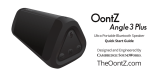Pair & Connect -- Step 2 --
- Go to Settings > Bluetooth, check Bluetooth is on
- Select ‘OontZ Angle’ when it appears under OTHER DEVICES
- The speaker will connect in a few seconds
- The Bluetooth LED Light (Blue) will be solid blue
- You can now play your audio wirelessly to your OontZ Angle 3
Note: Your Smartphone or Tablet instructions may vary, please check
your mobile device’s manual for specific pairing instructions
- Go to Settings > Bluetooth, check Bluetooth is on
- Scan or Search and select ‘OontZ Angle’ when it appears
under AVAILABLE DEVICES
- The speaker will connect in a few seconds
- The Bluetooth LED Light (Blue) will be solid blue
- You can now play your audio wirelessly to your OontZ Angle 3
To pair and connect from an iPhone, iPad, or iPod: To pair and connect from a Smartphone or Tablet:
-- From Your Apple Mac or Windows 10 Laptop/Computer
-- From Your iPhone, iPad, Smartphone, Tablet and Mobile Devices
Windows 7 or 8 laptops/computers may have difficulty pairing and connecting over Bluetooth. If this occurs it is recommended to
connect and play using the 3.5mm audio cable. Please go to page 11: ‘Playing From Your Windows 7 or 8 Laptop/Computer and
Non-Bluetooth Audio Devices Using the 3.5mm Audio Cable’.
For the pairing and connecting guide for your Apple Mac or Windows 10 laptop/computer, please visit: TheOontZ.com/pairing
Page 8