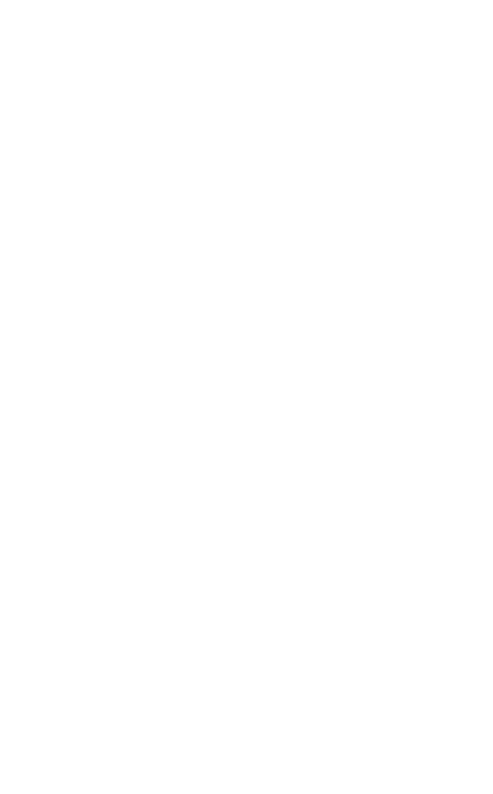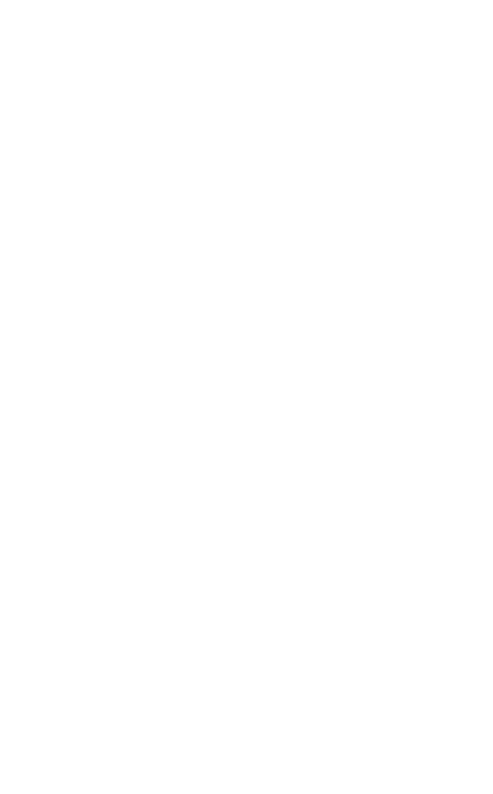
2
ENGLISH
1. Welcome ......................................... 3
2. Jabra Talk 30 overview ................4
2.1 Included accessories
3. How to wear ................................... 5
3.1 Attaching the EarGels
4. How to charge ...............................7
4.1 What the LEDs mean
4.2 Power Nap
5. How to pair ..................................... 9
5.1 Pairing with a smartphone
5.2 Pairing with a smartphone using NFC
6. How to use ................................. 11
6.1 Calls
6.2 Automatic volume control
6.3 Voice assistant
6.4 Multiple call handling
6.5 How to reset
7. Jabra Assist app ......................... 15
8. Support ........................................ 16
8.1 FAQ
8.2 How to care for your headset