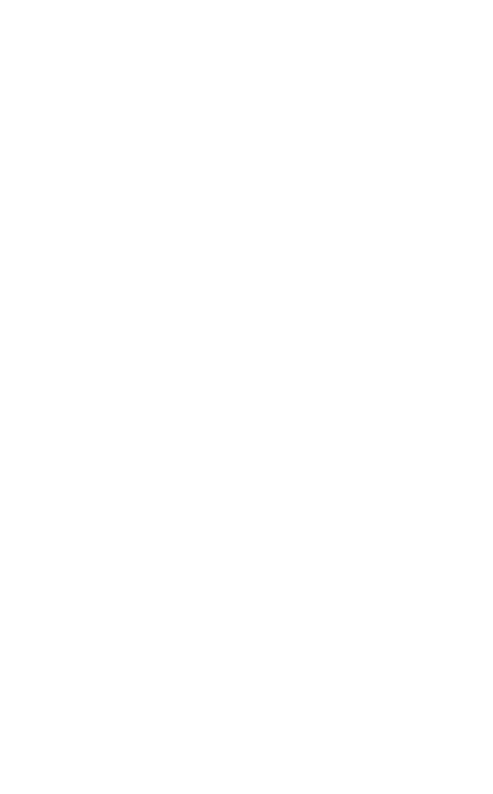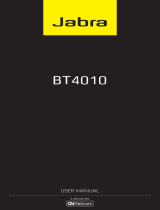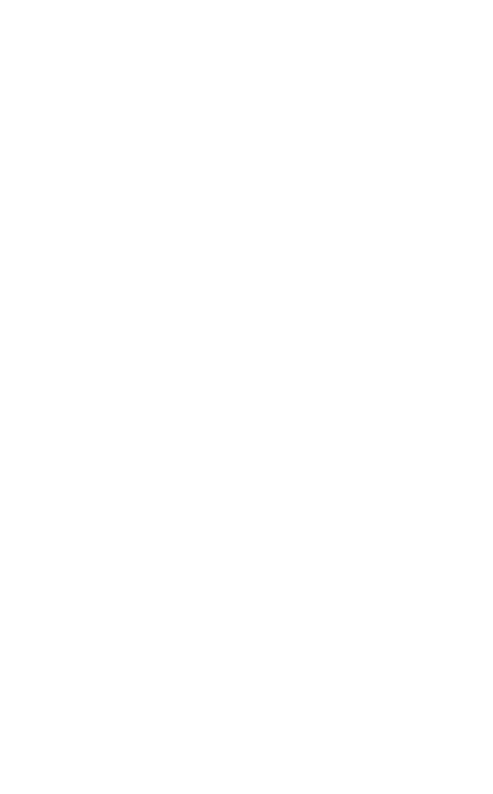
3
ENGLISH
JABRA STEALTH UC
1. WELCOME .......................................... 4
2. HEADSET OVERVIEW ......................... 5
3. HOW TO WEAR ..................................6
3.1 CHANGE EARGELS
3.2 ATTACHING THE EARHOOK
4. HOW TO CHARGE THE BATTERY ....... 9
4.1 CHARGE USING PC
4.2 CHARGE USING CAR CHARGER
5. HOW TO CONNECT ...........................11
5.1 CONNECT TO PC USING THE JABRA LINK 360 BLUE
TOOTH ADAPTER
5.2 CONNECT TO MOBILE DEVICE
5.3 CONNECT TO MOBILE DEVICE NFC
6. HOW TO USE ...................................14
6.1 EVERYDAY CALLS
6.2 AUTOMATIC VOLUME CONTROLS
6.3 MULTIPLE CALL HANDLING
7. SOFTWARE .......................................17
7.1 JABRA CONNECT
8. SUPPORT ..........................................18
8.1 FAQ
8.2 HOW TO CARE FOR YOUR HEADSET
9. TECHNICAL SPECIFICATIONS ...........19