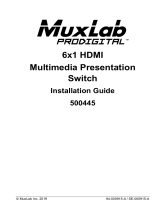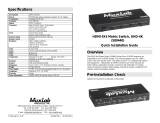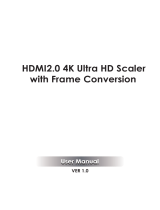MuxLab HDMI Video Scaler Operating instructions
- Type
- Operating instructions

© MuxLab Inc. 94-000893-A SE-000893-A
2321 Cohen St. Saint-Laurent, QC, Canada. H4R 2N7
Tel: (514) 905-0588 Fax: (514) 905-0589
Toll Free (North America): (877) 689-5228
E-mail: [email protected] URL: www.muxlab.com
Specifications
Environment
HDMI 2.0b
Devices
DVD/Blu-Ray, plasma, projectors, monitors, TV, PC, laptops, etc.,
Transmission
Transparent to the user
Bandwidth
18 Gbps
Signals
HDMI 2.0b (Up to 4K/60 4:4:4) protocol
Connectors
Two (2) HDMI Type A 19-pin female
One (1) RS232 3-Pin Phoenix connector
One (1) Mini USB (for firmware updates)
One (1) Optical Output S/PDIF
One (1) 3.5mm Stereo Mini-jack
One (1) 2.1mm locking power connector
Resolutions
Input: from 640x480p @ 60 Hz to 4096x2160@60Hz
Output: from 1024x768@60Hz to 3840x2160@60Hz
Color
8, 10 & 12 bit
Audio
HDMI Audio (Pass-through): LPCM 2/5.1/7.1CH, Dolby Digital,
DTS 5.1, Dolby Digital+, Dolby TrueHD, DTS-HD Master Audio,
Dolby Atmos, DTS:X
Optical Audio: LPCM 2CH, LPCM 5.1, Dolby Digital 2/5.1CH,
DTS 2/5.1CH
L/R Audio: Analog Stereo 2CH
HDCP
HDCP 1.4 & 2.2 compliant
Cable
HDMI cable of appropriate quality and length for video resolution
selected
Temperature
Operating: 0° to 40°C Storage: -20 to 60°C
Humidity: up to 90% non-condensing
Enclosure
Metal enclosure
Dimensions
4.52” x 3.93” x 0.98 (115mm x 100mm x 25mm)
Weight
1.0 lbs. (0.45 Kg)
Power Supply
5VDC, 2A with interchangeable blade for US, UK and Euro
Compliance
Regulatory: FCC, CE, RoHS, UL
Warranty
2 years
Order Information
500438 HDMI Video Scaler, 4K/60
HDMI Video Scaler 4K/60
500438
Quick Installation Guide
Overview
The HDMI Video Scaler (500438) allows one (1) HDMI source to be distributed to one (1)
HDMI display. The scaler supports video sources up to 4096 x 2160 @ 60 Hz, 12 bit color
and HD audio. The scaler is able to upscale up to 3840 x 2160 @ 60Hz and downscale to
1024 x 768 @ 60Hz. It is HDCP 2.2 compliant, has audio extraction capability, OSD (On
Screen Display) configuration menu, and may be controlled via RS232.
Applications
Applications include; commercial and residential AV systems, classroom projector systems,
digital signage, boardroom systems, collaborative PC systems, and medical information
systems.
Installation
1. Identify the connectors as indicated in the product. Please refer to the above picture
for details.
2. Connect the HDMI video source to the input connector of the HDMI Video Scaler.
3. Connect the HDMI display equipment to the scaled HDMI output connector of the
HDMI Video Scaler.
4. Connect the audio output from the unit to the audio system.

© MuxLab Inc. 2018
5. Connect the 5 VDC power supply to the product first, and then plug the power
supply into an AC power outlet. LED must light solid blue.
6. Select the appropriate mode using the front “Resolution” button, options will be
displayed on the screen:
Auto: Video capability supported by the television.
Upscaling: Press the button several times to select the desired upscaled
resolution. Then, press the “Enter” button to save it.
Downscaling: Press the button several times to select the desired
downscaled resolution. Then, press the “Enter” button to save it.
Note: Ensure the selected resolution and frame rate are supported by the
monitor display.
7. Configure the EDID and audio mode by selecting the front “EDID” button
multiples times to select the desired configuration. Then, press the “Enter” button
to save it.
8. Power on the HDMI equipment and verify the image quality.
9. To validate the configuration press the front “Enter” button to activate the OSD.
Source, Input and Output information will be displayed on the screen.
10. The following diagram shows the final configuration:
Troubleshooting
The following table describes some of the symptoms, probable causes and possible solutions
in respect to the installation of the HDMI Video Scaler:
Symptom
Probable Cause
Possible Solutions
No Image
Incorrect wiring
No power
Check power connections
Validate wiring
No Image
Synchronization
Power off the source and the display
Power on these devices
No Image
Resolution not supported
The input signal is out of spec or
the display does not support the selected
resolution. Try different settings.
Flickering Image
Synchronization
Check HDMI cable length and quality
Choppy sound
Synchronization
Check HDMI cable length
Noise in image
Weak signal
Check HDMI cable length
Green or pink hue
Cable
Check HDMI cable and replace it
Multichannel not working
Display equipment not
supporting Multi Channel
configuration
Verify that the sink device connected
to the HDMI output is supporting
Multi-Channel sound configuration.
If you still cannot diagnose the problem, please call MuxLab Customer Technical Support at
877-689-5228 (toll-free in North America) or (+1) 514-905-0588 (International).
-
 1
1
-
 2
2
MuxLab HDMI Video Scaler Operating instructions
- Type
- Operating instructions
Ask a question and I''ll find the answer in the document
Finding information in a document is now easier with AI
Related papers
-
 MuxLab HDMI Video Scaler, UHD-4K Installation guide
MuxLab HDMI Video Scaler, UHD-4K Installation guide
-
 MuxLab HDMI - VGA/Audio Wall-Plate Transmitter, UHD-4K Installation guide
MuxLab HDMI - VGA/Audio Wall-Plate Transmitter, UHD-4K Installation guide
-
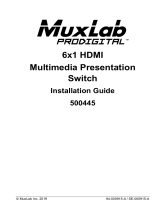 MuxLab 6x1 2.0 Multimedia Presentation Switch Installation guide
MuxLab 6x1 2.0 Multimedia Presentation Switch Installation guide
-
 MuxLab HDMI 4x4 Matrix Switch, 4K/60 Operating instructions
MuxLab HDMI 4x4 Matrix Switch, 4K/60 Operating instructions
-
 MuxLab HDMI 8x8 Matrix Switch, 4K/60 Operating instructions
MuxLab HDMI 8x8 Matrix Switch, 4K/60 Operating instructions
-
 MuxLab VGA to HDMI Converter Installation guide
MuxLab VGA to HDMI Converter Installation guide
-
 MuxLab HDMI to HDMI Operating instructions
MuxLab HDMI to HDMI Operating instructions
-
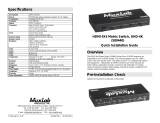 MuxLab HDMI 4×4 Matrix Switch, 4K-UHD Installation guide
MuxLab HDMI 4×4 Matrix Switch, 4K-UHD Installation guide
-
 MuxLab HDMI Repeater Installation guide
MuxLab HDMI Repeater Installation guide
-
 MuxLab 500435 Installation guide
MuxLab 500435 Installation guide