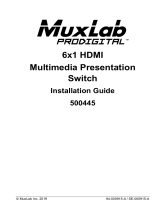Page is loading ...

© MuxLab Inc. 2015 94-000798-A / SE-000798-A
5x1 HDMI / HDBT
Multimedia Presentation
Switch
Installation Guide
500435

5x1 HDMI / HDBT Multimedia Presentation Switch Installation Guide
© MuxLab Inc. 2015 2
SAFETY PRECAUTIONS
To insure the best from the product, please read all instructions carefully before using
the device. Save this manual for further reference.
Follow basic safety precautions to reduce the risk of fire, electrical shock and injury
to persons.
Do not dismantle the housing or modify the module. It may result in electrical shock
or burn.
To prevent fire or shock hazard, do not expose the unit to rain, moisture or install this
product near water. Keep the product away from liquids.
Spillage into the housing may result in fire, electrical shock, or equipment damage. If
an object or liquid falls or spills on to the housing, unplug the module immediately.
Do not use liquid or aerosol cleaners to clean this unit. Always unplug the power to
the device before cleaning.
Using supplies or parts not meeting the product’s specifications may cause damage,
deterioration or malfunction.
Refer all servicing to qualified service personnel.
Install the device in a place with good ventilation to avoid damage caused by
overheat.
Unplug the power cord when left unused for a long period of time.
Do not put any heavy items on the unit or on extension cable.
Do not remove the housing of the device as you may be exposed you to dangerous
voltage or other hazards.
Do not twist or pull by force ends of the UTP cable. It can cause malfunction.
Information on disposal of devices: do not burn or mix with general household waste,
please treat them as normal electrical wastes.
Unpack the equipment carefully and save the original box and packing material for
possible future shipment
NOTICE:
1. Please read this user manual carefully before using this product.
2. The “far-end” item is the device (e.g. display device, 3
rd
party RS232 device etc.)
connected via the 500435.

5x1 HDMI / HDBT Multimedia Presentation Switch Installation Guide
© MuxLab Inc. 2015 3
Contents
1. Introduction ................................................................................................................. 5
1.1 Introduction to the 500435 ................................................................................. 5
1.2 Features ............................................................................................................ 5
1.3 Package Contents ............................................................................................. 5
2. Specification ............................................................................................................... 6
3. Panel Description ........................................................................................................ 8
3.1 The 500435 Front Panel .................................................................................... 8
3.2 The 500435 Rear Panel ................................................................................... 10
4. System Connection ................................................................................................... 11
4.1 Safety Precautions .......................................................................................... 11
4.2 System Diagram .............................................................................................. 11
4.3 Connection Procedure ..................................................................................... 12
4.4 Connection of Microphone ............................................................................... 12
4.5 Application ....................................................................................................... 14
5. Operations ................................................................................................................ 15
5.1 Operations of Front Panel Buttons .................................................................. 15
5.1.1 Adjusting Resolution .............................................................................. 15
5.1.2 Switching Operations ............................................................................. 15
5.1.3 Adjusting the Volume ............................................................................. 16
5.1.4 On-Screen Display (OSD) Menu ........................................................... 17
5.1.5 Software update: ................................................................................... 17
5.2 Operations of IR .............................................................................................. 18
5.2.1 IR Remote ............................................................................................. 18
5.2.2 IR Operations ........................................................................................ 19
5.3 Operations of CEC Function ............................................................................ 20
5.4 Operations of RS232 Control ........................................................................... 21
5.4.1 RS232 Communication Commands ...................................................... 21
5.4.2 Control the 500435 or 3rd Party Device locally...................................... 29
5.4.3 Control the 500435 locally or remotely .................................................. 30
5.5 Operations in OSD Menu................................................................................. 31
5.5.1 Option .................................................................................................... 31

5x1 HDMI / HDBT Multimedia Presentation Switch Installation Guide
© MuxLab Inc. 2015 4
5.5.2 Picture ................................................................................................... 32
5.5.3 Sound .................................................................................................... 33
5.5.4 Setup ..................................................................................................... 33
5.6 Instructions of VGA Converting Cable ............................................................. 34
6. Panel Drawing .......................................................................................................... 36
7. Troubleshooting & Maintenance ............................................................................... 37
Regulatory Compliance ................................................................................................ 40

5x1 HDMI / HDBT Multimedia Presentation Switch Installation Guide
© MuxLab Inc. 2015 5
1. Introduction
1.1 Introduction to the 500435
The 500435 is a compact scaler switcher with 5 video inputs (3 HDMI, 2 VGA) and 6
audio inputs (3 HDMI audio & 2 VGA audio switched following the video; 1 MIC audio
input). The VGA input supports VGA, Component Video (YPbPr) and Composite Video.
The 500435 scales & switches any video signal to HDMI output and HDBaseT output for
a transmission up to 70 m over a Cat5e/6 with PoC support.
With 1 IR Sensor, 5 IR Emitters and 1 RS232 ports, bidirectional IR & RS232 signals
can be transmitted simultaneously between the 500435 and the HDMI Extender
PoC/PoE Receiver.
1.2 Features
• Supports video source auto-switching function
• Bi-directional IR & RS232 control
• Supports HDMI, VGA, Composite Video, and Component Video (YPbPr)
• Output resolutions selectable (1920x1200, 1920x1080, 1600x1200, 1360x768,
1280x800, 1280x720, 1024x768)
• Supports CEC, with commands to enable/disable this function
• Compliant with HDCP
• Supports online software upgrading
• MIC port supports balance/unbalance signal, and suppresses the external
noise effectively
• 48V phantom power option to support condenser microphone
• 3-level MIC input, supports condenser microphone, dynamic microphone and
wireless microphone
• Controllable via button, IR & RS232
• Powerful OSD function
1.3 Package Contents
• One (1) 5x1 HDMI / HDBT Multimedia Presentation Switch
• Two (2) Mounting wall brackets
• Four (4) Black screws
• Seven (7) Captive screw connectors
• One (1) IR Sensor (with carrier wave)
• One (1) IR Emitter
• Two (2) VGA to Component Video (YPbPr) or Composite Video cables

5x1 HDMI / HDBT Multimedia Presentation Switch Installation Guide
© MuxLab Inc. 2015 6
• Two (2) RS232 cable
• Four (4) Plastic cushions with black screws
• One (1) IR remote (Two AAA batteries needed, not included)
• One (1) 12VDC, 2A Power Adapter with interchangeable blades
• One (1) User Manual
Notes: Please confirm if the product and the accessories are all included, if not,
please contact your dealer.
2. Specification
Environment
HDMI 1.3
Devices
DVD, plasma, projectors, monitors, TV, PC, laptops, servers
supporting HDMI
Transmission
Transparent to the user
Video Bandwidth
HDMI: 4.96 Gbps
Composite Video:150MHz
Component Video (YPbPr): 170MHz
VGA: 375MHz
Maximum Pixel
Clock
165 MHz
Video Impedance
75 Ω
Video Resolution
1920x1200, 1920x1080, 1600x1200, 1360x768, 1280x800,
1280x720, 1024x768
Audio Frequency
Response
20Hz to 20KHz
Audio Impedance
Input: >10kΩ
Output: 70 Ω
Stereo Channel
Separation
>80dB @1KHz
Signals
HDMI 1.3 protocol and HDCP

5x1 HDMI / HDBT Multimedia Presentation Switch Installation Guide
© MuxLab Inc. 2015 7
Connectors
Four (4) HDMI receptacles; Three (3) Inputs & One (1) Output.
Two (2) VGA HD-15 receptacles (Inputs).
One (1) RJ45 for HDBT (output).
Six (6) 3-pin terminal block (3.81 mm) for Audio; Five (5) Inputs
& one (1) Output.
One (1) 3-pin terminal block (3.81 mm) for the microphone.
Five (5) IR Emitter 3.5mm Mono jacks.
One (1) IR Sensor 3.5mm Stereo jack.
One (1) 3-pin terminal block (3.81 mm) for RS232.
One (1) 2.1mm barrel jack for Power.
One (1) USB Type A.
Note: HDMI cables not included.
Maximum Distance
Based on a maximum
length of 6.6 ft. (2 m) of
HDMI cable per end.
Cat 5e/6: 230 ft (70 m) up to 1080p
Note: When installed in an electrically noisy environment, an STP
cable must be used. Also, cross-connection reduces the
effective distance depending on the grade of twisted cable used.
Cable
One (1) Cat 5e/6 or better twisted pair cable required
Compatible
Receiver
500451-RX (No Serial Port, No PoE)
500454-RX (With Serial Port, No PoE)
500454-POE-RX (With Serial Port and PoE)
Power Supply
One (1) 110-240V/12VDC power supply with interchangeable
blades
Power
Consumption
8 Watts for the 500435 alone.
16 Watts when the 500435 provides PoE power to the HDMI
Extender Receivers.
Temperature Operating: 0° to 40°C Storage: -20° to 85°C
Humidity: Up to 95% non-condensing
Enclosure
Metal
Dimensions
8.66” x 1.73” x 5.83” (220 x 44 x 148 mm)
Weight
0.65 kg
Compliance
Regulatory: FCC, CE, RoHS
Warranty
2 years
Order Information
500435 5x1 HDMI / HDBT Multimedia Presentation Switch

5x1 HDMI / HDBT Multimedia Presentation Switch Installation Guide
© MuxLab Inc. 2015 8
3. Panel Description
3.1 The 500435 Front Panel
No.
Name
Description
1
Power indicator
Turns on red when power is on, turns green in standby
mode.
2 LCD screen
Shows real-time system working status.
3
Source/Auto
• Used as video source selection button, press to
select one source, press again to select next source,
switching circularly between HDMI1, HDMI2, HDMI3,
VGA1 and VGA2. The LCD screen will show the
name of selected source.
• Used as switching mode selection button, press and
hold for 7 seconds or more to enter the
Auto-switching mode, press and hold for 7 seconds
or more again to enter the Manual-switching mode.
Note: When setting any VGA port to AV or YPbPr in
Manual-switching mode, the system will not be able
detect video and to enter the Auto-switching mode.
While in Auto-switching mode, setting any VGA port
to AV or YPbPr will automatically revert to
Manual-switching mode, and the LCD screen and
RS232 control software will prompt “Not supported!”.
4
Enter
Confirm selection in menu.

5x1 HDMI / HDBT Multimedia Presentation Switch Installation Guide
© MuxLab Inc. 2015 9
No.
Name
Description
5
Resolution/Auto
• Used as output resolution manual switching button,
select among 1920x1200, 1920x1080, 1600x1200,
1360x768, 1280x800, 1280x720, 1024x768.
• Used as output resolution switching mode selection
button, press and hold for 7 seconds or more to
enter in Auto-switching mode, press and hold for 7
seconds or more again to enter the
Manual-switching mode.
6 Menu
• Used as menu button, press to enter the OSD menu.
• Used as software updating button, press and hold for
7 seconds or more to enter the software updating
procedure.
7 VOL-
• Used as volume down button.
• Used as direction button NEXT in menus.
8
MIC+
• Used as MIC volume up button.
• Used as direction button MOVE UP in menus.
9 VOL+
• Used as volume up button.
• Used as direction button PREVIOUS in menus.
10
MIC-
• Used as MIC volume down button.
• Used as direction button MOVE DOWN in menus.

5x1 HDMI / HDBT Multimedia Presentation Switch Installation Guide
© MuxLab Inc. 2015 10
3.2 The 500435 Rear Panel
No.
Name
Description
1 Audio Input
Includes 3 HDMI audio & 2 VGA audio inputs
User can choose embedded HDMI audio or external
input audio for HDMI audio input. It is controllable by
RS232 commands.
2 Audio Output Audio output port, the audio comes from the input audio
corresponding to the selected video source and mixed
with MIC audio.
3
IR Emitter
Five IR Emitter ports connect with IR emitters to control
local source devices or the 500435 from remote,
switched along with the corresponding video source.
4 IR Sensor Connects with IR Sensor (with carrier wave only), to
receive IR signal sent by the IR remote or remote
controller of other input/output device.
5
Firmware
This USB port connects with USB flash disk or other
storage device loaded with the firmware update file, to
update the system firmware.
6
RS232
This Serial control port, 3-pin terminal block connector,
connects to a control device (such as a computer) to
control the 500435
or other devices connected with
HDMI Extender Receivers.
7 12VDC, 2A
Power port, connects with 12V DC power adapter.

5x1 HDMI / HDBT Multimedia Presentation Switch Installation Guide
© MuxLab Inc. 2015 11
No.
Name
Description
8
Microphone
a) Microphone port: Connects to a microphone
b) Switch that Includes 3 levels: (1) 48V phantom power
mode (connect with condenser microphone),
(2) MIC mode (connect with dynamic microphone)
and (3) LINE mode (connect with wireless
microphone or line audio).
9 Video Input Video input ports, include 3 HDMI inputs & 2 VGA
inputs.
VGA ports support YPbPr, Composite video and VGA
format. Factory default is VGA format.
10
Video Output
a) HDMI local output
b) HDBaseT output, support PoC/PoE.
Both HDMI and HDBT ports share the same audio
signal. The audio signal is mixed with MIC audio and
HDMI embedded audio (output audio). If the HDMI
embedded audio output is disabled, then there will be no
audio present on these ports.
4. System Connection
4.1 Safety Precautions
1) System should be installed in a clean environment with temperature and humidity
within the operating levels.
2) All devices should be connected before power on.
4.2 System Diagram

5x1 HDMI / HDBT Multimedia Presentation Switch Installation Guide
© MuxLab Inc. 2015 12
4.3 Connection Procedure
a) Connect HDMI source devices (e.g. Blue-ray DVD) to HDMI input ports of the
500435 with HDMI cables. Connect VGA source devices (e.g. PC) to VGA input
ports of the 500435 with VGA cables.
b) Connect audio sources to corresponding Audio Input ports on the 500435 with
audio cable. The audio of HDMI can be selected from the embedded audio or from
the external audio.
c) Connect an HDMI display device to the HDMI output port of the 500435 with HDMI
cable.
d) Connect HDMI Extender PoC/PoE Receiver to the HDBaseT output port of the
500435 with a twisted pair Cat5e/6 cable.
e) Connect speakers, headphones or an amplifier to the Audio Output port of the
500435.
f) Connect control device (e.g. PC) to the RS232 port of the 500435; or to the HDMI
Extender PoC/PoE Receiver (with bidirectional RS232 control).
g) Both the 500435 and the HDMI Extender PoC/PoE Receiver have IR sensors and
emitters. When one end is connected with IR sensor, the other end should be
connected with an IR emitter.
•
For example: When an “IR Sensor” of the 500435 connects to an IR Sensor,
the IR Emitter must be connected to IR Emitter port of HDMI Extender
PoC/PoE Receiver.
•
The IR signal can be transmitted in both directions simultaneously between the
500435 and the HDMI Extender PoC/PoE Receiver.
h) Select MIC level and connect the right microphone to Microphone input port. MIC
audio will be transmitted to Audio Output port and mixed with the audio source.
i) Connect 12V DC power to the power port. The HDMI Extender PoC/PoE Receiver
will get power from the 500435 via PoC/PoE function.
4.4 Connection of Microphone
The 500435 provides with 3-level microphone input port, to accommodate different
microphone input modes, including 48V phantom power mode, MIC mode & LINE mode.
48V phantom power input:
The 48V phantom power input has a good frequency characteristic, high input
impedance and high sensitivity.
When switching to “48V”, the MIC input will provide a 48V phantom power. This is only
used for condenser microphones.

5x1 HDMI / HDBT Multimedia Presentation Switch Installation Guide
© MuxLab Inc. 2015 13
Connect the microphone as follows: “+” connects to positive, “-” connects to negative
and “ ” to ground.
MIC input
MIC input has a low frequency characteristic, and a wide frequency response.
When switched to “MIC”, the microphone input is used for connecting with a dynamic
microphone. There are two different connection methods:
1) Unbalanced connection:
“+” and “ ” connect to ground, and “-” connects to signal.
“-” and “ ” connect to ground, and “+” connects to signal.
2) Balanced connection: “+” connects to positive, “-” connects to negative and “ ”
connects to ground.
LINE input
LINE input has a low frequency characteristic, and a wide frequency response.
When switched to “LINE”, the microphone input is used for connecting with line audio or
wireless microphone output. There are two different connection methods:

5x1 HDMI / HDBT Multimedia Presentation Switch Installation Guide
© MuxLab Inc. 2015 14
1) Unbalanced connection:
“+” and “ ” connect to ground, and “-” connects to signal.
“-” and “ ” connect to ground, and “+” connects to signal.
2) Balanced connection: “+” connects to positive, “-” connects to negative and “ ”
connects to ground.
4.5 Application
The 500435 product can be used in multiple applications, such as computer realm,
monitoring, conference room, big screen display, television education, command &
control center, smart home, etc.

5x1 HDMI / HDBT Multimedia Presentation Switch Installation Guide
© MuxLab Inc. 2015 15
5. Operations
5.1 Operations of Front Panel Buttons
Front panel buttons can be used for adjusting output resolution, switching operations,
software updating, volume adjusting and other operations in the menus.
5.1.1 Adjusting Resolution
There are two modes available: auto-adjust and manual-adjust. Press and hold the
Resolution/Auto button for 7 seconds or more to switch between auto-adjust and
manual-adjust modes.
Note:
1) In auto-adjust mode, the 500435 will choose the resolution of the display device at
the far-end as the preferred resolution. If you need to choose the resolution of a
local HDMI display device, follow the steps below:
• Turn off the power of the 500435 and disconnect the HDMI Extender PoC/PoE
Receiver.
• Turn on the power of the 500435.
• The 500435 gets the resolution of the local HDMI output device.
• Connect the HDMI Extender PoC/PoE Receiver to the 500435.
2) In auto-switch mode, the front panel button control is not active, but it is possible to
switch modes from the IR or RS232 controls.
5.1.2 Switching Operations
Video signals support auto-switching and manual-switching. Press and hold
Source/Auto button for 7 seconds or more to enter the auto-switching or the
manual-switching mode.
The display result is showed as below:
The display result will be showed for 2 seconds.
IN: HDMI1 MANUAL
1280 X 720
IN: HDMI1 AUTO
1280 X 720

5x1 HDMI / HDBT Multimedia Presentation Switch Installation Guide
© MuxLab Inc. 2015 16
Auto-switching function:
The auto-switching function works as follows:
New input
When a new input signal is detected, the 500435 will switch to this new signal
automatically.
Signal loss
When the current display signal is lost, the 500435 will detect other input signals with
priority from INPUT 1 to INPUT 5. It will detect the first signal and switch it to the
output devices.
Power reboot
The 500435 offers the function to remember the last displayed signal when
rebooting. Once rebooted, the 500435 will automatically enter auto-switching mode,
and then detect all inputs and memorize their connection status for future rebooting.
If the last displayed signal is still available, the 500435 will output that signal. If not,
there will be no signal on output devices.
Note: Auto-switching function works only when a new signal is detected, when a
signal lost or when rebooting the unit. When any VGA input port is set to AV
or YPbPr, the system will always stay in Manual-switching mode.
Operation Examples:
• Connect Input 2, Input 4, and Input 5 ports with source devices, select Input 4.
• Press and hold Source/Auto button for 7 seconds or more to enter the
auto-switching mode.
• The 500435 is now in auto-switching mode. If there is no signal loss or no new input,
the Output will still be connected to Input 4.
• Connect Input 3 with an active source device; the outputs will automatically connect
to Input 3.
• Remove the signal of Input 3; the 500435 will detect from Input 1 to Input 5, and will
automatically switch to Input 2.
• Turn off the power of the 500435. As the 500435 is in auto-switching mode, it will
choose Input 2 to output when power is restored.
5.1.3 Adjusting the Volume
When not in OSD menu, press VOL – to decrease line volume, VOL + to increase line
volume; press MIC – to decrease MIC volume, MIC + to increase MIC volume.

5x1 HDMI / HDBT Multimedia Presentation Switch Installation Guide
© MuxLab Inc. 2015 17
5.1.4 On-Screen Display (OSD) Menu
Press Menu button to enter the OSD menu. Use Up, Down, Left, Right buttons to
navigate, and press Enter to confirm your selection. The Menu button also can be used
to exit present menu and go to the previous menu level by level until you exit the OSD.
5.1.5 Software update:
The firmware of the 500435 can be updated via USB flash disk.
Procedures:
1) Copy the file “MERGE_51T.bin” to the root directory of a USB flash disk. (Make sure
the file is copied to the root directory for normal use. The “MERGE_51T.bin” file is
provided by MuxLab and is available on our website: http://www.muxlab.com
).
2) Plug the USB flash disk to the 500435 USB port on its front panel.
3) Press the Menu button for 7 seconds or more to update the software automatically.
You can also press the Menu button for 1 second to enter the OSD menu, go to
“Option” Select “Software Update” to enter the update procedure.
Or you can send the command 50689% via the RS232 port to update the software.

5x1 HDMI / HDBT Multimedia Presentation Switch Installation Guide
© MuxLab Inc. 2015 18
5.2 Operations of IR
5.2.1 IR Remote
As IR signal can be transmitted in both directions between the 500435 and the HDMI
Extender PoC/PoE Receiver, it is able to use the IR remote at the far-end to control the
500435 or HDMI source devices (via CEC function buttons).
1. Power button
Enter/exit power standby mode
2.
Input channel selection buttons
Input 1 is for HDMI1, Input 2 for HDMI2…and
Input 5 for VGA2.
AUTO: Enable/ disable auto-switching mode.
3.
Volume adjusting buttons
MIC-/+: increase/ decrease MIC volume
LINE-/+: increase/ decrease line volume
MIC MUTE: mute/ unmute MIC audio
LINE MUTE: mute/ unmute line audio
4.
Menu operation buttons
MENU: press to enter the OSD menu or to return
to previous menu.
EXIT: exit OSD menu.
OK: confirm button.
,,, : UP/DOWN/LEFT/ RIGHT buttons, for
value setting or page-turn.
Buttons in area “a” are also used in CEC mode to
enter the menu of the HDMI source device.
P.P, ZOOM, S.M: shortcut button, to select display
mode.
5.
Resolution selection buttons
Select resolution by pressing the corresponding
button.
AUTO: Enable / disable auto-switching mode.
6.
CEC function buttons
For HDMI devices which supports CEC. It includes
PLAY, PAUSE, STOP, MENU, REV (reverse) and
FWD (forward).

5x1 HDMI / HDBT Multimedia Presentation Switch Installation Guide
© MuxLab Inc. 2015 19
5.2.2 IR Operations
The 5 IR Emitter ports correspond to the 5 video inputs respectively, and the IR signals
are switched following the corresponding video source.
1) Control far-end device from local
From the 500435, you can control the far-end display device locally with the
corresponding IR remote.
2) Control local device from remote
You can control the source device or the 500435 locally with corresponding IR remote.

5x1 HDMI / HDBT Multimedia Presentation Switch Installation Guide
© MuxLab Inc. 2015 20
5.3 Operations of CEC Function
The 500435 supports CEC function. This function can be turned on/ off by software
commands (RS232) or by OSD menu operations. The factory default setting is ON.
Software CEC commands are: “50686%” (enable CEC) and “50687%” (disable CEC).
HDMI Input ports 1~3 support CEC, if the connected source devices also support CEC
and their CEC functions are enabled, you can control the source device via the IR
remote of the 500435.
The working status related to CEC and STANDBY is showed as below:
Situation
Working Status
CEC: on,
Standby: on
Press STANDBY button on the IR remote, the 500435 enters
the Standby mode, so do all the CEC enabled HDMI source
devices.
Press STANDBY button again on the IR remote, the 500435
exits the standby mode, the CEC enabled HDMI source
devices also exit the standby mode.
CEC: on,
Standby: off
Press STANDBY button on the IR remote, The 500435 enters
the Standby mode, HDMI1~3 source devices stay On.
CEC: on
Use CEC function buttons,
▲,▼, , , OK, Play, Pause,
Fast Forward, and Reverse buttons on the IR remote to
control the HDMI source devices
CEC: off
Disables all CEC functions.
CEC: Control HDMI source devices by IR remote
/