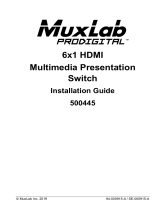Page is loading ...

VGA to HDMI Converter
with Scaler
Installation Guide
500149
© MuxLab Inc. 2014 94-000781-A / SE-000781-A

VGA to HDMI Converter with Scaler Installation Guide
SAFETY PRECAUTIONS
Please read all instructions before unpacking, installing or
operating this equipment
and before connecting the power supply.
Please keep the following in mind as you unpack and install this equipment:
•
Always follow basic safety precautions to reduce the risk of fire, electrical shock
and injury to persons.
•
To prevent fire or shock hazard, do not expose the unit to rain, Moisture or install
this product near water.
•
Never spill liquid of any kind on or into this product.
•
Never push an object of any kind into this product through any openings or
empty slots in the unit, as you may damage parts inside the unit.
•
Do not attach the power supply cabling to building surfaces.
•
Use only the supplied power supply unit (PSU). Do not use the PSU
if it is
damaged.
•
Do not allow anything to rest on the power cabling or allow any weight to be
placed upon it or any person walk on it.
•
To protect the unit from overheating, do not block any vents or
openings in the
unit housing that provide ventilation and allow for
sufficient space for air to
circulate around the unit.
REVISION HISTORY
Version
Date
Description
1.0
2014/12/01
Release Version
© MuxLab Inc. 2014 2

VGA to HDMI Converter with Scaler Installation Guide
Table of Contents
1. Introduction ................................................................................................................. 4
1.1 Introduction to VGA to HDMI Converter with Scaler .......................................... 4
1.2 Features ............................................................................................................ 4
1.3 Package Contents ............................................................................................. 4
2. Specifications .............................................................................................................. 5
3. Panel Description ........................................................................................................ 6
3.1 Front Panel ........................................................................................................ 6
3.2 Rear Panel ......................................................................................................... 7
4. System Connection ..................................................................................................... 8
4.1 Safety Precautions ............................................................................................ 8
4.2 System Diagram ................................................................................................ 8
4.3 Connection Procedure ....................................................................................... 9
4.4 Application ......................................................................................................... 9
5. List of supported resolution ....................................................................................... 10
5.1 PC Input Resolution ......................................................................................... 10
5.2 HDMI output resolutions .................................................................................. 10
6. Troubleshooting & Maintenance ............................................................................... 11
Regulatory Compliance ................................................................................................ 12
© MuxLab Inc. 2014 3

VGA to HDMI Converter with Scaler Installation Guide
1. Introduction
1.1 Introduction to VGA to HDMI Converter with Scaler
The VGA to HDMI Converter with Scaler is designed to scale analog video from PC input
source to digital HDMI output of wide-range HD and PC resolutions up to 1080p or
WUXGA. Besides video scaling, the device can convert analog stereo audio input to
digital format and embed it to HDMI output as 2-Channel LPCM. This unit has a
comprehensive resolution
button that allows user to select a variety of output resolutions
and adjust for best picture quality.
1.2 Features
• HDMI and DVI 1.0 Compliant.
• Scales many PC resolutions to many HD or PC
resolutions.
• Support high resolution output (see Section 5).
• PC resolutions supported: VGA, SVGA, XGA, SXGA, UXGA, WXGA, WSXGA,
WUXGA.
• SD/HD resolutions supported: 480i, 576i, 480p, 576p, 720p, 1080i, 1080p.
• Automatically detects the factory settings of the connected display and
outputs the corresponding resolution and refresh rate, when
the NATIVE
resolution is selected.
• Supports stereo analog input with PC video to HDMI output.
• Supports firmware upgrading via USB.
• Powered by local 5VDC power supply with locking connector.
• Elegant Aluminium enclosure designed for ruggedness and better cooling.
1.3 Package Contents
This product is delivered with the following parts.
• One (1) VGA to HDMI Converter with Scaler
• One (1) Power Adapter; 5VDC, 2.6A with Interchangeable Blades for the US,
the UK , Europe and Australia
• One (1) Installation Guide
Please confirm that the product and the accessories are all included. If not, please
contact your local distributor where the unit was purchased.
© MuxLab Inc. 2014 4

VGA to HDMI Converter with Scaler Installation Guide
2. Specifications
Environment
HDMI 1.3
Devices
Plasma, projectors, monitors, TV, PC, laptops, servers.
Transmission Transparent to the user
Video Resolution
PC: VGA, SVGA, XGA, SXGA, UXGA, WXGA, WSXGA,
WUXGA
SD/HD: 480i, 576i, 480p, 576p, 720p, 1080i, 1080p
Audio Bandwidth
20Hz to 20KHz
Audio Impedance
>10Ω
Audio SNR
>70dB @ 20Hz to 20KHz
Signals
HDMI 1.3a protocol and HDCP
Connectors
One (1) VGA HD-15 input receptacle
One (1) Audio input 3.5mm Stereo Jack
One (1) HDMI output receptacle.
One (1) Mini USB Service port
One (1) 2.1mm barrel locking power connector
Note: HDMI cables not included.
Power Supply
One (1) 110-240V/5VDC power supply with interchangeable
blades for use in the US, the UK, Europe and Australia.
LEDs
One (1) Power LED (green)
Push buttons
Two (2) Push-buttons for Auto Adjust and Resolution settings
Power
Consumption
4.6 Watts
Temperature
Operating: 0° to 40°C Storage: -20° to 85°C
Humidity: Up to 95% non-condensing
Enclosure Metal
Chassis Style
Ruggedized Aluminium Extrusion
Dimensions
4.02” x 4.02” x 0.98” (102 x 102 x 25 mm)
Weight 1.43 lb (0.65 kg)
Compliance
Regulatory: FCC, CE, RoHS
Warranty
2 years
Order Information 500149 VGA to HDMI Converter with Scaler
© MuxLab Inc. 2014 5

VGA to HDMI Converter with Scaler Installation Guide
3. Panel Description
3.1 Front Panel
Item
Name
Description
1 Service
This port is to connect a mini USB B type cable for firmware
update.
2 HDMI OUT
Connect the HDMI output port to the HDMI input port of
your
display.
3 Auto Adjust
Press this button when the display doesn’t fit into the screen.
The device will adjust automatically the image position.
4 Resolution
Press this button to select the output resolution. The device
will sequentially toggle through all different output resolutions
available.
5 720P
Press these two buttons simultaneously to switch output
resolution to the most common 720p resolution.
© MuxLab Inc. 2014 6

VGA to HDMI Converter with Scaler Installation Guide
3.2 Rear Panel
Item.
Name
Description
1 Power LED
Once the device is powered, the Power LED will illuminate
indicating that the device is powered.
2 5VDC, 2.6A
Plug and lock the DC power supply into the unit and connect
the
adaptor to an AC outlet.
3 VGA IN
Connect the VGA IN port to the VGA output
port of your
source equipment.
4 Audio In
Connect the 3.5mm stereo input port to the analog
audio
stereo output port of your source equipment.
© MuxLab Inc. 2014 7

VGA to HDMI Converter with Scaler Installation Guide
4. System Connection
4.1 Safety Precautions
The system should be installed in a clean environment with temperature and humidity
levels within the specifications.
All devices should be connected before powering on the product.
4.2 System Diagram
© MuxLab Inc. 2014 8

VGA to HDMI Converter with Scaler Installation Guide
4.3 Installation
1. Connect VGA source device (i.e. Personal Computer) to VGA input port of the VGA
to HDMI Converter with Scaler with a VGA cable.
2. Connect the audio source device (e.g. PC audio card) to the audio input port of the
VGA to HDMI Converter with Scaler with a 3.5mm stereo cable.
3. Connect an HDMI display to the HDMI Out port of the VGA to HDMI Converter with
Scaler.
4. Connect the 5VDC power adaptor to the power port of the VGA to HDMI Converter
with Scaler.
4.4 Application
The VGA to HDMI Converter with Scaler can be used for the type of applications such
as computer realm, monitoring, video-conference room and meeting rooms, corporate
boardroom, classroom auditorium and lecture theatres, training rooms and training
facilities, command & control centers, smart homes, etc.
The VGA to HDMI Converter with Scaler is used to solve odd VGA resolutions to display
on a standard HDMI display.
© MuxLab Inc. 2014 9

VGA to HDMI Converter with Scaler Installation Guide
5. List of supported resolution
5.1 PC Input Resolution
PC Input Resolution
VGA 640 x 480 @60/72/75Hz
SVGA 800 x 600 @56/60/72/75Hz
XGA 1024 x 768 @60/70/75Hz
XGA+ 1152 x 864 @75Hz
1280 x 720 @60Hz
1280 x 768 @60RB/60Hz
1280 x 800 @60RB/60Hz
1280 x 960 @60Hz
1280 x 1024 @60/75Hz
1360 x 768 @60Hz
SXGA 1400 x 1050 @60Hz
WXGA 1440 x 900 @60Hz
5.2 HDMI output resolutions
HDMI output Resolution
Native resolution
640 x 480 @60Hz
800 x 600 @60Hz
1024 x 768 @60Hz
1280 x 1024 @60Hz
1600 x 1200 @60Hz
1366 x 768 @60Hz
1680 x 1050 @60Hz
1920 x 1200 @60Hz
1280 x 800 @60Hz
1440 x 900 @60Hz
1400 x 1050 @60Hz
1600 x 900 @60Hz
480i @60Hz
480p @60Hz
720p @60Hz
1080i @60Hz
1080p @60Hz
576i @50Hz
576p @50Hz
720p @50Hz
1080i @50Hz
1080p @50Hz
© MuxLab Inc. 2014 10

VGA to HDMI Converter with Scaler Installation Guide
6. Troubleshooting & Maintenance
The following table describes some of the symptoms, probable causes and possible
solutions in respect to the installation of the VGA to HDMI Converter with Scaler.
Problem
Cause
Solution
Losing color or no video
signal output on HDMI
display
The cables may not be
connected correctly or may
be broken
Check whether the cables
are connected correctly
and in working condition
No HDMI signal output in
the device while local VGA
input is in normal working
state
Output image with
snowflakes
Power LED indicator
doesn’t work or no
response to any operation
Loose or failed power
connection
Ensure the power cord
connection is good, and
power supply is connected
to an AC outlet
Cannot hear sound on the
HDMI Output
Check that the audio cable
is connected to the Line
Out of the PC
Check whether the cables
are connected correctly
and in working condition
Static becomes stronger
when connecting the video
connectors
Bad grounding
Check the grounding and
make sure it is well
connected
No HDMI signal output for
a selected resolution
The resolution could be
unsupported, check if the
resolution is in the list of
supported resolution
Press the Auto Adjust and
Resolution button
simultaneously to force the
720P resolution you can
now select a resolution
supported by the product
If you still cannot diagnose the problem, please call MuxLab Customer Technical
Support at 877-689-5228 (toll-free in North America) or (+1) 514-905-0588
(International).
© MuxLab Inc. 2014 11

VGA to HDMI Converter with Scaler Installation Guide
Regulatory Compliance
Disclaimer
Information in this document is subject to change without notice. The manufacturer does not make
any representations or warranties (implied or otherwise) regarding the accuracy and completeness
of this document and shall in no event be liable for any loss of profit or any other commercial
damage, including but not limited to special, incidental, consequential, or other damages.
No part of this document may be reproduced or transmitted in any form by any means, electronic or
mechanical, including photocopying, recording or information recording and retrieval systems
without the express written permission of the manufacturer.
All brand names and product names used in this document are trademarks, or registered
trademarks of their respective holders.
8495 Dalton Road, Mount Royal, Quebec, Canada. H4T 1V5
Tel: (514) 905-0588 Fax: (514) 905-0589
Toll Free (North America): (877) 689-5228
E-mail: videoease@muxlab.com URL: www.muxlab.com
© MuxLab Inc. 2014 12
/