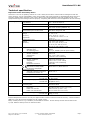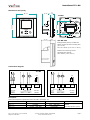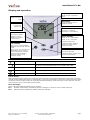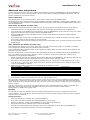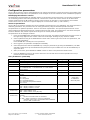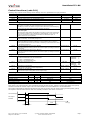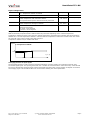Humidistat TCY-BH
Doc: 70-00-0142, V1.4, 20160912 © Vector Controls GmbH, Switzerland Page 1
Subject to alteration www.vectorcontrols.com
TCY-BH Humidistat
Features
Control for binary humidifiers and dehumidifiers with
or without fan support.
Low power energy consumption: < 1W per unit
Relays switching for outputs each up to 300W
Cost saving option with Economy functionality and set
point limitations
External sensor input for setpoint setback based on
outdoor temperature
Password protected programmable user and control
parameters
o Setpoint range limitation
o Access control for setpoints and mode
change
o Access control for clock and time programs
o Select your display contents
o Selectable behavior after return from power
failure
Temperature display of external input in Celsius or
Fahrenheit
Deluxe Version:
Clock and time schedule functions
Blue backlight for LCD
Applications
Humidifiers:
o On / Off type humidifiers
o On / Off type humidifiers with single speed fan support
Dehumidifiers:
o On / Off type dehumidifiers
o On / Off type dehumidifiers with single speed fan support
Combination humidifiers and dehumidifiers without fan support
General description
The TCY-BH is a stand-alone electronic binary humidity stat. The TCY-BH features one internal humidity sensor, one
external NTC temperature sensor input and two binary outputs (Relays).
A detailed parameterization is possible with the use of a simple configuration routine. The TCY-BH can be configured
using the standard operation terminal. No special tools or software is required.
Ordering
Item name
Item code
Variant
Features
TCY-BH
TCY-BH-W04
TCY-BH-W05
40-10 0057
40-10 0057-04
40-10 0057-05
standard
humidifying
de-humidifying
Binary controller with 24VAC power supply:
1 Internal humidity input
1 external temperature input (For set point shift)
1 DO (Relay) for humidifier or dehumidifier
1 DO (Relay) for fan (optional)
TCY-BH-D
TCY-BH-D-W04
TCY-BH-D-W05
40-10 0058
40-10 0058-04
40-10 0058-05
Deluxe
humidifying
de-humidifying
TCY-BH-230
TCY-BH-230-W04
TCY-BH-230-W05
40-10 0063
40-10 0063-04
40-10 0063-05
standard
humidifying
de-humidifying
Binary controller with 230VAC power supply:
1 Internal humidity input
1 external temperature input (For set point shift)
1 DO (Relay) for humidifier or dehumidifier
1 DO (Relay) for fan (optional)
TCY-BH-D-230
TCY-BH-D-230-W04
TCY-BH-D-230-W05
40-10 0064
40-10 0064-04
40-10 0064-05
Deluxe
humidifying
de-humidifying
Accessories
SOD-Tn10-1
AES3-HT-A5
40-20 0108
40-50 0104
Outdoor sensor
Replacement sensor 5% accuracy

Humidistat TCY-BH
Doc: 70-00-0142, V1.4, 20160912 © Vector Controls GmbH, Switzerland Page 2
Subject to alteration www.vectorcontrols.com
Technical specification
Important notice and safety advice
This device is for use as operating controls. It is not a safety device! Where a device failure endangers human life
and/or property, it is the responsibility of the client, installer and system designer to add additional safety devices to
prevent a system failure caused by such a device failure. Ignoring specifications and local regulations may cause
equipment damage and endangers life and property. Tampering with the device and misapplication will void warranty.
Power supply
Operating voltage TCY-BH
TCY-BH-230
24V AC/DC ± 10 %, 50…60 Hz
210 – 250V AC 50/60 Hz
Power consumption
Max. 1W, 1.5 VA
Electrical connection
Terminal Connectors,
wire 0.34…2.5 mm
2
(AWG 24…12)
Deluxe type only:
Power backup for real time clock
Min 48h if charged for 24h
Signal inputs
Humidity input:
Range
Accuracy
Hysteresis
Element: Polymer-Based Capacity Sensor
0…100 % r.H.
10%...90% r.H. 5.0 %
0…10% and 90…100% 7.0 %
±1% r.H.
Temperature input
Range
External NTC (Sxx-Tn10 sensor):
-40…70°C (-40…158 °F)
Accuracy
-40…0 °C (-40…32 °F): 0.5 K
0…50 °C (32…122 °F): 0.2 K
50…70 °C (122…158 °F): 0.5 K
Signal outputs
Digital switching outputs
Switching type
AC switching power
DO1…DO2
Relays
2(1.2) A, 250VAC (max fan power 300W)
Environment
Operation
Climatic conditions
Temperature
Humidity
To IEC 721-3-3
class 3 K5
0°C …50°C (32°F…122°F)
<95% R.H. non-condensing
Transport & storage
Climatic conditions
Temperature
Humidity
Mechanical conditions
To IEC 721-3-2 and IEC 721-3-1
class 3 K3 and class 1 K3
-25°C…70°C (-13°F…158°F)
<95% R.H. non-condensing
class 2M2
Standards
conform according to
EMC Directive 2004/108/EU
LV Directive 2006/95/EU
EN 61 000-6-1/ EN 61 000-6-3
Product standards
Automatic electrical controls for
household and similar use
EN 60 730 –1
Degree of protection
IP30 to EN 60 529
Safety class TCY-BH
TCY-BH-230
III (IEC 60536)
II (IEC 60536)
Overvoltage category TCY-BH
TCY-BH-230
II (EN 60730-1)
III (EN 60 730-1)
Housing
Cover, back part
Mounting plate
Fire proof ABS plastic (UL94 class V-0)
Galvanized Steel
General
Dimensions (H x W x D)
Front part:
Power case TCY-BH:
Power case TCY-BH-230
88 x 88 x 21 mm (3.5” x 3.5” x 0.8”)
ø 58 x 32 mm (ø 2.3” x 1.3”)
60 x 50 x 32mm (2.4 x 2.0 x 1.3 in)
Weight (including package) TCY-BH
TCY-BH-230
260g (9.2 oz)
295g (10.4 oz)
Selection of devices and sensors
External temperature sensors: Use only our approved NTC sensors to achieve maximum accuracy. Recommended is
SDB-Tn10-15 as Duct sensor and SOA-Tn10 as outdoor sensor.
Binary auxiliary devices: E.g. humidifiers, de-humidifiers and fans. Do not directly connect devices that exceed
2(1.2)A. Observe startup current on inductive loads!

Humidistat TCY-BH
Doc: 70-00-0142, V1.4, 20160912 © Vector Controls GmbH, Switzerland Page 3
Subject to alteration www.vectorcontrols.com
Dimensions mm (inch)
Connection diagram
Description:
Connections depend on parameter CP10 and CP11! (See page 10)
CP10
DO1
DO2
RT
CP10 = 0
Humidify
Dehumidify
Temperature input for
setback
NTC 10kΩ @ 25°C (77°F)
CP10 = 1
Humidify
CP11 = ON: FAN
CP10 = 2
If CP11 = ON: FAN
Dehumidify
N L
Power In
DO1
Relay 2A
NTC
10kΩ
1 2
G0 G
24VAC/DC
5 6
Q23 Q24
N
L
3 4
Q13 Q14
N
L
DO2
7 8
B1 M
RT ext.
NTC10kΩ
TCY-BH
Power In
DO1
Relay 2A
NTC
10kΩ
1 2
N L
230VAC
4
Q24
N
DO2
7 8
B1 M
N L
3
Q14
N
RT ext.
NTC10kΩ
TCY-BH-230
5 6
88 (3.5)
32 (1.2)
21
(0.8)
88 (3.5)
58 (2.3)
32 (1.2)
21
(0.8)
TCY-BH-230
Enlarged back part for TCY-BH-230
Space required in flush mounting box:
(H x W x D)
60 x 50 x 32mm (2.4 x 2.0 x 1.26 in.)
Distance for mounting screws:
Horizontal and vertical:
45 to 63mm (1.8 to 2.5 in.)
TCY-BH

Humidistat TCY-BH
Doc: 70-00-0142, V1.4, 20160912 © Vector Controls GmbH, Switzerland Page 4
Subject to alteration www.vectorcontrols.com
Display and operation
Operation mode and state indication
Comfort (occupied)
All control functions operating per set points.
Economy (unoccupied):
Set points shifted according to Parameters CP04.
Economy mode and setpoint shift may be disabled with UP04
OFF
Energy Hold Off
Outputs are off, inputs monitored for alarm condition
Fan active
Fan is running
Temperature setback
Temperature setback is active and shifts setpoint
Power failure
All the parameters and set points are memorized and don’t need to be reentered. Depending on Parameter UP-03 the
unit will remain switched off, switch on automatically or return to the operation mode it was in before the power failure.
The deluxe version includes a real time clock with a 48h backup battery powered through a super capacitor. The time
does not need to be re-entered after a power failure.
Error messages
The TCY-BH may display the following error condition:
Err1: Humidity sensor faulty. The humidity sensor is damaged or removed. Verify if sensing element!
Err2: External input for temperature setback missing or damaged.
Left (POWER)
Press < 2 sec.: Toggle STANDBY-
COMFORT mode or switch from OFF
to ON
Press > 2 sec.: Turn unit OFF. Text
OFF displayed with current time
(deluxe) temperature (standard)
(Parameter setting: ENTER to
select menu option, accept
parameter change)
Up
Increment SET POINT
(Parameter setting:
SCROLL menu options
and parameters)
Down
Decrement SET POINT
(Parameter setting: SCROLL menu
options and parameters)
Mode
Display of operation
mode
Large digits
Display of input or parameter
value.
Indicators
1 Temperature
setback error
Vertical bar
Scrolls up = humidifying
Scrolls down = dehumidifying
Small digits
Display of setpoint, clock or
parameter number.
Right (OPTION)
Press < 2 sec.: Switch display
Press > 2 sec.: Access time
programs, change time.
(Parameter setting: ENTER to
select menu option, accept
parameter change)

Humidistat TCY-BH
Doc: 70-00-0142, V1.4, 20160912 © Vector Controls GmbH, Switzerland Page 5
Subject to alteration www.vectorcontrols.com
Advanced user setup menu
To enter the advanced user setup menu, activate the controller by pressing the POWER button. Press the ENTER key
for 3 sec until SEL is shown in the large digits. The menu can be left by pressing the POWER / ESC button or by not
pressing a button for more than 5 minutes.
Sensor calibration
Start the advanced menu as described above. Select CALH or CALt with the UP/DOWN buttons.
Small digits show CALH (internal humidity sensor calibration) and CALt (temperature setback sensor calibration). The
current calibration value is displayed. Press ENTER and then change the value with the UP/DOWN buttons, and save it
with the ENTER button.
Clock setup (for deluxe versions only)
A blinking clock indicates that the time needs to be set. Time programs will not operate if the time is not defined.
Start advanced menu as described above and select the clock display by pressing the UP or DOWN keys.
The current time is now displayed in the small digits. Press the ENTER button to enter the clock setup. The minute
digits start to blink and can be changed with the UP/DOWN buttons.
Pressing ENTER saves minutes and steps to hours. The hour digits blink now and can be changed with the
UP/DOWN buttons.
Press ENTER again to step to the day setting. DAY1-7 is displayed. Day 1 stands for Monday, Day 2 for Tuesday
and so forth. Select the day according to current weekday.
Pressing ENTER again saves the settings and moves back to the SELECT menu. To leave the setup mode press the
POWER button.
Time schedules (for deluxe versions only)
Four individual time programs (Pro1, Pro2, Pro3, Pro4), each with four switching events, are available. A switching
event changes the controller from one operation mode to another.
Time schedules and their switching events can be individually enabled. Make sure that undefined time schedules and
switching events are disabled.
Enter the advanced menu as described above and select PRO by pressing UP or DOWN buttons. Press the ENTER key.
Pro1 is now shown in the large digits, while the number 1 is blinking. Select time schedule Pro1-Pro4 by using
UP/DOWN keys and pressing the ENTER key.
1) Enable or disable the Pro1 time schedule. Choose ON or OFF with the UP/DOWN keys. The following steps will only
be accessible if ON is selected. OFF disables this time schedule and its switching events.
2) Select day(s) with UP/DOWN. Day 1 stands for Monday, day 2 for Tuesday and so forth. Options are d1-7, d1-6,
d1-5, d6-7, day1, day2, day3, day4, day5, day6, day7. This time schedule will be active during the selected day
or days. Press ENTER to continue.
3) Select desired operation mode below with UP/DOWN, press ENTER to continue
Name on display
Function
Override reset
no
Switching event not used
OFF
Operation mode changes to off mode
Reset is active
ECO
Operation mode changes to economy mode
Reset is active
ON
Operation mode changes to comfort mode
Reset is not active
UNI
Operation mode does not change
Reset is not active
4) Select switching time 00:00 to 23:45 in 15-minute steps with UP/DOWN.
5) Press ENTER to continue and repeat step 3 and 4 for each switching event.
UNI: University mode: This switching mode is used for rooms such as lecture rooms and auditoriums that might be
occupied during a certain time. During this time the reset is not active. The unit will not start itself when UNI mode is
active. It still needs to be manually activated. This is to avoid unnecessary heating or cooling of such rooms while they
are not occupied.
Override reset function: The override reset applies when the unit is manually switched on, while in scheduled off or
ECO mode. The unit will return to the scheduled mode when the reset time defined in UP08 expires.
Setting UP08 to 0 disables the override reset.
Example
From Monday to Friday the controller shall be in Comfort mode between 08:00 in the morning and 18:00 in the
evening. Between 18:00 and 08:00 it shall be in OFF mode. One time schedule with two switching events is required
to achieve this time schedule:
Setting procedure:
Select the desired time schedule (Pro1) with UP/DOWN key,
Press enter, select ON to activate Pro1 with UP/DOWN keys, Press enter,
Select d1-5 (Monday – Friday) with UP/DOWN keys and confirm with ENTER key
Select ON mode with UP / DOWN key and confirm with ENTER
Select the time of the first desired switching event for Pro1 (ON mode) to 08:00 with the UP/DOWN keys;
Press ENTER to conclude this switching event (first of 4 available).

Humidistat TCY-BH
Doc: 70-00-0142, V1.4, 20160912 © Vector Controls GmbH, Switzerland Page 6
Subject to alteration www.vectorcontrols.com
Configuration parameters
The TCY-BH is preset to work for most applications. For special requirements it can be fine-tuned to work ideally with a
simple parameter setup routine. The parameters can be changed on the unit without the need of additional equipment.
Identifying the firmware version
The parameters and functionality of controller depend on its firmware version and revision. It is therefore important to
use a matching product version and parameter set. The Firmware version and revision version can be found when
pressing simultaneously the and keys during several seconds. On the upper 7 segment display, the firmware
version can be found, on the lower 7 segment display the current revision index (or “sub-version”).
Access to parameters
The TCY-BH is an intelligent controller and can be adapted to fit perfectly into your application. The control operation is
defined by parameters. The parameters are set during operation by using the standard operation terminal.
The parameters are password protected. There are two levels of parameters: User operation parameters for access
control settings and Expert parameters for control functions and unit setup. The passwords for user levels and expert
levels are different. Only control experts should be given the control parameter password.
The parameters can be changed as follows:
1. Press UP and DOWN button simultaneously for three seconds. The display will indicate the firmware version in
the upper large digits and the revision in the lower small digits. Pressing any key will show: CODE.
2. Select a password using UP or DOWN buttons. Select 009 in order to get access to the user parameters, 241
for controls parameters.
Press OPTION after selecting the correct password.
3. Once logged in, the parameter is displayed immediately
4. Select the parameters with the UP/DOWN keys. Change a parameter by pressing the OPTION key. The MIN
and MAX symbols show up and indicate that the parameter may be modified now. Use UP and DOWN key to
adjust the value.
5. After you are done, press OPTION or POWER in order to return to the parameter selection level.
6. Press the POWER key again so as to leave the menu. The unit will return to normal operation if no key is
pressed for more than 5 minutes.
User parameters (code 009)
Parameter
Description
Setting Range
Factory Setting
UP 00
Enable change of operation modes
ON, OFF
ON (Enabled)
UP 01
Enable change of set points
ON, OFF
ON (Enabled)
UP 02
Enable access to Time programs
ON, OFF
ON (Enabled)
UP 03
State after power failure:
0 = Switched OFF, 1 = Switched ON, 2 = state before
power failure
0, 1, 2
2
UP 04
Enable Economy functionality
ON, OFF
OFF (Disabled)
UP 05
Celsius or Fahrenheit, Select ON for Fahrenheit, OFF for
Celsius
ON, OFF
OFF (Celsius)
UP 06
Select contents of small digits in standard mode:
00 = OFF
01 = Set point
02 = Humidity Sensor
03 = External Temperature Sensor
04 = Clock
0…5
04 Deluxe:
show clock
01 Standard:
show set point
UP 07
New: Resolution 0.5% or 1% RH
OFF = Display resolution is 0.5% RH
ON = Display resolution is 1% RH
ON, OFF
OFF (0.5% RH)
UP 08
Deluxe only
Clock display type:
OFF = Show 24hour clock
ON = Show 12hour clock (AM, PM)
ON, OFF
OFF (24h)
UP 09
Deluxe only
Reset timer for override mode: Only available for deluxe
version
0 = Reset of override mode is not active.
1…255 = delay in minutes to return to scheduled
operation if the device is activated while scheduled
to be in OFF or ECO mode.
0…255
60 (Min)

Humidistat TCY-BH
Doc: 70-00-0142, V1.4, 20160912 © Vector Controls GmbH, Switzerland Page 7
Subject to alteration www.vectorcontrols.com
Control functions (code 241)
Warning! Only experts should change these settings! See user parameters for login procedure.
Parameter
Description
Range
Standard
CP 00
Minimum set point limit in humidification mode
0…100%
10%
CP 01
Maximum set point limit in humidification mode
0…100%
90%
CP 02
Minimum setpoint limit in de-humidification mode
0…100%
10%
CP 03
Maximum setpoint limit in de-humidification mode
0…100%
90%
Controls configuration
CP 04
Economy humidity shift:
The comfort (occupied) set point is shifted by the value set here. If
humidifying is active the comfort set point will be decreased, if dehumidifying
is active, the set point will be increased. (Enable with UP04.)
0…100%
10%
CP 05
This parameter is only used if CP10 = 0
Dead zone span:
The Dead Zone Span defines the deviation set point to input value required for
the controller to switch from humidifying to dehumidifying or vice versa. The
output is off while the measured value is within the dead zone span. A
negative dead zone is not possible.
0…100%
10%
CP 06
This parameter is only used if CP10 = 0
Delay on humidify – de-humidify change over
0…255 min
5 min
CP 07
Switching Hysteresis
Defines the difference between switching on and switching off an output. A
small hysteresis will increase the number of switching cycles and thus the wear
on associated equipment.
0…100%
3%
CP 08
Delay OFF (Minimum running time) [MM:SS]
Prevents a too short running cycle for the control output by setting a minimum
running time
00:00 to 98:30
00:10s
CP 09
Delay ON (Minimum stopping time) [MM:SS]
Prevents a too short running cycle for the control output by setting a minimum
stopping time
00:00 to 98:30
00:10s
Output configuration
CP 10
Configuration of control mode
0 = Both Humidification and de-humidification
1 = W04 = Humidification only
2 = W05 = De-humidification only
0 - 2
TCY-BH: 0
TCY-BH-W4: 1
TCY-BH-W5: 2
CP 11
Enable fan (only if CP 10 ≠ 0)
ON, OFF
TCY-BH: OFF
TCY-BH-W4: ON
TCY-BH-W5: ON
CP 12
Start delay for fan [MM:SS]
(Time the fan runs before control output starts)
00:00 – 98:30
00:10
CP 13
Stop delay for fan [MM:SS]
(Time the fan keeps running after control output stops)
00:00 – 98:30
01:30
Control logic TCY-BH
System type
CP10
CP11
DO1
DO2
Humidify and de-humidify
0
OFF
Humidifying
Dehumidifying
Humidify only
1
OFF
Humidifying
OFF
Humidify with fan
1
ON
Humidifying
FAN
De-humidify only
2
OFF
OFF
Dehumidifying
De-humidify with fan
2
ON
FAN
Dehumidifying
Fan delay
Once there is an output demand, the humidistat will first activate the fan, wait the required start delay time (CP12)
and then activate the control output. This will ensure stable air for humidification or de-humidification.
The control output will be switched off when the set point is reached. The fan keeps running until stop delay (CP13)
has expired. This will ensure that no left over humidity remains in the device or its ducts.
Controls Output
Fan Output
Demand
CP12
CP13
Time [s]

Humidistat TCY-BH
Doc: 70-00-0142, V1.4, 20160912 © Vector Controls GmbH, Switzerland Page 8
Subject to alteration www.vectorcontrols.com
Input configuration
CP 14
OFF = Temperature setback is disabled
ON = Temperature setback is enabled
ON, OFF
OFF
CP 15
Set point limit at full setback
0…100%
20%
CP 16
Lower temperature limit:
Outside temperature with maximum setback
The set point will be equal to the minimum set point limit
-40…60°C
-40…160°F
-30°C (-22°F)
CP 17
Upper temperature limit:
Outside temperature at begin of setback.
-40…60°C
40…160°F
0°C (32°F)
CP 18
Number of seconds taken into account to calculate the
averaging input signal.
Low value = fast response
High value = slow response
0…100
10
Temperature setback (TSET)
Shift the humidity set point towards a defined TSET set point CP15 depending on the outdoor temperature.
Temperature setback becomes active when the outside temperature drops below the activation limit of temperature
setback CP17. The full temperature setback is reached when the temperature reaches the full limit CP16. The actual
set point will in this case be equal to the TSET set point.
Temperature setback may be enabled with CP14.
Averaging function of input signal:
The averaging function is used to prevent unwanted fluctuation of sensor signals. The controller measures every
second the signal inputs. The input signal is built over a number of measured values. Select how many values should
be used to calculate the averaging signal. Control speed will slow down when a large number of samples are used for
an averaging signal. This should be taken into account when defining the control parameters.
Temperature setback
T [°C, F]
CP16
CP17
CP15
Setpoint
W
-
 1
1
-
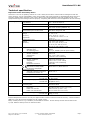 2
2
-
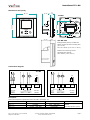 3
3
-
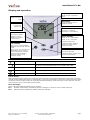 4
4
-
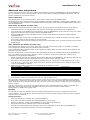 5
5
-
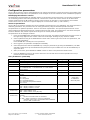 6
6
-
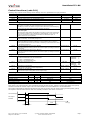 7
7
-
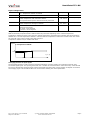 8
8
Vector TCY-BH User manual
- Type
- User manual
- This manual is also suitable for
Ask a question and I''ll find the answer in the document
Finding information in a document is now easier with AI
Related papers
-
Vector TCY-BH-U-W05 User manual
-
Vector TCY-MT2 Product Introduction
-
Vector TDC-BH-U-W20 Operation Manuals
-
Vector TCY-MT-U Operation Instructions Manual
-
Vector TCY-FT-U User manual
-
Vector TCY-FT4-U User manual
-
Vector TCY-MT2-U-W01 Operating instructions
-
Vector SDC-T1 Operating instructions
-
Vector TCY-MT2-U-W1 User manual
-
Vector TLC-BCR-T User manual
Other documents
-
Condair On Off Wall Humidistat Installation guide
-
Condair On Off Duct Humidistat Installation guide
-
Johnson Controls W43A Quick Manual
-
TrolMaster HS-1 Hydro-X Humidistat Station Operating instructions
-
Condair 2553860-C Outdoor Mount Installation guide
-
Lennox Y3760 Installation & User Manual
-
Condair CHR-NA User manual
-
STIEBEL ELTRON 202090 User manual
-
ETS 514 User manual
-
STIEBEL ELTRON 202085 User manual