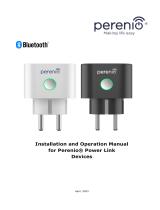KASTA-CCGW
GETTING STARTED
BEFORE YOU START
Unsure of your Wi-Fi name or password?
1. Launch the KASTA app and sign in.
2. Once signed in to your KASTA account,
go to the DEVICE page.
3. Select the symbol on the top left
of the screen.
4. Select then follow
the instructions within the KASTA app.
Cloud Connect Gateway
With the KASTA Gateway installed and using
just the internet and the KASTA app on your
smartphone, you can control your KASTA
devices from anywhere in the world.
Voice control can be used if you subscribe to
Google Home or Amazon Alexa. Learn more at
kasta.com.au/voice
• You will need a smartphone or smart
device that uses either Android or
Apple iOS.
• Your smartphone or smart device needs
to be connected to your Wi-Fi network
with access to the internet.
• You will need to know the Wi-Fi name
(SSID) and Wi-Fi password for your
network.
If not already installed, scan the QR code
below to download the KASTA app and
create a KASTA account.
GATEWAY
• Check if the base of your Wi-Fi modem/
router has a sticker with your Wi-Fi
details. This should be supplied by your
ISP (internet service provider).
• Check if your ISP has supplied you with
a fridge magnet with your Wi-Fi details.
• If you are unable to find your Wi-Fi
network name or password, please
contact your ISP for assistance before
getting started.