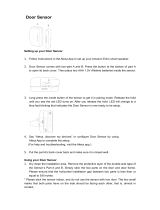Page is loading ...

Safety Precautions
The rating plate is on the bottom of the product.
WARNING:
TO REDUCE THE RISK OF ELECTRIC SHOCK, DO NOT REMOVE COVER. NO USER
SERVICEABLE PARTS INSIDE. REFER SERVICING TO QUALIFIED SERVICE PERSONNEL.
TO PREVENT ELECTRIC SHOCK, MATCH WIDE BLADE OF PLUG TO WIDE SLOT OF AC POWER
OUTLET, THEN FULLY INSERT.
Warnings:
Handling the cord on this product will expose you to lead, a chemical known to the State of California
to cause cancer and birth defects or other reproductive harm. Wash hands after handling.
Do not expose the product to liquids. Do not place items containing liquid on top of the product, such
as glasses or vases.
Keep the product away from direct sunlight, extreme cold, or heat sources. Exposure to extreme
temperatures may damage or reduce the life of the product.
IMPORTANT SAFETY INSTRUCTIONS
1. Do not use this product near water.
2. Clean only with a dry cloth.
3. Do not block any of the ventilation openings.
4. Do not install near any heat sources such as radiators, heat registers, stoves, or other
devices that produce heat.
5. Protect the AC adapter and cord from being on damaged or pinched.
6. Only use approved attachments/ and accessories.
7. Unplug this product during lightning storms.

8. Refer all servicing to qualified service personnel.
Servicing is required when the product has been damaged in any way, including when the
power cord or plug is damaged, liquid has been spilled or objects have fallen into the
product, the product has been exposed to rain or moisture, the product does not operate
normally, or the product has been dropped.
9. Never pull on a power cord/cable to remove a plug from a socket. Always grasp the plug
directly. Failure to follow this instruction may damage the cord/cable, and/or result in a fire or
electric shock, possibly resulting in serious injury. Always confirm that the power plug (and
extension cable plug if used) has been fully inserted into the socket, to ensure a secure
electrical connection. Failure to do so may result in a fire or electric shock, possibly resulting
in serious injury. Be careful if you use a multiple connector. An overload on one socket could
cause a fire or electric shock, possibly resulting in serious injury.
Critical Applications
This product is not designed for any "critical applications."
"Critical applications" means life support systems, medical applications, connections to
implanted medical devices, commercial transportation, nuclear facilities or systems or any
other applications where product failure could lead to injury to persons or loss of life or
catastrophic property damage.
ACCORDINGLY, TOSHIBA VISUAL SOLUTIONS CORPORATION (hereinafter "TVS"), ITS
AFFILIATES AND SUPPLIERS DISCLAIM ANY AND ALL LIABILITY ARISING OUT OF
THE USE OF THE PRODUCT IN ANY CRITICAL APPLICATIONS. IF YOU USE THE
PRODUCT IN A CRITICAL APPLICATION, YOU, AND NOT TVS, ASSUME FULL
RESPONSIBILITY FOR SUCH USE.
ADDITIONAL SAFETY INSTRUCTIONS
1. If the product should emit smoke or an unusual odor, immediately disconnect the AC adapter
from the wall outlet and obtain service from an authorized service provider.
USA
Federal Communications Commission Statement
FCC Compliance Statement
This device complies with Part 15 of the FCC Rules.

Operation is subject to the following two conditions:
(1) This device may not cause harmful interference, and (2) This device must accept any interference
received, including interference that may cause undesired operation
Interference
This equipment has been tested and found to comply with the limits for a Class B digital device,
pursuant to Part 15 of the FCC Rules. These limits are designed to provide reasonable protection
against harmful interference in a residential installation. This equipment generates, uses, and can
radiate radio frequency energy and, if not installed and used in accordance with the instructions, may
cause harmful interference to radio communications. However, there is no guarantee that interference
will not occur in a particular installation. If this equipment does cause harmful interference to radio or
television reception, which can be determined by turning the equipment off and on, the user is
encouraged to try to correct the interference by one of the following measures:
Reorient or relocate the receiving antenna.
Increase the separation between the equipment and receiver.
Connect the equipment into an outlet on a circuit different from that to which the receiver is
connected.
Consult the dealer or an experienced radio/TV technician for help.
Bluetooth® and Wireless LAN devices operate within the same radio frequency range and may
interfere with one another. If you use Bluetooth and Wireless LAN devices simultaneously, you may
occasionally experience a less than optimal network performance or even lose your network
connection. If you should experience any such problem, immediately turn off your Bluetooth or
Wireless LAN device.
Wireless Radio
Radio Frequency Interference Requirements
This device is restricted to indoor use due to its operation in the 5.15 GHz to 5.25 GHz frequency
range. FCC requires this product to be used indoors for frequency range 5.15 GHz to 5.25 GHz to
reduce the potential for harmful interference to co-channel Mobile Satellite systems.
High power radars are allocated as primary users of the 5.25 GHz to 5.35 GHz and 5.65 GHz to 5.85
GHz bands. These radar stations can cause interference with and/or damage this device.
Important: Any changes or modifications not expressly approved by the party responsible for
compliance could void the user’s authority to operate this equipment. This device and its antenna(s)

must not be co-located or operating in conjunction with any other antenna or transmitter.
FCC Notice "Declaration of Conformity Information"
This equipment has been tested and found to comply with the limits for a Class B digital device,
pursuant to Part 15 of the FCC rules. These limits are designed to provide reasonable protection
against harmful interference in a residential installation.
This equipment generates, uses and can radiate radio frequency energy and, if not installed and used
in accordance with the instructions, it may cause harmful interference to radio communications.
However, there is no guarantee that interference will not occur in a particular installation. If this
equipment does cause harmful interference to radio or television reception, which can be determined by
turning the equipment off and on, the user is encouraged to try to correct the interference by one or
more of the following measures:
Reorient or relocate the receiving antenna.
Increase the separation between the equipment and receiver.
Connect the equipment to an outlet on a circuit different from that to which the receiver is connected.
Consult the dealer or an experienced radio/TV technician for help.
Changes or modifications made to this equipment not expressly approved by TVS or parties authorized
by TVS could void the user's authority to operate the equipment.
FCC Radiation Exposure Statement
This equipment complies with FCC radiation exposure limits set forth for an uncontrolled environment.
This equipment should be installed and operated with minimum distance 20cm between the radiator &
your body.
Wireless LAN and Your Health
Wireless LAN products, like other radio devices, emit radio frequency electromagnetic energy. The level
of energy emitted by Wireless LAN devices however is far much less than the electromagnetic energy
emitted by wireless devices such as mobile phones.
Because Wireless LAN products operate within the guidelines found in radio frequency safety
standards and recommendations, TVS believes Wireless LAN is safe for use by consumers. These
standards and recommendations reflect the consensus of the scientific community and result from
deliberations of panels and committees of scientists who continually review and interpret the extensive
research literature.

In some situations or environments, the use of Wireless LAN may be restricted by the proprietor of the
building or responsible representatives of the organization if the risk of interference to other devices or
services is perceived or identified as harmful.
If you are uncertain of the policy that applies on the use of wireless devices in a specific organization or
environment, you are encouraged to ask for authorization to use the Wireless LAN device prior to
turning on the equipment.
Bluetooth® Wireless Technology and Your Health
Products with Bluetooth® wireless technology, like other radio devices, emit radio frequency
electromagnetic energy. The level of energy emitted by devices with Bluetooth wireless technology
however is much less than the electromagnetic energy emitted by wireless devices such as mobile
phones.
Because products with Bluetooth wireless technology operate within the guidelines found in radio
frequency safety standards and recommendations, TVS believes Bluetooth wireless technology is safe
for use by consumers.
These standards and recommendations reflect the consensus of the scientific community and result
from deliberations of panels and committees of scientists who continually review and interpret the
extensive research literature.
In some situations or environments, the use of Bluetooth wireless technology may be restricted by the
proprietor of the building or responsible representatives of the organization if the risk of interference to
other devices or services is perceived or identified as harmful.
If you are uncertain of the policy that applies on the use of wireless devices in a specific organization or
environment, you are encouraged to ask for authorization to use the device with Bluetooth wireless
technology prior to turning on the equipment.
PRECAUTIONS
Notes on handling
When shipping the product, the original shipping carton and packing materials come in
handy. For maximum protection, repack the product as it was originally packed at the
factory. Take care not to give it a shock or shake when carrying.
Do not use volatile liquids, such as insect spray, near the product. Do not leave rubber or
plastic products in contact with this product for a long time. They will leave marks on the
finish.

The product may become warm after a long period of use. This is not a malfunction.
When the product is not in use for a long period, disconnect the power.
If you do not use the product for a long period, the product may not function properly. Turn
on and use the product occasionally.
Notes on locating
Place the product on a level surface. Do not use it on a shaky or unstable surface such as a
wobbling table or inclined stand.
When you place this product near a TV, radio, or VCR, the playback picture may become
poor and the sound may be distorted. In this case, place the product away from the TV,
radio, or VCR.
Do not use this product in places which are extremely hot, cold, dusty or humid.
Do not restrict the air flow of this product by placing somewhere with poor air flow, by
covering it with a cloth, or by placing it on bedding or carpeting.
Notes on cleaning
Use a soft, dry cloth for cleaning.
For stubborn dirt, soak the cloth in a weak detergent solution, wring well and wipe. Use a dry
cloth to wipe it dry. Do not use any type of solvent, such as thinners and benzene, as they
may damage the surface of the product.
If you use a chemical saturated cloth to clean the product, follow that product’s instructions.
Notes on moisture condensation
Moisture condensation damages the product.
Moisture condensation may occur:
When you bring the product directly from a cold place to a warm place.
When you use the product in a room where you just turned on the heater, or a place where
the cold wind from the air conditioner directly hits the product.
About "disposal" and "transfer" of this product
When you dispose of this product, abide by local ordinance or regulation.

We recommend removing personal information by initializing all settings when disposing or
transferring this product. Press the Reset button to initialize all settings.
⇒ Parts Name
On Recycling
This product's packaging materials are recyclable and can be reused.
Please dispose of any materials in accordance with your local recycling regulations.

Disclaimers, Trademarks, etc.
PRODUCT DISCLAIMERS AND LEGAL
INFORMATION
Important Legal Disclaimers. Please note that some Legal Disclaimers are product or feature
specific and may not be applicable to you.
GENERAL DISCLAIMER
1. Product specifications
The information contained in this manual, including but not limited to any product
specifications, is subject to change without notice.
2. Warranty
Toshiba Visual Solutions Corporation ("TVS") does not give any additional warranties
beyond those contained in TVSʼs description of the individual product or as provided by law.
TVS PROVIDES NO WARRANTY WITH REGARD TO THIS MANUAL OR ANY OTHER
INFORMATION CONTAINED HEREIN AND HEREBY EXPRESSLY DISCLAIMS ANY
IMPLIED WARRANTIES OF MERCHANTABILITY OR FITNESS FOR ANY PARTICULAR
PURPOSE WITH REGARD TO ANY OF THE FOREGOING. TVS ASSUMES NO
LIABILITY FOR ANY DAMAGES INCURRED DIRECTLY OR INDIRECTLY FROM ANY
TECHNICAL OR TYPOGRAPHICAL ERRORS OR OMISSIONS CONTAINED HEREIN OR
FOR DISCREPANCIES BETWEEN THE PRODUCT AND THE MANUAL. IN NO EVENT
SHALL TVS BE LIABLE FOR ANY INCIDENTAL, CONSEQUENTIAL, SPECIAL, OR
EXEMPLARY DAMAGES, WHETHER BASED ON TORT, CONTRACT OR OTHERWISE,
ARISING OUT OF OR IN CONNECTION WITH THIS MANUAL OR ANY OTHER
INFORMATION CONTAINED HEREIN OR THE USE THEREOF.
3. Internet Capability
Some features may require an always-on broadband internet connection, firmware update
and/or additional bandwidth. Internet services may not be available to you in your region.
Third party internet services are not provided by TVS, may change or be discontinued at any
time and may be subject to third party restrictions.

TVS makes no representations or warranties about these services, which may require the
creation of a user account through a computer with internet access and one-time and/or
recurring charges.
4. Third party internet services
Third party internet services are not provided by TVS, may change or be discontinued at any
time and may be subject to internet service provider restrictions. TVS makes no warranties,
representations, or assurances about the content, accuracy, availability or functionality of
third- party content or services. Use of third party internet services may require the creation
of a separate account through a computer with internet access and/or payment of one-time
and/or recurring charges and membership. Not all third party services may be available on or
compatible with this product. In order to experience the full capabilities of this product, fully-
compatible devices may be required.
5. Third party trademarks, service marks and trade names
All the trademarks, service marks and trade names belong to their respective owners. TVS
disclaims any proprietary interest in the trademarks and names of other parties and their
publication does not grant third parties any right or license with respect to them.
Disclaimer
Home IoT cloud service may be temporarily shut down without prior notice due to maintenance
or for security reasons. During such shutdowns, certain functions of the product may not work
properly or may be restricted, including interoperability with your smartphone and video
recording.
Amazon cloud service may be temporarily shut down without prior notice due to maintenance,
security reasons or other server issues. During such a time, the Alexa function of the product
may not function properly or may be restricted.
Trademarks
The Wi-Fi CERTIFIED Logo is a certification mark of the Wi-Fi Alliance.
Bluetooth is owned by the trademark holder, and Toshiba Visual Solutions Corporation uses
it under license.
Z-Wave and Z-Wave Plus are registered trademarks of Sigma Designs and its subsidiaries in
the United States and other countries.
ZigBee® Certified is a registered trademark of the ZigBee Alliance.

Amazon Alexa is a registered trademark of Amazon.com.,
Inc. Pandora is a registered trademark of Pandora Media, Inc.
Spotify is a registered trademark of Spotify Technology S.A.
App Store is a service mark of Apple Inc..
GooglePlay ™ logo is registered trademark of Google Inc.
Copyright
Under the copyright laws, this guide cannot be reproduced in any form without the prior written
permission of Toshiba Visual Solutions Corporation. No patent liability is assumed, however,
with respect to the use of the information contained herein. ©TOSHIBA VISUAL SOLUTIONS
CORPORATION 2017 All rights reserved.
Need Help?
Most problems are easy to correct. Save time with one of these simple solutions.
Consult the electronic User’s Guide
To access the electronic User’s Guide please visit http://www.TSB-SmartHome.com. For
solutions to the most common problems, refer to the Troubleshooting section of the User’s
Guide.
Visit Toshiba’s Support Web site
http://www.TSB-SmartHome.com

Parts Name
Front
1. Lens cover
Can be rotated to cover and turn off the video camera.
2. Volume down button
Press to decrease the volume.
3. Volume indicator
Dots lights up as the volume is increased.
4. Microphone mute/Talk button
Press to turn off the microphones. The icon will turn red when the microphones are off. Press

again to turn them back on.
Press and hold this button for 2 seconds to wake up Alexa, then talk directly to your Symbio.
5. Volume up button
Press to increase the volume.
6. Microphone holes
Used for voice operations.
7. Camera
Used for monitoring.
8. Night vision LED
Infrared LED for night vision.
9. Light ring
Lights up in different colors to let you know what Symbio is doing.
⇒ Light Ring Status
10. Camera indicator
Lights up when the camera is on.
11. Speaker
Emits sound when playing back an audio source.
Back
1. Network/Pairing button
Press briefly to activate Bluetooth® pairing mode.
Press and hold for about 5 seconds to activate Wi-Fi pairing mode.
Note
Each pairing mode is activated for 60 seconds.

2. USB terminal
Used on the manufacturing process and after-sales service.
3. Power input
Connect the supplied AC adapter.
Bottom
1. Reset button
Press and hold the button using a pen tip or like for 5 seconds or more.
Pressing and holding the button makes the all Volume indicators and Microphone mute
indicators starts blinking. After blinking stops, release button. After that, the settings have
been reverted back to the default.
If this controller is the primary controller of Z-Wave for your network, resetting it will result in
the nodes in your network being orphaned and it will be necessary after the reset to exclude
and re-include all of the nodes in the network.
If this controller is being used as a secondary controller of Z-Wave in the network, use this
procedure to reset this controller only in the event that the network primary controller is
missing or otherwise inoperable.
Accessory
AC adapter


Light Ring Status
Symbio’s light ring lights up/flashes in different colors to indicate its status.
Ring LED color and status Status of Symbio
Lights up white. Symbio has been turned on.
Ready for initial setup.
Successful Wi-Fi setup.
Symbio is requesting the invitation code.
Symbio is checking the Admin app.
Initial setting is completed when the Admin app is found.
Lights up green. Symbio is in its normal status.
Flashes blue slowly. Symbio is searching for a nearby wireless router.
Flashes red slowly. Symbio is unable to find a wireless router.
Symbio is unable to update its firmware.
Symbio is unable to in connect to Internet.

A network connection error has occurred.
Flashes white slowly. Symbio is updating its firmware.
Flashes white rapidly. Symbio has entered Wi-Fi pairing mode (AP mode).
Flashes blue rapidly. Symbio has entered Bluetooth pairing mode.
Flashes red rapidly. Symbio is sounding a siren.
/