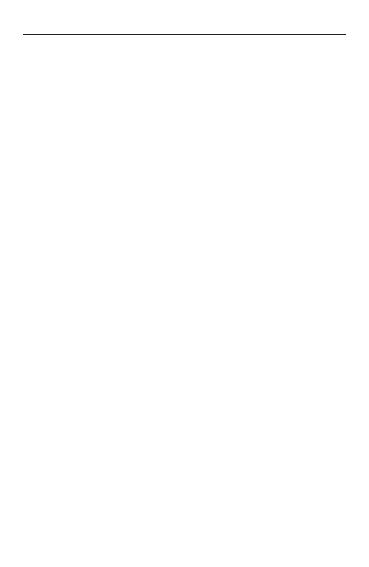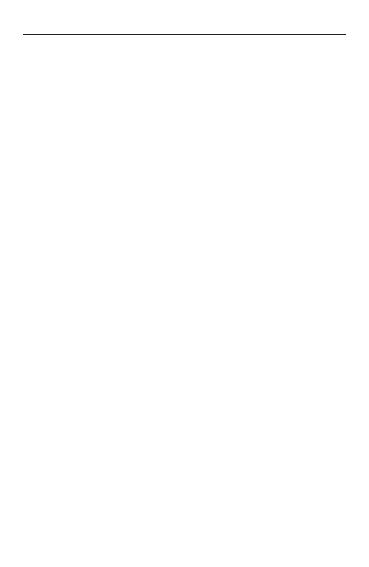
CAUTIONS
•
•
•
•
•
•
•
•
•
Please insert the micro SD card in the
right direction to avoid damage to the
card or the device. If device shows error
message, please format the micro SD card
from device menu. Please reset device or
change micro SD card if similar error
continues. Note : All les will be deleted
when formatting micro SD card or rmware
update, please backup the important les
prior to that. When reset function is selected,
the device will return to default setting.
Blaupunkt does not warrant the performance
of device if used with other Micro SD card
other than Blaupunkt Micro SD card
New Micro SD card must be formatted for
rst use.
Ensure bracket is installed correctly & rmly
on windscreen to avoid damage to device
and for better recording angle.
Please do not use product under wet
environment as device is not waterproofed/
water resistant.
Please do not record or take picture facing
sunlight.
To obtain clear image, please clean
windscreen and device lens regularly. Avoid
using device in dusty environment.
Handle device with care and avoid direct
impact on the device. Avoid using device in
high electromagnetic environment.
Please operate the product within the
temperature of -20°C ~ 80°C. Continuous
exposure to sunlight, especially when locked
in cabin where temperature exceeds 80°C
may result to device malfunction, colour
change, housing and image distortion.
Disclaimer :
•
•
•
•
•
•
•
•
Blaupunkt is not liable for any loss or damage
caused or resulting from unauthorized
disassembly or modication to the product.
In no event shall Blaupunkt be liable for any
direct, indirect, punitive, incidental, special
consequential damages, to property or life,
improper storage, whatsoever arising out of
or connected with the use or misuse of our
products.
USA & CANADA : Products not intended for
sales in the United States and Canada. If
purchased in the U.S. or Canada, this product
is purchased as-is. No warranty, expressed or
implied is provided in the U.S. and Canada.
This device is NOT intended to be used for
illegal purpose, surveillance and shall not be
used in any form as evidence for claim
purposes.
Some countries prohibit drivers from
mounting anything on the windshield, or
restrict mounting to specic areas of the
windshield. It is the owner’s responsibility
to mount the device in compliance with
local laws.
Error may occur depending on the
surrounding environment and the voltage
of the car.
Blaupunkt is not liable/responsible for
non-recorded event, missing les, etc.
If the car battery voltage is lesser than
the setting value of cut-o voltage, device
will stop recording even at park recording
mode.
1