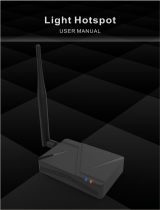GNMS USER GUIDE
REVISION HISTORY .............................................................................................................................. 1
COPYRIGHT ........................................................................................................................................... 2
NOTICE ................................................................................................................................................... 2
TRADEMARKS ....................................................................................................................................... 2
CONTENTS ............................................................................................................................................ 3
CHAPTER 1 – INTRODUCTION ............................................................................................................ 4
Purpose and Scope ............................................................................................................................. 4
Product Design .................................................................................................................................... 4
Product Features ................................................................................................................................. 4
System Architecture ............................................................................................................................ 5
Definitions, Acronyms and Abbreviations ............................................................................................ 5
Reference ............................................................................................................................................ 5
CHAPTER 2 – HARDWARE DETAILS .................................................................................................. 6
LED Indicators ..................................................................................................................................... 6
I/O Ports .............................................................................................................................................. 7
Back Label ........................................................................................................................................... 8
Package Label ..................................................................................................................................... 9
Package Content ................................................................................................................................. 9
CHAPTER 3 – SYSTEM SPECIFICATION .......................................................................................... 11
Hardware Specification ..................................................................................................................... 11
LoRa Specification ............................................................................................................................ 12
LoRa RF Specification ....................................................................................................................... 12
Software Specification ....................................................................................................................... 12
3.1 Configuration/Performance/Capability ..................................................................................... 12
3.2 Basic Features ......................................................................................................................... 13
3.3 LoRaWAN features .................................................................................................................. 14
Regulatory Specification .................................................................................................................... 14
Reliability Specification ...................................................................................................................... 14
CHAPTER 4 – USER MANUAL ........................................................................................................... 15
4.1 Connect Femto Lite ..................................................................................................................... 15
4.2 Femto Lite Setting ....................................................................................................................... 15
STEP 1 : SET WAN ....................................................................................................................... 15
FEDERAL COMMUNICATION COMMISSION INTERFERENCE STATEMENT ................................ 19
Contents