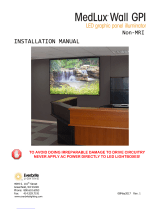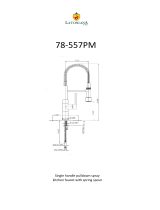Page is loading ...

DENSITÉ series
DCO-1741 / DCO-1781
2/4 AES Changeover
Guide to Installation and Operation
M879-9900-100
16 Sep 2008
Miranda Technologies Inc.
3499 Douglas-B.-Floreani
St-Laurent, Québec, Canada H4S 1Y6
Tel. 514-333-1772
Fax. 514-333-9828
www.miranda.com
© 2008 Miranda Technologies Inc

GUIDE TO INSTALLATION AND OPERATION
2 | DCO-1741/1781
Safety Compliance Information
Safety Compliance
This equipment complies with:
- CSA C22.2 No. 60950-1-03 / Safety of Information Technology Equipment, Including Electrical Business Equipment.
- UL 60950-1 (1
st
Edition) / Safety of Information Technology Equipment, Including Electrical Business Equipment.
- IEC 60950-1 (1
st
Edition) / Safety of Information Technology Equipment, Including Electrical Business Equipment.
CAUTION
These servicing instructions are for use by qualified service personnel only. To reduce the risk of electric shock, do not
perform any servicing other than that contained in the operating instructions unless you are qualified to do so. Refer all
servicing to qualified service personnel. Servicing should be done in a static-free environment.
Electromagnetic Compatibility
- This equipment has been tested for verification of compliance with FCC Part 15, Subpart B, class A requirements for
Digital Devices.
- This equipment complies with the requirements of:
EN 55022 Class A, Electromagnetic Emissions,
EN 61000-3-2 & -3-3, Disturbance in Supply Systems
EN 61000-4-2, -3, -4, -5, -6, -8 & -11 Electromagnetic Immunity
How to contact us:
For technical assistance, please contact the Miranda Technical support centre nearest you:
Americas
Telephone:
+1-800-224-7882
e-mail:
Asia
Telephone:
+852-2539-6987
e-mail:
Europe, Middle East, Africa, UK
Telephone:
+44 (0) 1491 820222
e-mail:
China
Telephone:
+86-10-5873-1814
e-mail:
France (only)
Telephone:
+33 (0) 1 55 86 87 88
e-mail:
Visit our web site at www.miranda.com

GUIDE TO INSTALLATION AND OPERATION
DCO-1741/1781 | 3
Table of Contents
1 DCO-1741/DCO-1781 2/4 AES Changeover..............................................................................5
1.1 Introduction ......................................................................................................................................... 5
1.2 Features .............................................................................................................................................. 5
1.3 Applications......................................................................................................................................... 6
1.4 Block Diagram..................................................................................................................................... 8
1.5 Front Card-edge Interface................................................................................................................... 8
2 Installation ..................................................................................................................................9
2.1 Unpacking ........................................................................................................................................... 9
2.2 Installation in the Densité frame.......................................................................................................... 9
2.3 Rear Panels ........................................................................................................................................ 9
2.4 Connections ........................................................................................................................................ 9
2.5 Using the GPI interface..................................................................................................................... 11
3 Operation ..................................................................................................................................12
3.1 Control options.................................................................................................................................. 12
3.2 Card-Edge Status LED...................................................................................................................... 12
3.3 Local control using the Densité frame control panel......................................................................... 13
3.3.1 Overview .............................................................................................................................. 13
3.3.2 Menu for local control........................................................................................................... 13
3.4 Remote control using iControl........................................................................................................... 14
3.4.1 The iControl graphic interface window................................................................................. 14
3.4.2 The Switch panel.................................................................................................................. 16
3.4.3 The Alarms panel................................................................................................................. 19
3.4.4 The Reference panel ........................................................................................................... 27
3.4.5 The Status panel.................................................................................................................. 28
3.4.6 The Test Signals panel ........................................................................................................ 28
3.4.7 The C-Link panel.................................................................................................................. 29
3.4.8 The RALM panel .................................................................................................................. 30
3.4.9 The Rear Type panel ........................................................................................................... 31
3.4.10 The Factory / Presets panel................................................................................................. 32
3.4.11 The Options panel................................................................................................................ 35
3.4.12 The Info panel ...................................................................................................................... 36
3.4.13 The Alarm Config panel ....................................................................................................... 37
4 Specifications...........................................................................................................................40
ANNEX – Local Control Panel User Interface..............................................................................42

GUIDE TO INSTALLATION AND OPERATION
4 | DCO-1741/1781

GUIDE TO INSTALLATION AND OPERATION
DCO-1741/1781 | 5
1 DCO-1741/DCO-1781 2/4 AES Changeover
1.1 Introduction
The DCO-1741/1781 is a 2/4 AES changeover. The switch is performed electronically by an internal router.
In the event of a power failure, the signal is protected by the relays fitted on the rear module, and this
maintains the integrity of the selected signal at the output. The DCO-17n1* card allows switching as a regular
router, or alternatively the module can perform an audio silent switch between sources using the silent switch
option (software option).
* In this manual, the terminology DCO-17n1 refers to both the DC0-1741 and the DCO-1781. Any text that
applies to only one of them will refer to that product specifically
Input selection can be performed manually or automatically. In automatic mode, the card will perform input
selection based on internal signal analysis with alarm parameters, and the status of the inputs. In manual
mode, channel selection can be undertaken from the Densité Controller, the iControl software, or simply by
using a GPI. A GPI can be connected to an automation system or another device to control input selection.
The GPI outputs give status of the selected source, and this can be used to trigger Tallies.
The module provides audio level metering so that an operator can remotely and effectively monitor the signal
path using Miranda’s iControl facility monitoring and control system.
Finally, the DCO-17n1 cards can work in conjunction with the HCO-1821 (HD/SD/ASI changeover). In
multiple card operation, the DCO-17n1 can operate in “audio follow video” mode where the video and audio
changeovers are seen as a unique 2x1 switching system
1.2 Features
• DCO-1741 has 2 AES on each input
• DCO-1781 has 4 AES on each input
• Electronic switching with relay backup (on rear module)
• Automatic mode using internal signal analysis with alarm parameters
• Manual change over by local frame controller, iControl, iControl Solo, GPI or RCP-100
• Alarm reporting to iControl facility monitoring and control system
• GPI in & out (IN 1, IN2, AUTO, BYPASS)
• Optional silent switch function
• Frame reference input
• Monitoring Switching Bridge (MSB) compatible
• Audio level meter streaming
• Can work with the HCO-1821 video changeover

GUIDE TO INSTALLATION AND OPERATION
6 | DCO-1741/1781
1.3 Applications
Application 1a: Master Control
In this application, the DCO-17n1 is used upstream of the master control switcher. It is switching between the
main audio feed and an audio apology slide. This configuration has been seen several times, particularly in
Europe (France 5…)
Apology
Slide
DCO-17x1
Master
Control
Switcher
HD-SDI
Audio
Router
Video
Router
4 AES
4 AES
4 AES
HCO-1821
HD-SDI
Backup Path (2nd Master Control or Bypass chain)
HD-SDI
ON
AIR
Application 1b: Master Control (AC3 encode)
In this variant, the DCO-17n1 is used to switch between main and backup audio to feed the station output
AC3 encoder.
Apology
Slide
DCO-17x1
Master
Control
Switcher
HD-SDI
Audio
Router
Video
Router
4 AES
4 AES
4 AES
HCO-1821
HD-SDI
Video Backup
ON
AIR
DCO-17x1
Audio Backup
4 AES
MPEG
Encoder
AC3
Encoder
Demux

GUIDE TO INSTALLATION AND OPERATION
DCO-1741/1781 | 7
Application 2a: Incoming feeds
Some IRDs work with discrete audio. The DCO-17n1 is used to switch between the main and backup audio
feeds. The resulting audio is then muxed with the main video, before feeding the station router.
DCO-17x1
HD/SD
4 AES
Embedder
HD-SDI
Main IRD
4 AES
HCO-1821
HD-SDI
Backup IRD
HD-SDI
4 AES
HD-SDI
4 AES
With embedded audio
Main
Station
Router
-PCM
-Dolby E/AC3
Application 2b: Incoming feeds (Dolby E decode)
In this variant, the DCO-17n1 is used to switch between main and backup audio to feed the station input
Dolby E decoder.
DCO-17x1
HD-SDI
Main IRD
4 AES
HCO-1821
HD-SDI
Backup IRD
HD-SDI
4 AES
HD-SDI
4 AES
With embedded audio
Main
Station
Router
HD/SD
4 AES
Embedder
Dolby E
Decoder
Video
Delay
Application 3: Audio only
Radio stations can use this card in an audio only environment with the sale functions.

GUIDE TO INSTALLATION AND OPERATION
8 | DCO-1741/1781
1.4 Block Diagram
The following block diagram shows the functionality of the DCO-17n1.
Rear
DCO-1781 Card
PCM CLIP
PGM
1
PGM
2
Silent Switch
Option
NO
NC
Control
SEL-1
SEL-2
+5V,
IN1/IN2,
Bypass
Bypass
NO
NC
Signal
Validity
Signal
Compare
Card to
Card Link
1
2
1
1SEL
2SEL
GND
DPDT
Latching
Relay
Bypass
AES INPUTS
2/4 AES
GPI Outputs
GPI Inputs
TONE
GENLOCK
MNTR
PGM
4
4
4
4
4
4
Auto
MSB
URS
4
1
4
4
Auto
2
+5V
ALM
ALM
ALM
4x
Term.
On
Off
4x
Term.
On
Off
Signal
Validity
4x1
MNTR
Select
4
Quad
2x1
Quad
2x1
4
PGM
Select
ALM
Figure 1-1 Functional block diagram of the DCO-17n1 and its Rear Panel
1.5 Front Card-edge Interface
The front card-edge of the DCO-17n1 incorporates three
elements:
• Status LED (see section 3.2)
• Select Button (see section 3.3)
• C-LINK connector (see section 3.4.7)
Figure 1.2 Front card-edge layout
Select
Status
Status LED
SELECT button
DCO-1781
C-LINK connector
DCO-17n1 Card

GUIDE TO INSTALLATION AND OPERATION
DCO-1741/1781 | 9
2 Installation
2.1 Unpacking
Make sure the following items have been shipped with your DCO-17n1. If any of the following items are
missing, contact your distributor or Miranda Technologies Inc.
• DCO-1741 or DCO-1781 Integrated Receiver and Decoder
• DCO-17n1-75-DRP-R or DCO-17n1-110-DRP-R Rear Panel (see figure 2.1)
2.2 Installation in the Densité frame
The DCO-17n1 and its associated rear connector rear panel must be mounted in a Densité 2 frame. It is not
necessary to switch off the frame’s power when installing or removing the card. See the Densité 2 frame
manual for detailed instructions for installing cards and their associated rear panels.
Extender panels for Densité 2 rear module and card are needed to fit the card in a Densité 3 frame.
2.3 Rear Panels
The DCO-17n1 has multiple inputs and outputs, and making space for all the necessary connectors at the
rear of the frame requires a double-width rear panel.
With the double-width rear panel installed, the DCO-17n1 must be installed in the right-most of the two slots
covered by the panel in order to mate with the panel’s connectors.
If it is placed in the wrong slot, the front panel LED will flash red. Move the card to other slot for correct
operation. No damage will result to the card should this occur.
2.4 Connections
The rear panel connections are as follows:
• PGM 1 & PGM 2 AES Inputs – Signal inputs on a 26-pin connector
• PGM & PVW AES Outputs - Signal outputs on a 26-pin connector
The DCO-17n1-110-DRP-R is AES3 compatible and offers balanced connections for inputs and outputs. An
optional terminal block adaptor exists under the reference Miranda #NSH26M.
The DCO-17n1-75-DRP-R is AES3-id compatible and offers unbalanced connections for inputs and outputs.
An optional break-out cable adaptor exists under the reference Miranda #BOC-DA26-8BNC-1.

GUIDE TO INSTALLATION AND OPERATION
10 | DCO-1741/1781
Figure 2.1 DCO-17n1 Rear Panels
GPI IN and GPI OUT connectors
The rear panel of the DCO-17n1 includes a GPI interface that allows control of the switch process.
When constructing and using an external GPI box, be aware of the following:
1. The DCO-17n1 card monitors the external power supply voltage on the GPI input. If the voltage is less
than 4V (per relay datasheet), an alarm will be raised.
2. When a GPI INPUT is triggered while the card is operating in auto mode, the card changes to manual
mode and switches to the input selected by the GPI.
3. DO NOT TRIGGER BOTH GPI INPUTS AT THE SAME TIME OR ALLOW THE TRIGGER PULSES TO
OVERLAP, AS DAMAGE TO THE RELAY MAY RESULT.
4. A GPI trigger pulse should have a duration of at least 40 ms.
Figure 2.2 GPI trigger pulse timing
GPI IN 1
Min pulse width=40 ms
GPI IN 2
Min pulse width=40 ms

GUIDE TO INSTALLATION AND OPERATION
DCO-1741/1781 | 11
2.5 Using the GPI interface
The following functions are available using the GPI interface:
• Trigger the GPI-IN-1 or GPI-IN-2 pin to select that input.
• Trigger the AUTO-IN or BYPASS-IN pin to select that mode
• Read the GPI-OUT-1 and GPI-OUT-2 pins to identify which output is selected
• Read the AUTO-OUT and BYPASS-OUT pins to determine whether either of these modes is in
operation. The BYPASS-OUT pin will also indicate the Passive Audio Path.
Table 1 Rear Panel GPI Connectors – Pin Assignment and Functionality
WECO
connector
Pin
label
GPI direction GPI function Trigger
1 IN IN-1 select Edge; contact closure to ground
G GND
GPI-IN
2 IN IN-2 select Edge; contact closure to ground
AUTO IN AUTO mode select Edge; contact closure to ground
PWR External +5V
GPI-IN
BYP IN BYPASS mode select Edge and level
1 OUT OUT-1 selected
G GND
GPI-OUT
2 OUT OUT-2 selected
AUTO OUT AUTO mode selected
G GND
GPI-OUT
BYP OUT
BYPASS mode or Passive
Audio Path selected
External GPI power box
An external GPI box is available. This box provides power to the rear module in case of power loss to the
frame, or card removal.
• Using this box, the relays in the rear module can be operated to switch the audio feeds in either of
these cases

GUIDE TO INSTALLATION AND OPERATION
12 | DCO-1741/1781
3 Operation
3.1 Control options
The DCO-17n1 can be controlled in two different ways:
• The local control panel and its push-buttons can be used to move through a menu of parameters and to
adjust parameter values (see section 3.3).
• Miranda’s iControl system can be used to access the card’s operating parameters from a remote
computer, using a convenient graphical user interface (GUI). (see section 3.4)
3.2 Card-Edge Status LED
The status monitor LED is located on the front card-edge of the DCO-17n1, and is visible through the front
access door of the DENSITÉ frame. The chart shows how the various error conditions that can be flagged on
the DCO-17n1 affect the LED status.
• If a cell in the chart is gray, the error condition cannot cause the LED to assume that status
• If more than one LED status is possible for a particular error condition, the status is configurable.
See Section 3.4.13 for details.
• The factory default status is shown by a , and forced status by an X
The LED will always show the most severe detected error status that it is configured to display, and in the
chart error severity increases from left to right, with green representing no error/disabled, and flashing red the
most severe error.
Alarm Name/Error
Report
Green Yellow Red
Flashing
Red
Flashing
Yellow
Description
Card booting
X
After power-up, the led becomes
yellow for a few seconds.
Hardware/System Failure
X
Major hardware or system failure. In
some cases, the error log will show the
reason
No Rear Detect
X
As per Densité standard
AES Carrier
No Lock, Parity, CRCC, Validity, Not
48 KHz.
PCM / Non PCM
PCM, Dolby-E, AC-3, Others
Audio Alarms
Overload, Max Level, Min Level,
Silence, Low Dynamics, Imbalance,
Phase, Stereo Width.
Metadata Alarms
Dialnorm, PGM Config, ACMod
Switch alarms
Backup input, Bypass mode
GPI Power box
External +5 V DC
Card system
Multiple card configuration.
Test Signal
Local control
X
With the Densité frame’s control panel.

GUIDE TO INSTALLATION AND OPERATION
DCO-1741/1781 | 13
3.3 Local control using the Densité frame control panel
3.3.1 Overview
Push the SELECT button on the DCO-17n1 card edge (Section 1.5) to assign the local control panel to
operate the DCO-17n1. Use the control panel buttons to navigate through the menu, as described below.
All of the cards installed in a Densité frame are connected to the frame’s controller card, which handles all
interaction between the cards and the outside world. There are no operating controls located on the cards
themselves. The controller supports remote operation via its Ethernet ports, and local operation using its
integrated control panel.
The local control panel is fastened to the controller
card by a hinged connector, and when installed is
located in the front center of the frame, positioned in
front of the power supplies. The panel consists of a
display unit capable of displaying two lines of text,
each 16 characters in length, and five pushbuttons.
The panel is assigned to operate any card in the
frame by pushing the SELECT button on the front
edge of that card.
• Pushing the CONTROLLER button on the
control panel selects the Controller card itself.
• The STATUS LED on the selected card flashes yellow.
The local control panel displays a menu that can be navigated using the four pushbuttons located beneath
the display. The functionality of the pushbuttons is as follows:
[+] [–] Used for menu navigation and value modification
[SELECT] Gives access to the next menu level. When a parameter value is shown, pushing this button
once enables modification of the value using the [+] and [–] buttons; a second push confirms the
new value
[ESC] Cancels the effect of parameter value changes that have not been confirmed; pushing [ESC]
causes the parameter to revert to its former value.
Pushing [ESC] moves the user back up to the previous menu level. At the main menu, [ESC]
does not exit the menu system. To exit, re-push the [SELECT] button for the card being
controlled.
If no controls are operated for 30 seconds, the controller reverts to its normal standby status, and the
selected card’s STATUS LED reverts to its normal operating mode.
3.3.2 Menu for local control
The DCO-17n1 has operating parameters which may be adjusted locally at the controller card interface.
• Press the SELECT button on the DCO-17n1 front card edge to assign the Densité frame’s local
control panel to the DCO-17n1
• Use the keys on the local control panel to step through the displayed menu to configure and adjust
the DCO-17n1.
The complete menu structure is shown in the Annex to this document, beginning on page 42.
SELECT
ESC
+
-
CONTROLLER
Figure 3.1 Densité Frame local control panel

GUIDE TO INSTALLATION AND OPERATION
14 | DCO-1741/1781
3.4 Remote control using iControl
The operation of the DCO-17n1 may be controlled using Miranda’s iControl system.
• This manual describes the control panels associated with the DCO-17n1 and their use.
• Please consult the iControl User’s Guide for information about setting up and operating iControl.
In iControl Navigator or iControl Websites, double-click on the DCO-17n1 icon to open the control panel.
3.4.1 The iControl graphic interface window
The basic window structure for the DCO-17n1 is shown in figure 3.2. The window identification line gives the
card type (DCO-1741 or DCO-1781) and the slot number where the card installed in its Densité frame.
There are three main sections in the window itself, identified in figure 3.2:
1
2
3
Figure 3.2 DCO-1781 iControl graphic interface window

GUIDE TO INSTALLATION AND OPERATION
DCO-1741/1781 | 15
1. The Status Icon area shows a series of ten icons that report the status of some card parameters. The
table shows the various forms that may appear.
Icon #1 – Manual Card Configuration
(green)
Remote card control activated. The iControl interface can be used to operate the card
(yellow)
Local card control active, The card is being controlled using the Densité frame control
panel, as described in section 3.3. Any changes made using the iControl interface will have
no effect on the card.
Icon #2 through #5 – Input 1: AES 1 through 4 status
(green)
Status OK.
(red)
Any enabled alarm; this icon is not Alarm level dependant.
Icon #6 through #9 – Input 2: AES 1 through 4 status
(green)
Status OK
(red)
Any enabled alarm; this icon is not Alarm level dependant.
Icon #10 – Audio Path Status
(green)
Active, via card and relays
(yellow)
Passive, via relays only
Move the mouse over an icon and a status message appears below the icon providing additional
information. If there is an error, the error status message appears in the message area without mouse-
over.
• If there are multiple errors, the error messages cycle so all can be seen
• The icon whose status or error message is shown is highlighted with a mauve background
2. The left-hand side of the panel contains a series of buttons that control the contents of the main window
(section 3). Click on one to access the indicated controls. The selected button is highlighted (darker) and
the main panel heading matches the button name.

GUIDE TO INSTALLATION AND OPERATION
16 | DCO-1741/1781
3. This section contains the main operating controls and displays for managing the DCO-17n1’s feature set.
The contents are selected by clicking a button on the left-hand side of the screen.
The left side of the window, containing section 2, can be hidden or revealed by clicking the arrow icon at the
center of the left side border.
Each of the panels associated with the groups accessed from the buttons in Section 2, and shown in Section
3, is described individually in the following sections.
3.4.2 The Switch panel
The graphic at the top of the panel identifies the input
that is currently selected, and indicates the validity of
both inputs by the color of their icons. Some details of
each input’s AES contents are shown
Silent Switch Enable
Select this checkbox to enable the Silent Switch
feature of the DCO-17n1, allowing clean transitions
between the two audio inputs.
• The Silent Switch option must be activated in
order for this feature to be available.
• See Section 3.4.8 for more details.
The DCO-17n1 has three modes of switch operation,
selected from the Select tab in the Switch control
panel.
Two different signal paths exist: “Active, via Card and
Relays” or “Passive, via Relays only”, selected using
the pulldown at the bottom of the panel.
• Some features like Output Test signals or use of
the Reversion mode are reserved to the Active
Audio Path.
• The choice of the Passive Audio Path allows the
DCO-17n1 to behave like a probe, with
minimum interaction between the audio signals
and the card.
1. Manual switch
Manually switches the DCO-17n1 output between
three possible sources: input 1, input 2, or Test.
The Audio Path can be active or passive.
• Click the Manual button. The three possible
sources are shown on the left, with the current
source in green.
• Click on a different source. The selection
shows flashing red, and the Take button is
activated, appearing solid red.
Fi
g
ure 3.3 The Switch
p
ane
l
Figure 3.4 The Manual Switch Controls

GUIDE TO INSTALLATION AND OPERATION
DCO-1741/1781 | 17
• A countdown (from 10 seconds) underneath the Take button shows how long the Take button will
remain active before it times out.
• Click the Take button while it is active to switch the DCO-17n1 output over to the new source
To remove the Test, just click on the Test button. Access the Test Signals panel to configure the test signals,
they will be routed to the card outputs only in Manual mode and Active audio Path.
The other choice for the audio path is “Passive, via relays only”.
2. Auto switch
Auto switch uses Alarms based on the status of
both inputs to determine whether the other input or
a programmed failure response should be
selected.
The Audio Path can be active or passive.
• Click the Auto mode button in the Select tab to
activate the Auto mode.
Auto mode operation:
• If Input 1 fails with an alarm level of higher
priority than input 2, the DCO-17n1 will
automatically switch over to Input 2
• If both inputs have an AES Carrier alarm level of 1, the DCO-17n1 will play an Apology message, or
revert to Silence. The failure response is set in the Test Signals panel (Section 3.4.6), Reversion
Mode section.
Select the Config Auto tab to select the Auto Mode functionality:
In the Switch Mode box, select:
o Switch To: switches to the input 2 (if it is
valid) when the alarm conditions trigger a
switch, and remains there until a manual
reconfiguration.
o Switch and Return: switches to input 2 (if it
is valid) when the alarm conditions trigger
a switch, and then switches back to input 1
after a predetermined interval, counted
from the time the input 1 returns to a valid
state. Use the slider at the bottom of the
tab to set this interval (0 to 59 seconds, 1
to 10 minutes)
o Toggle: Switches to the other input (if it is valid), each time an error is detected on the current
input.
Figure 3.5 The Auto Mode
Figure 3.6 The Config Auto Controls

GUIDE TO INSTALLATION AND OPERATION
18 | DCO-1741/1781
3. Bypass
Bypass triggers relays located on the rear panel to connect the selected inputs directly to the outputs. The
bypassed DCO-17n1 card is electrically disconnected from the signal system, and can be removed from the
frame with no discontinuity in the signal path. The Audio Path is forced to Passive, via relays only.
When the DCO-17n1 is in Bypass:
• The audio analyses are valid for both
channels.
• No signal is sent to the MSB in the frame
• The audio Path is forced to “passive, via
relays only”
NOTE: Setting the DCO-17n1 in BYPASS mode or in
Passive Audio Path ensures no disruption in the signal
when the card is removed and reinserted in the
Densité frame.
Monitor Output tab
Use this tab to select the source for the Monitor output
Auto: opposite input from that selected for the
Program output
Input 1: input 1
Input 2: input 2
Program: the same as the Program output
Monitor Test: This checkbox acts as a master for the
four outputs. When checked, the selected Test signals
will be routed to the Outputs. The Test signals may be
assigned for each Monitor Output (Test signals page,
under the Monitor Output section).
Figure 3.7 The Bypass mode
Figure 3.8 Switch panel - Monitor Output tab

GUIDE TO INSTALLATION AND OPERATION
DCO-1741/1781 | 19
3.4.3 Th
e Alarms panel
The DCO-17n1 continuously monitors the condition and status of the input signals it its processing. The
information is used to decide whether the input must be switched in Auto mode. It is also used to flag the
status of the card in the iControl system.
In general:
• A number of parameter values are continuously tested against user-defined thresholds or for
presence/absence.
• Each parameter test is assigned a Level, to determine the extent to which it contributes to the
changeover decision.
Many alarms can be enabled or disabled using the Enable checkbox in their control panel (see below).
An alarm that is enabled:
• Contributes to the switch decision process based on its LEVEL.
• Is reflected in the device status as reported to iControl (LEVEL has no bearing on this)
Each alarm is assigned a LEVEL that determines its contribution to the switch decision process. Possible
levels are:
• 1 – highest significance
• 2 – lower significance
• OFF – not used in the switch decision process
Some alarms are arbitrarily assigned as Level 1 and cannot be changed by the user (e.g. No Carrier present
is always a Level 1 alarm). Their Enable checkbox is ticked, and greyed-out.
Other alarms have a pulldown in their control panel that
allows the user to set the level.
The DCO-17n1 uses the most significant alarm detected for
an input as the alarm level for that input, and then uses the
truth table on the right to decide whether to switch from
input 1 to input 2 and back.
The various tabs in the Alarms panel give access to all
alarm-related settings.
• Each tab shows a list of the parameters for which
alarms exist, and show the current settings for
each, for both inputs.
• Click on one to select it, and the control panel for
adjusting that parameter appears at the bottom of
the screen.
INPUT 1 INPUT 2
Alarm level Alarm level
1 2
1 2
OUTPUT:
SELECT
INPUT #
○ ○
x x
1
○ ● ○ ○
2
○ ● ○ ●
1 or last
○ ● ●
x
1
●
x
○ ○
2
●
x
○ ●
2
●
x
●
x
1 or last
● = Alarm at this level
○ = No Alarm at this level
x = Don't care

GUIDE TO INSTALLATION AND OPERATION
20 | DCO-1741/1781
INPUTS – Enable Channels
Click on a checkbox to enable or disable the whole
Input/AES channel.
AES – AES Carrier alarm
This error is always ENABLED.
The LEVEL may be set to 1, 2 or OFF. The factory
default value is level 1.
Use the checkboxes to select the AES Carrier
parameters that will be checked to determine whether
an error is present:
• No Lock – always enabled
• Parity
• CRCC
• Validity
• Not 48 KHz.
When “Apply To All” is checked, any modification of a
parameter will be applied to the same parameter of all
other channels. This checkbox is common to all Alarms
tabs.
Use the slider to set the duration for which the error
must continuously exist before the alarm is flagged.
Use the LED Color pull-down to choose the color that
will be displayed by the status LED on the card edge
when an AES Carrier error is detected.
Figure 3.9 Alarms panel – Inputs tab
Figure 3.10 AES Carrier alarm configuration
/