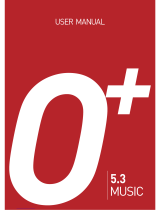Page is loading ...

1Table of contents
right page (1) of A38 en A31nnn-Xnnnn-Xn-n-nnnn (30.05.2006, 20:58)
BenQ 2006, G:\mobile phone manual\A38-Jasper\manual\master_English\A38TOC.fm
Template: Minion, 140x105 mm, Version 1.5; VAR Language: unknown; VAR issue date: 12-March-2003
Safety precautions ............................ 3
Phone overview ................................. 5
Getting started .................................. 7
Removing the back cover .................7
Inserting the SIM card ......................7
Inserting the battery ..........................7
Installing the back cover ...................8
Charging the battery .........................8
Switching phone on/off ....................8
General instructions ......................... 9
Navigating the menus .......................9
Security ........................................... 10
PIN Code ..........................................10
Phone lock ........................................11
SIM lock ............................................11
Text entry ........................................ 11
Input methods .................................11
Using iTap text input ......................11
Using text input without iTap .......12
Text templates ..................................12
Calling ............................................. 12
Dialling with number keys .............12
Dialling previous numbers .............12
Listening to voicemail .....................13
Ending a call .....................................13
Accepting a call ................................13
Rejecting a call .................................13
Adjusting the volume .....................13
Swapping between calls ..................13
Making a second call .......................13
Call Waiting .....................................13
Call Menu .........................................14
Activating Silent profile ..................14
Your Phone Book ........................... 14
Adding new contacts ...................... 14
Finding contacts ............................. 15
Editing contacts .............................. 15
Copying contacts ............................ 15
Deleting contacts ............................ 15
Defining Caller Groups ................. 15
Privacy Manager ............................. 16
My Number ..................................... 16
Phone Book memory status .......... 16
Call logs ........................................... 16
Viewing call logs ............................. 16
Deleting all call logs ........................ 16
Call duration ................................... 16
Call costs .......................................... 17
Messages ..........................................17
SMS ................................................... 17
SMS folders ...................................... 17
SMS Chat ......................................... 18
Voicemail ......................................... 18
Cell Broadcast ................................. 18
Tools ................................................ 19
Alarm ............................................... 19
World Clock .................................... 19
Games ............................................... 19
Calendar ........................................... 19
Shortcuts .......................................... 20
Calculator ........................................ 20
SIM Toolkit (STK) .......................... 20
Media Center .................................. 20
Pictures ............................................. 20
Melodies ........................................... 20
Settings ............................................ 21
Date & Time .................................... 21
Auto Power On/Off ........................ 21

Table of contents2
BenQ 2006, G:\mobile phone manual\A38-Jasper\manual\master_English\A38TOC.fm
left page (2) of A38 en, A31nnn-Xnnnn-Xn-n-nnnn (30.05.2006, 20:58)
Template: Minion, 140x105 mm, Version 1.5; VAR Language: unknown; VAR issue date: 12-March-2003
Profiles ..............................................21
Display ..............................................22
Audio ................................................22
Call Settings ......................................23
Network ............................................24
Security .............................................25
Power Saving Mode ........................25
Language ...........................................25
Input ..................................................25
Flight Mode ......................................25
Restore ..............................................25
Questions & Answers .................... 26
Care and maintenance .................... 29
Battery quality statement ...............29
Display quality statement ...............29
Product data ................................... 30
SAR ................................................. 31
License Agreement ........................ 32
Menu tree ........................................ 35

3Safety precautions
right page (3) of A38 en A31nnn-Xnnnn-Xn-n-nnnn (30.05.2006, 20:58)
BenQ 2006, G:\mobile phone manual\A38-Jasper\manual\master_English\A38_Safety.fm
Template: Minion, 140x105 mm, Version 1.5; VAR Language: unknown; VAR issue date: 12-March-2003
Safety precautions
Information for parents
Please read the operating instructions and safety precautions carefully before use.
Explain the content to your children and the hazards associated with using the phone.
Remember to comply with
legal requirements and local
restrictions when using the
phone. For example, in
aeroplanes, petrol stations,
hospitals or while driving.
Mobile phones can interfere
with the functioning of medical
devices such as hearing aids
or pacemakers. Keep at least
20cm/9 inches between phone
and pacemaker. When using
the mobile phone hold it to the
ear which is furthest away from
the pacemaker. For more
information consult your
doctor.
Always keep the phone and
accessories out of reach of
small children.
Small parts such as the SIM
card, dust cap, lens ring and
lens cap can be dismantled and
swallowed by small children.
Do not place the phone near to
electromagnetic data carriers
such as credit cards and floppy
disks. Information stored on
them could be lost.
• Only use original batteries
and charging devices.
Otherwise you risk serious
damage to health and
property. The battery could
explode, for instance.
• All batteries can cause
property damage, injury or
burns if a conductive
material such as jewelry, keys
or beaded chains touch
exposed terminals. The
material may complete an
electrical circuit and become
quite hot. Exercise care in
handling any charged
battery, particularly when
placing it inside your pocket,
purse or other container with
metal objects. Your batteries
are supplied with a protective
cover. Please attach this
cover to your batteries when
detached from the phone and
not in use.
• Do not dispose of batteries in
fire as they may explode.

Safety precautions4
BenQ 2006, G:\mobile phone manual\A38-Jasper\manual\master_English\A38_Safety.fm
left page (4) of A38 en, A31nnn-Xnnnn-Xn-n-nnnn (30.05.2006, 20:58)
Template: Minion, 140x105 mm, Version 1.5; VAR Language: unknown; VAR issue date: 12-March-2003
Ringtones, info tones and
handsfree talking are
reproduced through the
loudspeaker. Do not hold the
phone to the ear when it rings
or when you have switched on
the handsfree function.
Otherwise you risk serious
permanent damage to your
hearing.
The mains voltage (V)
specified on the power supply
unit must not be exceeded.
Otherwise the charging device
may be damaged.
The power supply must be
plugged into an easily
accessible AC mains power
socket when charging the
battery. The only way to turn
off the charging device after
charging the battery is to
unplug it.
You may only open the phone
to replace the battery and SIM
card. You must not open the
battery under any
circumstances. All other
changes to this device are
strictly prohibited and will
invalidate the guarantee.
The phone may cause
interference in the vicinity of
TV sets, radios and PCs.
Use only original accessories.
This will avoid potential risks
to health or property and
ensure compliance with all
relevant regulations.
Dispose of unwanted batteries
and phones as permitted by the
laws in your countries.
Improper use will invalidate the
guarantee! These safety instructions also
apply to original accessories.
As mobile devices offer a range of
functions, they can be used in positions
other than the head, such as on the body.
In this case, a separation distance of
1.5 cm is required.

5Phone overview
right page (5) of A38 en A31nnn-Xnnnn-Xn-n-nnnn (30.05.2006, 20:58)
BenQ 2006, G:\mobile phone manual\A38-Jasper\manual\master_English\A38_overview.fm
Template: Minion, 140x105 mm, Version 1.5; VAR Language: unknown; VAR issue date: 12-March-2003
Phone overview
Earpiece
Display
/ Soft keys
• The current functions of these keys
are shown in the bottom line of the
display.
• : Press and hold to switch
silent profile on/off.
Power on/off/End key
• Press and hold to turn the phone
on/off.
• Press to end a call.
• Press to reject an incoming call.
•Press to cancel dialing.
• Press to return to idle mode.
Call key
• Press to send or answer calls.
• In idle mode: Press to open call
record list.
OK key
• In idle mode: Press to open the main
menu.
• In lists and menus: start an
application/ function.
/// Navigation
keys
• In idle mode: Used as hot keys to
enter the designated functions.
• In lists, messages and menus: Scroll
up, down, left and right.
Voicemail key
In idle mode: Press and hold to dial
your voicemail number.
- Number keys
• Press to enter numbers.
• Press and hold to start shortcut
function/dial number (page 20).
Key
• Press briefly to enter "#".
• While dialling an extension: Press
and hold to enter a "P" (pause). Then
enter the extension number.
Asterisk key
• Press to enter an asterisk "*".
• Press and hold to make an
international call (enter "+").

Phone overview6
BenQ 2006, G:\mobile phone manual\A38-Jasper\manual\master_English\A38_overview.fm
left page (6) of A38 en, A31nnn-Xnnnn-Xn-n-nnnn (30.05.2006, 20:58)
Template: Minion, 140x105 mm, Version 1.5; VAR Language: unknown; VAR issue date: 12-March-2003
Idle display icons
Speaker
Headset jack
Charger socket
Signal strength.
New SMS messages
Battery charge level, e.g. 100%
Alarm set
Keypad locked
/
Line in use
Normal profile active
Meeting profile active
Silent mode active
Outdoors profile active
Personal profile active
/ Divert
Headset connected
Voice mail received

7Getting started
right page (7) of A38 en A31nnn-Xnnnn-Xn-n-nnnn (30.05.2006, 20:58)
BenQ 2006, G:\mobile phone manual\A38-Jasper\manual\master_English\A38_Main.fm
Template: Minion, 140x105 mm, Version 1.5; VAR Language: unknown; VAR issue date: 12-March-2003
Getting started
Removing the back cover
1. Use a thin object such as a finger nail
to press in at the groove just below
the cover on the center top edge of the
phone as illustrated.
2. Lift the cover off the phone.
Inserting the SIM card
Slide the entire SIM card into the slot in
the direction of the arrow shown on the
compartment, with the metal contacts
of the SIM card facing down and the cut
corner at the top left as illustrated.
Inserting the battery
1. Slide the top end of the battery down
into the end of the battery bay.
2. Press the bottom end of the battery
down so that it locks in place.
A SIM card can be easily damaged if its
metal contacts become scratched.
Therefore, take special care when holding
or inserting it.
Switch off your phone before removing
the battery.

Getting started8
BenQ 2006, G:\mobile phone manual\A38-Jasper\manual\master_English\A38_Main.fm
left page (8) of A38 en, A31nnn-Xnnnn-Xn-n-nnnn (30.05.2006, 20:58)
Template: Minion, 140x105 mm, Version 1.5; VAR Language: unknown; VAR issue date: 12-March-2003
Installing the back cover
1. Insert the tabs on the inside bottom
edge of the back cover into the slots
on the bottom of the phone
2. Swing the cover down onto the phone
to lock in place.
Charging the battery
The battery is not fully charged when
first unpacked.
1. Plug the charger connector into the
charger socket on the bottom of your
phone, with the arrow showing
upwards.
2. Plug the charger into a power outlet
and charge for at least 4 hours.
3. Once the phone is fully charged,
remove the charger from both the
power outlet and the phone.
Switching phone on/off
Switching phone on
1. Press and hold to switch the
phone on. The phone will display the
welcome animation (page 22).
2. When being asked, enter your PIN
code and confirm with .
The PIN (Personal Identification
Number) is the password provided by
your network operator. You need this
password in order to use the SIM card.
When the PIN code entered has been
accepted, the phone will automatically
search for the designated network. This
search process may take a few seconds.
• Do not remove the battery while
charging.
• It takes approximately 4 hours to
fully charge a battery.
• When the battery is discharged, the
charging may not start immediately
when you plug in the connector. Wait
10 to 15 minutes for the phone to begin
charging.
• Charging is only possible within a
temperature range of 0 °C (+32 °F) to
+45 °C (+113 °F).
When the battery is low, you will be
warned with an alert sound.

9General instructions
right page (9) of A38 en A31nnn-Xnnnn-Xn-n-nnnn (30.05.2006, 20:58)
BenQ 2006, G:\mobile phone manual\A38-Jasper\manual\master_English\A38_Main.fm
Template: Minion, 140x105 mm, Version 1.5; VAR Language: unknown; VAR issue date: 12-March-2003
Idle mode
The phone is in idle mode and is ready
for use when the name of the service
provider is displayed on the idle screen.
Press to return to idle mode from
any situation.
Signal strength
The signal strength is indicated in the
top left corner of the display. More bars
indicate a stronger signal.
Strong signal.
Emergency Call (SOS)
You can make an emergency call even if
your phone is locked or cannot access
your network, or if there is no SIM card
inserted, as long as you are within range
of a network of the type supported by
your phone.
1. Enter 112 (the international
emergency number).
2. Press .
Switching phone off
Press and hold to switch the
phone off.
General instructions
Navigating the menus
The phone features various functions
and settings organized in menus and
sub-menus.
To select a function from menus:
1. Press in idle mode to open the
main menu.
2. Use , , and to
scroll up, down, right or left through
the main menu. For example, scroll
to Settings.
3. Press to enter the menu.
4. Press and to scroll to a
submenu, for example Profiles.
5. Press to confirm selection.
6. Press and to scroll to the
desired option, for example, Normal.
7. Press to confirm selection.
If you enter the PIN incorrectly three
times in a row, the SIM card will be
locked. You must now enter the PUK
(Personal Unblocking Key) for that SIM
card in order to unlock it. Please contact
your service provider to obtain a PUK.
To activate/deactivate PIN, see page 10.
If the phone is not able to detect the
designated network, or links to a network
that you are not authorized to use, the
signal strength meter will show no bars.
You will only be able to make emergency
calls.
No call is allowed to make if the keypad is
locked.

Security10
BenQ 2006, G:\mobile phone manual\A38-Jasper\manual\master_English\A38_Main.fm
left page (10) of A38 en, A31nnn-Xnnnn-Xn-n-nnnn (30.05.2006, 20:58)
Template: Minion, 140x105 mm, Version 1.5; VAR Language: unknown; VAR issue date: 12-March-2003
Security
Settings > Security.
The phone and SIM card are protected
against misuse by several security codes.
Keep these confidential numbers in a
safe place where you can access them
again if required.
Security codes
PIN Code
The PIN is the password provided by
your network operator and is usually
requested each time the phone is
switched on. You can deactivate this
feature but you risk unauthorised use of
the phone. Some network operators do
not permit deactivating the control.
PIN1 Code
Changing PIN status
1. Select Set Status.
2. Select On/Off to activate/deactivate
PIN control.
3. Enter PIN and confirm with .
Changing PIN
You can change the PIN to any 4 to 8-
digit number.
• You can also access a function by
pressing the corresponding menu
number: e.g. open the main menu and
press to access Settings.
• In this user manual, the steps needed to
reach a menu are shown in a condensed
form, for example: Settings > Profiles
> Normal.
• If you enter the PIN incorrectly three
times in a row, the SIM card will be
locked. You have to enter the PUK for
that SIM card in order to unlock it.
Please contact your network operator to
obtain a PUK.
• If the PUK has been lost, please contact
your network operator.
PIN1 (Personal Identification
Number) Protects your SIM
card from unauthorized use.
PIN2 Needed for some settings
and to change the PIN2.
PUK
PUK2
(Personal Unblocking Key)
Used to unlock SIM cards
after the wrong PIN1 has
been entered incorrectly
three consecutive times.
Phone
lock
Protects your phone from
unauthorized use.
If activated you have to enter
the phone code when the
phone is switched on
(default: 1234).
SIM lock If activated, you have to
enter SIM code to use the
phone with another SIM
card (default: 1234).

11Text entry
right page (11) of A38 en A31nnn-Xnnnn-Xn-n-nnnn (30.05.2006, 20:58)
BenQ 2006, G:\mobile phone manual\A38-Jasper\manual\master_English\A38_Main.fm
Template: Minion, 140x105 mm, Version 1.5; VAR Language: unknown; VAR issue date: 12-March-2003
1. Enter current PIN code and confirm
with .
2. Enter new PIN code and confirm
with .
3. Re-enter new PIN code and confirm
with .
PIN2 Code
Proceed as with PIN1 code.
Phone lock
You can define the phone code (4 to 8-
digits). If activated, the phone code is
requested when the phone is switched
on.
To activate the phone lock or change the
phone code, proceed as with PIN1 code.
When the phone is locked, only
emergency calls can be made.
SIM lock
You can define the SIM code (4 to 8-
digits). When activating the SIM lock,
you have to enter the previously set SIM
code (Default: 1234). If the SIM code is
activated, you have to enter the SIM
code to use another SIM card on the
phone.
Text entry
Input methods
When an editing screen is displayed, the
current text input method is indicated
in the upper right corner of the display.
Following are some of the input
methods. To have more options to enter
texts, go to Settings > Input to select the
desired input methods.
iTap text input including the
input language, e.g. english.
Text input without iTap
Numeric input
Changing the Input Method
Press
repeatedly to select an input
method.
Shifting between Upper and Lower
Case Letters
Press
and hold to switch between
lower and upper case letters.
Using iTap text input
1. Press each key associated with the
letter you want to enter only once.
The letters you have entered appear
on the display. The candidate words
change with each key you press.
2. If the first highlighted word is not the
word you want, press or to
highlight the desired word.
3. Press to enter the highlighted
word. A space will automatically be
inserted after the word.
iTap supports several input languages.
The dictionary depends on the current
input language. When selecting iTap
please take note of the correct input
language.

Calling12
BenQ 2006, G:\mobile phone manual\A38-Jasper\manual\master_English\A38_Main.fm
left page (12) of A38 en, A31nnn-Xnnnn-Xn-n-nnnn (30.05.2006, 20:58)
Template: Minion, 140x105 mm, Version 1.5; VAR Language: unknown; VAR issue date: 12-March-2003
4. Press // / to move
the cursor.
5. Press to delete the letter left of
the cursor or marked text.
Press and hold to delete all entered
text.
Using text input without
iTap
1. Press a number key repeatedly until
the required letter appears. After a
brief interval the cursor will advance.
Example:
2. Press once to enter the letter
"a", twice to enter "b" etc.
3. Press to delete the letter left of
the cursor.
Press and hold to delete text quickly.
4. Press / to move the cursor
(forwards/back).
5. Press to insert a space.
Press and hold to insert a line feed.
Entering symbols and special
characters
1. Press to open the symbol
table.
2. Press // / to
navigate to character.
3. Press to switch to next page.
4. Press to insert character.
Text templates
Messages > SMS > Templates
You can preset texts into your SMS
message.
Defining new SMS templates
1. Select (Option) and select Add.
2. Enter text.
3. Press to save the new SMS
template.
Calling
Dialling with number keys
1. Enter a phone number in idle mode.
2. Press .
Dialling previous numbers
1. Press to open call records.
2. Press / to select a number.
Entering international dialling codes:
• Press and hold until "+" is
displayed. Then enter country and area
code.
Dialling with number extension:
• Enter the number, then press and hold
until "P" is displayed. Enter the
extension number.
You can also use the phone book
(page 14) or speed dial keys (page 20) to
dial a number.

13Calling
right page (13) of A38 en A31nnn-Xnnnn-Xn-n-nnnn (30.05.2006, 20:58)
BenQ 2006, G:\mobile phone manual\A38-Jasper\manual\master_English\A38_Main.fm
Template: Minion, 140x105 mm, Version 1.5; VAR Language: unknown; VAR issue date: 12-March-2003
3. Press .
Listening to voicemail
Press and hold .
Ending a call
Press . The last call time is
displayed.
Accepting a call
Press to accept a call.
Rejecting a call
Press to reject an incoming call.
Adjusting the volume
Press / to adjust the volume
when making or during a call.
Swapping between calls
* Network support dependent.
Putting the active call on hold
Press (Hold) to hold a call.
You can dial a number to make another
call.
Activating held call
Press (Unhold) to activate a call.
Swapping between two calls
You have one active call and a call on
hold.
Press (Swap) to swap between the
held and the active call.
Ending a call
Press to show a list of actions you
can do to the calls: End Active, End Hold,
and End Waiting.
Making a second call
* Network support dependent.
Enter a phone number and press
during a call.
The currently active call is placed on
hold automatically.
Call Waiting
* Network support dependent.
If there is an incoming call while you are
on another call, the phone notifies you
with a call waiting tone. The
number/name of the waiting call is also
displayed.
If the voicemail number is not stored on
your SIM card, you cannot access your
voicemail by pressing and holding
. In this case you will need to man-
ually set the number at Messages >
Voicemail > Set Number (page 18).
•If Settings > Call Settings > Answer
Mode > Any Key is activated (page 23),
you can accept the call by pressing any
key.
• Press to mute during a call.
You can also select a number from the call
record list.

Your Phone Book14
BenQ 2006, G:\mobile phone manual\A38-Jasper\manual\master_English\A38_Main.fm
left page (14) of A38 en, A31nnn-Xnnnn-Xn-n-nnnn (30.05.2006, 20:58)
Template: Minion, 140x105 mm, Version 1.5; VAR Language: unknown; VAR issue date: 12-March-2003
Accepting a waiting call
Press or to accept call.
The currently active call is placed on
hold automatically.
Rejecting a waiting call
Press (No). The waiting call is
rejected immediately.
Call Menu
Depending on the current situation,
different functions will be offered.
During a call, press .
* Network support dependent.
Activating Silent profile
To avoid the disturbance caused by a
ringing phone, you can activate the
Silent profile. Incoming calls are
signalled by vibrating without ringing.
Press and hold in idle mode to
activate/deactivate the silent profile.
When the Silent profile is activated, the
phone vibrates for a second and is
displayed in the status of the idle
display.
Your Phone Book
Adding new contacts
1. Enter the number in idle mode.
If there is already another call on hold,
two options will be available: End Active
& Answer or End Hold & Answer.
Phone Book Use Phone Book to search
number.
Call List Open call records to
search number.
Conference*
*Network
support de-
pendent.
Talk with more than one
party at a time.
• Hold/Unhold/Swap:
Change the call status.
• Join: Add calls to a
conference.
• Private: Isolate a single
call while putting all
other parties on hold.
• Forward: Connect two
parties while ending
your own call. You can
link an active and a held
call.
End Call • End All: End all
active/held calls.
• End Active: End active
calls.
• End Hold: End held
calls.
• End One: End single
call.
Mute/
Unmute
Activate/deactivate silent
mode.
SMS Read/write a SMS during
a call (page 17).
The capacity of a phone book on your SIM
card depends on the type of SIM card
provided by your network operator.

15Your Phone Book
right page (15) of A38 en A31nnn-Xnnnn-Xn-n-nnnn (30.05.2006, 20:58)
BenQ 2006, G:\mobile phone manual\A38-Jasper\manual\master_English\A38_Main.fm
Template: Minion, 140x105 mm, Version 1.5; VAR Language: unknown; VAR issue date: 12-March-2003
2. Press (Save) to save the number
as a contact.
3. Select a save location: To SIM/To
Phone.
4. Scroll to the desired data field and
press to edit the field.
5. Press to return to the phone
book data screen after filling the field.
6. Press (Save).
Phone book entries on SIM
card/phone memory
.
Finding contacts
1. Press the corresponding key for
Names in idle mode.
2. Scroll to the desired contact.
3. If necessary, press repeatedly the
number key that matches the first
letter of the name you wish to locate,
then scroll to the contact you want.
When you have found the entry you
want, you can:
•Press to view contact.
•Press to dial number.
•Press (Option) to Add, Edit,
Copy to SIM/Copy to Phone, or Delete
a contact.
Editing contacts
Phone Book > Edit
Edit contacts stored in the SIM/phone
memory.
Copying contacts
Phone Book > Copy.
Copy contacts stored in the phone to
SIM card, or vice versa.
Deleting contacts
Phone Book > Delete.
Delete one contact at a time or delete all
contacts at once from the phone book.
Defining Caller Groups
Phone Book > Caller Group.
You can also select Phone Book > Add to
add a new contact.
Name Contact's name.
Number Contact's phone number.
Caller
Group
Select a caller group for the
contact. See page 15 for
defining caller groups.
• You can also select Phone Book > Find
to find a contact.
• displays in front of the contact, if
the contact is stored in your SIM card;
displays if the contact is stored in
your phone memory.

Call logs16
BenQ 2006, G:\mobile phone manual\A38-Jasper\manual\master_English\A38_Main.fm
left page (16) of A38 en, A31nnn-Xnnnn-Xn-n-nnnn (30.05.2006, 20:58)
Template: Minion, 140x105 mm, Version 1.5; VAR Language: unknown; VAR issue date: 12-March-2003
Caller groups are combinations of
phone settings used to identify a
particular group of contacts.
1. Scroll to a caller group.
2. Press to view the contacts in the
group.
3. Press (Option) to add (if no
contact in this list), modify, or
remove contacts.
Privacy Manager
Phone Book > Privacy Manager.
Create a list of calls to accept (Accept
List) and a list of calls to reject (Reject
List). You can set this setting to Off if
necessary.
1. Scroll to Accept List/ Reject List.
2. Press (Edit) to display the list.
3. Press (Option) and select Add to
add contacts to the list.
4. Scroll and select the contact with
, and press (Done) to
activate.
My Number
Phone Book > My Number.
Enter your phone number and name.
Phone Book memory status
Phone Book > Memory Status.
Display the current and max. number of
entries saved in the SIM/phone.
Call logs
Viewing call logs
1. In idle mode press
Or select the desired list type:
Calls > Missed/Received/Dialed.
2. Select a call from the list.
When the call is displayed.
• Press to call the number.
•Press to view the details of the
call.
•Press (Option) to call, save/edit,
or delete the call.
Deleting all call logs
Calls > Cleanup All.
Call duration
Calls > Duration.
Displaying call times
Select the desired list type: Last/ All/
Received/ Dialed. The total time for all
calls of the selected type is displayed.
Resetting call times
Select Reset.
shows beside missed calls;
shows beside received calls; shows
beside dialed calls.

17Messages
right page (17) of A38 en A31nnn-Xnnnn-Xn-n-nnnn (30.05.2006, 20:58)
BenQ 2006, G:\mobile phone manual\A38-Jasper\manual\master_English\A38_Main.fm
Template: Minion, 140x105 mm, Version 1.5; VAR Language: unknown; VAR issue date: 12-March-2003
Call costs
* Network support dependent.
Calls > Cost.
Displaying call costs
Display the cost of your last call (Last) or
total costs of all calls (All).
Resetting call costs
Select Reset.
Displaying limit for total costs
Select Limit.
Setting a unit price and currency
for cost calculation
Select Settings.
Messages
About SMS
SMS (Short Messaging Service) allows
you to send text messages.
SMS
Creating a new SMS
Messages > SMS > New
1. Enter text.
2. Press (Option) and select Insert
Text to insert text templates
(page 12).
3. Press to send the message, save it
to the Drafts, or delete it.
Receiving SMS
The icon indicates new messages
in idle mode.
Press to read a new SMS.
Received messages are saved in the SMS
inbox automatically (page 17).
SMS Settings
Messages > SMS > Settings
Your phone is already set up to send or
receive messages. Contact your network
operator for details.
SMS folders
Messages > SMS
The folders below are offered for SMS
messages.
Inbox
Incoming messages are saved here.
Requires entry of the PIN2 code.
Requires entry of the PIN2 code.
For details on text entry, see page 11.
Read messages saved on the phone and
on the SIM are marked by and
respectively. Unread messages saved on
the phone and on the SIM are marked by
and respectively.

Messages18
BenQ 2006, G:\mobile phone manual\A38-Jasper\manual\master_English\A38_Main.fm
left page (18) of A38 en, A31nnn-Xnnnn-Xn-n-nnnn (30.05.2006, 20:58)
Template: Minion, 140x105 mm, Version 1.5; VAR Language: unknown; VAR issue date: 12-March-2003
Outbox
Failed messages are saved here.
Sent
Messages successfully delivered are
saved here.
Drafts
You can save a message as draft while
creating it.
Private Folder
You can save private messages in a
separate folder.
Cleanup
You can delete all messages or by folder.
SMS Chat
Messages > SMS Chat
You can chat online via SMS.
Voicemail
Messages > Voicemail
Get Voicemail
Dial the voicemail number to access you
voicemail. The number is provided by
your network operator.
Set Number
Save the voicemail box number.
Cell Broadcast
Messages > Cell Broadcast
Cell broadcast messages are messages
that your network operator broadcasts
to all phones within a particular area.
These messages are broadcast in
numbered channels, e.g. channel 30
might be for local weather, 60 for traffic
reports. You can receive cell broadcast
messages that your network operator
broadcasts, and select your preferred
topics and languages.
Receive
Switch the function on/off.
Topics
Set the desired channel numbers which
represent the broadcast information
you wish to receive from your network
operator.
Language
Set languages for broadcast
information. Only information in the
set language is received.
Entry of the phone code (default: 1234) is
required to access the Private Folder.
To call the voicemail number in idle
mode: Press and hold .
For more information about available
channels and a list of the information they
provide, contact your network operator.

19Tools
right page (19) of A38 en A31nnn-Xnnnn-Xn-n-nnnn (30.05.2006, 20:58)
BenQ 2006, G:\mobile phone manual\A38-Jasper\manual\master_English\A38_Main.fm
Template: Minion, 140x105 mm, Version 1.5; VAR Language: unknown; VAR issue date: 12-March-2003
Tools
Alarm
Tools > Alarm
Set alarm
1. Select an alarm.
2. Scroll to an option with / .
3. Press to select.
4. Press / to change the
settings.
• Set Status: Set the alarm on or off.
• Set Time: Enter time for the alarm.
• Set Frequency: Select frequency for
the alarm.
• Set Alarm Tone: Set ringtone of the
alarm.
5. Press (Save).
Stop alarm
• Press (Snooze). The alarm will
ring again five minutes later.
Or
• Press (Exit). The alarm will not
ring until the next scheduled time.
World Clock
Tools > World Clock
Press / to check the time
around the world.
Games
Tools > Games
Your phone features a number of
entertaining applications and games.
You can play the games that are
embedded in the phone. To find out
how to play these games, read their on-
screen instructions.
Calendar
Tools > Calendar
You can enter events in the calendar.
Time and date must be set for the
calendar to work correctly. You may set
the alarm to ring when a date occurs.
Creating a new event
1. Press / to select a date, or
press (Option) to select Go to
Date.
2. Press (Option) and select Add.
3. Edit data fields for the event.
4. Press (Save).
When an alarm is set, is displayed in
standby mode.
Time and date must be set for the
calendar to work correctly. Go to
Settings > Date & Time.

Media Center20
BenQ 2006, G:\mobile phone manual\A38-Jasper\manual\master_English\A38_Main.fm
left page (20) of A38 en, A31nnn-Xnnnn-Xn-n-nnnn (30.05.2006, 20:58)
Template: Minion, 140x105 mm, Version 1.5; VAR Language: unknown; VAR issue date: 12-March-2003
Shortcuts
Tools > Shortcuts
You can number keys to
as shortcuts to important
functions/numbers (for speed dial).
Setting Shortcuts
1. Press / to select a number
key.
2. Press (Option) and then Edit.
Select Function/Phone Number to
assign a function or phone number to
the number key.
3. Select function/contact and confirm
with .
Using Shortcuts in idle mode
Press and hold to to run
the function/dial the number the
shortcut key represents.
Calculator
Tools > Calculator
1. Enter amount to calculate. Use
/ to enter decimal points.
2. Perform calculations using
/ / / and , as
indicated on the Calculator screen.
SIM Toolkit (STK)
Shown only if it is provided by your SIM
card, and the name is predefined by
your network operator. For further
details, please contact your network
operator.
Media Center
Pictures
Media Center > Pictures
Contains images saved on the phone.
Press (Option) to set the selected
picture as the wallpaper.
Melodies
Media Center > Melodies
Contains melodies (ringtones).
Press (Option) to set the selected
melody as group ring ID or ringtone.
is already assigned to voicemail
dialing. You cannot change this setting.
To delete a shortcut setting, select
Remove in the options menu.
/