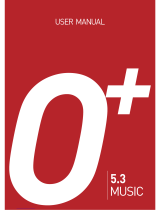Page is loading ...

S660C Mobile Phone
User’s Manual

Copyright
© 2004. BENQ Corporation. All rights reserved. No part of this
publication may be reproduced, transmitted, transcribed, stored in a
retrieval system or translated into any language or computer language, in
any form or by any means, electronic, mechanical, magnetic, optical,
chemical, manual or otherwise, without the prior written permission of
BENQ Corporation.
* This publication includes images from CorelDRAW® 9 which are
protected by the copyright laws of the U.S., Canada and elsewhere. Used
under license.
Disclaimer
BENQ Corporation makes no representations or warranties, either
expressed or implied, with respect to the contents hereof and specifically
disclaims any warranties, merchantability or fitness for any particular
purpose. Further, BENQ Corporation reserves the right to revise this
publication and to make changes from time to time in the contents hereof
without obligation of BENQ Corporation to notify any person of such
revision or changes.

Safety Information i
Safety Information
For your safety, please read the guidelines below carefully
before you use your phone:
Exposure to Radio Frequency Signals
Your wireless handheld portable telephone is a low power transmitter and
receiver. When it is ON, it receives and also sends out radio frequency
(RF) signals.
European and international agencies have set standards and
recommendations for the protection of public exposure to RF
electromagnetic energy.
• International Commission on Non-Ionizing Radiation Protection
(ICNIRP) 1996
• Verband Deutscher Elektringenieure (VDE) DIN- 0848
• Directives of the European Community, Directorate General V in
Matters of Radio Frequency Electromagnetic Energy
• National Radiological Protection Board of the United Kingdom, GS 11,
1988
• American National Standards Institute (ANSI) IEEE. C95.1- 1992
• National Council on Radiation Protection and Measurements (NCRP).
Report 86
• Department of Health and Welfare Canada. Safety Code 6
These standards are based on extensive scientific review. For example,
over 120 scientists, engineers and physicians from universities,
government health agencies and industry reviewed the available body of
research to develop the updated ANSI Standard.
The design of your phone complies with these standards when used
normally.
Max. SAR measurement: GSM900: 1.34 mW/g; DCS1800: 0.725 mW/g.

ii Safety Information
Antenna Care
Use only the supplied or approved replacement antenna. Unauthorized
antennas, modifications or attachments may damage the phone and
violate FCC regulations.
Phone Operation
Normal Position: Hold the phone as you would any other telephone with
the antenna pointed up and over your shoulder.
For your phone to operate most efficiently, do not touch the antenna
unnecessarily when the phone is in use. Contact with the antenna affects
call quality and may cause the phone to operate at higher power level than
otherwise needed.
Batteries
All batteries can cause property damage, injury or burns if a conductive
material such as jewelry, keys or beaded chains touches exposed terminals.
The material may complete electrical circuit and become quite hot. To
protect against such unwanted current drain, exercise care in handling any
charged battery, particularly when placing it inside your pocket, purse or
other container with metal objects. When battery is detached from the
phone, your batteries are packed with a protective battery cover; please
use this cover for storing your batteries when not in use.
Driving
Check the laws and regulations on the use of wireless telephones in the
areas where you drive. Always obey them. Also, if using your phone while
driving, please:
• Give full attention to driving--driving safety is your first responsibility.
• Use hands-free operation, if available.
• Pull off the road and park before making or answering a call if driving
conditions so require.

Safety Information iii
Electronic Devices
Most modern electronic equipment is shielded from RF signals. However,
certain electronic equipment may not be shielded against the RF signals
from your wireless phone.
Pacemakers
The Health Industry Manufacturers Association recommends that a
minimum separation of six (6") inches be maintained between a handheld
wireless phone and a pacemaker to avoid potential interference with the
pacemaker. These recommendations are consistent with the independent
research by and recommendations of Wireless Technology Research.
Persons with pacemakers:
• Should ALWAYS keep the phone more than six inches from their
pacemaker when the phone is turned ON.
• Should not carry the phone in a breast pocket.
• Should use the ear opposite the pacemaker to minimize the potential for
interference.
If you have any reason to suspect that the interference is taking place, turn
your phone OFF immediately.
Hearing Aids
Some digital wireless phones may interfere with some hearing aids. In the
event of such interference you may want to consult your hearing aid
manufacturer to discuss alternatives.
Other Medical Devices
If you use any other personal medical device, consult the manufacturer of
your device to determine if they are adequately shielded from external RF
energy. Your physician may be able to assist you in obtaining this
information.
Turn your phone OFF in health care facilities when any regulations posted
in these areas instruct you to do so. Hospitals or health care facilities may
be using equipment that could be sensitive to external RF energy.

iv Safety Information
Ve h i c l e s
RF signals may affect improperly installed or inadequately shielded
electronic systems in motor vehicles. Check with the manufacturer or its
representative regarding your vehicle. You should also consult the
manufacturer of any equipment that has been added to your vehicle.
Posted Facilities
Turn your phone OFF in any facility where posted notice so requires.
Aircraft
FCC regulations prohibit using your phone while in the air. Switch OFF
your phone before boarding an aircraft.
Blasting Areas
To avoid interfering with blasting operations, turn your phone OFF when
in a “blasting area” or in area posted “TURN OFF TWO-WAY RADIO.”
Obey all signs and instructions.
Potentially Explosive Atmospheres
Turn your phone OFF and do not remove the battery when in any area
with a potentially explosive atmosphere and obey all signs and
instructions. Sparks, from your battery, in such areas could cause an
explosion or fire resulting in bodily injury or even death.
Areas with a potentially explosive atmosphere are often, but not always
clearly marked. They include fueling areas such as gasoline stations; below
deck on boats; fuel or chemical transfer or storage facilities; vehicles using
liquefied petroleum gas (such as propane or butane); areas where the air
contains chemicals or particles, such as grain, dust, or metal powders; and
any other area where you would normally be advised to turn off your
vehicle engine.

Safety Information v
For Vehicles Equipped with an Air Bag
An air bag inflates with great force. DO NOT place objects, including both
installed or portable wireless equipment, in the area over the air bag or in
the air bag deployment area. If in-vehicle wireless equipment is
improperly installed and the air bag inflates, serious injury could result.

vi Safety Information

viiTable of Contents
Table of Contents
Safety Information ............................................................. i
1. Preparing Your Phone For Use..................................... 1
Inserting a SIM Card............................................................ 1
Installing a Battery and Charging the Phone ...................... 2
Turning the Phone On......................................................... 5
2. Getting to Know Your Phone ....................................... 8
Your Phone at a Glance........................................................ 8
Active Flip Feature.............................................................. 10
Status Indicator Light......................................................... 10
Standby Screen.................................................................... 11
External Display .....................................................................11
Icons in the External Display's Status Bar.............................12
Main Screen ............................................................................14
Icons in the Main Display's Status Bar..................................16
Using the Keys in the Standby Mode ....................................18
Menu Navigation................................................................ 23
3. Using Your Phone ....................................................... 33
Making a Phone Call .......................................................... 33
Ending a Phone Call........................................................... 33
Answering a Phone Call ..................................................... 34
Rejecting an Incoming Call................................................ 35
Turning Off the Ring Tone
for an Incoming Call .......................................................... 35
Making an International Call............................................. 35

viii Table of Contents
Making an Emergency Call ................................................ 36
Dialing an Extension Number ........................................... 36
Speed Dialing ...................................................................... 36
Voice Dialing ...................................................................... 37
Listening to Voicemails...................................................... 38
Phone Book......................................................................... 39
Adding Contacts to the Phone Book.....................................39
Finding Contacts in the Phone Book ....................................44
Using a Location Number to Access a Contact's Data .........46
Last Missed, Dialed, and Received Calls............................ 47
Operations During a Call................................................... 49
Call Menu ........................................................................... 51
Using the Silent Profile....................................................... 54
Shortcuts Menu .................................................................. 55
Setting Function Shortcuts ....................................................55
Setting Phone Number Shortcuts..........................................58
Using Function and Phone Number Shortcuts ....................59
Messages Menu................................................................... 60
Create ......................................................................................62
SIM Folder ..............................................................................65
Inbox .......................................................................................66
Template .................................................................................69
Outbox ....................................................................................69
Drafts.......................................................................................70
Voicemail ................................................................................70
Message Settings .....................................................................71
Cleanup Messages...................................................................74

ixTable of Contents
Memory Status .......................................................................74
Voice Memo........................................................................ 75
Input Modes ....................................................................... 76
Changing the Text Input Mode.............................................76
Letter Input Mode (ABC) ......................................................77
Numeric Input Mode (123)...................................................77
Predictive Input Mode (iTap) ...............................................78
Symbol Input Mode ...............................................................79
Direct Connection to URLs ............................................... 80
4. Menus........................................................................... 82
Phone Book......................................................................... 82
Find .........................................................................................82
Add..........................................................................................82
Edit ..........................................................................................83
Copy ........................................................................................83
Delete ......................................................................................83
Caller Groups..........................................................................83
Privacy Manager.....................................................................84
Business Card .........................................................................86
Activate ...................................................................................87
My Number ............................................................................87
SIM Status...............................................................................87
Call Records ........................................................................ 88
Missed Calls ............................................................................88
Received Calls .........................................................................88
Dialed Calls.............................................................................88
Delete All.................................................................................88

x Table of Contents
Call Duration..........................................................................89
Call Cost..................................................................................90
Messages.............................................................................. 91
Organizer ............................................................................ 92
Calendar..................................................................................92
To Do List ...............................................................................94
Note.........................................................................................95
Tools.................................................................................... 96
Alarm Clock............................................................................96
Shortcuts .................................................................................97
Voice Memo ...........................................................................97
Calculator................................................................................98
Currency Converter ...............................................................98
Stopwatch .............................................................................100
Countdown Timer ...............................................................100
Memory Status .....................................................................101
Service Number ....................................................................101
SIM Toolkit Menu................................................................101
Games................................................................................ 102
Champion Soccer .................................................................102
Dragon Fight.........................................................................107
Internet.............................................................................. 108
WAP Service .........................................................................108
Start Browser ............................................................................. 109
WAP Message............................................................................ 117
Enter Address ............................................................................ 117
Resume ......................................................................................117
Clear Cache ...............................................................................117

xiTable of Contents
WAP Settings............................................................................. 117
JAVA .....................................................................................121
Multimedia ....................................................................... 126
Picture...................................................................................126
Animation.............................................................................127
Melody ..................................................................................127
My Melodies.............................................................................. 127
Composer .................................................................................. 129
Help ........................................................................................... 132
Settings .............................................................................. 133
Date & Time .........................................................................133
Time...........................................................................................133
Format .......................................................................................133
Secondary Time........................................................................134
Power On/Off .......................................................................134
Profiles ..................................................................................135
Display ..................................................................................140
Theme........................................................................................ 140
Wallpaper ..................................................................................140
Welcome Message..................................................................... 141
Contrast.....................................................................................142
Brightness ..................................................................................142
Backlight Setting .......................................................................142
OLED Duration.........................................................................142
OLED Animation Setting ......................................................... 143
Audio.....................................................................................143
Power Saving Mode..............................................................143
Call Settings ..........................................................................144
Call Divert ................................................................................. 144
Call Barring ...............................................................................145

xii Table of Contents
Call Waiting...............................................................................146
Auto Redial................................................................................146
Show Number ...........................................................................146
Fixed Dial Number ...................................................................147
Active Line................................................................................. 147
Connect Alert ............................................................................148
Minute Beep ..............................................................................148
Network ................................................................................148
Mode Selection..........................................................................148
Available List ............................................................................. 149
Band Setting .............................................................................. 149
Connection Mode .....................................................................149
Security .................................................................................150
PIN Code...................................................................................150
Phone Lock................................................................................ 151
SIM Lock ................................................................................... 151
Screen Lock ...............................................................................152
Language ...............................................................................153
Input Mode...........................................................................153
Flip Activate..........................................................................153
User Group ...........................................................................154
Restore ..................................................................................154
5. Care and Maintenance .............................................. 155
6. Troubleshooting ........................................................ 157

Preparing Your Phone For Use 1
Preparing Your Phone For Use
Inserting a SIM Card
1. Turn the phone over, and release the battery latch. Lift the
battery off the phone.
2. Slide the SIM card in under the metal plate in the SIM card slot,
with the SIM card's metal contacts facing down and the cut
corner at the top right.
Do not remove the battery when the phone is on. Doing so could
cause you to lose personal settings or data stored either on your SIM
card or in the phone's memory.
A SIM card can be easily damaged if its metal contacts become
scratched. Therefore, take special care when holding or inserting it.
Battery latch
SIM card
Metal plate

2 Preparing Your Phone For Use
Installing a Battery and Charging the
Phone
1. With the battery's metal contacts facing down, align the
protruding tabs on the end with the holes in the battery bay of
the phone. Then push the battery toward the end of the bay to
insert the battery's tabs into the holes. Press down to click the
battery in place.
/
If you wish to remove the SIM card, you
must first press down the stay, then push
the SIM card out of the slot.
Stay
SIM card

Preparing Your Phone For Use 3
2. Insert the charger connector into the charger socket on the
bottom of the phone. Make sure that the connector is inserted
in the correct orientation (with the arrow pointing up).
3. Insert the charger into a power outlet.
4. Once the phone is fully charged, remove the charger from both
the power outlet and the phone.
Charger connector
Charger socket

4 Preparing Your Phone For Use
/
• Charging requires approximately 4 hours.
• When charging the phone while it is turned off, the external and
main displays will be activated, and the status indicator light will
flash blue (during the charging process, the external display will
show the time and cycle through 3 animations, then turn off
temporarily. This is normal.
• During charging, in the external display's battery indicator ,
the lines showing the battery power level will scroll until the battery
is fully charged.
• When charging while the phone is turned off, the main display
shows the animation. If the charging is performed while the
phone is on, the main display shows the icon. The lines
showing the battery power level will scroll until the battery is fully
charged.
• After the battery is fully charged, the status indicator light will flash
purple.
• When the battery is out of power, the phone will play an alert sound
to remind you to recharge it and then will automatically turn off.
Do not remove the battery while the phone is charging.

Preparing Your Phone For Use 5
Turning the Phone On
1. Open the phone's flip.
3. Enter your PIN1 number. If you enter the PIN1 number
incorrectly, press (Clear) to delete the incorrect numerals.
Press and hold to delete all numerals that have been entered.
After completing entry of your PIN1 number, press to
confirm.
/
• You can select and set a welcome animation, image, or message
that will display when you turn on your phone, as well as the music
that will be played. Go to the menu: Settings → Display →
Welcome Message. For details, please refer to page 141.
• If the welcoming music goes on too long, once the standby screen
comes up, you can press to stop playback.
2. Press and hold to turn the phone on. The
phone will display the welcome animation.

6 Preparing Your Phone For Use
8 The PIN (Personal Identification Number) is a password provided by
a network operator with a SIM card. You need this password in order
to use the SIM card.
4. When the PIN code entered has been accepted, the phone will
automatically search for the designated network. This search
process may take a few seconds.
6. After you open the phone book on the SIM card, any data you
browse, store, or delete will be from the SIM card's phone book.
If you open the phone book in the phone's memory, any data
that you view, store, or delete will be from the phone's phone
book.
7. The standby screen will be displayed, as well as network signal
If you enter the PIN incorrectly 3 times in a row, the SIM card will lock
down and no longer be usable. If this happens, you must enter the
PUK (Personal Unblocking Key) for that SIM card in order to unlock
it. Please contact your network operator to obtain a PUK.
/
To cancel PIN password authentication, go to the menu Settings →
Security → PIN Code → PIN1 Code. Please see page 150.
/
If at some later point, you wish to switch phone books, go to the
following menu Phone Book → Activate.
5. The phone will then ask you whether you wish
to activate the phone book stored in the
phone's memory or on your SIM card. Press
to highlight the desired phone book and
then press to open the phone book you
have selected.
/