Page is loading ...

All Rights Reserved
Reproduction, transfer, distribution or storage of part or all of the contents in this document
in any form without the prior written permission as Haier Telecom Co.., Ltd.
Statement
The contents of this manual may be different from the cell phone please read according to
the cell phone.
Telecom Co..,Ltd reserves the right to revise this document or withdraw it at any time
without prior notice.
Copyright 2009 Telecom Co.. Ltd
C

Safety Precautions
Please read these simple guidelines. Not following them may be dangerous or illegal. For
further information, see the section of Warnings and Precautions .
Do not switch the phone on where Mobile Phone use is prohibited or when it may cause
interference or danger.
Do not place your phone and its accessories in containers with strong electromagnetic field.
Obey all local laws. Always keep your hands free to operate the vehicle while driving.
Your first consideration while driving should be road safety.
Hospitals or health care facilities may be using equipment that could be sensitive to
external radio frequency energy. Follow any regulations or rules in force.
Do not use the phone at a refueling point. Do not use near fuel or chemicals.
Follow any restrictions. Wireless devices can cause interference in aircraft.
Keep the phone and all its parts, including accessories, out of the reach of children.
Use only approved batteries and chargers. Disconnect the charger from the power source
when it is not in use. Do not leave the battery connected to a charger for more than a week,
since overcharging may shorten its life.
Only qualified personnel should service the phone or install the phone in a vehicle. Faulty
installation or service may be dangerous and may invalidate any warranty applicable to the
device.

Contents
1.GETTING TO KNOW YOUR PHONE...............................................................................1
2. GETTING STARTED........................................................................................................5
3. BASIC FUNCTIONS........................................................................................................7
4. TEXT ENTRY.................................................................................................................10
5. CALLS...........................................................................................................................10
6. CONTACTS....................................................................................................................11
7. MESSAGES...................................................................................................................13
8. MULTIMEDIA.................................................................................................................16
9. VBYTES.........................................................................................................................17
10. PROFILE......................................................................................................................17
11. TOOLS.........................................................................................................................18
12. SETTINGS...................................................................................................................18
13. GAMES & APPS..........................................................................................................23
14. Safe Information.........................................................................................................23


1. Getting to Know Your Phone
1
1.Packing list
Handset 1PC
Battery 1PC
Travel Charger 1PC
User manual 1PC
Service Centre List&Warranty Terms 1PC
Headset 1PC
VAS User Guide 1PC
2. Basic specification
Size 101.0 mm [L] 45.0 mm [W] 14.7 mm [H]
Standby Time about 120h
Talking Time about 3h
Notice:
Standby time is the handset continuous working time without making phone calls.
Standby time and talk time depend on mobile phone usage situation, network
situation and environment.

2
2. Mobile phone appearance
Mobile phone view

Name
Description
3
Key Description
Notice:
Long press means pressing key more than or equal to 2 seconds; short press means
pressing key less than 2 seconds.
Left soft key
Right soft key
Up key
Down key
Left key
Right key
Send key
End key (Power key)
Number keys (1-9)
* key
0 key
# key
In standby mode,Short press: Main menu.Long press: UTK menu.
In standby mode,Short press: Contacts.Long press:Calculator.
In standby mode,Short press: vBytes.Long press: vBytes.
In standby mode,Short press: Radio.Long press: turn on/turn off flashlight.
In standby mode,Short press: Calendar.Long press:Alarm.
In standby mode,Short press: Messages.Long press: Create message.
In standby mode,Short press: All Calls.Long press: Dial the last number.
In standby mode,Short press: Backlight off.Long press: Switch off
In standby mode,Short press: Entry number.Long press: Speed dial.
In standby mode,Short press: Entry *.Long press: Key lock.
In standby mode.Short press: Entry 0.Long press: Entry +.
In standby mode,Short press: Entry #.Long press: Meeting/Other profiles.

Icon bar
Icon
Description
4
Indicating battery power level.
Indicating signal strength.
You have enabled FM radio.
You have set the alarm clock.
Indicating the mobile phone is under data service mode currently.
You have connected the earphone.
Indicating the keypad is locked.
You have one or several missed call.
You have set the outdoor mode.
You have set the meeting mode.
You have set the general mode.
You have set the silence mode.
Under the CDMA1X mode.
Indicating RUIM card memory is full.
You have one or several new text messages.
Indicating SMS Box is full.
Indicating message is being sent.
You have enabled the calendar function.

2. Getting Started
1. Install and charge the phone
1. Insert the battery
A
B
C
D
5

E
F
6
2. Insert the UIM card
3. Plug the travel adapter into the phone
G

7
3. Basic Functions
1. Switching On/Off
1. In the power off state, long press the Power Key to switch on the phone.
2. In the power on state, long press the Power Key to switch off the phone.
2. Making phone calls
You can use the following methods to make phone calls:
2.1 In the standby mode, enter the phone number you want to dial, and press the Send
Key to make the call.
2.2 You can use contacts record to make the phone call.
2.3 In the standby mode press <Menu> access the call record or press send key to open
the call records to select and then make a phone call.
2.4 In standby mode, long press a number key. If this key is set as a speed dial number
key then that number will be dialed.
3. Making a conference call
Conference call is a network service that allows you to take part in a conference call with
other participants.
Make a call to the first participant.
Enter the phone number of the second participant; or retrieve a number from your Contacts,
press <Search> and find out the number you want to call.

8
Press the Send Key, The first participant is put on hold.
When the second participant picks up, press the Key 3 & then press Send Key to connect
the calls. (After the conference is initiated, Send key can be used to switch between both
parties).
To end the conference call, press the End Key.
Notice:
Whether conference calling can be enabled or not depends on whether the network
provider provides this facility and whether you have applied for such facility.
4. Answering the call
When the call is incoming
To answer the call, press the Send Key.
To reject the call, press the End Key.
Press the right soft key to mute the ring tone, after that re-pressing the right soft key can
reject the call.
Pressing the left soft key can reject the call and reply rejected SMS, you can edit the
rejected message in messaging.
If you have set random key to answer the call, you can use any key except end key, right
soft key and left soft key to answer the call.
If you have connected the earphone, you can use earphone key to answer the call.

9
The keypad lock will not affect answering the call.
5. Operations during a call
During a call you may assign out the option menu through left soft key, the option menu
includes: Contacts, Messages, Close DTMF, Mute, Phone info, Voice privacy, and New
call.
By options menu:
Contacts: View contacts list.
Message: Go to messages menu.
Close DTMF/Open DTMF: Turn on/off DTMF.
Mute/Cancel mute: Turn on/off mute
Phone info: View phone info.
Voice Privacy: Set Voice privacy in standard/enhanced
New call: Make a new call.
6. Key lock
In the standby mode, press [*] key for more than 2 seconds to lock the keypad.
Also, when keypad is locked, press [*] key for more than 2 seconds to unlock the keypad.
7. Silence key
In the standby mode, press [#] key for more than 2 seconds to take the phone in Meeting
mode.
Also, in meeting mode, press [#] key for more than 2 seconds to take the phone in normal
mode.

10
4. Text Entry
1. Text input method
Your phone provides following text input methods:
ABC mode allows you to type letters by pressing the key labeled with the letter you want
until the correct letter displays. For example, if you want to type a, press the 2 key once. If
you want to type b, press the 2 key twice.
English mode allows you to type words with only one keystroke per letter, and the
phone interprets what word you want. For example, to type the, press 8, 4, 3.
Number mode allows you to type numbers.
Symbol mode allows you to insert symbols.
2. Change the input method
Press [#] to switch between English, letter and numeric mode.
Press [*] to switch between upper case, lower case and word/sentence case.
5. Calls
Calls stores information about the last Missed calls, Received calls, or Dialled
calls. It also adds the total duration of all calls. When the number of calls
exceeds the maximum, the most recent call replaces the oldest.
Missed calls
This is Missed calls list, you can View, Call, Save number, Send message, Delete and

11
other operations to the records in the list.
Received calls
This is Received calls list, you can View, Call, Save number, Send message, Delete and
other operations to the records in the list.
Dialled calls
This is Dialled calls list, you can View, Call, Save number, Send message, Delete and
other operations to the records in the list.
All calls
This is aggregate of Missed calls, Received calls and Dialled calls. You can also View,
Call, Save number, Send message, Delete and other operations to the records in the list.
Call duration
Here you can view the time of Last call, Received calls, Dialled calls and All calls
Delete calls
You can delete calls records here.
6. Contacts
You can save names and phone numbers (contacts) in the phone memory or
in the RUIM card memory.
Add new:
In there you can add new contact records.
The field of new contact records will be changed follow the changing of phone's memory

12
or RUIM card.
If the present memory is the phone, the new add contact record contains the following
fields: Name, Mobile, Home, Office, Fax, E-mail, Home address, URL.
Search:
You can Search By name or number to search the record that you want.
List all:
Display all the contacts. You can view, use and manage the contacts, and you can do the
following operations to the contacts record: View, Call, Send message, Send card, Edit,
Delete, Copy, Add to blacklist, Add to whitelist.
Groups:
You can classify a number of contacts into one group in accordance with their social
relationship
For example you can set the ring of the group and add or delete the contacts record.
The phone has Default group, RUIM, Family, Friend, Colleague, VIP, Custom 1, Custom 2,
Custom 3 and Custom 4
Default group and RUIM can only set group ring and group records viewing operations.
Speed dial:
You can set a number key as the speed dial entry, long press of this number key will dial
the number stored.
Delete:
You can delete contacts by this operation:

13
Delete all records of contacts.
Delete the contacts that you want to delete.
When you use this function you need to input the security code.
Storage location:
Use this feature to choose storing phone numbers on your RUIM card or in your phone's
memory.
Memory status:
Check the number of contacts you have stored in the phone's memory and on the RUIM
card.
My number:
Use this feature to edit your phone number.
Copy:
You can copy all records from your phone's memory and RUIM card mutually according to
the fields which you select.
7. Messages
Your phone is capable of creating, sending and receiving text messages.
Create message:
You can create a new message, edit the text then select the way that you want to send
the message.

14
While editing a message you can add symbol, expression, templates and number.
You can select priority or deferred delivery in option menu.
You can select the method to send in option menu like: send or send to group.
If you don't want to send after editing, you can save the message in draft.
Inbox:
You can view and manage the received messages.
The unfold message and fold message will be distinguished by icon.
Through the option menu you can reply or forward the message, you can also do the
delete operation.
You can put your unwanted message into spam, and set the number as spam number,
after that all the messages from that number will be filtered into spam.
Drafts:
You can edit and send the messages which were saved in drafts.
You can also delete them through option menu.
Outbox:
You can view and manage the messages which have been sent.
you can resend or forward the messages which had been sent by using the menu under
option key.
Spam:
The filtered messages and the messages which were moved to spam will be saved here.
You can view and manage all these messages in spam or transfer them to inbox.

15
Templates
You can select the template messages to send directly.
Or press the option menu, editing or managing the message.
Delete/Copy:
You can delete or copy all kinds of messages in this menu.
Message settings:
This menu contains: Storage location, Priority, Delivery report, Deferred delivery, Validity
period, Auto save, Auto delete, Reject SMS.
You can set this menu as per your requirement.
Memory status:
View the memory space currently in use for messages in phone's memory and RUIM card.
Voice mail:
Use this menu you can listen to your voice message and view last voice mail, you can
also set voice mailbox number and clear voice mail icon.
Notice:
Voice mail feature is Network Dependent.

16
8. Multimedia
This menu contains three tools: Radio, Gallery and Games
Radio: You can use the FM radio after you plug the earphone, and you can
record your favourite program.
In the radio main interface , you can use up and down keys to change the volume and left
and right keys to change the frequency, use * and # keys to switch saved channels
Under the Radio main interface pressing left soft key will display the options menu, you
can do the following operations by option menu:
Auto tuning : It searches the available channels in the range between 87.5 Mhz to 108.0
Mhz.
Manual tuning : User can manually search any channel which he wants to listen
Set frequency : User can input any frequency and save it with a name.
Save : User can save the channel in channel list, which is playing at that time in FM
REC : User can record the program which is playing at that time in FM
REC List : User can view the List of recordings
Memory Status : Shows the Used & Free memory
Speaker play : Plays the FM in Speaker mode
Channel list : Shows the List of saved Channels
Switch off : Switches off the FM
Gallery: You can view or manage the Downloaded files and Preloaded files in your phone.
Games: This menu contains three games: Box man, Tetris and Snake.
/