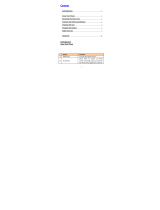Page is loading ...

C300 User Manual

1. Getting to Know Your Phone
1. Packing list
Your phone package box contains the following items:
2. Basic specification
Size: 104.5
mm [L] ×44 mm [W] ×13.8 mm [H]
Weight: 68 (including 800Ah Li-polymer battery)
Standby Time: about 220 hours
Talking Time: about 5 hours
Music Playing time: about 29 hours
Notice:
Standby time is the handset continuous working time without making phone calls. Standby time and
talking time are both depending on mobile phone using situations, network situations and environments.

3. Mobile phone appearance
Mobile phone view

The appearance of the mobile phone and introductions
Name Description
Left soft key In standby mode,
Short press: Main menu.
Long press: UTK menu.
Right soft key In standby mode,
Short press: Contacts.
Long press: Calculator.
OK key In standby mode,
Short press: Vbytes.
Up key In standby mode,
Short press: Profiles.
Long press: Edit current profile.
Down key In standby mode,
Short press: Radio.
Long press: Music player.
Left key In standby mode,
Short press: Calendar.
Long press: Alarm.
Right key In standby mode,
Short press: Messages.
Long press: Create message.
Send key In standby mode,
Short press: Calls.
Long press: Dial the last number.
End key (Power key) In standby mode,

Long press: Switch off
Number keys (1-9) In standby mode,
Short press: Entry number.
Long press: Speed dial.
* key In standby mode,
Short press: Entry *.
Long press: Key lock.
0 key In standby mode.,
Short press: Entry 0.
Long press: Entry +.
# key In standby mode,
Short press: Entry #.
Long press: Silent/Other profiles.
Notice:
Long press means pressing key more than or equal 2 seconds; short press means pressing key less
than 2 seconds.
Icon bar
Icon Description
Indicating battery power level.
Indicating signal strength.
You have enabled FM radio.

You have set the alarm clock.
Indicating the mobile phone is under data service mode currently.
You have plug the earphone.
Indicating the keypad is locked.
You have one or several missed call.
You have set the outdoor mode.
You have set the meeting mode.
You have set the general mode.
You have set the silence mode.
Under the CDMA1X mode.
Indicating full RUIM.
You have one or several new text messages.
Indicating full SMS.
Indicating message is sending.
You have connect micro SD card.
You have enabled the calendar function.

2. Getting Started
1. Install and charge the phone
1. Insert the battery
A
B C
D
E F

2. Insert the RUIM card
G
H
3. Install the micro SD
I
J

4. Plug the travel adapter into the phone
L
M N

3. Basic Functions
1. Switching On/Off
1. In the power off state, long press the Power Key to switch on the phone.
2. In the power on state, long press the Power Key to switch off the phone.
2. Making phone call
You can use the following ways to make phone call:
2.1 In the standby mode, enter the phone number you want to dial, and press the Send Key to make the call.
In the standby mode enter the number cannot only use to dial but also can make fast short message, make a new record of contacts and a new
blacklist or whitelist.
2.2 You can use contacts record to make the phone call.
2.3 In the standby mode press <Menu> access the call record or press send key to open the call records to select then make phone call.
2.4 In standby mode, long press a number key if this key is set as a speed dial number key then make phone call.
2.5 You can also access the main menu to make phone call in the most correlative list of phone numbers.
3. Making a conference call
Conference call is a network service that allows you to take part in a conference call with other participants.
Make a call to the first participant.
Enter the phone number of the second participant; or retrieve a number from your Contacts, press <Search> and find out the number you want to
call.
Press the Send Key, The first participant is put on hold.
When the second participant picks up, press the Send Key to connect the calls. (After the conference is initiated, Send key can be used to switch
between both parties).
To end the conference call, press the End Key.

Notice:
Whether conference ways calling can be enabled or not depends on whether the network provider
supplies this function and whether you have applied for such faction.
4. Answering the call
When the call incoming
To answer the call, press the Send Key.
To reject the call, press the End Key.
Press the right soft key to mute the ring tone, after that repress the right soft key can reject the call.
Press the left soft key can reject the call and reply rejected SMS, you can edit the rejected message in messaging.
If set random key to answer the call, you can use end key, right soft key, left soft key or any other keys to answer the call.
If plug the earphone, you can use earphone key to answer the call.
The keypad lock cannot effect answer the call.
5. Operations during a call
During a call you may assign out the option menu through left soft key, the option menu include: Contacts, Messages, Close DTMF, Mute, Phone
info, Voice privacy, and New call.
6. Key lock
In the standby mode, press [*] key for more then 2 seconds to lock the keypad.
7. Silence key
In the standby mode, press [#] key for more than 2 seconds to make the phone in silence mode.

4. Text Entry
1. Text input method
Your phone provides following text input methods:
1.1 Letter input method: This input method icon uses abc, Abc, ABC to express lower case,
Word/sentence case text, only available at the
beginning of a word/sentence and
upper case. In this input method you need to speed press key to switch the letter which the key opposite.
Under this input method, 0 key uses as the blank space, 1key can fast switch punctuation mark.
1.2 English input method: This input method icon uses eng, Eng, ENG to express lower case, Word case text, only available at the beginning of a
word and upper case. English input method supports intelligence input.
Under this input method, 0 key uses as the blank space, 1key can fast switch punctuation mark.
1.3 Numeric input method: use 123 to express the icon of this method.
2. Change the input method
Press [#] to switch between English, letter and numeric mode.
Press [*] to switch between upper case, lower case and word/sentence case;

5. Contacts
You can save names and phone numbers (contacts) in the phone memory or in the RUIM card memory.
Add new:
In there you can add new contact records.
The field of new contact records will be changed follow the changing of phone’s memory or RUIM card.
If the present memory is the phone, the new add contact record contain the following field: Name, Mobile, Home, Office, Fax, E-mail, Home
address, URL.
Search:
You can by name or number to search the record that you want.
List all:
Display all of the contacts. And you can view, use and manage to the contacts, and you can do the following operations to the contacts record:
View, Call, Send message, Send card, Edit, Delete, Copy, Add to blacklist, Add to white list.
Groups:
You can classify a number of contacts into one group in accordance with their social relationship
For example you can set the ring of the group and add or delete the contacts record.
The phone has default group, RUIM, family, friend, colleague, VIP, custom 1, custom 2, custom 3 and custom 4
Default group and RUIM can only set group ring and group records viewing operations.
Speed dial:
You can set a number key as the speed dial entry, long press this number key will dial the number which the key opposite.
Delete:
You can delete contacts by this operation:
Delete all records of contacts.
Delete the contacts that you want to delete.
When use this function need to input the security code.
Storage location:
Use this feature to choose storing phone numbers on your RUIM card or in
your phone’s memory.
Memory status:

Check the number of contacts you have stored in the phone’s memory and on the RUIM card.
My number:
Use this feature to edit your phone number.
Copy:
You can copy all records from your phone’s memory and RUIM card mutually according to the rules which you select.

6. Messages
Your phone is capable of creating, sending and receiving text messages.
Create message:
You can create a new message, edit the text then select the way that you want to send.
While editing a message you can add symbol, expression, templates and number.
You can select priority or late sending in option menu.
You can select the way to sending in option menu like: send or send to group.
If you don't want to send after editing, you can save the message in draft.
Inbox:
You can view and manage the received messages.
The unfold message and fold message will be distinguished by icon.
Through the option menu you can reply or forward the message, you can also do the delete operation.
You can put your unlike message into spam, and set the number as spam number, after that all the messages from that number will be filtrated into
spam.
Outbox:
You can view and manage the messages which had been sent.
By option menu you can resend or forward the messages which had been sent.
Drafts:
You can edit and send the messages which saved in drafts.
You can also delete them through option menu.
Spam:
The filtrated messages and the messages which moved to spam will be saved here.
You can view and manage all these messages in spam, or remove them to inbox.
Templates

You can select the template messages to send directly.
Or press the option menu, editing or managing the message.
Delete all:
You can delete all kinds of messages in this menu, but you need enter the phone code number before use this function.
Message settings:
This menu contains: Storage location, Priority, Delivery report, Deferred delivery, Validity period, Auto save, Auto delete, Edit SMS on call reject.
You can set this menu as what you need.
Memory status:
View the amount of memory currently in use for messages in phone’s memory and RUIM card.

7. Calls
Calls stores information about the last 10 Missed calls, 10 Received calls, or 10 Dialled calls. It also adds the total duration of all calls. When the
number of calls exceeds the maximum, the most last call replaces the oldest.

8. Settings
The settings menu provides you with various setting options to customize the phone to your preferences and needs. You can also reset the
settings to their default status.
1. Display
You can change the Wallpaper, Banner, Backlight, Backlight keep on during calls and so on.
Wallpaper:
You can set an image as wallpaper which you like.
Banner:
You can set the display text whether need in the standby mode and edit it.
Backlight:
You can control the time-out of the backlight on your phone under the no call situation.
Backlight keep on during calls:
You can control the time-out of the backlight under the call.
2. Call
You can change the setting of the call.
Answer call:
You can set the send key or any key to answer the incoming call here.
Auto answer:
You can set the phone to answer the incoming call automatically or not.
Voice privacy:
You can set your voice call whether need to add a code.
Auto redial:
You can set the phone if need to redial after an unsuccessful call.
International prefix:
You can set the default international call code or users can edit international call code by themselves.

Call forward: You can set the type of your call forward which you select but it needs network supporting.
Call waiting: You can set activate/cancel the call waiting function here, but it needs network supporting.
Call time: Use this menu to display or hide the call time during your conversation and call ended screen.
3. Phone
Use this menu to change the setting of Auto keylock, Time format, and Date format.
Auto keylock: Use this menu to set the keypad of your phone to lock automatically or not and choose the delay time when the phone is in the
standby mode.
Time format:
Use this menu to change the time format and display on your phone.
Date format:
Use this menu to change the date format and display on your phone.
4. Firewall
You can set the filtrated incoming call and messages, and make your phone under the secret protection.
Call:
Use this menu to block or allow some numbers for incoming calls and you can edit a black and white numbers list.
Private: You can activate message, contacts, calls and micro SD protection. To activate this function, you must enter the security code.
SMS: You can set whether to activate the SMS firewall function and following the filtrated rules as you select. The messages from spam number or
unknown contacts will be saved in spam, and you can set the way of reminding for the spam messages.
5. Security
You can changer the safe of your phone here.
Phone lock: You can set phone lock here. When phone is locked, to unlock user must enter the security code.

Theft proof: You can bind your phone with the RUIM card. If any other card is inserting, the phone will need to enter the security code.
PIN management: You can activate your PIN protection, and change it. About the original PIN code please ask the network service provider.
Change security code: You can change your security code, the original security code is 0000.
Call restriction: You can reject or dial the number, this function needs network supporting.
6. Reset settings
Factory reset:
Use this menu to reset the phone’s settings to default settings.
Clear memory:
Use this menu to clear all data files that you have stored.
7. Phone info
You can get S/W version, H/W version, PRL version, ESN and phone number.
/