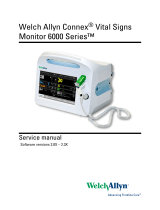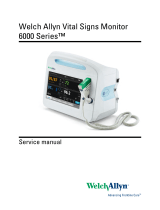Page is loading ...

6500 Control Panel
Installation Manual
Issue 4
RDM0003 – 01/06/2020 Protec Fire Detection PLC

6500 Control Panel – Installation Manual
RDM0003 Issue 4 Page 1 of 27
Revision History
Revision
Description
Author
Approved
Date
4
Manual created in the new company
format
Protec
AA, JL,
NH, RR
01/06/2020
This document must be read in accordance with the Product Documentation Disclaimer
available at
www.protec.co.uk/terms.
Due to the wide variation in installation conditions, mounting hardware is not supplied with
the 6500 Control Panel. U
se fixing devices suitable for the mounting surface and mounting
style
of your installation.
Trademarks
Protec® is a registered trademark of Protec Fire Detection PLC in the United Kingdom.
Algo-Tec® is a registered trademark of Protec Fire Detection PLC in the United Kingdom.
Pozidriv® is a registered trademark of Trifast PLC in the United Kingdom.

6500 Control Panel – Installation Manual
RDM0003 Issue 4 Page 2 of 27
Table of Contents
Revision History....................................................................................................................................................... 1
Trademarks .............................................................................................................................................................. 1
Table of Contents .................................................................................................................................................... 2
1 Related Documents ......................................................................................................................................... 3
2 Tool and Materials........................................................................................................................................... 4
3 Parameters ....................................................................................................................................................... 5
3.1 Panel Dimensions................................................................................................................................... 5
3.2 Panel Environment ................................................................................................................................. 6
4 Installation Instructions ................................................................................................................................. 7
4.1 Packaging ................................................................................................................................................ 7
4.2 Mounting ................................................................................................................................................. 8
4.3 Batteries (Where Applicable) .............................................................................................................. 13
4.4 Replace Door ......................................................................................................................................... 15
5 Connection ..................................................................................................................................................... 16
5.1 Mains Wiring (Where Applicable) ....................................................................................................... 16
5.2 Field Wiring ........................................................................................................................................... 17
5.3 External Charger Wiring (Where Applicable) ................................................................................... 19
6 Installation Variations ................................................................................................................................... 20
6.1 Panels with Door Mounted Key Switches ......................................................................................... 20
6.2 Panels with Flush Mount Bezels ......................................................................................................... 20
6.3 Panels with Additional Loop Processing Module (LPM) ................................................................. 21
7 Installation Checklist ..................................................................................................................................... 22
8 Component Parts .......................................................................................................................................... 23
9 Component Part Installation ....................................................................................................................... 24
9.1 Printer Paper ......................................................................................................................................... 24
9.2 Expansion Interface ............................................................................................................................. 24
9.3 RS232 Lead ............................................................................................................................................ 25
10 Notes .......................................................................................................................................................... 26

6500 Control Panel – Installation Manual
RDM0003 Issue 4 Page 3 of 27
1 Related Documents
This manual sits within a range of documentation relating to the 6500 Fire Alarm System. Ensure that
all the relevant documents prior to this have been read, understood, and followed correctly.
Product Documentation Disclaimer www.protec.co.uk/terms
6500 System Design Manual support.protec.co.uk
6500 Control Panel Datasheet www.protec.co.uk
Safety and Regulatory Information (Panels) support.protec.co.uk
6500 Installation Manual support.protec.co.uk
6500 Commissioning Manual support.protec.co.uk
6500 Loop Commissioning Booklet support.protec.co.uk
6500 Programming Manual support.protec.co.uk
6500 User Manual support.protec.co.uk
6500 Service Manual support.protec.co.uk

6500 Control Panel – Installation Manual
RDM0003 Issue 4 Page 4 of 27
2 Tool and Materials
Tools required to install the 6500 Control Panel.
PZ1 Pozidriv® Screwdriver
PZ2 Pozidriv® Screwdriver
Terminal Screwdriver
(2.5mm Wide Tip)
Large Slotted Screwdriver
(5mm Wide Tip)
Long Needle Nose Pliers
Power Drill with Hole Saw
Spirit Level
Suitable Cable Glands
Mounting Hardware
The use of torque limiting screwdrivers is preferred in order to prevent the overtightening
of fasteners and terminal blocks.
Unless otherwise specified, tighten all fasteners to
0.6 - 0.8Nm.
Any protective bonding conductors disconnected or removed during installation or
maintenance must be refitted to preserve the protective earth within this product.

6500 Control Panel – Installation Manual
RDM0003 Issue 4 Page 5 of 27
3 Parameters
3.1 Panel Dimensions
3.1.1 6500 Standard Chassis
Figure 1 – Standard Panel Profile
Figure 2 – Standard Panel Depth
3.1.2 6500 Extended Chassis
Figure 3 – Extended Panel Profile
Figure 4 – Extended Panel Depth
146mm
146mm

6500 Control Panel – Installation Manual
RDM0003 Issue 4 Page 6 of 27
3.2 Panel Environment
Aspects of the panel installation may be governed by local regulation, in which case, the regulation
shall rule over the recommendations given below.
Parameter
Rating
Mounting Environment
The panel must be mounted in a location with no exposure to direct
sunlight, moisture, or vibration. Consult the Safety and Regulatory
Information leaflet for further information.
Mounting Surface
The panel must be mounted on a stable, level surface that is not subject
to vibration which can sufficiently support its weight and accommodate
the necessary fixing hardware.
Mounting Orientation
The panel must be mounted in its normal orientation to a vertical
surface, using a spirit level. Any twist or inclination in the installation
may allow the batteries to move within the chassis.
Mounting Location
The panel must be positioned in an accessible location, at an accessible
height, allowing sufficient space around the installation for user
operation and maintenance.
Mounting Hardware
Use suitable mounting hardware for the mounting surface and the panel
weight. Screws with head diameters between 7mm and 10mm must be
used to correctly fit the panel mounting holes.
Chassis Entry
Any openings made in the chassis must be suitable to maintain the
product’s stated Ingress Protection (IP) rating.
Chassis Load Rating The panel can support loads of up to 10kg in the standard chassis, and
up to 20kg in the extended chassis. Batteries must be placed flat to the
bottom of the enclosure and positioned symmetrically.

6
500 Control Panel – Installation Manual
RDM0003 Issue 4 Page 7 of 27
4 Installation Instructions
4.1 Packaging
Carefully take the 6500 Control Panel out from its packaging. Ensure that the waste packaging is
properly recycled once the panel has been installed.
Cardboard Box
Polyethylene Foam Packaging
6500 Control Panel
Installation Kit
C
ontents:
Installation Manual
Installation Template
Loop Commissioning Booklet
Panel Keys
Charger Spares Kit*
*Included only where required
Take care wh
ilst opening the cardboard box not to cut too deep inside the packaging,
as this
may cause damage to the panel
. Carefully slit the packaging tape to open the box.

6500 Control Panel – Installation Manual
RDM0003 Issue 4 Page 8 of 27
4.2 Mounting
4.2.1 Open the Door
Open the panel door using the key provided in the Installation Kit.
4.2.2 Disconnect Ribbon Cable
Disconnect the ribbon cable from the display board, by unlatching the connector at the door side.
Figure 5 – Remove Display Board Ribbon Cable
4.2.3 Remove the Hinge Pins
Using long needle nose pliers, carefully remove the hinge pins whilst supporting the door.
Figure 6 – Hinge Pin (Step 1)
Figure 7 – Hinge Pin (Step 2)
Step 1 – Start with the upper hinge pin. Pinch the tip of the pin to release the barb, then gently
force it downwards and halfway out of the hinge.
Step 2 – Grab the hook end of the pin and pull it free from the hinge.
Step 3 – Repeat for the lower hinge pin, forcing upwards to remove it.

6500 Control Panel – Installation Manual
RDM0003 Issue 4 Page 9 of 27
4.2.4 Remove the Door
Pull the door away from the chassis and place the door and hinge pins in a safe place so not to
damage them.
Figure 8 – Remove Panel Door
Ensure that all connections from the door to the chassis are disconnected before removing
the door, refer to Section
6.1.
4.2.5 Remove the Battery Clamp (Where Applicable)
Detach the battery clamp by removing the two retaining screws with a PZ2 Pozidriv® screwdriver and
pull it away from the chassis. Place the battery clamp, screws, and associated washers in a safe place.
Figure 9 – Remove Battery Clamp (Step 1)
Figure 10 – Remove Battery Clamp (Step 2)
Take care not to misplace the washers and ensure they are re
-installed correctly later.

6500 Control Panel – Installation Manual
RDM0003 Issue 4 Page 10 of 27
4.2.6 Disconnect the Earth Wiring
Disconnect the earth wiring from the gear tray earth block using a large slotted screwdriver and from
the power supply using a terminal screwdriver.
Figure 11 – Disconnect Earth Wiring
Do not disconnect the wiring from the
earth stud.
4.2.7 Remove the Gear Tray
Remove the gear tray mounting screws using a PZ2 Pozidriv® screwdriver and carefully lift it out of
the chassis. Place the gear tray, screws, and associated washers in a safe place.
Figure 12 – Remove Gear Tray (Step 1)
Figure 13 – Remove Gear Tray (Step 2)
Anti
-static precautions must be taken whilst handling the gear tray.
Take care not to misplace the washers and ensure they
are re-installed correctly later.

6500 Control Panel – Installation Manual
RDM0003 Issue 4 Page 11 of 27
4.2.8 Install Cable Glands
Using the areas located in Figure 14 and Figure 15, drill, using a suitably sized hole saw, the chassis to
accommodate the necessary cable glands. Position the glands at the correct distance from the
mounting surface in order to align to the cable conduit.
Figure 14 – Gland Areas (Top Entry)
Figure 15 – Gland Area (Back Entry)
Figure 14 and Figure 15 are labelled to show the ideal cable entry locations for each cable type.
LP – Loops
IO – Inputs / Outputs
NW – Network
On panels with internal power supplies, ensure the mains cable is provided its own gland
and is fed through the area
s marked in Figure 14 and Figure 15.
Figure 16 – Panel Drilling
Ensure the chassis is free from swarf and dust before re-assembling the parts so as not to
cause damage to the internal components or cause injury.

6500 Control Panel – Installation Manual
RDM0003 Issue 4 Page 12 of 27
4.2.9 Mount the Chassis
Using the installation template together with a spirit level, mark out the fixing locations of the panel.
Drill, fill and plug the fixing holes, then securely mount the chassis with suitable hardware. Use the
key-hole openings at the top of the panel to hook the panel onto the wall, before fitting the lower
screws.
Always c
heck for cables and pipes which could be buried in the wall before drilling.
4.2.10 Replace the Gear Tray
Carefully locate the gear tray back into the chassis and replace the mounting screws. Reverse the
instructions of Section 4.2.7.
4.2.11 Replace the Earth Wiring
Replace the earth wiring to the earth block and to the power supply. Reverse the instructions of
Section 4.2.6.

6500 Control Panel – Installation Manual
RDM0003 Issue 4 Page 13 of 27
4.3 Batteries (Where Applicable)
4.3.1 Install the First Battery
Fit the first battery into the right-hand corner of the chassis as shown in Figure 17. Connect the red
battery lead to the positive (+) terminal on the first battery as shown in Figure 18.
Figure 17 – First Battery (Step 1)
Figure 18 – First Battery (Step 2)
4.3.2 Install the Second Battery
Fit the second battery into the left-hand corner of the chassis as shown in Figure 19 . Connect the
black battery lead to the negative (-) terminal on the second battery as shown in Figure 20.
Figure 19 – Second Battery (Step 1)
Figure 20 – Second Battery (Step 2)

6500 Control Panel – Installation Manual
RDM0003 Issue 4 Page 14 of 27
4.3.3 Install the Battery Link
Carefully connect one side of the battery link onto the positive (+) terminal of the left-hand battery and
the other to the negative (-) terminal of the right-hand battery as show in Figure 21.
Figure 21 – Install Battery Link
4.3.4 Replace the Battery Clamp
Replace the battery clamp by re-installing the two screws onto chassis, refer to Section 4.2.5.
Figure 22 – Replace Battery Clamp
Ensure the battery lead and the battery link do not get trapped beneath the clamp. Take
care not to short the battery terminals when aligning the metal battery clamp to the chassis.

6500 Control Panel – Installation Manual
RDM0003 Issue 4 Page 15 of 27
4.3.5 Do not Connect the Battery Lead
To prevent partial discharge of the batteries, refrain from connecting the battery lead to the power
supply until the commissioning stage. Refer to the 6500 Commissioning Manual for information on
powering up the panel.
Figure 23 – Refrain from Connecting the Battery Lead
4.4 Replace Door
4.4.1 Replace the Hinge Pins
Align the door back to the chassis and replace the hinge pins. Reverse the instructions of Section 4.2.3.
4.4.2 Reconnect the Ribbon Cable
Reconnect the ribbon connector to the display board. Reverse the instructions of Section 4.2.2.
Figure 24 – Finished Installation

6500 Control Panel – Installation Manual
RDM0003 Issue 4 Page 16 of 27
5 Connection
Refer to the 6500 System Design Manual for information on cable lengths, cable types and
system design parameters.
Do not overtighten, exert lateral force onto, or twist the body of the terminal blocks when
connecting the wiring. The terminal blocks are rated up to 0.4Nm of tightening torque.
5.1 Mains Wiring (Where Applicable)
Follow the wiring path shown in Figure 25.
Ensure the mains supply has been completely isolated before working on the mains wiring.
Figure 25 – Mains Wiring Path
The incoming mains connection must be made as short as possible, but not tight, and be
routed through the cable restraint provided.
Maintain clear segregation between the mains wiring and the rest of the field wiring. Do not
use the same cable gland for any other field wiring.
Use a terminal screwdriver to secure the connection, without overtightening the terminal
block.
Ensure that bare earth conductors are correctly sleeved prior to connection.
Ensure that a clean connection is made, with no bare conductors or strands of cable left
showing.
Refrain from powering up the panel until the commissioning stage. Refer to the 6500
Commissioning Manual for information on powering up the panel.

6500 Control Panel – Installation Manual
RDM0003 Issue 4 Page 17 of 27
5.2 Field Wiring
The termination of the field wiring is to be carried out in a neat and tidy manner allowing sufficient
cable tails to accommodate any future requirements or amendments. Each cable and cable core
should be correctly and uniquely identified. Refer to the 6500 System Design Manual for information
on cable lengths and cable types.
5.2.1 Loop Wiring Diagram
Connect the field wiring to the relevant terminals using a terminal screwdriver. Sleeve then connect
the cable screens back to the gear tray earth block using a large slotted screwdriver.
Figure 26 – Loop Wiring Schematic
5.2.2 I/O Wiring Diagram
Connect the field wiring to the relevant terminals using a terminal screwdriver. Sleeve then connect
the cable screens back to the gear tray earth block using a large slotted screwdriver.
Figure 27 – I/O Wiring Schematic

6500 Control Panel – Installation Manual
RDM0003 Issue 4 Page 18 of 27
5.2.3 Network Wiring Diagram
Connect the field wiring to the relevant terminals using a terminal screwdriver. Sleeve then connect
the cable screens back to the correct terminals as shown.
Figure 28 – Network Wiring Schematic
Do not connect the
network cable screens to the chassis or the gear tray earth block.
Follow the guidance given in the 6500 System Design Manual for
network connections
using Steel Wire Armoured (SWA) cable.
5.2.4 Field Wiring Routing
Follow the wiring paths shown in Figure 29.
Figure 29 – Field Wiring Paths
6500 Network
To network channel 2
of the next panel
From network channel
1 of the previous panel

6500 Control Panel – Installation Manual
RDM0003 Issue 4 Page 19 of 27
5.3 External Charger Wiring (Where Applicable)
5.3.1 External Power Supply Wiring Diagram
Connect the external charger wiring to the relevant terminals using a terminal screwdriver. Connect
the cable screens back to the correct terminals as shown.
Figure 30 – External PSU Wiring Schematic
Do not connect the external charger cable screens to the chassis or the
gear tray earth
block.
5.3.2 External Power Supply Routing
Follow the wiring path shown in Figure 31.
Figure 31 – External Charger Wiring Path
/